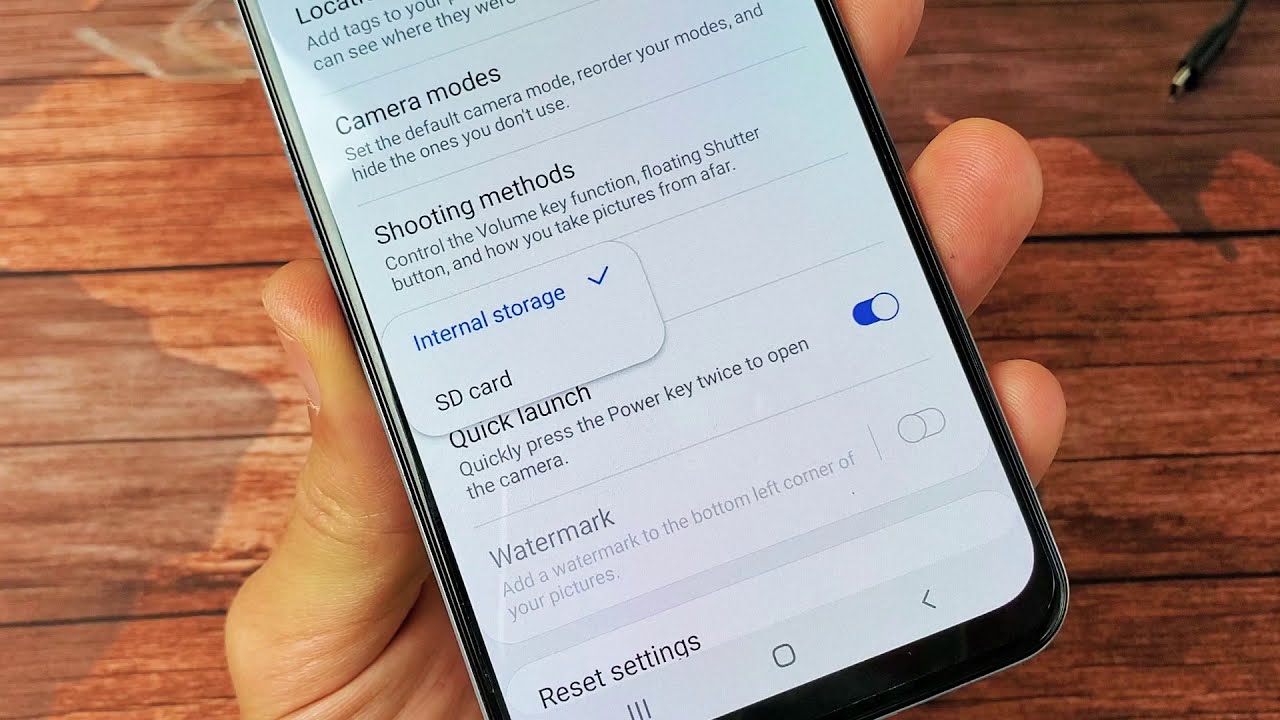Introduction
The Samsung Galaxy S4 is a powerful smartphone that offers a host of features, including a high-resolution camera, impressive processing power, and expandable storage capacity. One of the most convenient ways to expand the storage on your Galaxy S4 is by using an SD card. SD cards are small, portable storage devices that allow you to store and access your files, photos, and videos on your phone. However, with so many options available, it can be overwhelming to choose the right SD card for your Galaxy S4. In this article, we will guide you through the process of selecting the best SD card for your device, ensuring that you have enough storage space and optimal performance for your needs.
Understanding the different types of SD cards is crucial when considering which one is suitable for your Galaxy S4. SD cards come in various formats, including SDHC (Secure Digital High Capacity), SDXC (Secure Digital eXtended Capacity), and microSD cards. The Galaxy S4 is compatible with microSD cards, which are the smaller versions of SD cards designed for use in smartphones and other portable devices. MicroSD cards are available in different sizes, ranging from 2GB to 512GB, offering varying storage capacities to suit your needs.
When choosing an SD card for your Galaxy S4, it’s important to consider the capacity and speed requirements. The storage capacity of the SD card determines how much data you can store on your device. The higher the capacity, the more files, photos, and videos you can save. Additionally, the speed rating of the SD card affects how quickly your phone can read and write data to the card. For optimal performance, it is recommended to choose an SD card with a higher speed class, such as Class 10 or UHS-I (Ultra High-Speed Class 1).
Understanding the Different Types of SD Cards
SD cards are available in various formats, each with its own specific features and capabilities. It’s essential to understand the differences between these types of SD cards to make an informed decision when selecting one for your Galaxy S4.
The first type is SDHC (Secure Digital High Capacity), which offers storage capacities between 4GB and 32GB. SDHC cards are commonly used in devices that require larger storage capacities, such as digital cameras and camcorders. However, it’s important to note that the Galaxy S4 is compatible with microSD cards, not standard SDHC cards.
The second type is SDXC (Secure Digital eXtended Capacity), which provides storage capacities beyond 32GB, ranging from 64GB all the way up to a massive 2TB. SDXC cards are commonly used in high-end devices that require substantial storage space for large files, such as high-definition videos and RAW images. While SDXC cards offer impressive storage capacities, it’s crucial to check if your device supports this format before purchasing one.
For the Galaxy S4, you need a microSD card. MicroSD cards are physically smaller than standard SD cards and are designed specifically for use in smartphones, tablets, and other portable devices. They are available in various storage capacities, ranging from as low as 2GB to as high as 512GB. MicroSD cards provide a compact storage solution for your Galaxy S4, allowing you to carry a vast amount of data, including photos, videos, documents, and music, wherever you go.
It’s worth noting that not all microSD cards are created equal. They can have different speed ratings, denoted by a class or a UHS (Ultra High-Speed) rating. These ratings indicate how quickly data can be read from or written to the card. The higher the rating, the faster the card’s performance. Class 2, 4, and 6 cards have become outdated and are not recommended for modern smartphones. Instead, it is advisable to choose an SD card with a speed class of 10 or a UHS-I (Ultra High-Speed Class 1) rating for optimal performance with your Galaxy S4.
In summary, when selecting an SD card for your Galaxy S4, ensure that you choose a microSD card that is compatible with your device. Consider the storage capacity to meet your needs, whether it’s a smaller capacity for basic storage or a larger one for extensive media files. Additionally, opt for an SD card with a higher speed rating to ensure smooth data transfer and optimal performance on your Galaxy S4.
Capacity and Speed Requirements for Galaxy S4
When choosing an SD card for your Galaxy S4, it is essential to consider both the capacity and speed requirements to ensure optimal performance and sufficient storage space for your needs.
In terms of capacity, the Galaxy S4 supports microSD cards with capacities ranging from 2GB up to 512GB. The right capacity for you depends on how you plan to use your device. If you primarily use your smartphone for tasks like calling, messaging, and browsing the web, a smaller capacity SD card, such as 32GB or 64GB, should suffice. However, if you are an avid photographer or videographer and tend to capture a lot of high-resolution photos and videos, opting for a larger capacity SD card, like 128GB or 256GB, would be more suitable.
It’s important to note that the operating system and pre-installed apps on your Galaxy S4 will occupy a portion of the available storage space. Therefore, it is recommended to consider a slightly higher capacity SD card to accommodate your personal media files and future app downloads without running out of storage space.
Alongside capacity, considering the speed of the SD card is crucial. The speed class rating determines how quickly data can be read from or written to the card. For the Galaxy S4, it is recommended to choose an SD card with a speed class rating of at least Class 10 or a UHS-I (Ultra High-Speed Class 1) rating for optimal performance. These higher-speed cards ensure faster data transfer rates, allowing for smooth file transfers, quick access to media, and seamless app usage.
If you frequently record videos or capture burst shots on your Galaxy S4, investing in an SD card with a higher speed rating becomes even more important. Higher speed cards can handle the continuous data writing required for video recording and burst mode, reducing the risk of dropped frames or delays in capturing those crucial moments.
Overall, the capacity and speed requirements for your Galaxy S4’s SD card depend on your usage habits and storage needs. Consider the types of files you will be storing, the number of apps you plan to install, and the performance you desire from your device. By selecting an SD card that meets these requirements, you can ensure efficient storage management and smooth operation of your Galaxy S4.
Recommended SD Cards for Galaxy S4
Choosing the right SD card for your Galaxy S4 is vital to ensure optimal performance and reliable storage. Here are some recommended SD cards that are well-suited for the Galaxy S4:
- Samsung Evo Plus microSDXC UHS-I Card: This SD card is available in various capacities, including 32GB, 64GB, 128GB, and 256GB. It offers fast read and write speeds, making it ideal for smooth data transfer and excellent performance on the Galaxy S4. With its reliable quality and compatibility with Samsung devices, the Samsung Evo Plus is a trusted choice.
- SanDisk Extreme microSDXC UHS-I Card: This SD card provides high-speed performance with read speeds of up to 160MB/s and write speeds of up to 90MB/s. Available in capacities ranging from 32GB to 512GB, it offers ample storage space for your media files and apps. The SanDisk Extreme is suitable for users who require fast data transfer and reliable storage for their Galaxy S4.
- Lexar Professional 1000x microSDXC UHS-II Card: With read speeds of up to 150MB/s, this SD card delivers excellent performance for demanding users. It is available in capacities of 32GB, 64GB, and 128GB. The UHS-II technology ensures fast data transfer, making it an ideal choice for photographers and videographers who need to capture high-resolution content on their Galaxy S4.
- PNY Elite Performance microSDXC UHS-I Card: This SD card is available in capacities such as 32GB, 64GB, 128GB, and 256GB. It offers fast performance with read speeds of up to 95MB/s, allowing for quick access to your files and apps. The PNY Elite Performance is a reliable and affordable option for expanding the storage of your Galaxy S4.
- Transcend High Endurance microSDXC UHS-I Card: If you plan to use your Galaxy S4 for continuous recording, such as dash cam footage or surveillance, this SD card is an excellent choice. It is designed for high endurance and is resistant to extreme temperatures, shock, and water damage. Available in capacities ranging from 32GB to 128GB, the Transcend High Endurance ensures reliable storage for your important recordings.
These are just a few of the recommended SD cards available for the Galaxy S4. When choosing an SD card, make sure to purchase from a reputable brand and ensure compatibility with your device. Additionally, consider your storage and performance requirements to select an SD card that best suits your needs.
Tips for Buying the Right SD Card for Galaxy S4
Buying the right SD card for your Galaxy S4 can be a daunting task with the multitude of options available. To ensure you make an informed decision, consider the following tips:
- Check the compatibility: It’s crucial to ensure that the SD card you choose is compatible with the Galaxy S4. Look for microSD cards specifically designed for smartphones and portable devices.
- Determine your storage needs: Assess your storage requirements based on the amount of data you plan to store on your Galaxy S4. Consider the types of files you’ll be saving, including photos, videos, apps, and documents, to determine the appropriate capacity for your SD card.
- Consider the speed rating: Look for SD cards with higher speed ratings like Class 10 or UHS-I for optimal performance. Higher speed cards offer faster data transfer, ensuring smooth file transfers, quick app launches, and efficient data handling.
- Choose a reputable brand: Stick to well-known and reputable brands when purchasing an SD card. Trusted brands often offer better quality, performance, and reliability, ensuring a seamless experience with your Galaxy S4.
- Read customer reviews: Before making a purchase, take the time to read customer reviews and ratings. This will give you insights into the performance and reliability of the SD card from real users who have already tested it with their devices.
- Beware of counterfeit cards: Unfortunately, counterfeit SD cards are prevalent in the market. To avoid purchasing a fake SD card, buy from authorized retailers or trusted online stores. Checking the packaging, holograms, and verifying the serial number can also help identify genuine products.
- Consider the warranty: Look for SD cards that come with a warranty. Warranty coverage ensures that you have recourse in case the SD card becomes faulty or does not meet your expectations.
- Price vs. quality: While it’s important to find an SD card within your budget, do not compromise on quality. Opt for a balance between price and the reputation of the brand. Cheaper, lesser-known brands may save you money initially but could lead to performance issues or data loss in the long run.
By following these tips, you can confidently select the right SD card for your Galaxy S4, ensuring a smooth and reliable storage experience with your device.
How to Install and Use an SD Card in Galaxy S4
Expanding the storage capacity of your Galaxy S4 with an SD card is a simple process. Here’s a step-by-step guide on how to install and use an SD card in your device:
- Power off your Galaxy S4: Before inserting or removing the SD card, make sure your device is powered off to avoid data corruption or damage to the card.
- Locate the SD card slot: Open the back cover of your Galaxy S4 by gently prying it open from the small notch at the bottom of the device. Locate the SD card slot, which is usually located near the battery.
- Insert the SD card: Take your microSD card and carefully insert it into the SD card slot, making sure the metal contacts on the card align properly with the contacts in the slot. Push the card in until it clicks into place.
- Secure the SD card and close the back cover: Once the SD card is inserted, gently press down on the card to secure it in place. Then, close the back cover by aligning it with the edges of the device and pressing it until it clicks into place.
- Power on your Galaxy S4: Press and hold the power button until your device powers on. It may take a few moments for your device to recognize the newly inserted SD card.
- Format the SD card (if necessary): If your SD card has not been previously used or formatted, your Galaxy S4 may prompt you to format the card. Follow the on-screen instructions to format the SD card, which will prepare it for use with your device.
- Manage your SD card storage: Once the SD card is installed and recognized by your Galaxy S4, you can begin using it to store files, photos, videos, and apps. You can also manage the storage of your SD card by going to the device’s settings and selecting “Storage.” From there, you can view the SD card’s capacity and manage the content stored on it.
Using an SD card in your Galaxy S4 is an excellent way to expand the device’s storage capacity and accommodate your media files and apps. With the SD card properly installed and recognized by your device, you can enjoy ample storage space for your data and seamless performance on your Galaxy S4.
Troubleshooting Common SD Card Issues with Galaxy S4
While using an SD card in your Galaxy S4 can be convenient for expanding storage, you may encounter some common issues. Here are some troubleshooting steps for resolving these issues:
- SD card not recognized: If your Galaxy S4 does not detect the SD card, try removing and reinserting the card to ensure it is properly seated in the slot. If the problem persists, try inserting the SD card into another device or computer to check if it is recognized. If the card is still not recognized, it may be faulty and may need to be replaced.
- Slow performance or lag: If you experience slow performance or lag when accessing files or apps on your SD card, it could be due to a slower speed class or a fragmented card. Consider upgrading to an SD card with a higher speed class or try formatting the card to optimize its performance. Be sure to backup any important data before formatting.
- Corrupted files or data: If you encounter corrupted files or data on your SD card, it may be due to improper ejection or other issues. To fix this, try using a file recovery tool on your computer to recover any important data from the card. Once recovered, format the SD card to remove any corruption and start fresh.
- Incompatibility with apps: Some apps may not be fully compatible with SD card storage. If you experience issues with specific apps, try moving them back to internal storage or uninstalling and reinstalling them to resolve any conflicts.
- Unmounting or removing the SD card: Before unmounting or removing the SD card from your Galaxy S4, be sure to use the “Unmount” option in the settings menu. This ensures that all data is safely written and prevents data loss or corruption. Removing the card without unmounting it first can lead to issues and potential data loss.
- Full or near full storage: If you are running out of storage space on your SD card, consider deleting unnecessary files or transferring them to another storage device. Regularly managing the content on your SD card can help optimize its performance and ensure that you have enough space for new files or apps.
If you continue to experience issues with your SD card on the Galaxy S4, it may be beneficial to try using a different SD card to rule out any hardware problems. If the problems persist, it is advisable to seek assistance from a professional or contact the manufacturer for further support and guidance.
Conclusion
Choosing the right SD card for your Galaxy S4 and properly utilizing it can greatly enhance your device’s storage capacity and performance. By understanding the different types of SD cards, considering the capacity and speed requirements, and following the recommended SD card options, you can ensure seamless storage expansion and efficient data management.
When purchasing an SD card, it’s important to keep in mind factors such as compatibility, storage needs, speed ratings, brand reputation, and customer reviews. By doing your research and making an informed decision, you can find an SD card that meets your specific requirements and offers reliable performance.
Installing and using an SD card in your Galaxy S4 is a straightforward process. Follow the step-by-step instructions for inserting the card properly and formatting it if required. By managing your SD card storage and troubleshooting common issues, such as unrecognized cards or slow performance, you can make the most of your expanded storage space.
If you encounter any persistent issues with your SD card, don’t hesitate to seek support from professionals or the manufacturer. They can assist you in diagnosing and resolving any hardware or software-related problems.
In summary, the right SD card can provide the Galaxy S4 with ample storage space, improved performance, and a seamless user experience. With careful consideration, proper installation, and effective management, you can maximize the potential of your Galaxy S4 and enjoy the benefits of expanded storage capacity.