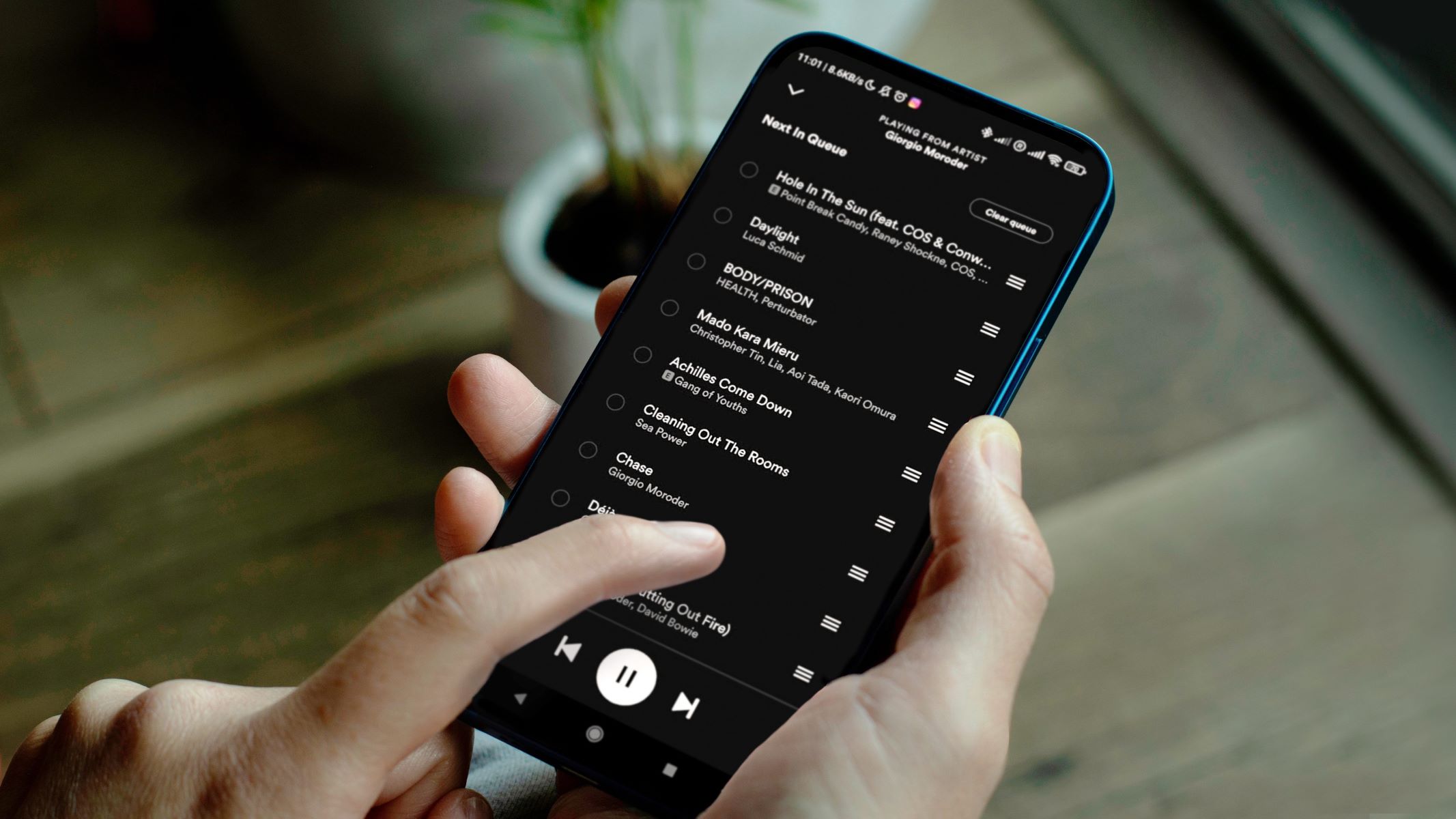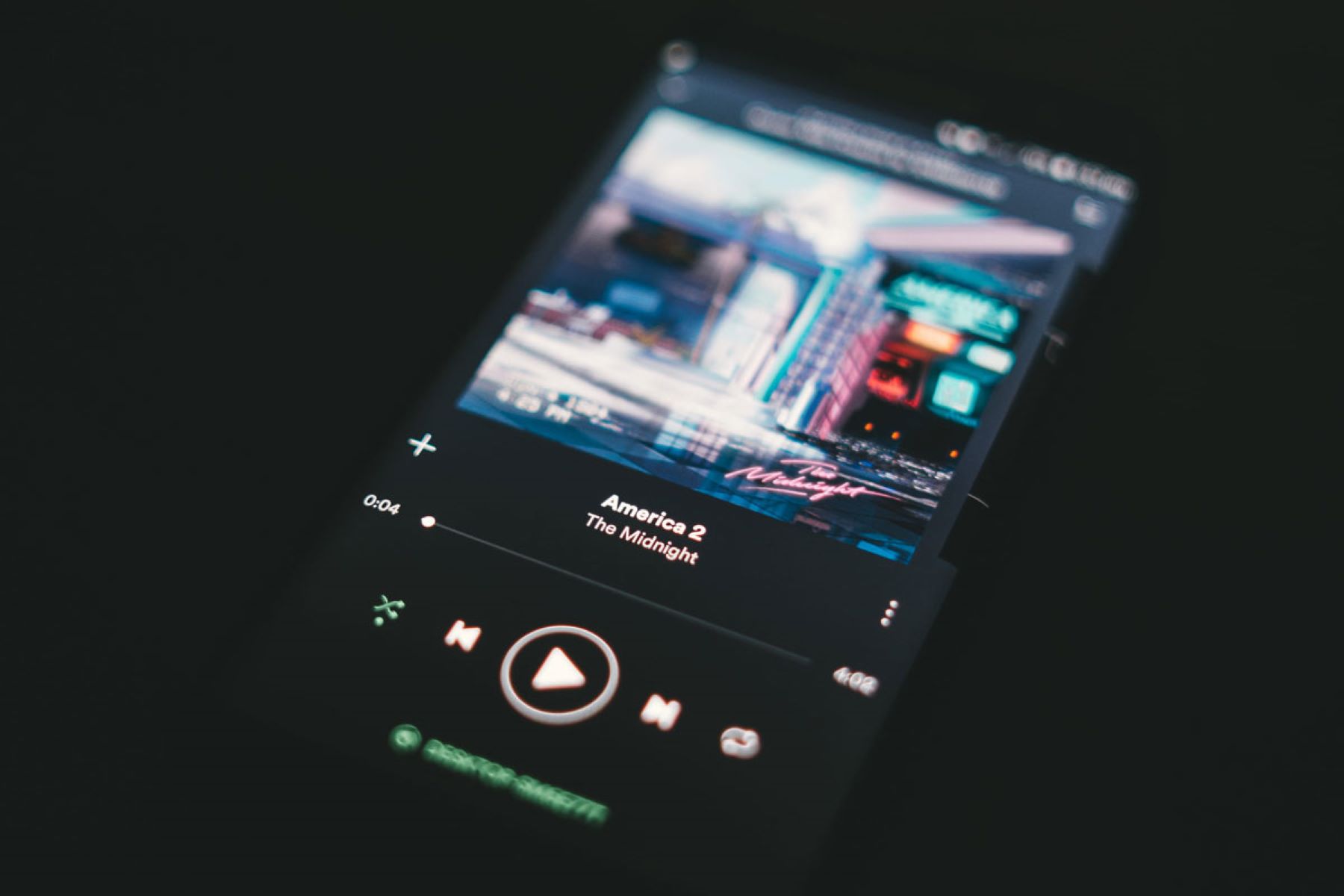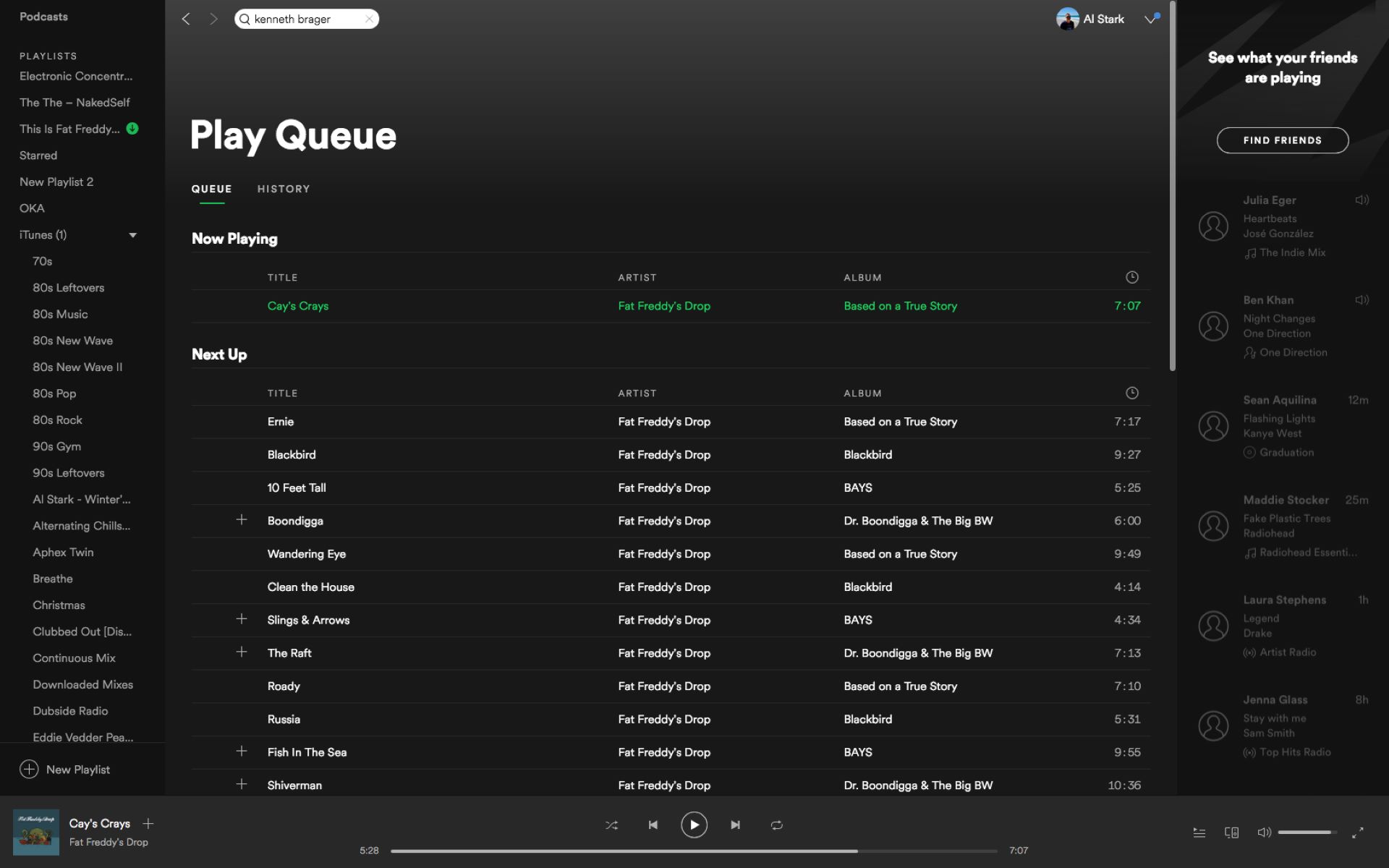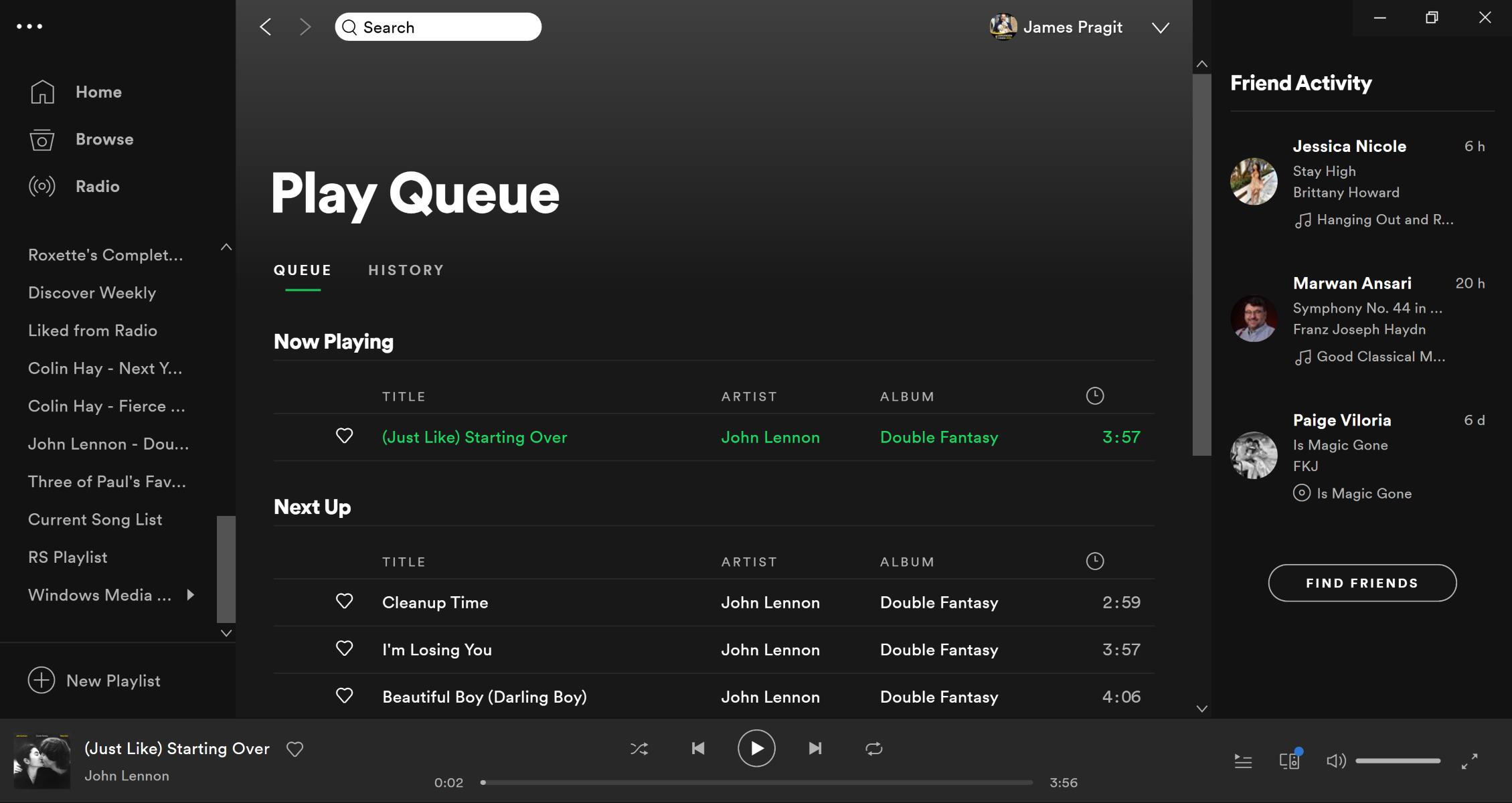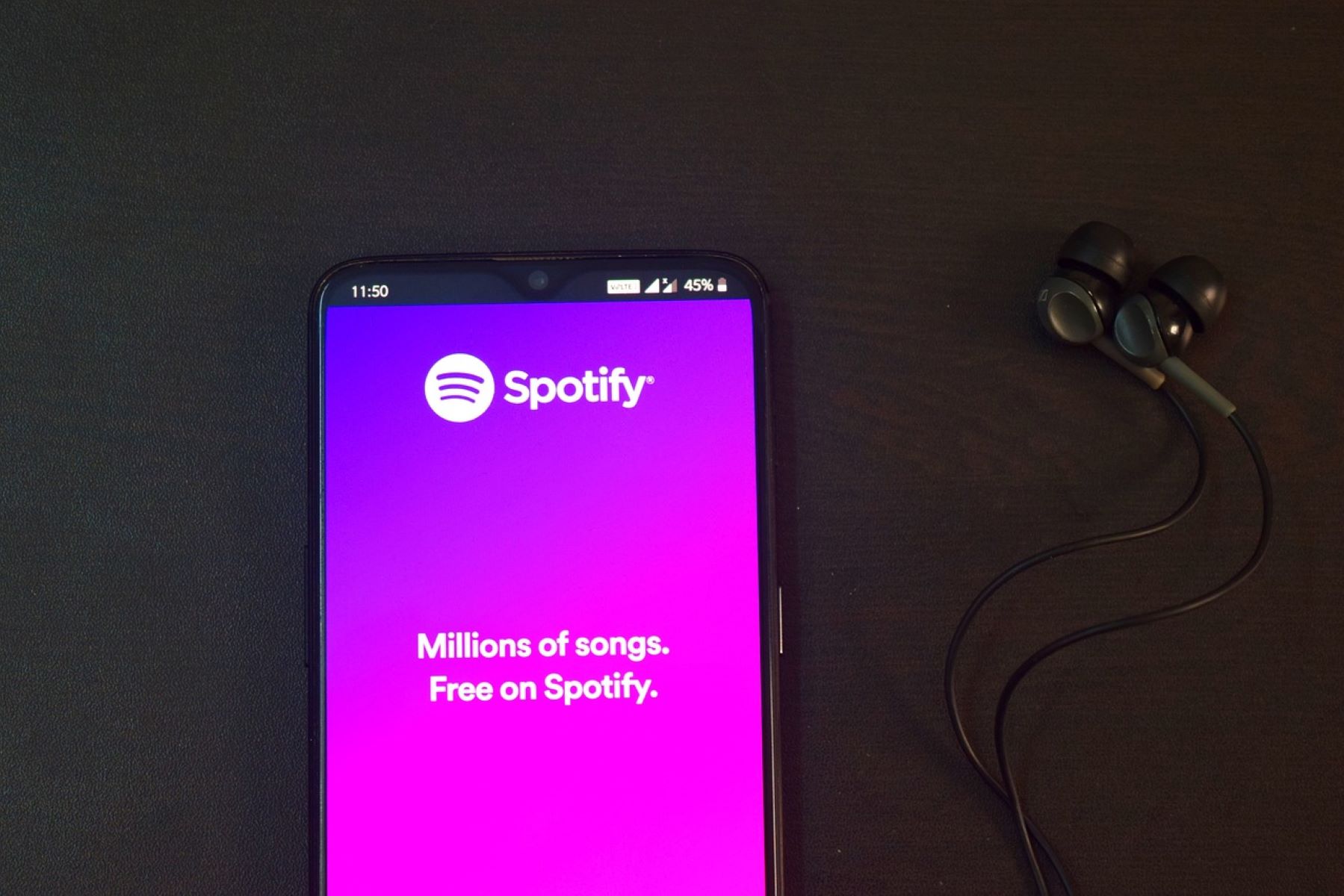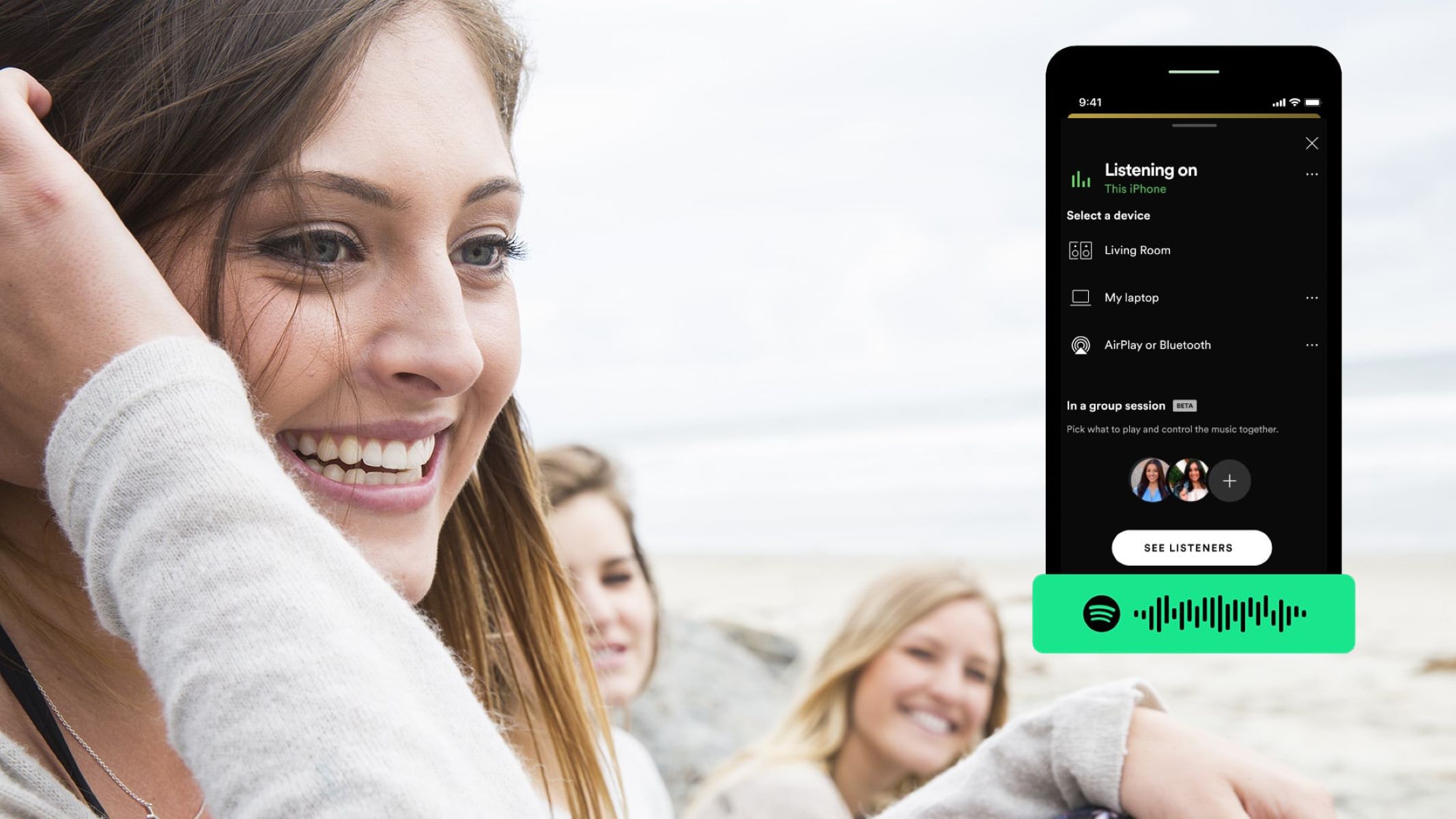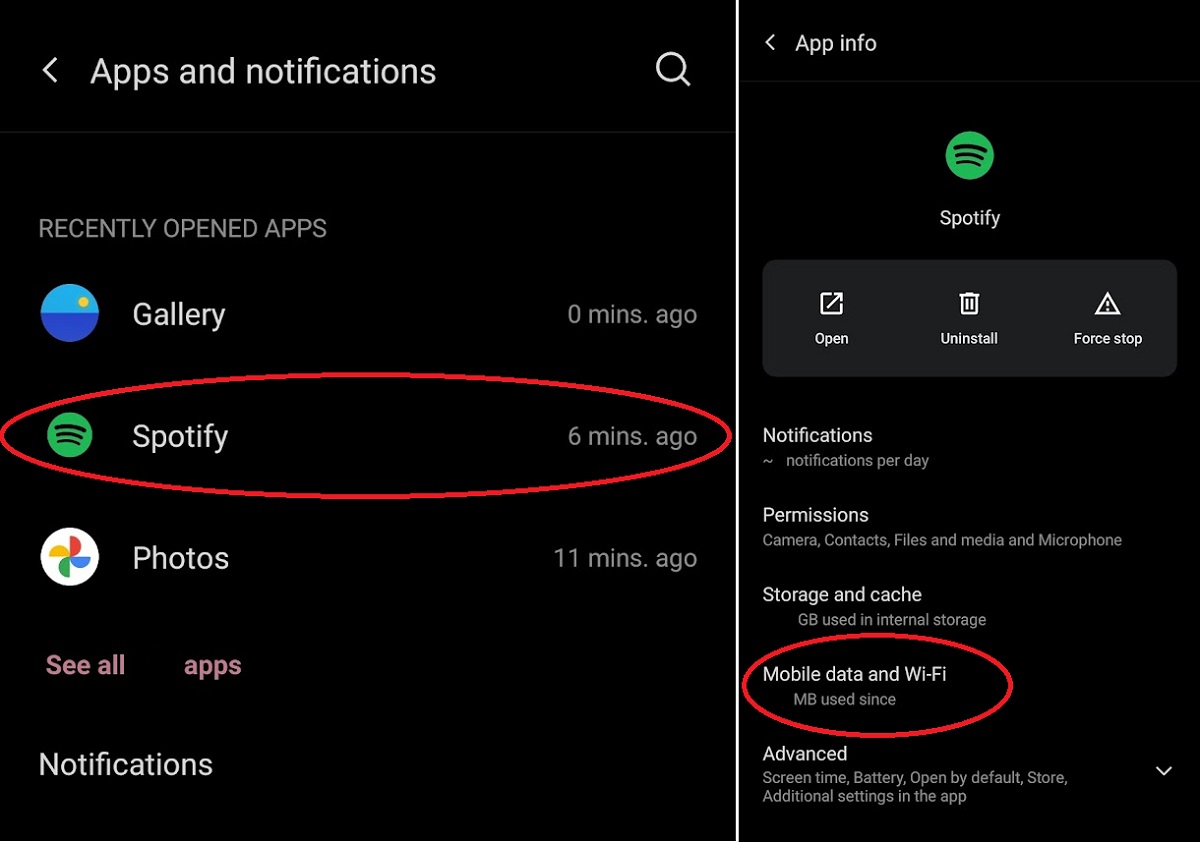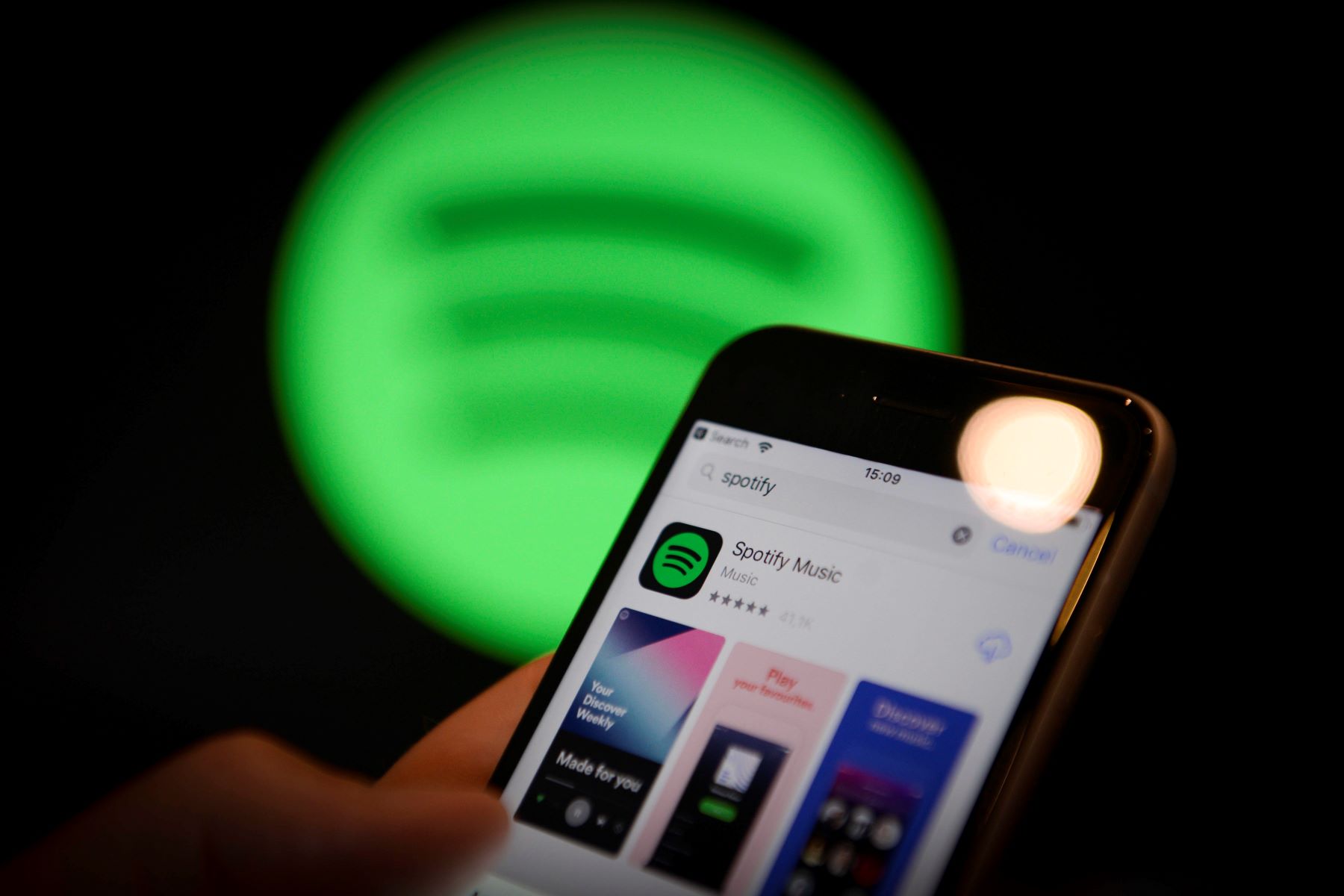Introduction
As music streaming continues to gain popularity, Spotify has emerged as one of the leading platforms for music lovers around the world. With its vast library of songs, personalized playlists, and user-friendly interface, Spotify has revolutionized the way we listen to our favorite tunes.
One of the standout features of Spotify is the ability to curate your own music listening experience through the use of playlists. Whether you want to create a playlist for a road trip, a workout session, or a relaxing evening at home, Spotify allows you to easily add songs to your personal collection.
However, the Queue feature is often overlooked by many Spotify users. In this article, we will explore what exactly a Queue is on Spotify and why you should be using it to enhance your music listening experience.
So, if you’re ready to take your Spotify usage to the next level, let’s dive into the world of Queues and discover how they can make your music listening journey even more enjoyable.
What is Spotify?
Spotify is a digital music streaming platform that offers a wide range of songs, albums, podcasts, and other audio content. Launched in 2008, Spotify has gained immense popularity among music enthusiasts worldwide, boasting a vast library of over 70 million tracks.
One of the key features that sets Spotify apart from traditional music platforms is its user-friendly interface and seamless integration with mobile devices and computers. Users can access Spotify through the web browser or download the dedicated app on their smartphones, tablets, or computers.
With Spotify, users can search for their favorite artists, songs, or genres and create personalized playlists to suit their mood or occasion. The platform also offers curated playlists and recommendations based on individual music preferences, making it easy to discover new songs and artists.
Moreover, Spotify provides a social aspect to music listening, allowing users to follow their friends, see what they are listening to, and share playlists with one another. This fosters a sense of community among music lovers and opens up opportunities for musical exploration and collaboration.
Spotify offers both free and premium subscription options. The free version allows users to access the entire music library but comes with occasional ads and limitations on certain features. The premium subscription, on the other hand, offers an ad-free experience, the ability to download songs for offline listening, and additional features like high-quality audio and unlimited skips.
Overall, Spotify provides a convenient and immersive music streaming experience, giving users the freedom to discover, create, and share their favorite songs and playlists with ease.
What is a Queue on Spotify?
In the context of Spotify, a Queue refers to the list of songs that are lined up to be played next. It is like creating a temporary playlist for immediate playback. The songs in the Queue will be played in the order they are added, allowing you to curate a personalized listening experience in real-time.
Think of the Queue as a dynamic playlist that you can modify on the fly. It provides a convenient way to add songs to the current listening session without interrupting the currently playing track. Whether you want to add a single song, an entire album, or a playlist to the Queue, Spotify allows you to do so seamlessly.
The Queue feature is particularly useful when you have a specific sequence of songs in mind, or when you want to organize your listening experience based on your mood or activity. For example, if you’re hosting a party and want to create a playlist that builds up the energy gradually, you can add songs to the Queue in the desired order to ensure a seamless transition between tracks.
Furthermore, the Queue feature allows you to prioritize certain songs or albums over others. If you suddenly come across a song you’re dying to listen to, you can simply add it to the Queue and push it to the top of the list, ensuring that it will be played right after the currently playing track.
It is important to note that the Queue is temporary and specific to the current listening session. Once you close the Spotify app or switch to a different playlist, the Queue will be cleared. This allows for flexibility and the ability to create dynamic listening experiences tailored to your current needs.
Overall, the Queue feature on Spotify adds a layer of control and personalization to your music listening journey, allowing you to curate your own sequence of songs on the go and create an immersive and customized experience in real-time.
Why use the Queue feature on Spotify?
The Queue feature on Spotify offers several benefits that enhance your music listening experience. Here are some reasons why you should consider using the Queue feature:
1. Seamless Transition: Adding songs to the Queue allows for a seamless transition between tracks. When you have a specific sequence in mind or want to create a curated listening experience, the Queue ensures a smooth flow of music without interruption.
2. Personalized Listening: The Queue feature gives you the freedom to personalize your listening session in real-time. You can add songs, albums, or playlists that match your current mood or activity, keeping your music experience tailored to your preferences.
3. Priority Control: The ability to prioritize certain songs or albums is another advantage of using the Queue. If you come across a song that you’re eager to listen to, you can add it to the Queue and ensure it plays next, without disrupting the current track.
4. On-the-Go Customization: The Queue is a dynamic feature that allows you to modify your listening session on the fly. Whether you’re in the middle of a road trip, a workout session, or simply exploring new music, you can easily add or remove songs from the Queue to adapt to your changing preferences.
5. Flexibility and Convenience: The temporary nature of the Queue offers flexibility and convenience. It allows you to create a unique playback sequence for each individual session, without impacting your existing playlists or saved songs.
6. Collaborative Listening: If you’re enjoying music with friends or family, the Queue feature facilitates collaborative listening. Everyone can contribute to the Queue by adding their favorite songs, ensuring that everyone’s preferences are included in the shared music experience.
7. Enhanced Party Atmosphere: Whether you’re hosting a gathering or having a solo dance party, using the Queue feature can enhance the party atmosphere. You can plan the sequence of songs to gradually build up the energy or create a smooth transition between different genres and styles.
In summary, the Queue feature on Spotify offers users the ability to create a personalized and dynamic listening experience. It allows for seamless transitions between tracks, priority control over specific songs, and the flexibility to adapt your music selection to your current mood or activity. By using the Queue feature, you can enhance your music enjoyment and truly make your Spotify sessions your own.
How to use the Queue feature on Spotify?
Using the Queue feature on Spotify is simple and straightforward. Follow these steps to make the most out of this handy feature:
1. Open the Spotify app: Launch the Spotify app on your device. Make sure you are logged in to your account and have a stable internet connection.
2. Start playing a song: Choose a song, album, or playlist that you want to listen to. Tap on the play button to start playing the selected track.
3. Access the Queue: While the song is playing, tap on the Now Playing bar located at the bottom of the screen. This will expand the player interface, displaying the album art, song information, and playback controls.
4. Add songs to the Queue: To add songs to the Queue, simply browse through your music library or search for your desired songs, albums, or playlists. Once you find the desired content, tap and hold on the item or swipe right to reveal the options. Choose “Add to Queue” to add the selected item to the queue.
5. Rearrange the Queue: If you want to change the order of the songs in the Queue, tap on the three dots next to a song and choose “Move Up” or “Move Down” to rearrange its position in the list. You can also swipe left on a song and tap the “Move” button to manually drag and drop it to a different position.
6. Remove songs from the Queue: If you no longer want a specific song in the Queue, simply swipe left on the song and tap the “Remove” button. This will remove the song from the Queue, and it will not be played next.
7. Clear the entire Queue: If you want to clear the entire Queue and start fresh, tap on the three dots at the top right corner of the Queue interface and choose “Clear Queue.” This will remove all the songs from the Queue.
8. Enjoy your customized music experience: Once you have added the desired songs to the Queue and arranged them in the desired order, sit back and enjoy your personalized music journey. The songs in the Queue will play in the order you have set, ensuring a seamless and tailored listening experience.
Using the Queue feature on Spotify allows you to have greater control over your music playback and create a dynamic and personalized listening session. Experiment with different songs, albums, and playlists in the Queue to fine-tune your music experience according to your mood and preferences.
Managing your Queue on Spotify
Spotify offers several options for managing your Queue, giving you the flexibility to customize your music listening experience. Here are some tips for effectively managing your Queue:
1. Adding and rearranging songs: To add songs to your Queue, simply find the desired song, album, or playlist in your library and select “Add to Queue.” You can also rearrange the order of the songs by tapping the three dots next to a song and selecting “Move Up” or “Move Down.”
2. Removing songs: If you no longer want a particular song in your Queue, swipe left on the song and tap “Remove.” This will remove it from the Queue and prevent it from playing next.
3. Clearing the Queue: If you want to start fresh and clear the entire Queue, tap the three dots at the top right corner of the Queue interface and select “Clear Queue.” This will remove all the songs from the Queue.
4. Saving the Queue as a playlist: If you have created a Queue that you want to access later or share with others, you can save it as a playlist. To do this, tap “Save” at the top of the Queue interface and give it a name. This will create a new playlist containing the songs in your Queue.
5. Collaborative Queues: Spotify also allows for collaborative Queues, where multiple users can contribute songs to the Queue. To enable this feature, go to the Queue interface and tap the three dots at the top right corner. Select “Make Queue Collaborative” and share the Queue link with your friends. They can then add songs to the Queue via the shared link.
6. Queue on multiple devices: The Queue feature on Spotify is seamlessly synced across devices. If you start playing a song on one device and add songs to the Queue, those additions will reflect on all your connected devices. This allows you to manage your Queue on the go and enjoy a consistent listening experience wherever you are.
7. Modifying the Queue during playback: You can modify your Queue even while a song is playing. Tap the Now Playing bar at the bottom of the screen to access the Queue interface, then add, rearrange, or remove songs as desired. The changes will take effect in real-time and won’t interrupt the currently playing song.
With these management options, you can fully optimize your Queue on Spotify, ensuring a tailored and enjoyable music listening experience. From adding songs to rearranging the order and collaborating with others, the Queue feature gives you the flexibility to curate your personalized playlist on the fly.
Conclusion
The Queue feature on Spotify is a powerful tool that allows users to curate a personalized and dynamic listening experience. With the ability to add, rearrange, and remove songs on the go, the Queue offers flexibility, control, and convenience.
By using the Queue feature, you can seamlessly transition between songs, prioritize specific tracks, and create a customized sequence of music that matches your mood or activity. Whether you’re hosting a party, going for a run, or simply enjoying a relaxing evening at home, the Queue empowers you to tailor your music to your preferences.
In addition, the Queue feature provides opportunities for collaborative listening, allowing friends and family to contribute to the playlist and share the music experience together. The shared queue feature fosters a sense of community and encourages exploration of diverse musical tastes.
Managing your Queue is a breeze with Spotify’s user-friendly interface. You can easily add songs, albums, or playlists to the Queue, rearrange their order, and remove any tracks that no longer fit your current listening session. The Queue is temporary, allowing you to create a unique playback sequence for each session without impacting your existing playlists or saved songs.
Overall, the Queue feature on Spotify enhances your music listening experience by giving you greater control and customization. It allows you to create a dynamic playlist in real-time, ensuring a seamless and tailored journey through your favorite songs.
So, the next time you open Spotify, don’t forget to explore and make use of the Queue feature. Unlock the full potential of your music library and take your listening experience to new heights.