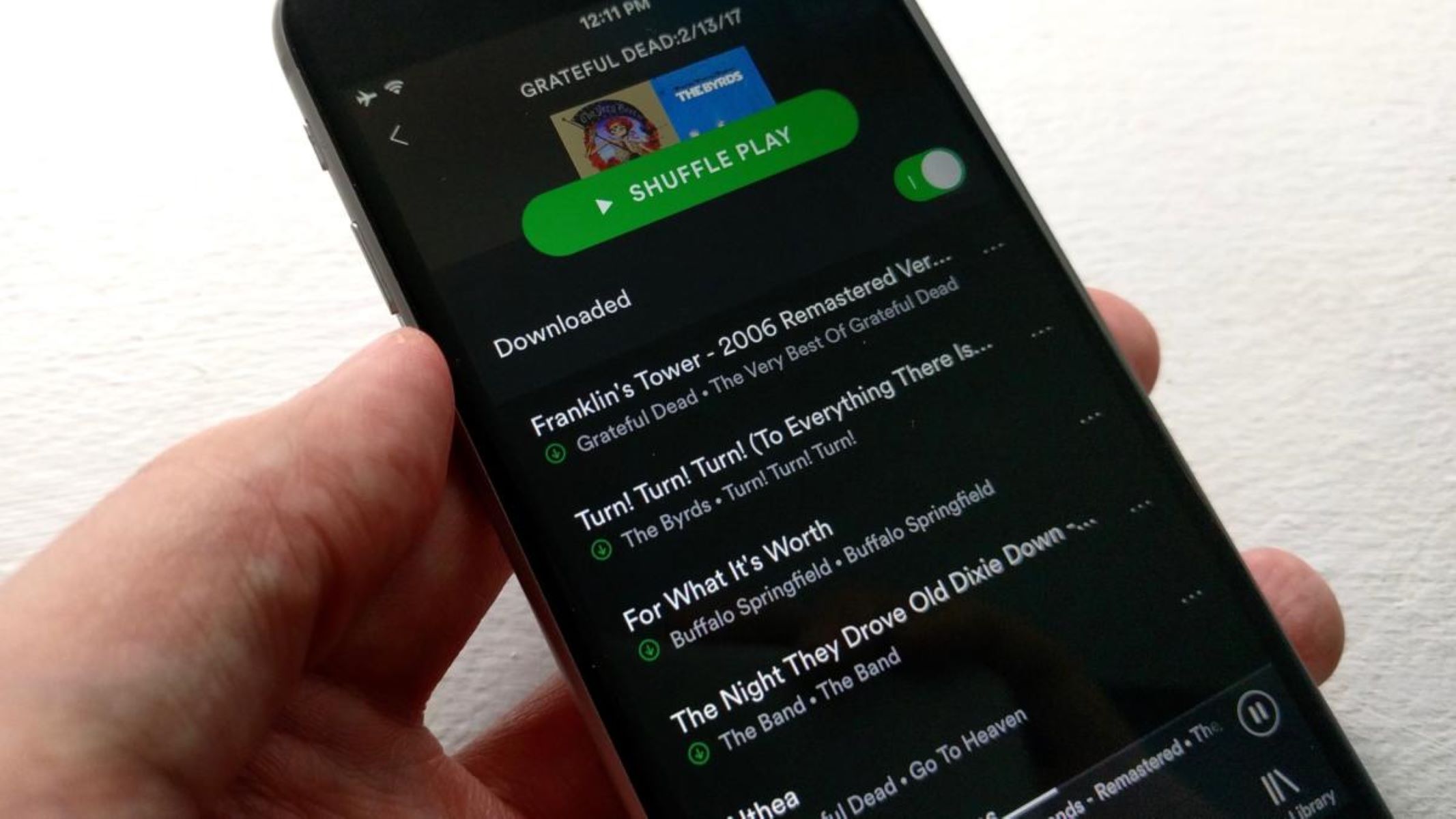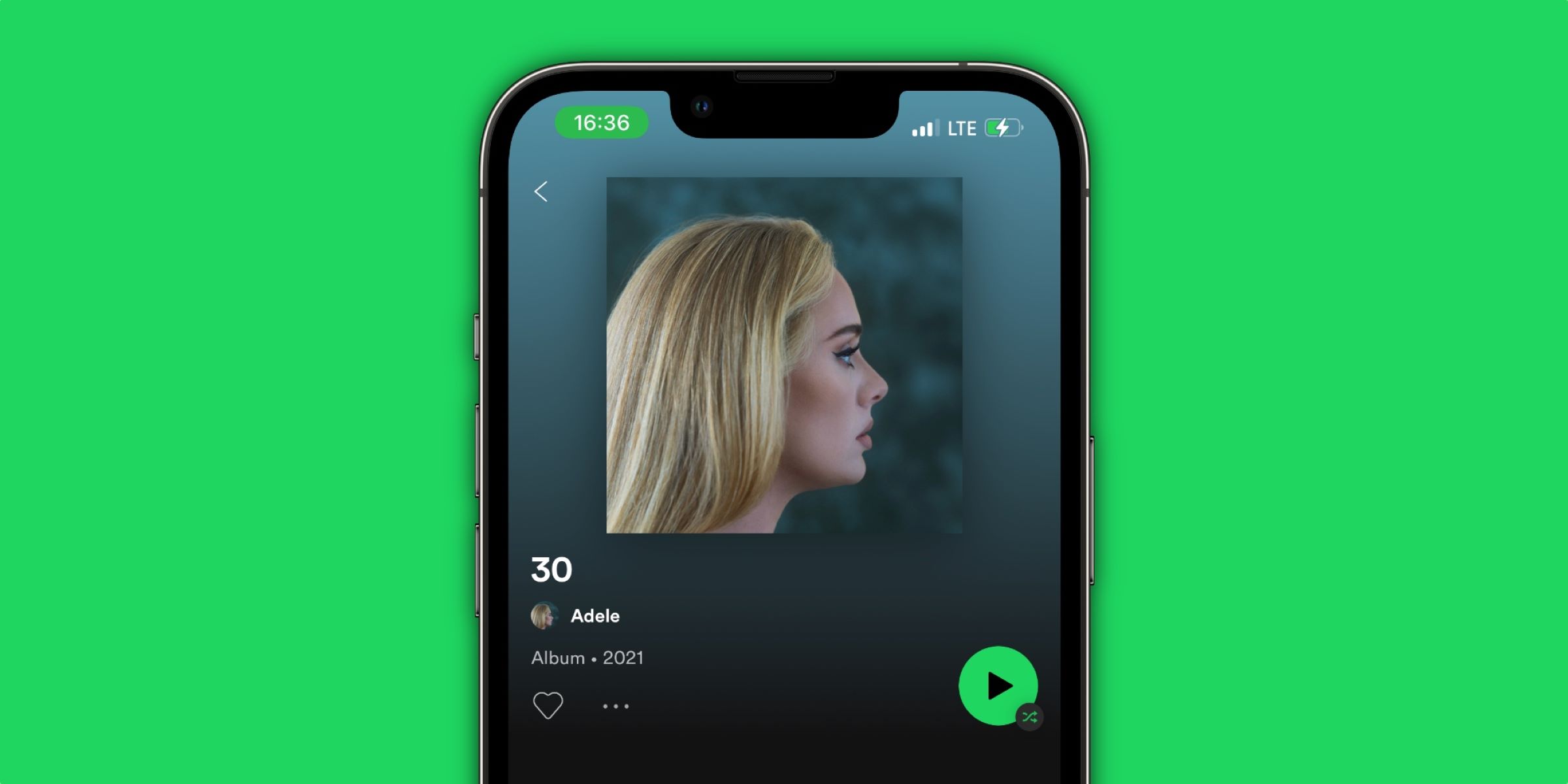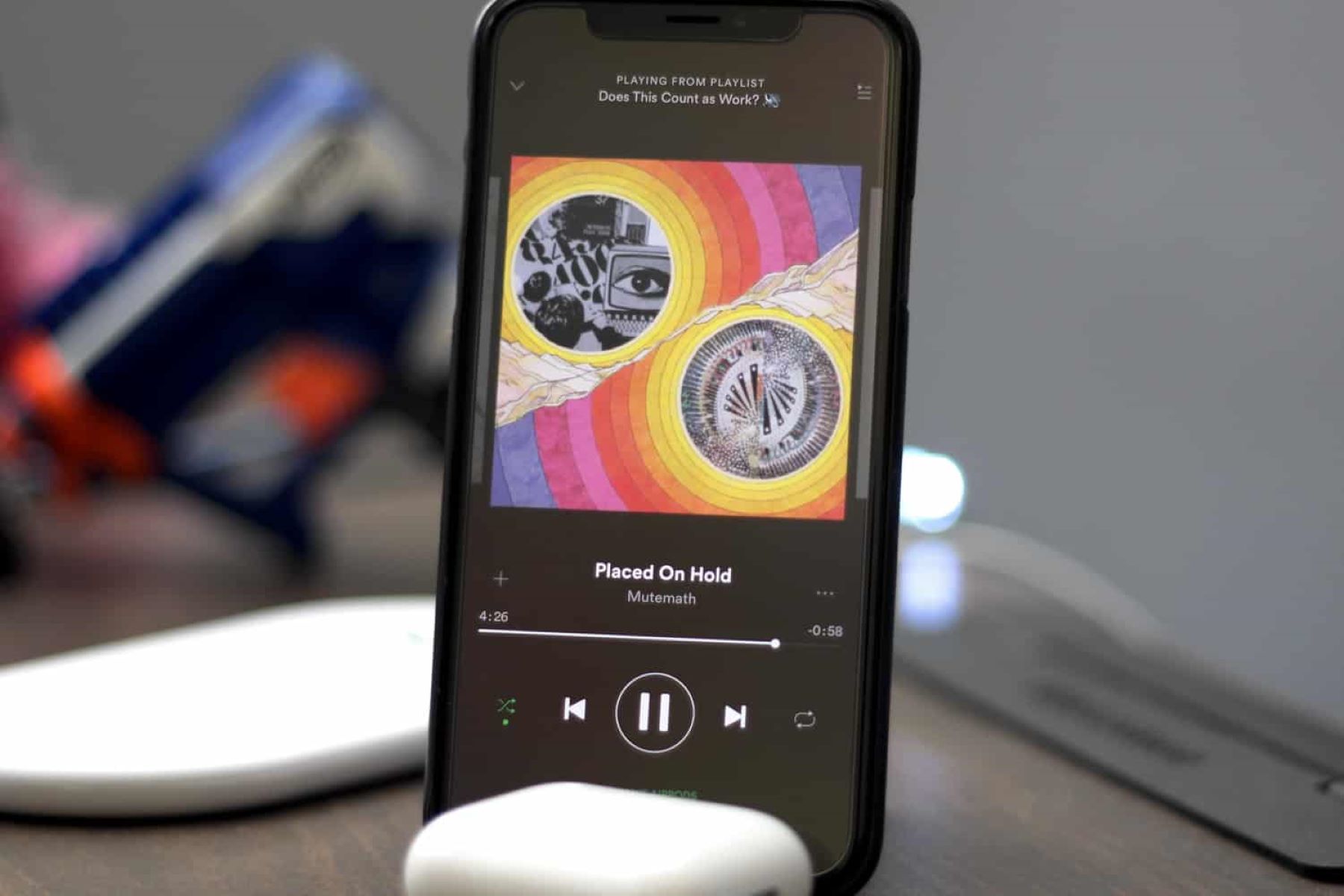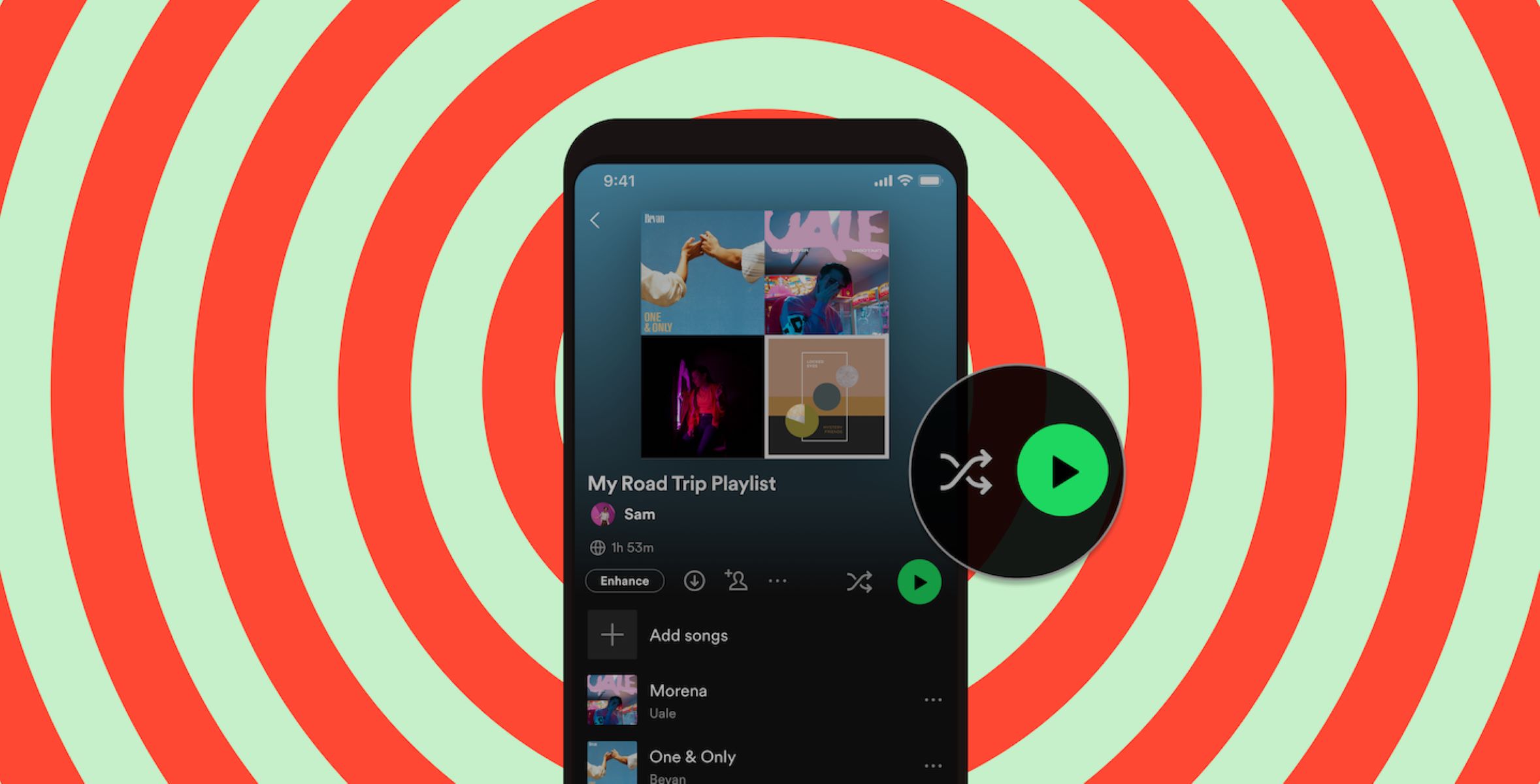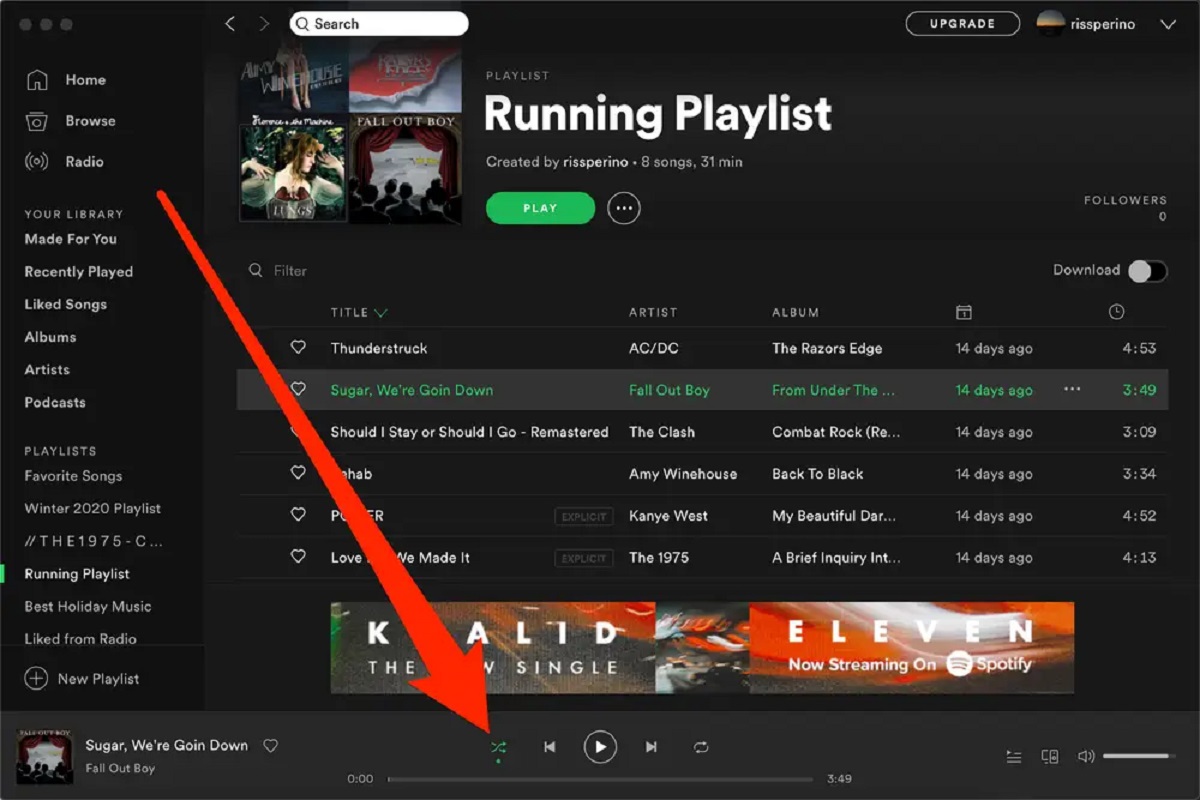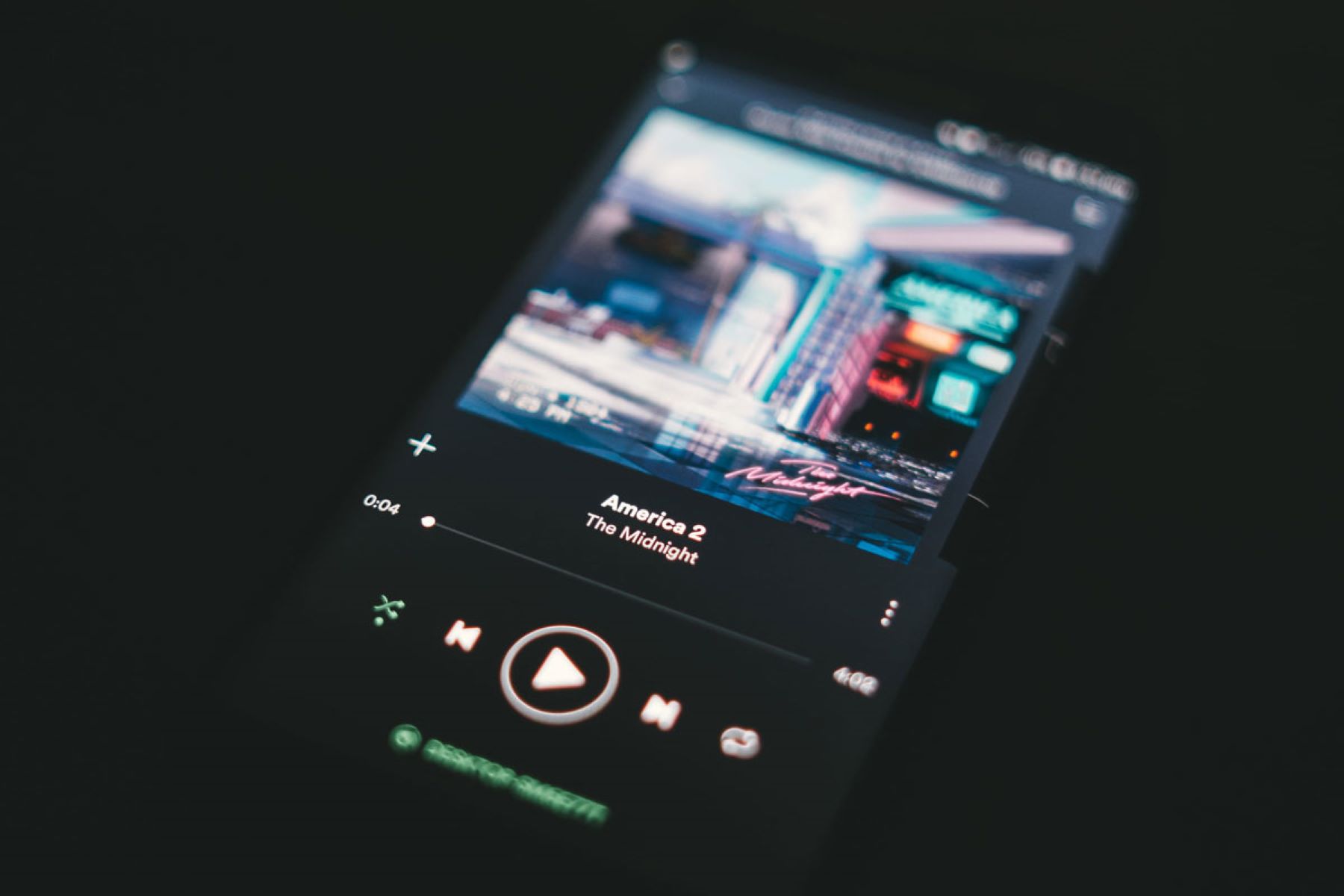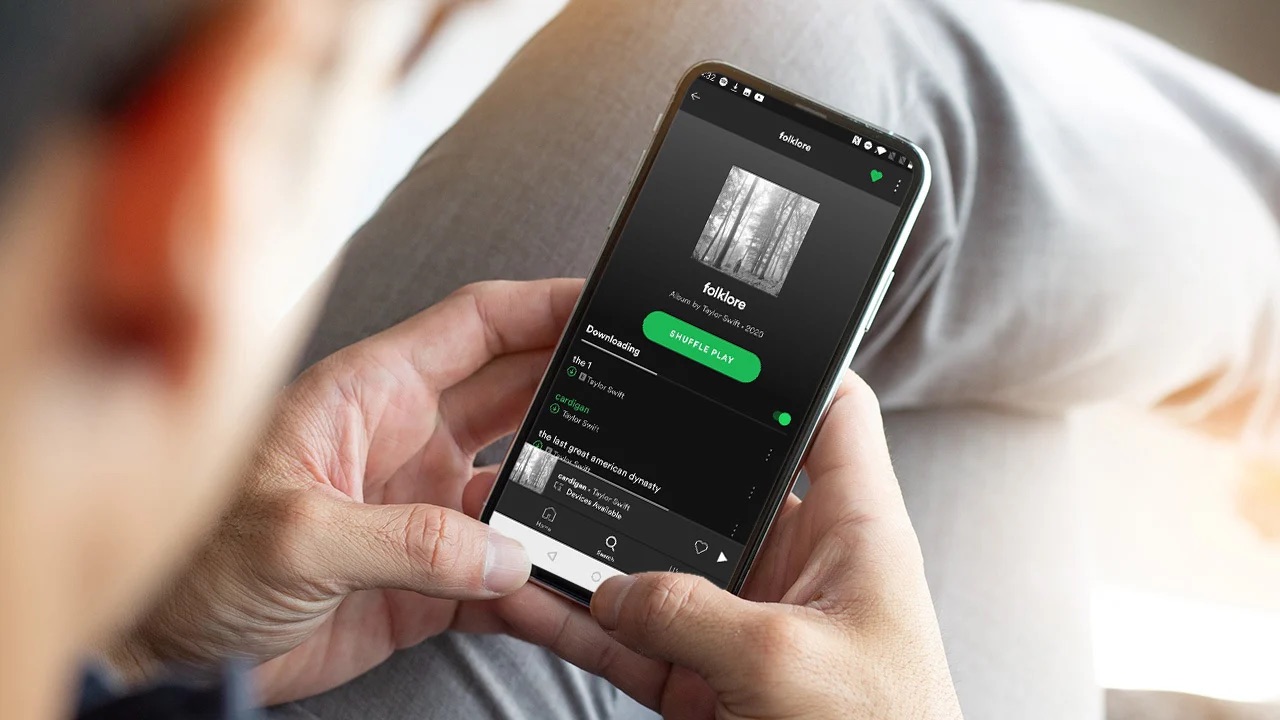Introduction
Have you ever experienced the frustration of listening to your carefully curated playlist on Spotify, only to have it suddenly start playing random songs that you didn’t choose? It can be quite perplexing and disrupt the listening experience. However, there are several reasons why this could be happening, and understanding them can help you prevent it from happening again.
Spotify, one of the world’s most popular music streaming services, offers a wide range of features to enhance the user experience. While these features provide great flexibility and convenience, they can sometimes result in unexpected song selections. In this article, we will explore the possible reasons why Spotify plays random songs and provide solutions to fix the issue.
Before jumping into the possible reasons, it’s important to note that Spotify’s goal is to keep the music playing seamlessly and cater to users’ preferences. Sometimes, these random song selections happen due to a combination of user actions, device settings, and platform features. Understanding these factors will equip you with the knowledge to troubleshoot and prevent random song plays in the future.
So, if you’re ready to regain control of your Spotify playlist and prevent those unwanted surprises, let’s dive into the possible reasons for these random song selections and the steps you can take to stop it.
Possible Reasons for Random Songs on Spotify
There are several factors that can contribute to Spotify playing random songs. Understanding these reasons will help you troubleshoot the issue effectively. Here are some possible causes:
- Crossfade Feature Enabled: Spotify’s crossfade feature allows for seamless transitions between songs by overlapping the endings and beginnings. If this feature is enabled, it can sometimes result in songs appearing to play randomly.
- Queueing Songs: If you have queued up songs in your playlist, Spotify may play them in the order they were added, even if shuffle play mode is enabled. This can lead to a seemingly random selection of songs.
- Autoplay Feature: Spotify’s autoplay feature automatically starts playing recommended tracks after your chosen playlist or album ends. Sometimes, these recommended tracks may seem random, especially if you haven’t explicitly selected them.
- Shuffle Play Mode: Enabling shuffle play mode in Spotify allows for a randomized selection of songs within a playlist or album. However, if this mode is enabled and you’re not aware of it, it can give the impression of random song plays.
- Device Syncing Issues: If you’re using multiple devices to stream Spotify and they’re not synced properly, it might cause songs to play randomly. Ensure that all devices are connected to the same account and have the latest updates.
- Offline Mode: If you’re in offline mode on Spotify, the app may play downloaded songs randomly, especially if your online connectivity has been interrupted. Check if you’re in offline mode and toggle it off if needed.
- Third-Party Apps or Devices: If you’ve granted permissions to third-party apps or devices to control your Spotify account, they might be responsible for playing random songs. Review and revoke permissions from any suspicious apps or devices.
- Connection Problems: Weak or unstable internet connections can sometimes cause Spotify to behave unpredictably and play random songs. Check your internet connection and ensure it’s stable.
By considering these factors, you can start narrowing down the potential causes of Spotify playing random songs. In the following sections, we’ll explore solutions to address each of these issues and regain control over your music streaming experience.
Crossfade Feature Enabled
One possible reason why Spotify plays random songs is if the crossfade feature is enabled. Crossfade allows for a smooth transition between songs by overlapping their endings and beginnings. While this feature can enhance the listening experience, it may also lead to songs appearing to play randomly.
To address this issue, follow these steps:
- Open the Spotify app on your device.
- Go to your Library or any playlist.
- Tap on the gear icon in the top-right corner to access settings.
- Scroll down and select “Playback”.
- Under “Crossfade”, make sure the toggle is turned off or set to a low duration (such as 1-2 seconds).
- Exit the settings, play a song, and check if the random song plays issue persists.
Disabling or adjusting the crossfade feature can help ensure that songs play in the intended order and prevent them from appearing random. If you prefer to keep the crossfade feature enabled, reducing the duration to a minimal overlap can minimize the randomness effect.
By addressing the crossfade feature, you can regain control of your Spotify playlist and prevent any unexpected song transitions. If the issue persists, continue exploring the next possible reasons for random song plays on Spotify.
Queueing Songs
Another reason why Spotify may play random songs is if you have queued up songs in your playlist. Even if shuffle play mode is enabled, Spotify will play the queued songs in the order they were added, which can result in a seemingly random selection of songs.
To prevent Spotify from playing queued songs and restore the intended shuffle play experience, follow these steps:
- Open the Spotify app on your device.
- Go to your Library or any playlist that contains the queued songs.
- Tap on the queue icon (represented by three horizontal lines) located at the bottom of the screen.
- Remove any queued songs by swiping left on each song and selecting “Remove” or tapping the “Clear” button to remove all queued songs at once.
- Exit the queue and start playing a song to check if the random song plays issue persists.
By clearing the queue of any songs, you ensure that Spotify plays songs in a truly random order. This way, you can enjoy a seamless shuffle play experience without any interference from pre-queued songs.
If the random song plays issue continues, proceed to explore the next possible reasons and solutions to regain control over your Spotify playlist.
Autoplay Feature
The autoplay feature in Spotify automatically starts playing recommended tracks after your chosen playlist or album ends. While this feature aims to keep the music playing seamlessly, it can sometimes give the impression of random song plays, especially if you haven’t explicitly selected those songs.
To address the autoplay feature and prevent Spotify from playing random songs, follow these steps:
- Open the Spotify app on your device.
- Start playing any playlist or album.
- When the playlist or album ends, check if Spotify automatically starts playing recommended tracks.
- To disable autoplay, tap on the “Now Playing” bar at the bottom of the screen to expand it.
- Locate the autoplay toggle switch and turn it off.
- Exit the “Now Playing” screen and start playing a song to see if the random song plays issue persists.
By disabling the autoplay feature, you regain control over the songs played after your chosen playlist or album ends. This ensures that Spotify no longer plays recommended tracks without your explicit selection.
If the random song plays issue still persists, continue exploring the next possible reasons for this occurrence and their respective solutions.
Shuffle Play Mode
Enabling shuffle play mode in Spotify allows for a randomized selection of songs within a playlist or album. However, if you’re not aware that shuffle mode is enabled, it can give the impression of random song plays.
To address this issue and ensure that songs play in the intended order, follow these steps:
- Open the Spotify app on your device.
- Go to your Library or select a specific playlist or album.
- Check if the shuffle play icon (represented by two crossed arrows) is active. If it’s green, shuffle mode is enabled.
- To disable shuffle play mode, tap on the shuffle play icon to toggle it off. The icon should no longer be green.
- Exit the playlist or album and start playing a song to check if the random song plays issue persists.
By turning off shuffle play mode, you ensure that songs are played in the intended order, following the sequence of your playlist or album. This prevents Spotify from seemingly playing random songs and restores the planned flow of your music listening experience.
If disabling shuffle play mode doesn’t resolve the issue, continue exploring the next possible reasons for random song plays on Spotify and their respective solutions.
Device Syncing Issues
If you’re using multiple devices to stream Spotify and they’re not synced properly, it may result in random song plays. It’s essential to ensure that all devices are connected to the same account and have the latest updates to avoid syncing issues.
To address device syncing issues and prevent random song plays on Spotify, follow these steps:
- Ensure that all devices you use to stream Spotify are connected to the same Spotify account.
- Update the Spotify app on all devices to the latest version.
- If you’re experiencing issues on a specific device, try signing out and signing back in to refresh the connection.
- Close the Spotify app on all devices and restart them.
- Start playing a song on one device and check if it reflects the correct playback on other devices, ensuring everything is in sync.
By synchronizing your devices and ensuring they are connected to the same account, you prevent any discrepancies in song selection and playback. This helps eliminate the possibility of random song plays and ensures a consistent experience across all devices.
If the issue of random song plays persists, continue exploring the next possible reasons for this occurrence and their respective solutions.
6. Offline Mode
If you’re in offline mode on Spotify, the app may play downloaded songs randomly, especially if your online connectivity has been interrupted. Offline mode allows you to listen to downloaded content without an internet connection, but it can sometimes lead to unexpected song plays.
To address the issue of random song plays in offline mode, follow these steps:
- Open the Spotify app on your device.
- Go to the home screen or your library.
- Tap on the gear icon in the top-right corner to access settings.
- Under “Playback”, make sure that the Offline mode toggle is turned off.
- Exit the settings and start playing a song to check if the random song plays issue persists.
By disabling offline mode, you ensure that Spotify only plays songs from your online library. This can help prevent random song plays, especially when your device is disconnected from the internet or experiences intermittent connectivity.
If the issue continues even after disabling offline mode, continue exploring the next possible reasons for random song plays on Spotify and their respective solutions.
Third-Party Apps or Devices
If you’ve granted permissions to third-party apps or devices to control your Spotify account, they might be responsible for playing random songs. It’s important to review and revoke permissions from any suspicious apps or devices to regain control over your Spotify playlist.
To address the issue of random song plays caused by third-party apps or devices, follow these steps:
- Open the Spotify app on your device.
- Go to the home screen or your library.
- Tap on the gear icon in the top-right corner to access settings.
- Scroll down and select “Connect to Apps” or “Devices”.
- Review the list of connected apps or devices and identify any that you don’t recognize or suspect may be causing the issue.
- For each suspicious app or device, select it and choose the option to revoke access or disconnect.
- Exit the settings and start playing a song to check if the random song plays issue persists.
By revoking permissions from suspicious apps or devices, you regain control over your Spotify account and prevent them from playing random songs. This helps ensure that only authorized apps and devices are allowed to control your music playback.
If the issue continues even after revoking permissions from third-party apps or devices, continue exploring the next possible reasons for random song plays on Spotify and their respective solutions.
Connection Problems
Weak or unstable internet connections can sometimes cause Spotify to behave unpredictably and play random songs. It’s important to check your internet connection and ensure it’s stable to prevent this issue.
To address connection problems and prevent random song plays on Spotify, follow these steps:
- Check your internet connection on the device you’re using to stream Spotify. Ensure that you have a stable and reliable connection.
- If you’re connected to Wi-Fi, try moving closer to your router to improve the signal strength.
- If you’re using mobile data, ensure that you have a strong signal and that your data plan allows for streaming music.
- Restart your router or modem to refresh the connection.
- Close the Spotify app on your device and reopen it to establish a fresh connection.
- Start playing a song to check if the random song plays issue persists.
By addressing connection problems and ensuring a stable internet connection, you minimize the chances of Spotify playing random songs. A reliable connection helps maintain the integrity of your music streaming experience and ensures that songs are played as intended.
If the issue continues even after addressing connection problems, it might be necessary to further investigate other potential causes for random song plays on Spotify.
How to Stop Spotify from Playing Random Songs
Experiencing random song plays on Spotify can be frustrating, but there are several steps you can take to regain control over your playlist. Here’s how to prevent Spotify from playing random songs:
- Disabling Crossfade: In the Spotify settings, turn off or adjust the duration of the crossfade feature to prevent songs from overlapping and appearing random.
- Clearing the Queue: Remove any queued songs in your playlist to ensure that Spotify plays songs in the intended order, even with shuffle play mode enabled.
- Disabling Autoplay: Turn off the autoplay feature in Spotify settings to prevent the app from automatically playing recommended tracks after your selected playlist or album ends.
- Turning Off Shuffle Play Mode: If shuffle play mode is enabled, disable it to ensure that songs are played in the desired order rather than randomly in the playlist or album.
- Checking Device Syncing: Ensure that all devices you use to stream Spotify are connected to the same account and have the latest updates to avoid syncing issues.
- Disabling Offline Mode: If you’re in offline mode, toggle it off to prevent Spotify from playing downloaded songs randomly, especially when offline or experiencing connection interruptions.
- Revoking Permissions from Third-Party Apps: Review and disconnect any suspicious third-party apps or devices that have access to your Spotify account to prevent them from playing random songs.
- Checking Internet Connection: Make sure that your internet connection is stable and reliable to avoid any issues that may result in Spotify playing random songs.
By following these steps, you can regain control over your Spotify playlist and eliminate the frustration of random song plays. If the issue persists, it may be helpful to contact Spotify support for further assistance.
Disabling Crossfade
One of the possible reasons for Spotify playing random songs is if the crossfade feature is enabled. Crossfade allows for a smooth transition between songs by overlapping their endings and beginnings. While this feature can enhance the listening experience, it may also lead to songs appearing to play randomly.
To address this issue and prevent random song plays, you can disable the crossfade feature in Spotify. Here’s how:
- Open the Spotify app on your device.
- Go to your Library or any playlist.
- Tap on the gear icon in the top-right corner to access the settings menu.
- Scroll down and select “Playback”.
- Under the “Crossfade” section, ensure that the toggle switch is turned off or set the duration to a minimum, such as 1-2 seconds.
- Exit the settings and start playing a song to check if the random song plays issue persists.
Disabling or adjusting the crossfade feature will ensure that songs play without any overlap, preventing them from appearing random. If you prefer to keep the crossfade feature enabled, reducing the duration to a minimal overlap can minimize the randomness effect.
By addressing the crossfade feature, you can regain control of your Spotify playlist and prevent any unexpected song transitions. If you find that the issue of random song plays continues, continue exploring the next possible reasons and solutions to troubleshoot the problem.
Clearing the Queue
If you have queued up songs in your Spotify playlist, it may result in random song plays, even with shuffle play mode enabled. The queued songs are played in the order they were added, which can lead to a seemingly random selection of songs.
To prevent Spotify from playing queued songs and restore the intended shuffle play experience, you can clear the queue. Follow these steps:
- Open the Spotify app on your device.
- Go to your Library or select a specific playlist that contains the queued songs.
- Tap on the queue icon (represented by three horizontal lines) located at the bottom of the screen.
- Remove the queued songs by swiping left on each song and selecting “Remove”, or tap the “Clear” button to remove all queued songs at once.
- Exit the queue and start playing a song to check if the random song plays issue persists.
By clearing the queue of any songs, you ensure that Spotify plays songs in a truly random order according to your shuffle play mode settings. This ensures that the following songs played are not influenced by any previously queued songs, eliminating the appearance of random song plays.
If the issue of random song plays continues, it may be necessary to explore the next possible reasons and solutions to regain control over your Spotify playlist.
Disabling Autoplay
Spotify’s autoplay feature is designed to seamlessly continue playing recommended tracks after your chosen playlist or album ends. However, this feature may contribute to random song plays if you haven’t explicitly selected those tracks. Disabling autoplay can help prevent this issue.
To ensure that Spotify doesn’t play random songs through autoplay, follow these steps:
- Open the Spotify app on your device.
- Start playing any playlist or album.
- When the playlist or album ends, check if Spotify automatically starts playing recommended tracks.
- To disable autoplay, tap on the “Now Playing” bar at the bottom of the screen to expand it.
- Look for the autoplay toggle switch and turn it off.
- Exit the “Now Playing” screen and start playing a song to check if the random song plays issue persists.
By disabling the autoplay feature in Spotify, you regain control over the selection process of the tracks that play after your chosen playlist or album finishes. This ensures that Spotify does not automatically play random songs based on its recommendations.
If you find that random song plays still occur, it may be helpful to explore the next possible reasons and solutions for this issue in order to optimize your Spotify listening experience.
Turning Off Shuffle Play Mode
Enabling shuffle play mode in Spotify allows for a randomized selection of songs within a playlist or album. While shuffle play mode can add variety to your listening experience, it may contribute to random song plays if you’re not aware that it’s enabled. Turning off shuffle play mode can help prevent this issue.
To stop Spotify from playing random songs through shuffle play mode, follow these steps:
- Open the Spotify app on your device.
- Go to your Library or select a specific playlist or album.
- Check if the shuffle play icon (represented by two crossed arrows) is active. If it’s green, shuffle mode is enabled.
- To turn off shuffle play mode, tap on the shuffle play icon to toggle it off. The icon should no longer be green.
- Exit the playlist or album and start playing a song to check if the random song plays issue persists.
By disabling shuffle play mode, Spotify will play songs within a playlist or album in the intended order, restoring the intended sequence and preventing random song plays. This allows you to have more control over the songs that play and ensures a consistent listening experience.
If the issue of random song plays continues, it may be necessary to explore the next possible reasons and solutions to regain control over your Spotify playlist.
Checking Device Syncing
If you’re using multiple devices to stream Spotify and they’re not synced properly, it may result in random song plays. It’s essential to ensure that all devices are connected to the same Spotify account and have the latest updates to avoid syncing issues.
To ensure device syncing is not causing random song plays on Spotify, follow these steps:
- Ensure that all devices you use to stream Spotify are connected to the same Spotify account.
- Update the Spotify app on all devices to the latest version.
- If you suspect issues with a specific device, try signing out and then signing back in to refresh the connection.
- Close the Spotify app on all devices and restart them.
- Start playing a song on one device and check if it reflects the correct playback on other devices, ensuring they are all synced.
By synchronizing your devices and ensuring they are all connected to the same account with updated apps, you can prevent any discrepancies in song selection and playback. This ensures that all devices are playing songs in sync and eliminates the possibility of random song plays.
If the issue of random song plays still persists after checking device syncing, it may be necessary to explore the next possible reasons and solutions to regain control over your Spotify playlist.
Disabling Offline Mode
If you’re experiencing random song plays on Spotify, it could be because you’re in offline mode. When offline mode is enabled, Spotify plays downloaded songs randomly, especially if your online connectivity has been interrupted. Disabling offline mode can help prevent this issue.
To stop Spotify from playing random songs in offline mode, follow these steps:
- Open the Spotify app on your device.
- Go to the home screen or your library.
- Tap on the gear icon in the top-right corner to access the settings menu.
- Under “Playback”, make sure that the Offline mode toggle is turned off.
- Exit the settings and start playing a song to check if the random song plays issue persists.
By disabling offline mode, you ensure that Spotify only plays songs from your online library. This prevents the app from playing downloaded songs randomly, especially when you’re offline or experiencing connectivity interruptions.
If you continue to experience random song plays even after disabling offline mode, it may be necessary to explore the next possible reasons and solutions to regain control over your Spotify playlist.
Revoking Permissions from Third-Party Apps
If you’ve granted permissions to third-party apps or devices to control your Spotify account, they might be responsible for playing random songs. To regain control over your Spotify playlist and prevent random song plays, it’s important to review and revoke permissions from any suspicious or unwanted third-party apps.
To revoke permissions from third-party apps in Spotify, follow these steps:
- Open the Spotify app on your device.
- Go to the home screen or your library.
- Tap on the gear icon in the top-right corner to access the settings menu.
- Scroll down and select “Connect to Apps” or “Devices”.
- Review the list of connected apps and devices, and identify any that you don’t recognize or suspect may be causing the issue.
- For each suspicious app or device, select it and choose the option to revoke access or disconnect.
- Exit the settings and start playing a song to check if the random song plays issue persists.
By revoking permissions from suspicious third-party apps, you can prevent them from controlling your Spotify account and playing random songs. This ensures that only authorized and trusted apps have access to your account, and helps you regain control over your music streaming experience.
If the issue of random song plays continues, it may be necessary to explore the next possible reasons and solutions to regain control over your Spotify playlist.
Checking Internet Connection
Weak or unstable internet connections can sometimes cause Spotify to behave unpredictably and play random songs. To ensure optimal performance and prevent random song plays, it’s crucial to check your internet connection and ensure it is stable.
To check your internet connection and address any issues that may contribute to random song plays on Spotify, follow these steps:
- Verify that your device is connected to a reliable and stable internet connection.
- Check if other apps or websites are experiencing similar connectivity issues. If so, it may indicate a problem with your internet service provider.
- If you’re connected to Wi-Fi, ensure that you have a strong and consistent signal. Consider moving closer to your router or using a Wi-Fi extender if the signal is weak.
- If you’re using mobile data, make sure you have a stable and robust cellular signal.
- Restart your router or modem to refresh the connection.
- Close the Spotify app on your device and reopen it to establish a fresh connection.
- Start playing a song to check if the random song plays issue persists.
By checking and optimizing your internet connection, you can eliminate potential disruptions that may contribute to Spotify playing random songs. A stable and reliable internet connection ensures that Spotify can stream music smoothly and play songs in the correct order without any interruptions.
If the issue persists after checking your internet connection, it may be necessary to explore the next possible reasons and solutions to regain control over your Spotify playlist.
Conclusion
Experiencing random song plays on Spotify can be frustrating, but by understanding the possible reasons behind this issue and implementing the appropriate solutions, you can regain control over your playlist and enjoy a seamless listening experience.
We have explored various factors that can contribute to Spotify playing random songs, including enabled crossfade, queued songs, autoplay feature, shuffle play mode, device syncing issues, offline mode, permissions granted to third-party apps, and connection problems.
To prevent random song plays, you can take proactive steps such as disabling the crossfade feature, clearing the queue, disabling autoplay, turning off shuffle play mode, checking device syncing, disabling offline mode, revoking permissions from third-party apps, and ensuring a stable internet connection.
By following these solutions, you can troubleshoot and address the specific factors that may be causing the random song plays on Spotify. Each step aims to restore control over song selection and playback, allowing you to enjoy your chosen playlist or album without unexpected interruptions.
If you have implemented the suggested solutions and are still experiencing the issue, it may be helpful to reach out to Spotify support for further assistance. They can provide specialized guidance tailored to your specific situation.
Remember, Spotify is a versatile platform with a range of features that enhance the music streaming experience. By understanding these features and taking the necessary steps to prevent random song plays, you can fully enjoy the vast music catalog and curated playlists that Spotify offers.