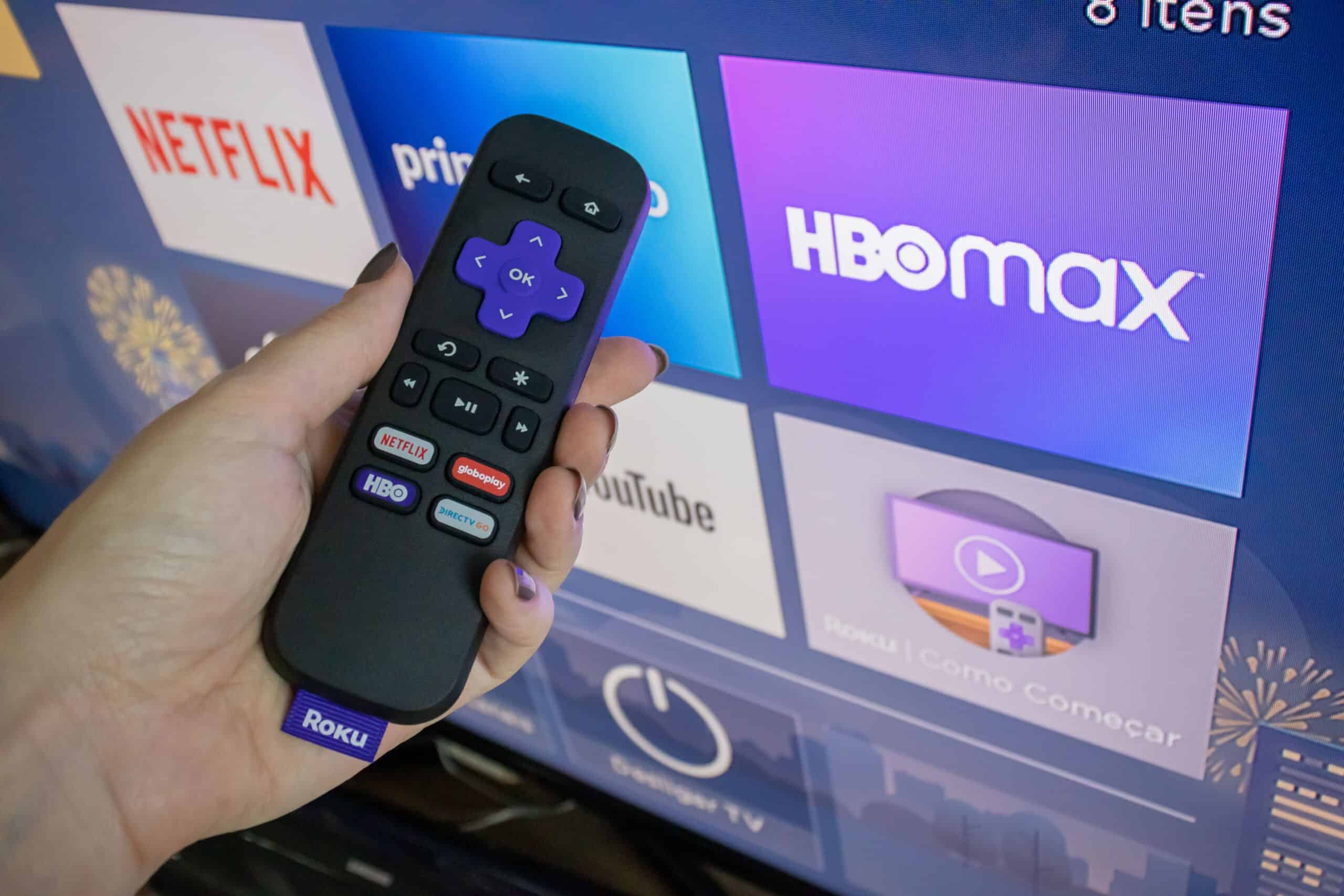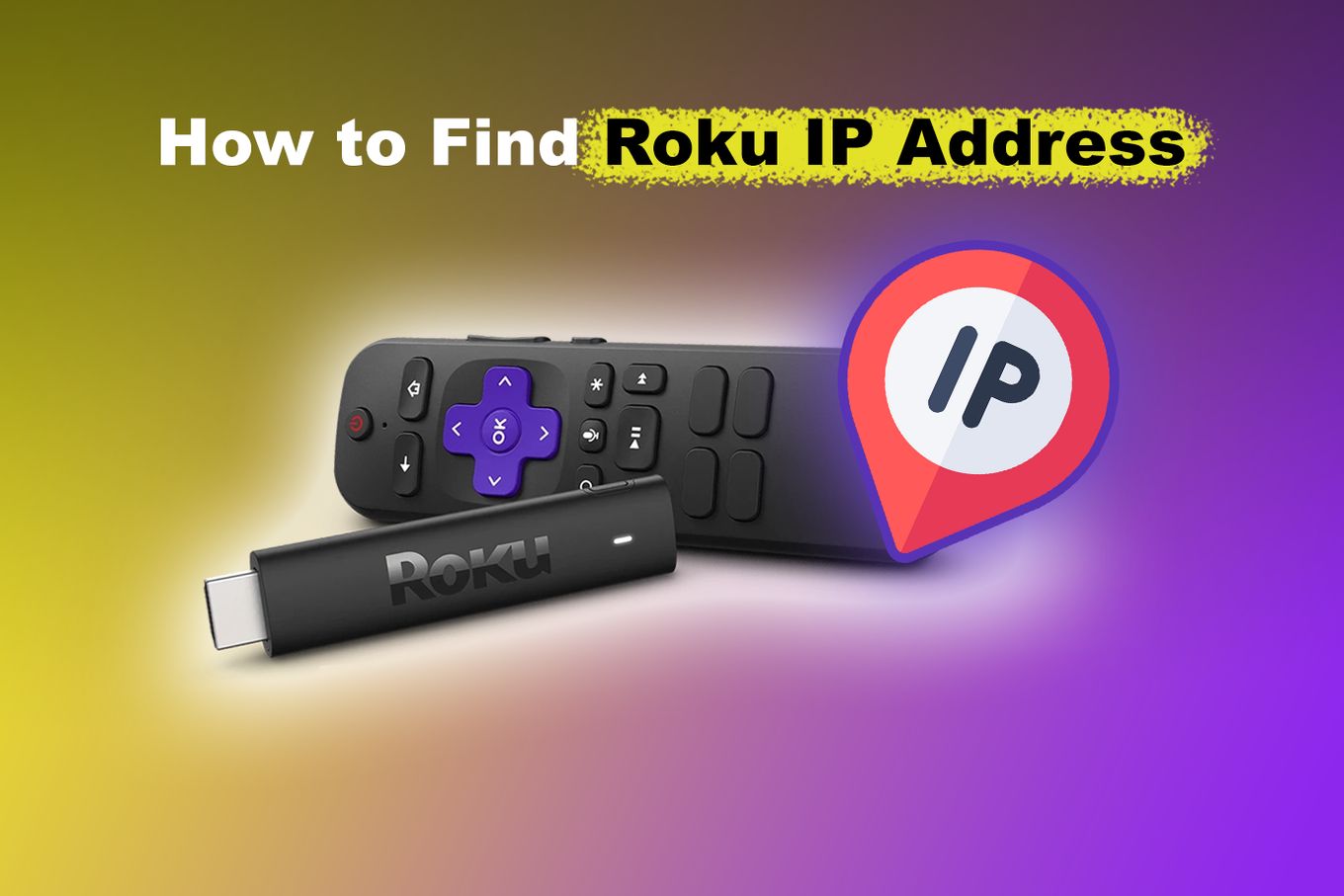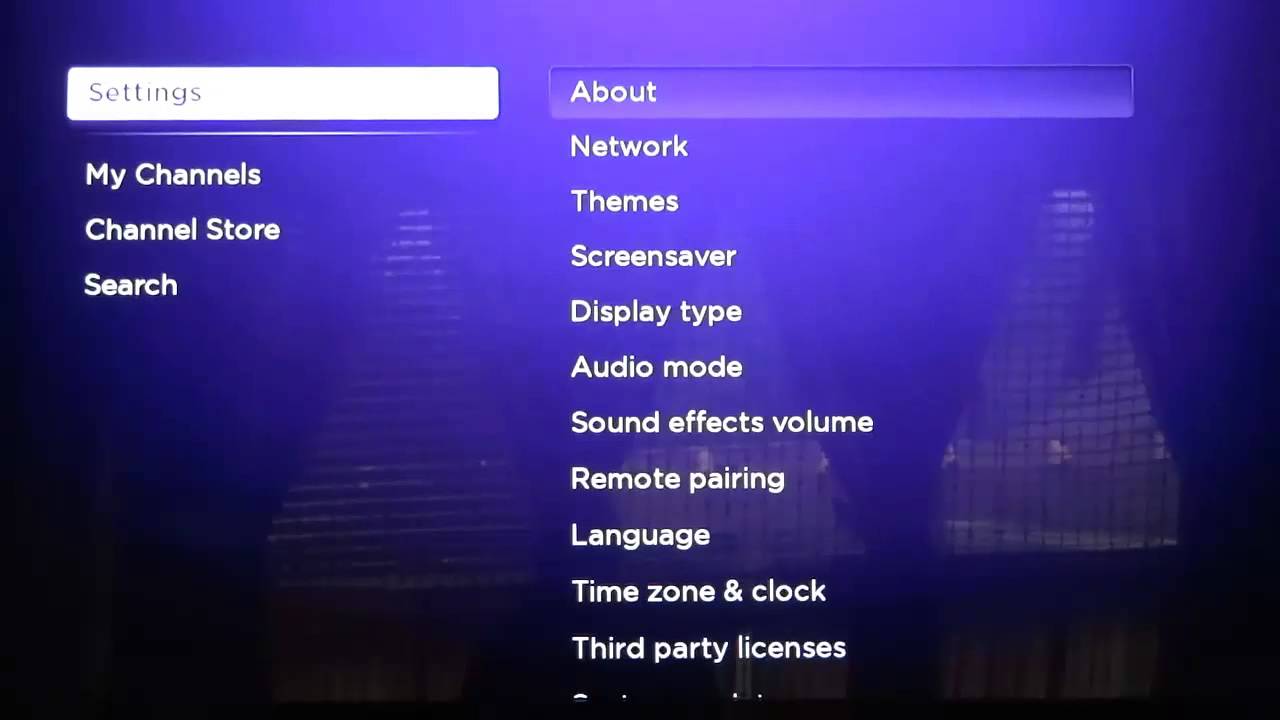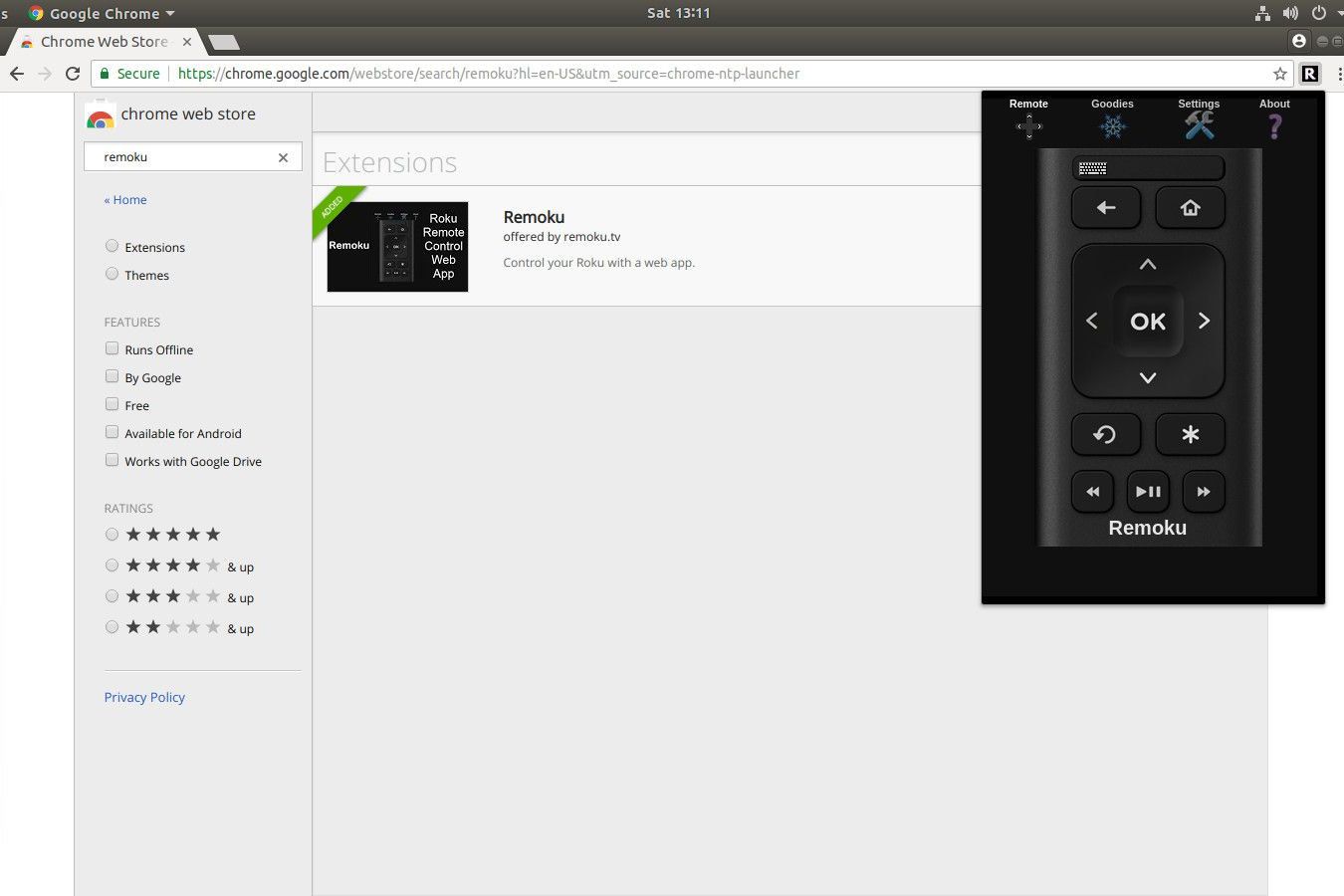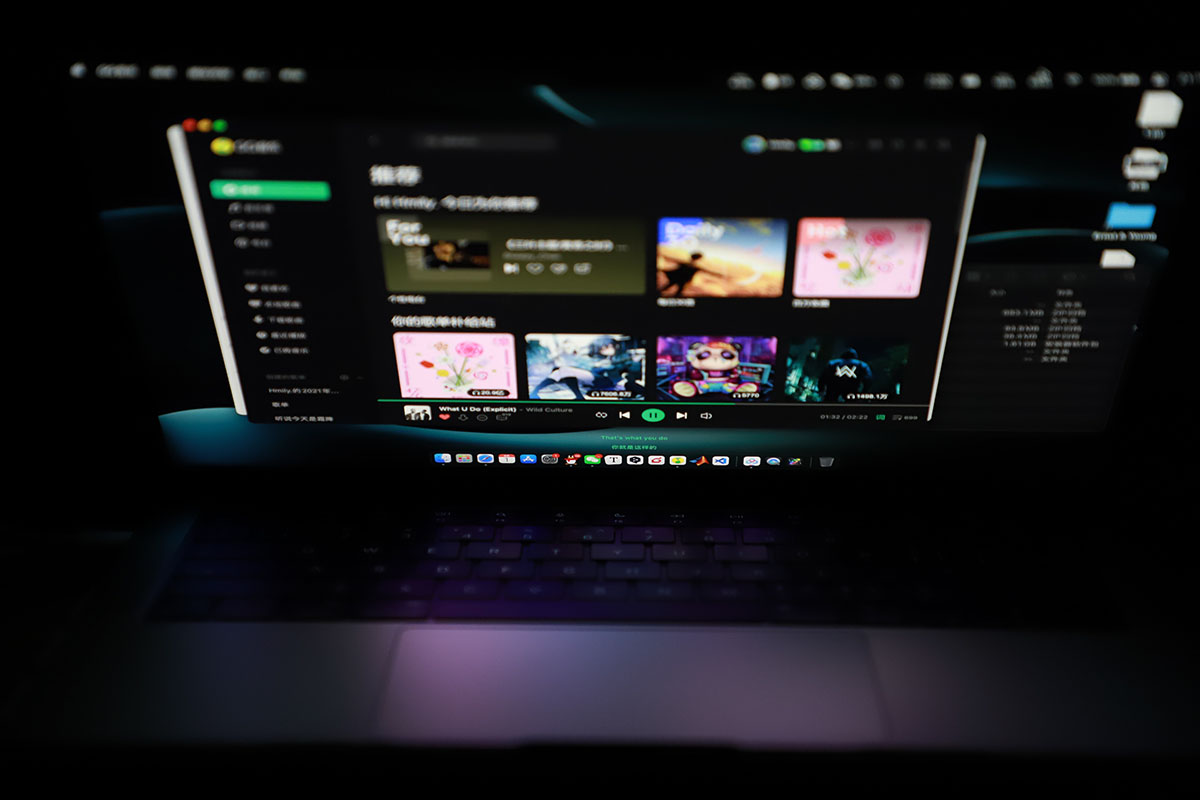Introduction
Are you a proud owner of a Roku streaming device? If so, you might have come across the term “IP address” while setting up your device or troubleshooting network issues. Understanding your Roku IP address is essential for various reasons, such as configuring network settings, troubleshooting connectivity problems, or accessing advanced features.
In this article, we will explore the concept of an IP address and why it is important to know your Roku’s IP address. We will also discuss different methods you can use to find your Roku IP address, whether you’re using the Roku device itself, your router, the Roku mobile app, or a network scanning tool.
Knowing your Roku IP address can come in handy in situations where you want to set up a static IP address, optimize your network performance, or troubleshoot streaming issues. By understanding how to find and use your Roku IP address, you can have a smoother streaming experience and ensure proper network connectivity.
What is an IP address?
An IP (Internet Protocol) address is a unique numerical identifier assigned to every device connected to a computer network. It serves as a way to identify and locate devices on the internet or local network. Just like how every house has a specific address, every device, including your Roku streaming device, has its own IP address.
An IP address consists of a series of numbers separated by dots. For example, it may look like 192.168.1.10. This address helps in directing data traffic between devices and ensures that information reaches its intended destination.
There are two types of IP addresses: IPv4 (Internet Protocol version 4) and IPv6 (Internet Protocol version 6). IPv4 addresses, which are the most common, use a 32-bit format, while IPv6 addresses use a 128-bit format to accommodate the growing number of devices on the internet.
IP addresses are essential for communication between devices. When you access a website or stream content on your Roku device, data is sent and received using a series of IP addresses. Your Roku device is assigned an IP address by your router, which acts as a central hub for data traffic in your home network.
Knowing your Roku IP address is crucial for various situations, such as configuring network settings, securing your network, troubleshooting connection problems, or even setting up remote access to your Roku device.
Why do you need to know your Roku IP address?
Understanding and knowing your Roku IP address can be beneficial for several reasons. Let’s explore some of the key reasons why it is important to have this information:
- Network Configuration: By knowing your Roku IP address, you can easily configure network settings to optimize your streaming experience. You can adjust firewall settings, set up port forwarding, or prioritize network traffic to ensure smooth and uninterrupted streaming.
- Troubleshooting: In case you encounter any network connectivity issues or streaming problems, knowing your Roku IP address can help in troubleshooting. You can use it to diagnose network-related issues, check connectivity between devices, or identify any conflicting settings that may be affecting your Roku’s performance.
- Static IP Address: If you want to assign a specific IP address to your Roku device, instead of relying on dynamic IP assignment from your router, knowing your Roku IP address is essential. This can be useful for port forwarding, accessing your Roku remotely, or configuring network security settings.
- Remote Access: Some advanced features and applications may require remote access to your Roku device. By knowing your Roku IP address, you can set up remote control applications or access your device through a web browser, allowing you to control your Roku from anywhere within your network.
- Network Security: Keeping track of IP addresses on your network is a crucial aspect of network security. By knowing your Roku IP address, you can identify and monitor all devices connected to your network. This allows you to spot any unauthorized access attempts or potential security breaches.
Ultimately, by knowing your Roku IP address, you gain more control over your streaming device and network settings. It empowers you to troubleshoot issues, optimize performance, and enhance your overall streaming experience.
How to find your Roku IP address
There are multiple methods you can use to find your Roku IP address. Let’s explore each of these methods:
- Method 1: Using your Roku device: You can find your Roku IP address directly from the device itself. Go to the Roku Home screen and navigate to “Settings” > “Network” > “About.” Here, you will find various network details, including the IP address assigned to your Roku.
- Method 2: Using your router: Log into your router’s admin interface by typing its IP address in a web browser. Look for the list of connected devices or DHCP clients in the router settings. Locate the device named “Roku” or similar and note down its IP address.
- Method 3: Using the Roku mobile app: If you have the Roku mobile app installed on your smartphone, you can find your Roku IP address by launching the app and navigating to “Settings” > “Advanced” > “Network.” The app will display the IP address of your Roku device.
- Method 4: Using a network scanning tool: You can use network scanning tools like Angry IP Scanner, Fing, or Advanced IP Scanner to scan your network and discover the IP address of your Roku device. These tools provide a list of devices on your network, and you can identify the Roku device from the vendor name or MAC address.
It is important to note that the IP address of your Roku may change if you have dynamic IP assignment enabled on your router. In such cases, it is recommended to use static IP assignment or reserve an IP address for your Roku device in the router settings to ensure consistent connectivity.
Additionally, you can consult the Roku support documentation or reach out to their customer support for assistance if you encounter any difficulties in finding the IP address of your Roku device.
Method 1: Using your Roku device
One of the simplest ways to find your Roku IP address is by using the Roku device itself. Here’s how you can do it:
- Start by turning on your Roku device and navigating to the Roku Home screen.
- Select the “Settings” option from the menu and then choose “Network.”
- Within the Network settings, select “About” to access information about your Roku device.
- In the “About” section, you will find various details related to your Roku device, including the IP address.
- Note down the IP address displayed on the screen. It will typically be in the format of “xxx.xxx.x.x” where each “x” represents a number.
By following these steps, you can easily locate the IP address of your Roku device. It is important to keep in mind that your IP address might change if you have dynamic IP assignment enabled on your router. If that is the case, it is advisable to configure a static IP address for your Roku device in your router settings to ensure consistent connectivity.
Knowing your Roku IP address allows you to perform various tasks, such as troubleshooting network issues, configuring network settings, or setting up remote access to your Roku device. Having this information at your fingertips can be invaluable for optimizing your streaming experience and resolving connectivity problems.
Method 2: Using your router
If you prefer to find your Roku IP address using your router, here’s a step-by-step guide:
- Open a web browser on your computer or mobile device that is connected to the same network as your Roku device.
- Type the IP address of your router in the browser’s address bar and press Enter. Common router IP addresses include 192.168.1.1 or 192.168.0.1, but it may vary depending on your specific router model.
- Enter the admin username and password for your router. If you haven’t changed this information, it is usually set to default values specified by the router manufacturer. You can find this information in the router’s manual or on the manufacturer’s website.
- Once you have accessed the router’s admin interface, look for a section or tab labeled “Connected Devices,” “Device Manager,” or “DHCP Client List.” This section will provide a list of devices currently connected to your network.
- Search for a device in the list that corresponds to your Roku device. It may be listed as “Roku” or something similar.
- Note down the IP address associated with your Roku device. It is usually displayed alongside the device name or MAC address.
After completing these steps, you should have successfully located the IP address of your Roku device using your router’s admin interface. Make sure to write down the IP address for future reference, especially if you need to configure network settings or troubleshoot connectivity issues related to your Roku.
Keep in mind that the IP address of your Roku might change if your router uses dynamic IP assignment. To ensure consistent connectivity, you can assign a static IP address to your Roku device in your router’s settings.
Method 3: Using the Roku mobile app
If you have the Roku mobile app installed on your smartphone, you can easily find your Roku IP address using the app itself. Here’s how:
- Launch the Roku mobile app on your smartphone.
- Make sure your smartphone is connected to the same network as your Roku device.
- Navigate to the “Settings” tab within the Roku mobile app.
- Scroll down and select “Advanced” to access additional network settings.
- Within the “Advanced” section, tap on “Network.”
- The Roku mobile app will display the IP address of your Roku device.
- Note down the IP address shown on your smartphone screen.
By following these steps, you can easily find the IP address of your Roku device using the Roku mobile app. This method is especially convenient if you prefer to access your Roku settings and information directly from your smartphone.
Having the IP address of your Roku device is useful for various purposes, such as troubleshooting network issues, configuring network settings, or setting up remote access. It allows you to have more control over your Roku streaming experience and ensure optimal performance.
If you encounter any difficulties or the app does not display the IP address, make sure your smartphone is connected to the same network as your Roku device and that both are running the latest updates.
Method 4: Using a network scanning tool
If you’re comfortable using network scanning tools, you can find your Roku IP address by scanning your network for connected devices. Here’s how to do it:
- Install a network scanning tool on your computer or mobile device. Some popular options include Angry IP Scanner, Fing, or Advanced IP Scanner.
- Launch the network scanning tool and allow it to scan your network.
- Once the scan is complete, the tool will display a list of devices connected to your network.
- Look for a device in the list that corresponds to your Roku device. The device may be labeled as “Roku” or have a vendor name that indicates it is a Roku device.
- Note down the IP address associated with your Roku device. It is usually displayed alongside the device name or MAC address.
Using a network scanning tool provides a comprehensive overview of all devices on your network, making it easy to locate your Roku device and find its IP address. These tools are particularly useful if you want to identify devices by their vendor name or MAC address.
Ensure that your computer or mobile device running the network scanning tool is connected to the same network as your Roku device for accurate results. It’s also worth noting that the IP address of your Roku may change if you have dynamic IP assignment enabled on your router. In that case, consider assigning a static IP address to your Roku to ensure consistent connectivity.
By utilizing a network scanning tool, you can quickly and efficiently find the IP address of your Roku device, empowering you to configure network settings, troubleshoot connectivity issues, or enhance your streaming experience.
Things to consider when finding your Roku IP address
While finding your Roku IP address is relatively straightforward, there are a few important considerations to keep in mind during the process:
- Dynamic vs. Static IP: Determine whether your router uses dynamic IP assignment or if you have manually configured a static IP address for your Roku. If you have a dynamic IP, be aware that the IP address of your Roku may change over time.
- Network Security: Ensure that your network is properly secured with a strong password to prevent unauthorized access to your Roku device. It’s good practice to regularly update your router’s firmware and use encryption protocols like WPA2 to protect your network.
- Network Connectivity: Confirm that both your Roku device and the device you are using to find the IP address (e.g., computer or smartphone) are connected to the same network. They should be using the same Wi-Fi network to ensure accurate results.
- Updating Firmware: Keep your Roku device’s firmware up to date to ensure compatibility with the latest features and improvements. Regular firmware updates can also help resolve any known network-related issues.
- Router Compatibility: Verify that your router supports the necessary network protocols for optimal streaming with your Roku device. Check the Roku support website or consult your router’s documentation for specific information.
By considering these factors, you can make the process of finding your Roku IP address smoother and ensure that you have a stable and secure streaming experience.
Remember, if you encounter any difficulties or have specific questions related to your network configuration or Roku device, refer to Roku’s support documentation or reach out to their customer support for further assistance.
Conclusion
Understanding and knowing your Roku IP address is essential for optimizing your streaming experience, troubleshooting network connectivity issues, and accessing advanced features. Whether you choose to find your Roku IP address through the Roku device itself, your router, the Roku mobile app, or a network scanning tool, each method provides a convenient way to locate this important information.
By knowing your Roku IP address, you can configure network settings, set up remote access, troubleshoot streaming problems, or enhance the security of your network. It empowers you to take control of your Roku device and ensure seamless connectivity for uninterrupted streaming.
When finding your Roku IP address, remember to consider factors such as dynamic versus static IP assignment, network security, network connectivity, firmware updates, and router compatibility. These factors contribute to a reliable and secure streaming experience.
If you encounter any difficulties or have specific questions, consult the Roku support documentation or reach out to their customer support for professional assistance. They can provide guidance tailored to your specific needs.
Now that you know the importance of finding and understanding your Roku IP address, take the necessary steps to locate it and leverage this information to enhance your streaming enjoyment.