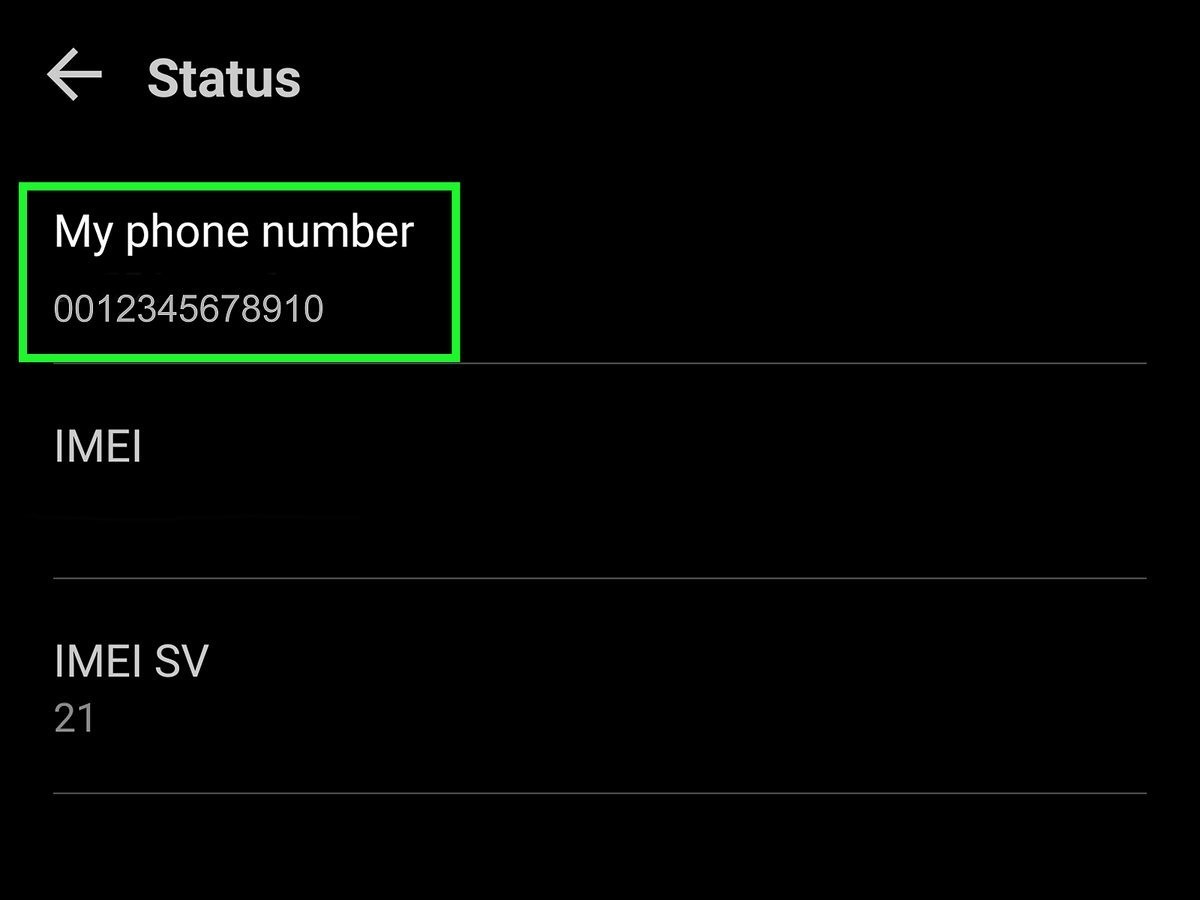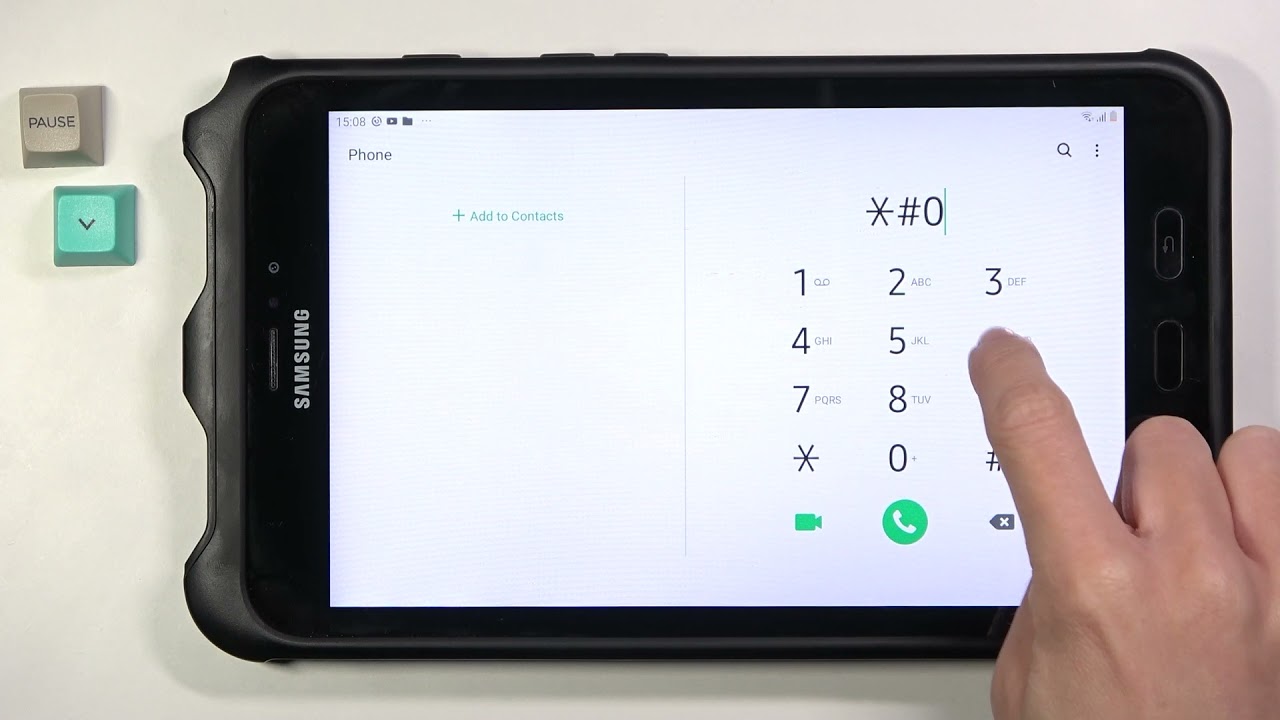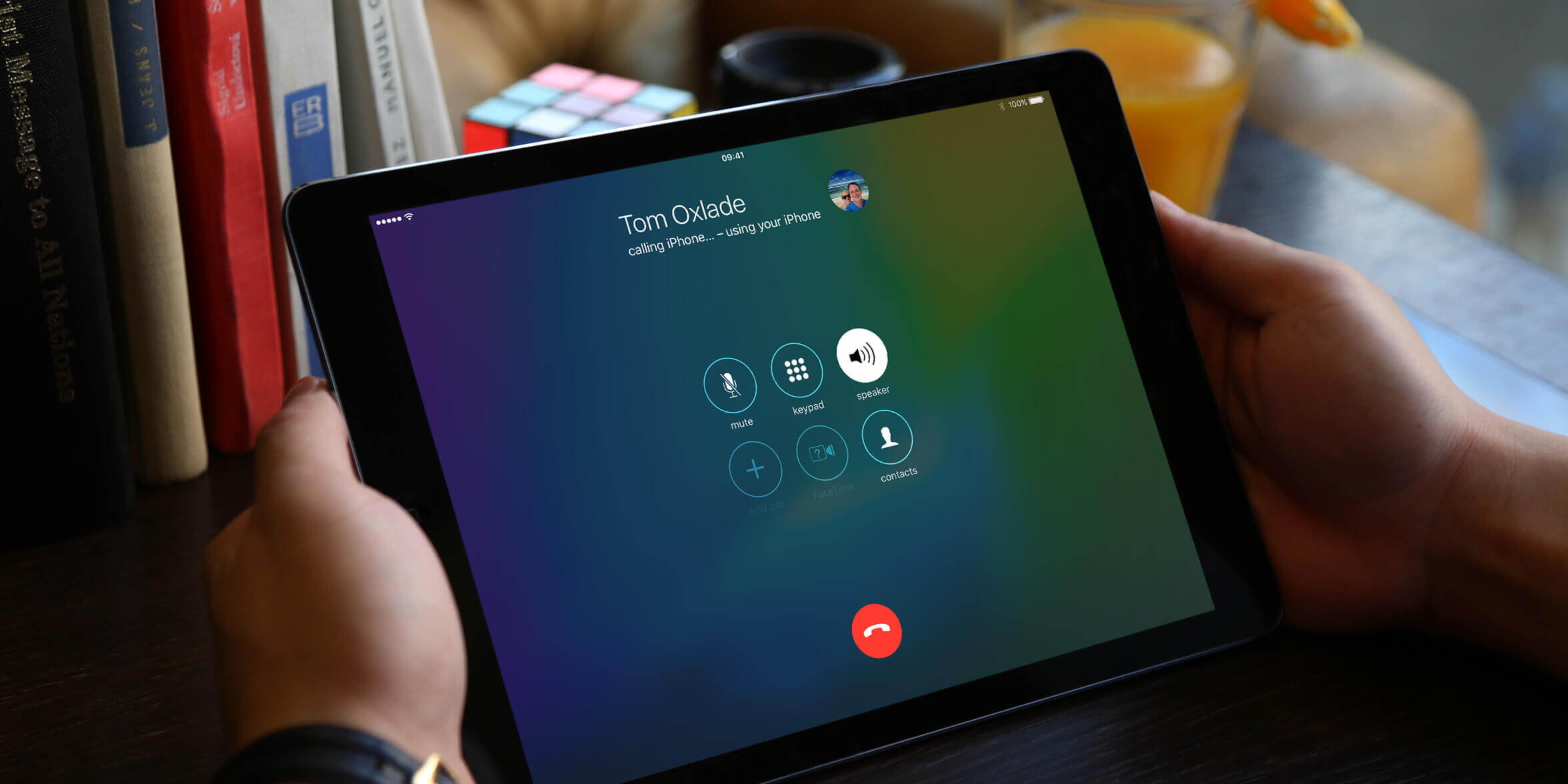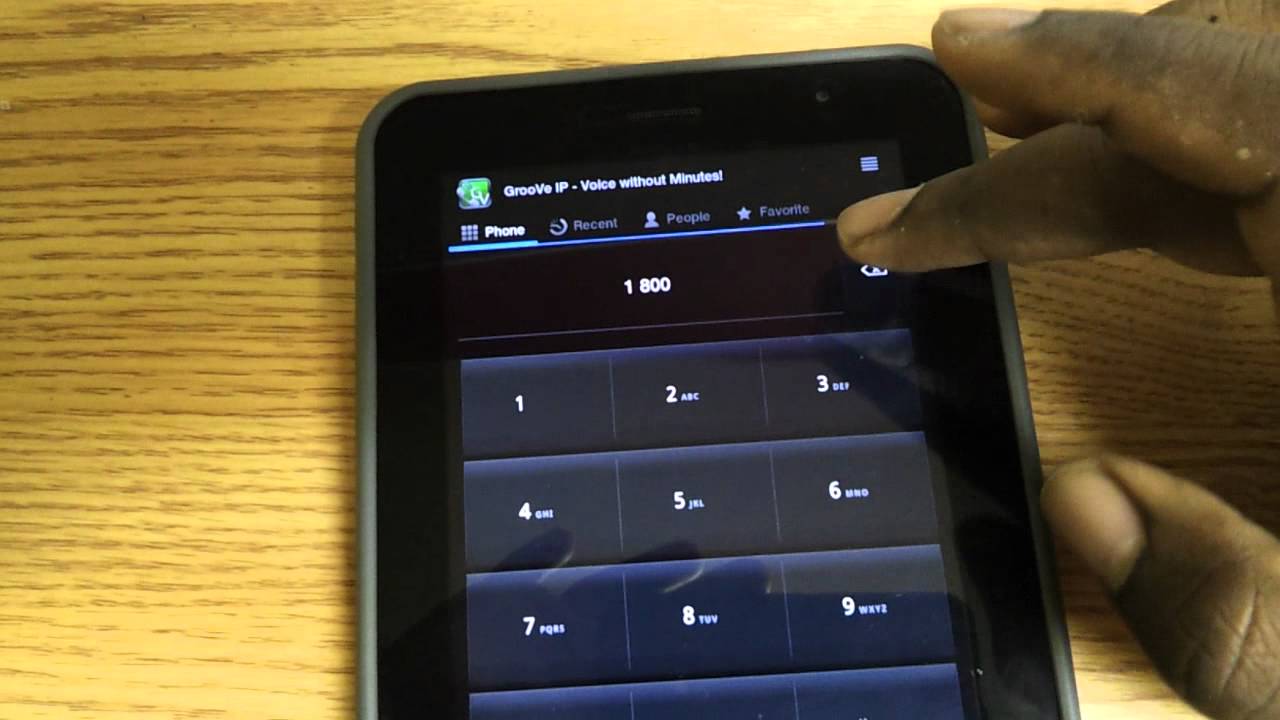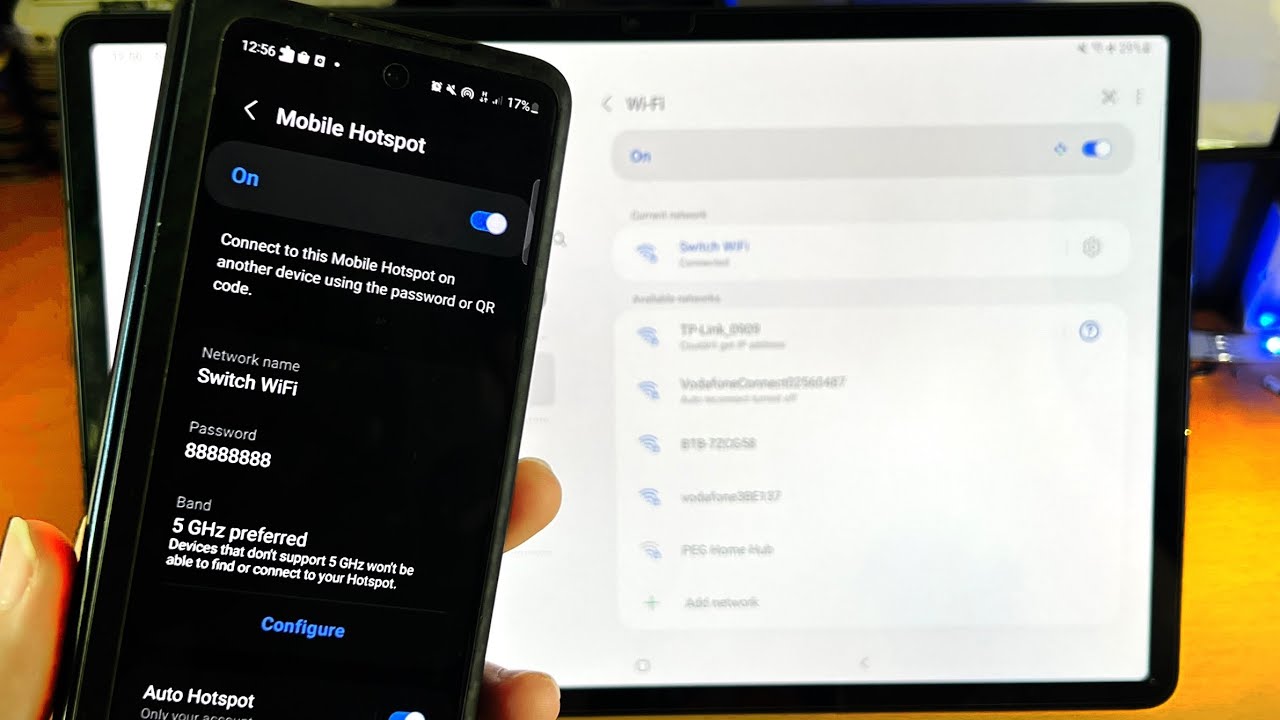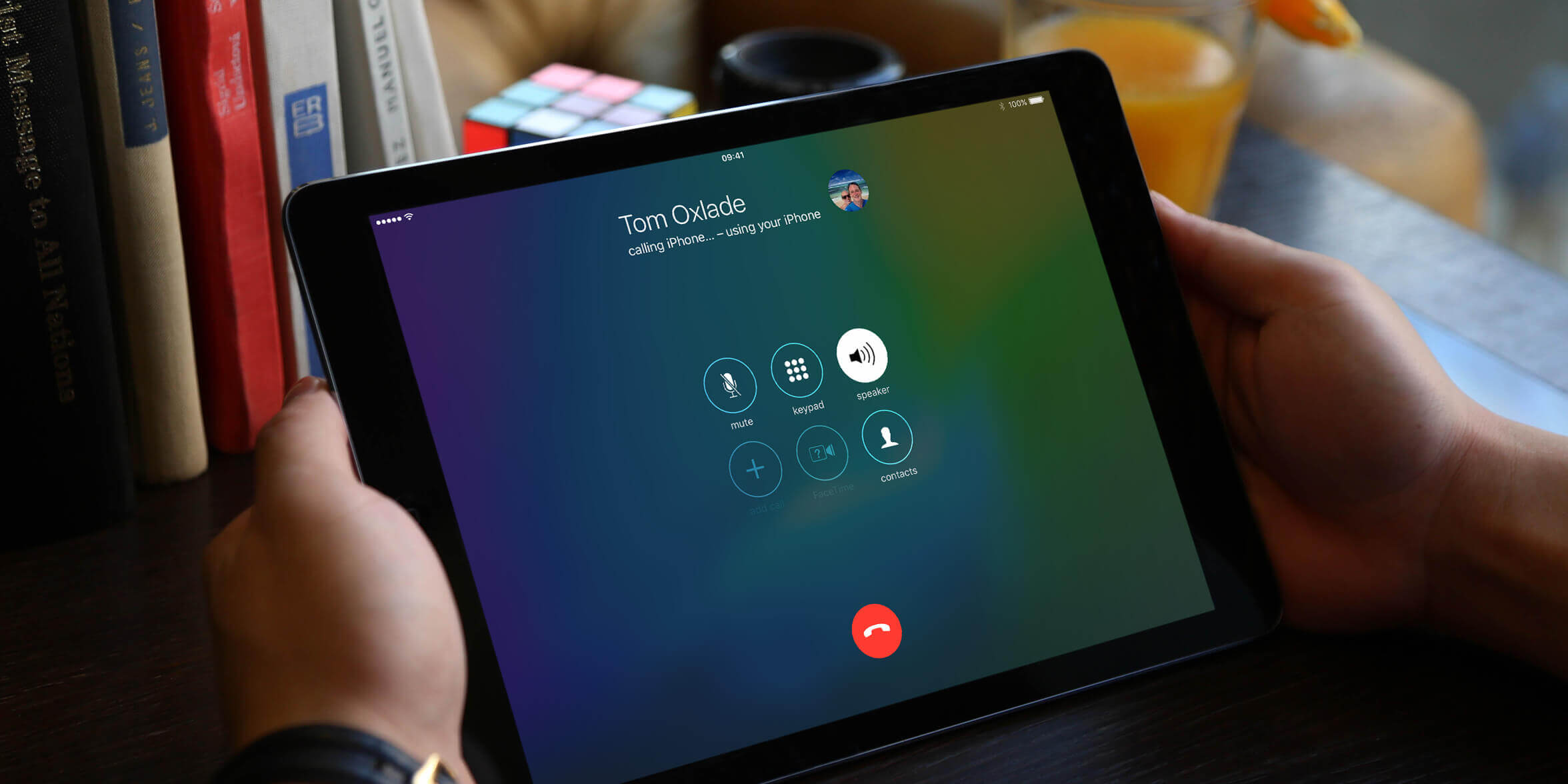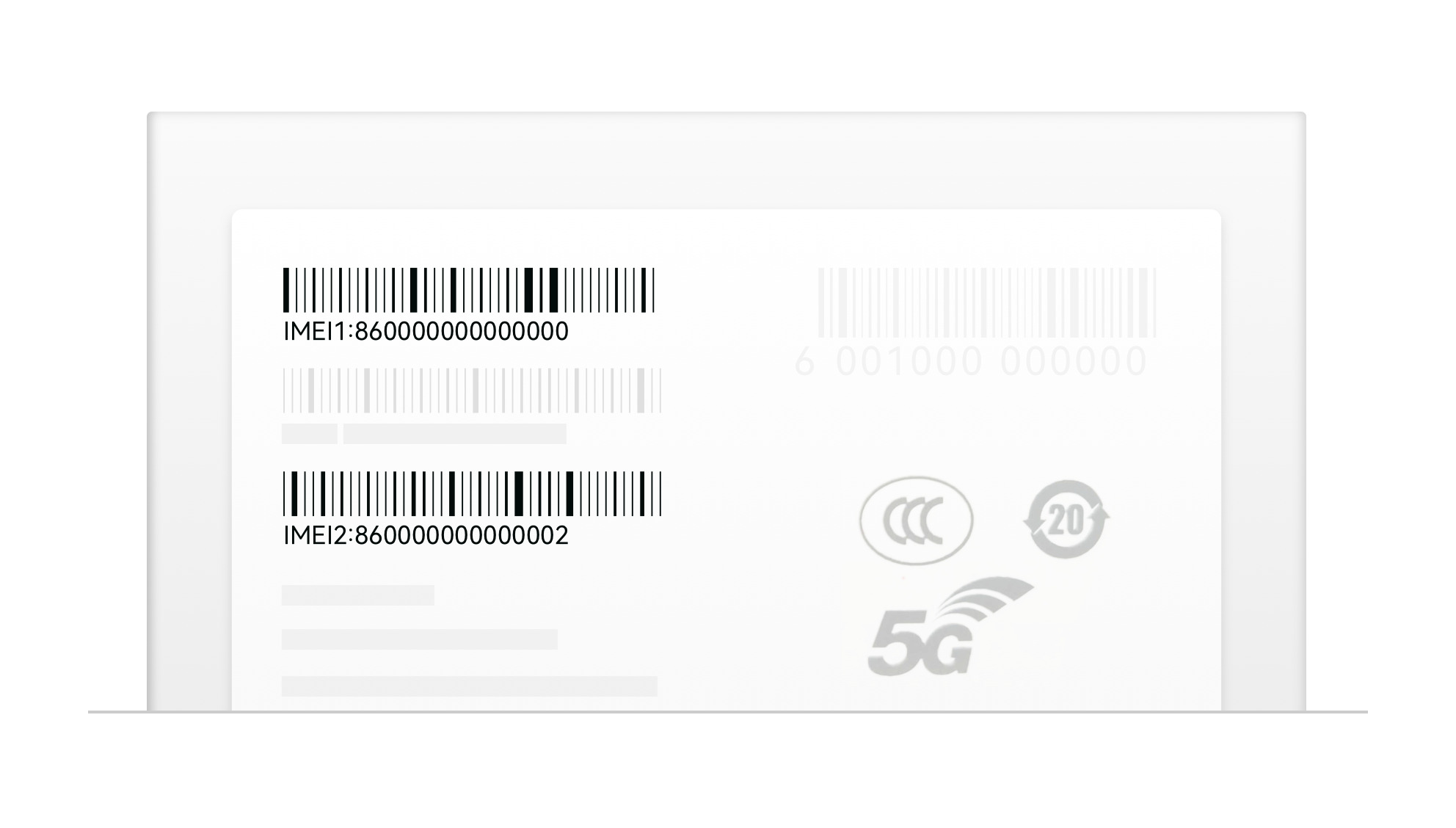Introduction
Are you trying to find your phone number on your tablet? Whether you’re using an Android tablet or an iPad/iPhone, there are methods you can use to easily locate your phone number. It’s a common scenario when we switch devices or get a new tablet and need to know our phone number for various reasons, such as setting up new accounts or contacting others. Knowing your phone number can be essential for both personal and professional purposes.
In this article, we’ll explore different methods to find your phone number on both Android tablets and iPads/iPhones. We’ll guide you through step-by-step instructions, making it easy for you to locate your phone number on your device. Whether you’re a tech-savvy user or new to tablets, we’ve got you covered.
Keep in mind that the specific steps and settings may vary slightly depending on your device model and operating system version. However, the methods we’ll discuss should work on most Android tablets and iPads/iPhones.
So, if you’re ready to uncover the mystery of your phone number on your tablet, let’s dive in and explore the various methods available.
Why Do You Need to Find Your Phone Number on Your Tablet?
There are several reasons why you might need to find your phone number on your tablet. Here are a few common scenarios:
- Setting up new accounts: Many online platforms or apps require you to verify your phone number to create an account. By having your phone number readily available on your tablet, you can quickly complete the setup process.
- Sharing your contact information: Whether you’re networking or connecting with friends, sharing your phone number is a common practice. Instead of relying on memory or another device, finding your phone number on your tablet allows you to easily provide it to others.
- Calling or texting from your tablet: With various communication apps available, such as Skype or WhatsApp, you may want to make calls or send messages from your tablet using your phone number. Knowing your phone number ensures that your contacts can reach you without any hassle.
- Troubleshooting or contacting support: If you encounter any issues with your tablet, contacting technical support might be necessary. Sharing your phone number can facilitate the troubleshooting process or help the support team reach out to you for further assistance.
As you can see, knowing your phone number on your tablet can be beneficial in many situations. It saves time, streamlines communication, and enables a smooth user experience. By understanding the importance of having quick access to your phone number, you can now proceed to explore the methods to find it on your Android tablet or iPad/iPhone.
Methods to Find Your Phone Number on an Android Tablet
If you’re using an Android tablet and need to find your phone number, there are several methods you can try. Follow the steps below to locate your phone number on your Android tablet:
Method 1: Check the Status Bar
One of the simplest ways to find your phone number is by checking the status bar on your Android tablet. Swipe down from the top of the screen to reveal the notification panel. Look for the section that displays your cellular network information. In most cases, your phone number will be displayed along with the signal strength and network name.
Method 2: Accessing Your Settings
Another method is to access the Settings menu on your Android tablet. Open the Settings app, which can usually be found in the app drawer or on the home screen. Scroll down and look for the “About phone” or “About device” option. Tap on it, and you should see a section called “Status” or “Phone.” Here, you can find various details about your device, including your phone number.
Method 3: Using the Phone App
If your Android tablet has a built-in phone app or dialer, you can use it to find your phone number. Open the Phone app from your app drawer or home screen. Look for the “My Number” or “Phone number” option in the settings or menu. Tapping on it should display your phone number.
Method 4: Finding Your Phone Number on a SIM Card
In some cases, your phone number might be printed on the SIM card itself. You’ll need to eject the SIM card tray from your Android tablet, locate the SIM card, and check for any printed information. The phone number is usually listed along with other details like the SIM card’s serial number and ICCID.
Method 5: Checking Your Device’s Packaging or Documentation
If you still can’t find your phone number on your Android tablet, you can refer to the device’s packaging or documentation. The box your tablet came in might include a label or sticker with your phone number. Additionally, any user manuals or quick start guides provided with your device could also mention your phone number.
By utilizing one of these methods, you should be able to find your phone number on your Android tablet with ease. Now, let’s explore the methods to find your phone number on an iPad or iPhone.
Method 1: Check the Status Bar
One of the simplest ways to find your phone number on an Android tablet is by checking the status bar. The status bar, located at the top of the screen, provides essential information about your device, including your phone number.
To check your phone number using the status bar, follow these steps:
- 1. Begin by swiping down from the top of the screen to reveal the notification panel on your Android tablet.
- 2. Look for the section that displays your cellular network information, usually located at the top of the notification panel.
- 3. In this section, you will find details such as the signal strength and network name. Your phone number is often displayed alongside this information.
Be aware that the specific placement and appearance of the phone number in the status bar can vary depending on your tablet’s manufacturer and the version of Android you are using. However, it is typically listed somewhere near the signal strength and network name. It may be labeled as “My Number” or simply display the digits of your phone number.
If you are unable to locate your phone number on the status bar, there are alternative methods that you can try. These methods involve accessing settings or using specific apps on your Android tablet.
Now that you know how to check your phone number using the status bar, let’s move on to exploring other methods to find your phone number on an Android tablet.
Method 2: Accessing Your Settings
If you are unable to find your phone number in the status bar of your Android tablet, you can try accessing your device’s settings to locate it. Here’s how:
- 1. Open the Settings app on your Android tablet. You can usually find it in the app drawer or on the home screen.
- 2. Scroll through the settings menu and look for an option labeled “About phone” or “About device.” Tap on it to proceed.
- 3. Within the “About phone” or “About device” section, you should see various details about your tablet, including the model number, Android version, and more.
- 4. Look for the section labeled “Status” or “Phone.” This section typically contains information about your phone number.
- 5. Tap on the “Status” or “Phone” section to access the details. Your phone number should be listed there, along with other relevant information.
Note that the exact wording and organization of menu options may vary depending on the specific Android tablet you have and the version of Android it is running. However, the general concept remains the same – you are looking for the section that displays your phone number within the device’s settings.
If you can’t find your phone number under the “About phone” or “About device” section, try exploring other options within the settings menu. Some tablets may have a dedicated “Phone” or “SIM cards” option where the phone number is displayed.
Now that you know how to access your tablet’s settings to find your phone number, let’s proceed to the next method, which involves using the Phone app.
Method 3: Using the Phone App
If you have a built-in phone app or dialer on your Android tablet, you can easily find your phone number by accessing it. Here’s how:
- 1. Locate the Phone app on your Android tablet. It is usually represented by an icon resembling a telephone receiver.
- 2. Open the Phone app from your app drawer or home screen.
- 3. Once you have the Phone app open, look for the menu or settings icon. It is typically represented by three dots or three horizontal lines.
- 4. Tap on the menu or settings icon to access the additional options.
- 5. In the menu or settings options, look for the “My Number” or “Phone number” option. This is where your phone number should be displayed.
- 6. Tap on the “My Number” or “Phone number” option, and your phone number will appear on the screen.
Different Android tablet models may have variations in the layout and labeling of the Phone app settings. However, the option to display your phone number should be available within the app’s settings menu or as a separate option.
In some cases, you may need to navigate through multiple screens or menu options to find your phone number. Take your time to explore the different options within the Phone app and look for any references to your phone number.
If you don’t see a Phone app on your Android tablet or are unable to find the “My Number” or “Phone number” option, don’t worry. There are other methods you can try to locate your phone number, such as checking the SIM card itself or consulting the tablet’s packaging or documentation.
Now that you know how to use the Phone app to find your phone number on your Android tablet, let’s move on to the next method.
Method 4: Finding Your Phone Number on a SIM Card
If you’re unable to find your phone number using previous methods on your Android tablet, another option is to check your SIM card. Some SIM cards have the phone number printed directly on them. Here’s how you can find your phone number on a SIM card:
- 1. Locate the SIM card tray on your Android tablet. The location of the tray varies depending on the tablet model, but it is typically found along the side or at the top of the device.
- 2. Use a SIM card removal tool (or a small paperclip) to eject the SIM card tray from the tablet. Gently insert the tool into the small hole near the tray and apply pressure to pop it out.
- 3. Once you have removed the SIM card tray, carefully take out the SIM card from the tray. Take note of the orientation of the SIM card so you can correctly place it back in the tray later.
- 4. Examine the SIM card for any printed information. Look for a combination of numbers resembling a phone number. It may be labeled as “Phone Number,” “MSISDN,” or something similar.
- 5. If you find a set of numbers that appears to be your phone number, take note of it for future reference.
- 6. Once you have finished checking the SIM card, insert it back into the SIM card tray, aligning it properly with the slot.
- 7. Gently push the SIM card tray back into the tablet until it is securely in place.
Keep in mind that not all SIM cards have the phone number printed on them. It depends on the SIM card provider and their practices. If your SIM card does not have your phone number displayed, you can try other methods mentioned earlier or consult the tablet’s packaging or documentation for further assistance.
Now that you know how to find your phone number on a SIM card, let’s move on to the final method, which involves checking the tablet’s packaging or documentation for your phone number.
Method 5: Checking Your Device’s Packaging or Documentation
If previous methods did not help you find your phone number on your Android tablet, an alternative is to refer to the tablet’s packaging or documentation. Here’s how you can check for your phone number using these resources:
- 1. Locate the original packaging of your Android tablet. It is the box the tablet came in when you purchased it.
- 2. Examine the exterior of the packaging for any labels, stickers, or printed information.
- 3. Look for a label that explicitly states your phone number. It may be located on the back, sides, or top of the package.
- 4. If you find a label with your phone number, take note of it for future reference.
- 5. If the packaging does not explicitly display your phone number, check the tablet’s documentation included inside the box.
- 6. Look for any user manuals, quick start guides, or warranty information that accompanied your tablet.
- 7. Review these documents for any references to your phone number. It may be mentioned alongside other device specifications or contact information.
- 8. Take note of your phone number from the documentation if it is provided.
If you have discarded the original packaging or cannot find your phone number in any of the included documentation, you may need to explore other options. Consult your tablet’s manufacturer website or customer support for further assistance in retrieving your phone number.
Remember to store your phone number in a safe place once you have located it, as it may be necessary for various purposes like account verification or communication with contacts.
Now that you know how to check your device’s packaging or documentation for your phone number, you have explored all the methods to find your phone number on your Android tablet.
Methods to Find Your Phone Number on an iPad or iPhone
If you’re using an iPad or iPhone and need to find your phone number, don’t worry. There are methods you can use to easily locate your phone number on your device. Follow the steps below to find your phone number on an iPad or iPhone:
Please note that the specific steps and settings may vary slightly depending on the iOS version and device model you have. However, the methods we’ll discuss below should work on most iPads and iPhones.
Method 1: Checking the Device’s Settings
One of the easiest ways to find your phone number on an iPad or iPhone is by checking the device’s settings. Here’s how you can do it:
- 1. Open the “Settings” app on your iPad or iPhone. You can find the app icon on your home screen.
- 2. Scroll down and tap on the “Phone” option.
- 3. In the “Phone” settings, you should see an option called “My Number” or “Phone Number”. Tap on it and your phone number should be displayed.
Method 2: Using the Phone App
If you have the Phone app installed on your iPad or iPhone, you can easily find your phone number by accessing it. Here’s what you need to do:
- 1. Open the “Phone” app on your device. You can find it on your home screen.
- 2. Tap on the “Contacts” or “Favorites” tab at the bottom of the app.
- 3. Scroll to the top of your contacts or favorites list, and you should see “My Number” displayed at the top. Your phone number will be listed next to it.
Method 3: Checking the SIM Card Tray
Another way to find your phone number on an iPad or iPhone is by checking the SIM card tray. Here’s how:
- 1. Locate the SIM card tray on your device. The location varies depending on your device model.
- 2. Use a SIM card removal tool (or a paperclip) to eject the SIM card tray.
- 3. Take out the SIM card tray and look for any printed information on the SIM card. Your phone number may be listed along with other details.
- 4. Take note of your phone number from the SIM card if it is displayed.
- 5. Carefully insert the SIM card tray back into your device.
These methods should help you easily find your phone number on an iPad or iPhone. Choose the method that is most convenient for you and retrieve your phone number in no time.
Method 1: Checking the Device’s Settings
One of the easiest ways to find your phone number on an iPad or iPhone is by checking the device’s settings. The Settings app provides access to various options and information about your device, including your phone number. Follow the steps below to find your phone number using this method:
- 1. Locate and open the “Settings” app on your iPad or iPhone. You can find the app icon on your home screen, usually represented by a gear icon.
- 2. Once you have opened the Settings app, scroll down the list of options and tap on the “Phone” option. This option is typically represented by a telephone receiver icon.
- 3. In the Phone settings, look for the “My Number” or “Phone Number” option. Tap on it.
- 4. Your phone number should now be displayed on the screen.
- 5. Take note of your phone number for future reference.
Please note that the exact wording of the options and the organization of the settings menu may vary slightly depending on the iOS version and device model you have. However, the general concept remains the same – you are looking for the option that displays your phone number within the Phone settings.
If you are unable to find the “My Number” or “Phone Number” option in the Phone settings, try exploring other settings options related to your device’s network or cellular connectivity. Some devices may have alternative locations for displaying the phone number.
Now that you know how to find your phone number by checking the device’s settings, you can easily retrieve this information on your iPad or iPhone. Let’s move on to the next method, which involves using the Phone app.
Method 2: Using the Phone App
If you have the Phone app installed on your iPad or iPhone, another method to find your phone number is by accessing it directly through the app. Follow the steps below to retrieve your phone number using this method:
- 1. Locate the “Phone” app on your iPad or iPhone. The app icon resembles a green phone receiver and is usually found on your home screen.
- 2. Tap on the “Phone” app to open it.
- 3. Once you have the Phone app open, navigate to either the “Contacts” or “Favorites” tab at the bottom of the screen.
- 4. Scroll to the top of your contacts or favorites list, and you should see a section labeled “My Number” at the very top.
- 5. Next to the “My Number” label, your phone number should be displayed.
- 6. Take note of your phone number for future reference.
If you don’t see the “My Number” section at the top of your contacts or favorites list, try tapping on the “All Contacts” or “All” tab to access a comprehensive list of your contacts. The “My Number” section should be visible at the top in one of the tabs.
It’s worth noting that the availability and location of the “My Number” section within the Phone app may vary depending on the iOS version and device model you have. If you are unable to find the section as described above, consult the app’s documentation or refer to the device’s user manual for further guidance.
Now that you know how to find your phone number through the Phone app, you can easily retrieve this information on your iPad or iPhone. Let’s move on to the next method, which involves checking the SIM card tray.
Method 3: Checking the SIM Card Tray
If you’re unable to find your phone number using the previous methods on your iPad or iPhone, you can try checking the SIM card tray. Some SIM cards have the phone number printed directly on them, making it easy to retrieve your phone number. Follow the steps below to find your phone number using this method:
- 1. Locate the SIM card tray on your iPad or iPhone. The position of the SIM card tray varies depending on your device model. Typically, it is found on the side of the device.
- 2. Take a SIM card removal tool (or a paperclip) and insert it into the small hole beside the SIM card tray. Apply a gentle amount of pressure to pop the tray out.
- 3. Carefully remove the SIM card tray from the device.
- 4. Examine the SIM card for any printed information. Look for numbers that resemble a phone number.
- 5. If you find a set of numbers that appears to be your phone number, take note of it for future reference.
- 6. Once you have finished checking the SIM card, carefully re-insert the SIM card tray back into the device until it securely clicks into place.
Keep in mind that not all SIM cards have the phone number printed on them. It depends on the SIM card provider and their practices. If your SIM card does not have your phone number displayed, don’t worry. There are other methods you can try, such as checking your device’s settings or consulting the device’s packaging or documentation.
Now that you know how to check the SIM card tray for your phone number, you have explored all the methods to find your phone number on an iPad or iPhone. Choose the method that works best for you and retrieve your phone number effortlessly.
Conclusion
Finding your phone number on your tablet is an important task that can come in handy for various reasons, such as setting up new accounts, contacting others, or troubleshooting technical issues. In this article, we explored different methods to find your phone number on both Android tablets and iPads/iPhones.
If you’re using an Android tablet, you can check the status bar for your phone number, access the device’s settings, use the phone app, check the SIM card, or refer to the tablet’s packaging or documentation. Each method offers a straightforward way to locate your phone number, depending on your tablet’s model and operating system version.
For iPad or iPhone users, finding your phone number involves checking the device’s settings, using the phone app, or checking the SIM card tray. These methods are easily accessible and allow you to retrieve your phone number quickly.
Remember, the exact steps and options may vary slightly depending on your device model and software version. If you encounter any difficulties, consult the device’s user manual or reach out to customer support for further assistance.
Now that you’re equipped with the knowledge of various methods to find your phone number on your tablet, you can easily retrieve this essential information whenever you need it. Whether you’re switching devices, setting up accounts, or simply sharing contact information, knowing your phone number on your tablet ensures smooth communication and a seamless user experience.