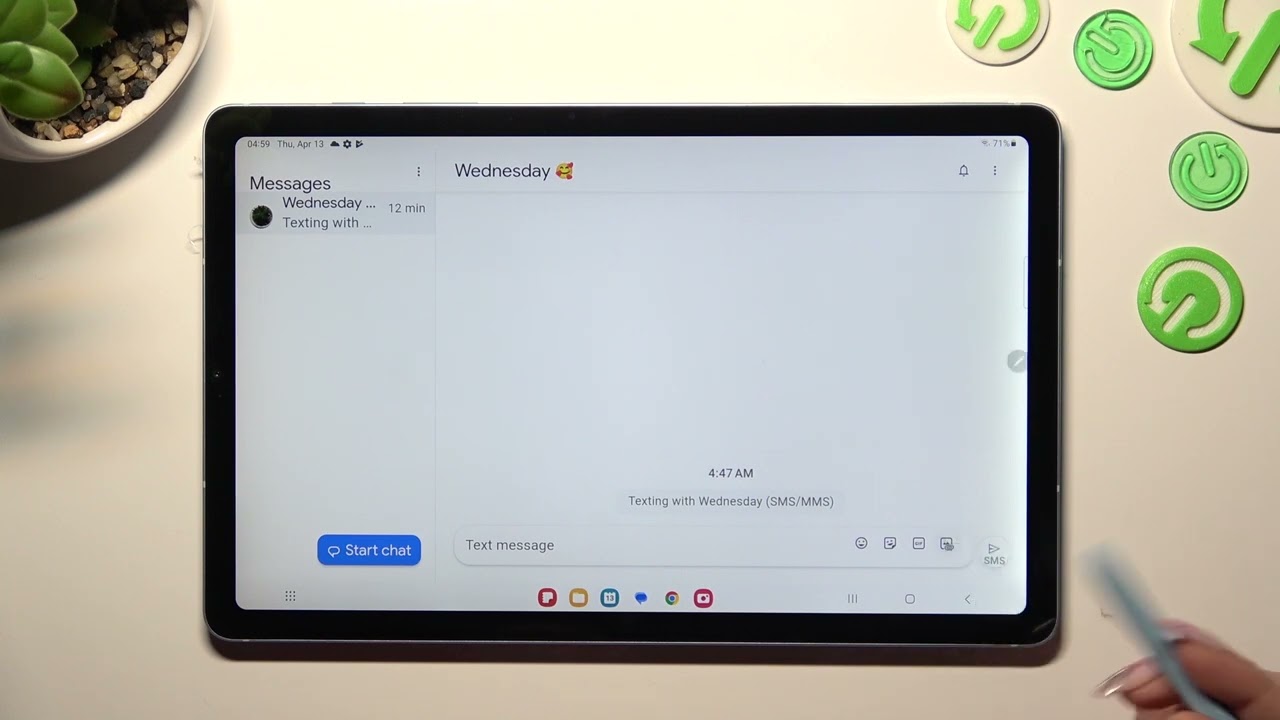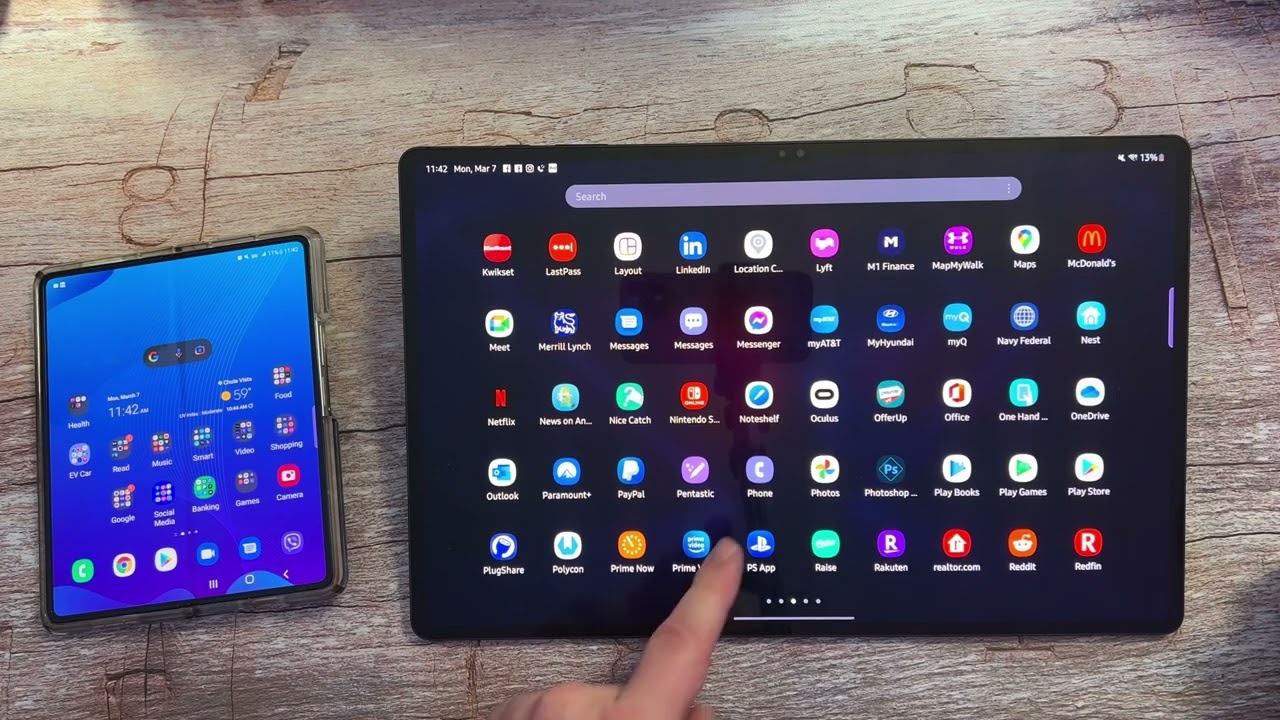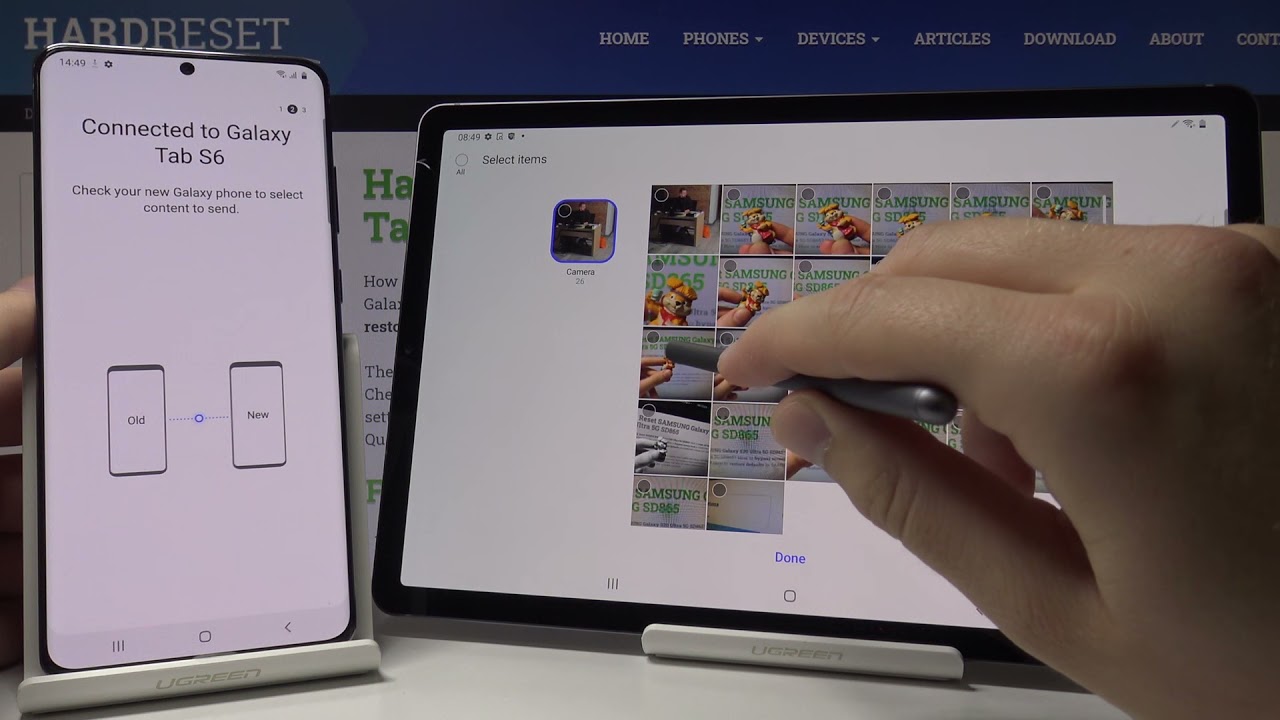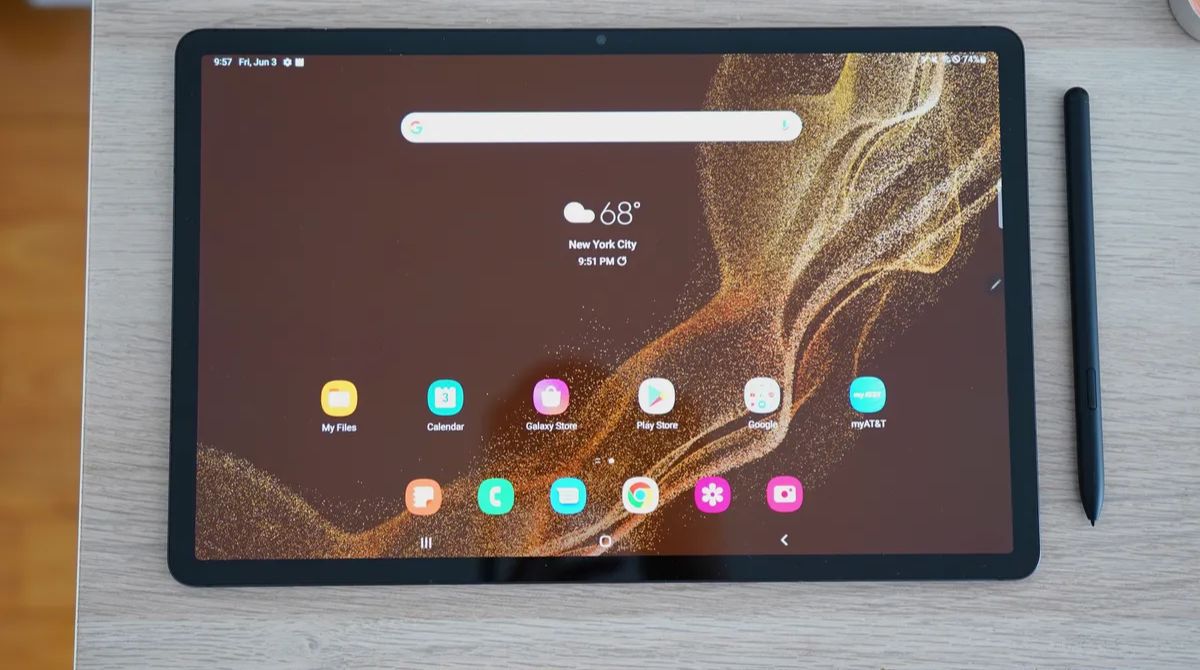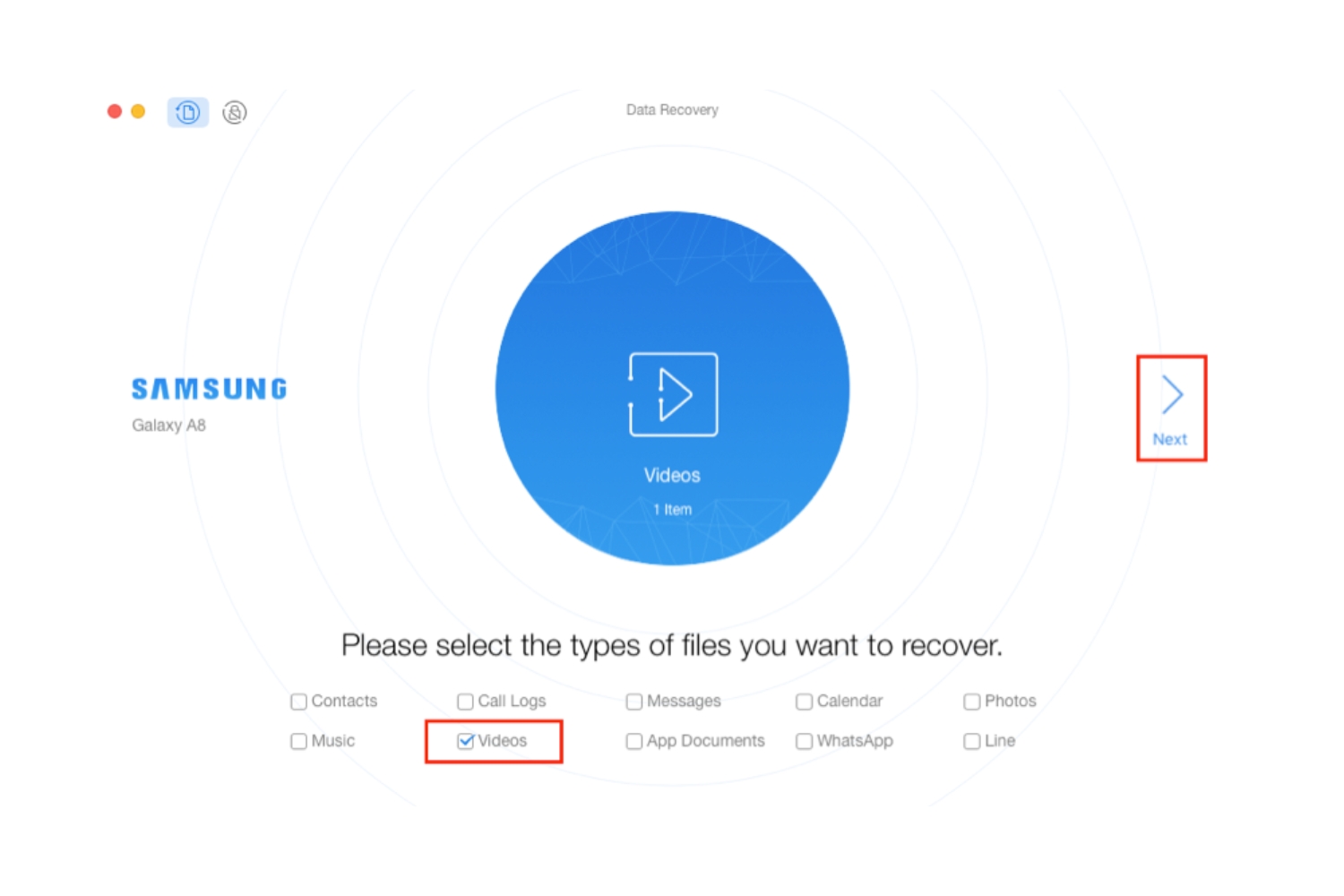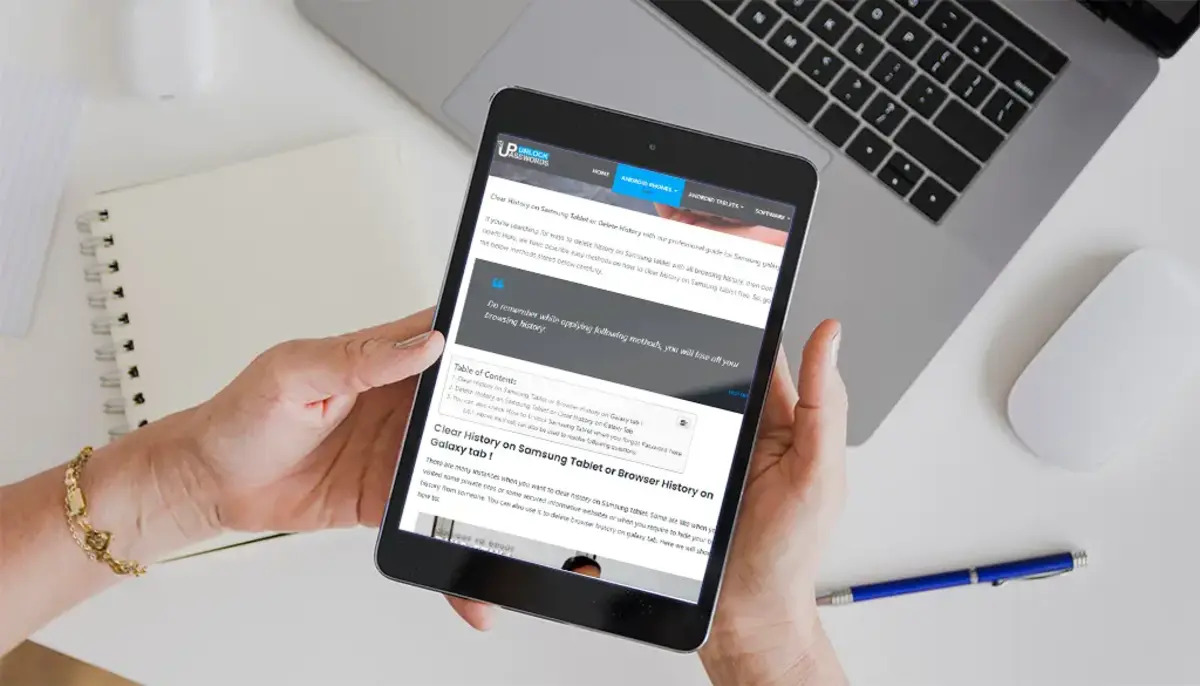Introduction
Welcome to this guide on how to find a phone number on your Samsung tablet. With the advanced features and functionalities offered by Samsung tablets, it’s no wonder that many people use them as their primary device for communication. Whether you need to find the contact details of a friend, family member, or a business associate, this tutorial will provide you with different methods to easily locate phone numbers stored on your Samsung tablet.
Having your contacts readily available on your tablet can be highly convenient, especially when you’re on the go and don’t have access to your smartphone. By following the step-by-step instructions provided in this article, you’ll be able to quickly retrieve phone numbers from your tablet without any hassle. So, let’s dive in and explore three different methods that will help you find phone numbers on your Samsung tablet.
Before we proceed, please note that the exact steps and options may vary slightly depending on the model and operating system version of your Samsung tablet. However, the core functionality and options discussed in this guide should be applicable to most Samsung tablet devices.
Method 1: Using the Contacts App
The Contacts app on your Samsung tablet is a convenient and straightforward way to find phone numbers. Follow these steps:
- Locate and open the Contacts app on your tablet. You can usually find it on the home screen or in the app drawer.
- Once the Contacts app is open, you will see a list of all your contacts.
- If you have a large number of contacts, you can use the search bar at the top of the screen to quickly find a specific contact by typing in their name or phone number.
- Scroll through the contacts list and find the person whose phone number you want to access.
- Once you’ve found the desired contact, tap on their name to open their contact details.
- In the contact details, you’ll typically see various pieces of information like name, phone number, email address, and more.
- Locate the phone number field and you will see the associated phone number(s) listed there.
- If there are multiple phone numbers listed, you can tap on the desired number to initiate a call or perform other actions.
Using the Contacts app is a quick and efficient method to find phone numbers stored on your Samsung tablet. It allows you to easily access the contact details of your friends, family, and colleagues whenever you need them.
Method 2: Using the Phone Dialer App
In addition to the Contacts app, you can also find phone numbers on your Samsung tablet using the Phone Dialer app. Follow these steps:
- Locate and open the Phone Dialer app on your tablet. You can usually find it on the home screen or in the app drawer.
- Once the Phone Dialer app is open, you will see the dial pad with numbers and various options.
- If you have the phone number you want to find, you can directly enter it using the dial pad.
- If you don’t have the phone number, you can use the search bar at the top of the screen to enter the name or partial details of the contact you’re looking for.
- The Phone Dialer app will search through your contacts and call history to find any matching results.
- Scroll through the search results to find the contact whose phone number you want to access.
- Once you’ve located the desired contact, tap on their name to view their contact details.
- In the contact details, you’ll find the associated phone number(s) listed, along with other relevant information.
- You can tap on the phone number to initiate a call directly from the Phone Dialer app.
The Phone Dialer app not only allows you to find phone numbers but also provides a convenient way to make calls directly from your Samsung tablet. It’s a practical alternative method for quickly accessing contact information when needed.
Method 3: Using the Settings App
Another method to find phone numbers on your Samsung tablet is by utilizing the Settings app. Follow these steps:
- Locate and open the Settings app on your tablet. You can typically find it on the home screen or in the app drawer.
- Once you have the Settings app open, scroll down and look for the “Contacts” or “Contacts & Calls” option. Tap on it.
- In the Contacts settings, you will find several options related to your contacts and call history.
- Look for the option labeled “Contacts Storage” or “Manage Contacts”. Tap on it to access the contact management settings.
- Within the contact storage settings, you will find options to view, import, export, and manage your contacts.
- Tap on the “View Contacts” or similar option to open the list of contacts stored on your tablet.
- Scroll through the contact list to find the specific contact whose phone number you want to retrieve.
- Tap on the contact’s name to view their complete contact details, including the associated phone number(s).
- You can tap on the phone number to initiate a call or perform other actions, depending on the available options.
Using the Settings app provides an alternative approach to find phone numbers on your Samsung tablet. It allows you to access contact information and manage your contacts without needing to open the dedicated Contacts app.
Conclusion
Having the ability to find phone numbers on your Samsung tablet is essential for efficient communication. Whether you need to reach out to friends, family, or business contacts, using the Contacts app, Phone Dialer app, or the Settings app can help you easily locate the desired phone numbers.
In this guide, we have explored three different methods to find phone numbers on your Samsung tablet:
- Using the Contacts app: By accessing the Contacts app, you can quickly search for specific contacts and view their associated phone numbers.
- Using the Phone Dialer app: The Phone Dialer app allows you to directly enter phone numbers or search for contacts using the dial pad or search bar, respectively.
- Using the Settings app: Within the Settings app, you can navigate to the Contacts settings and view your contacts’ details, including their phone numbers.
Remember to explore these methods and determine which one works best for you based on your preferences and the specific situation you encounter.
With these methods at your disposal, you can easily find phone numbers on your Samsung tablet and stay connected with the people who matter most. So, go ahead and give them a try!