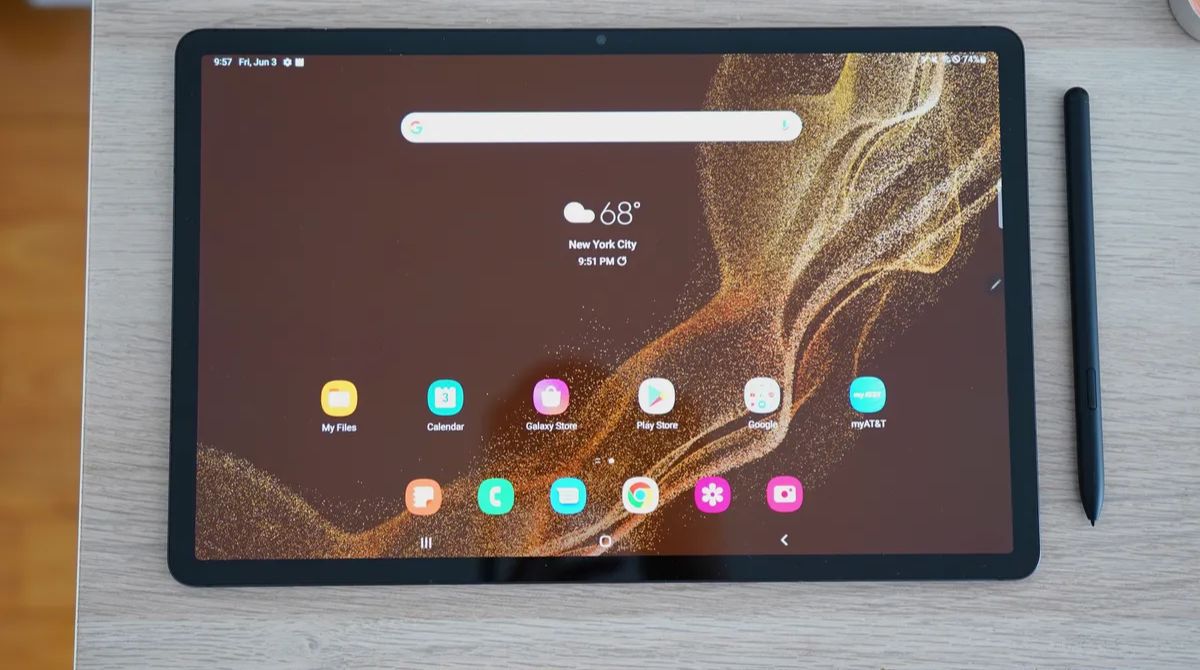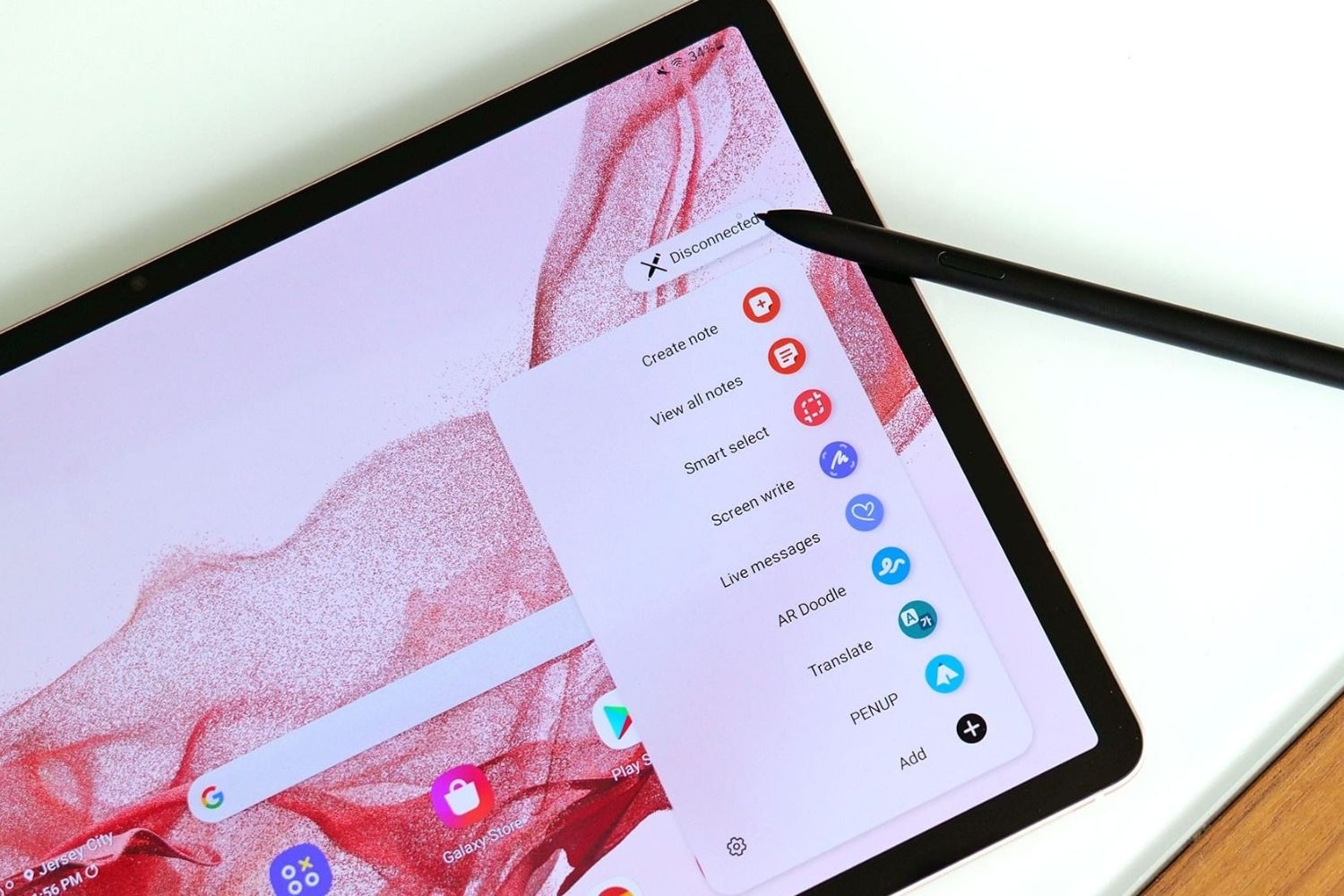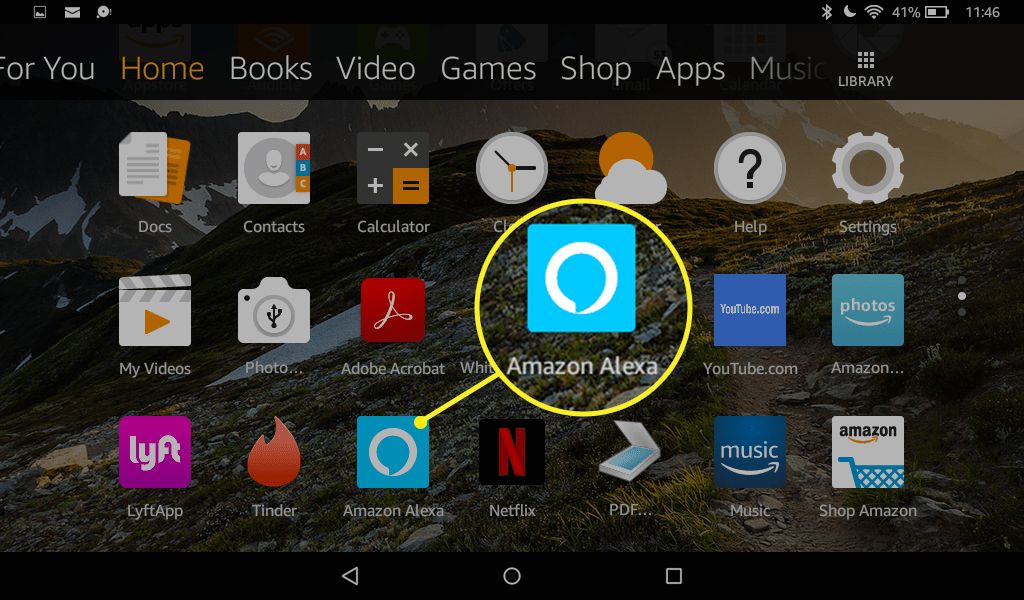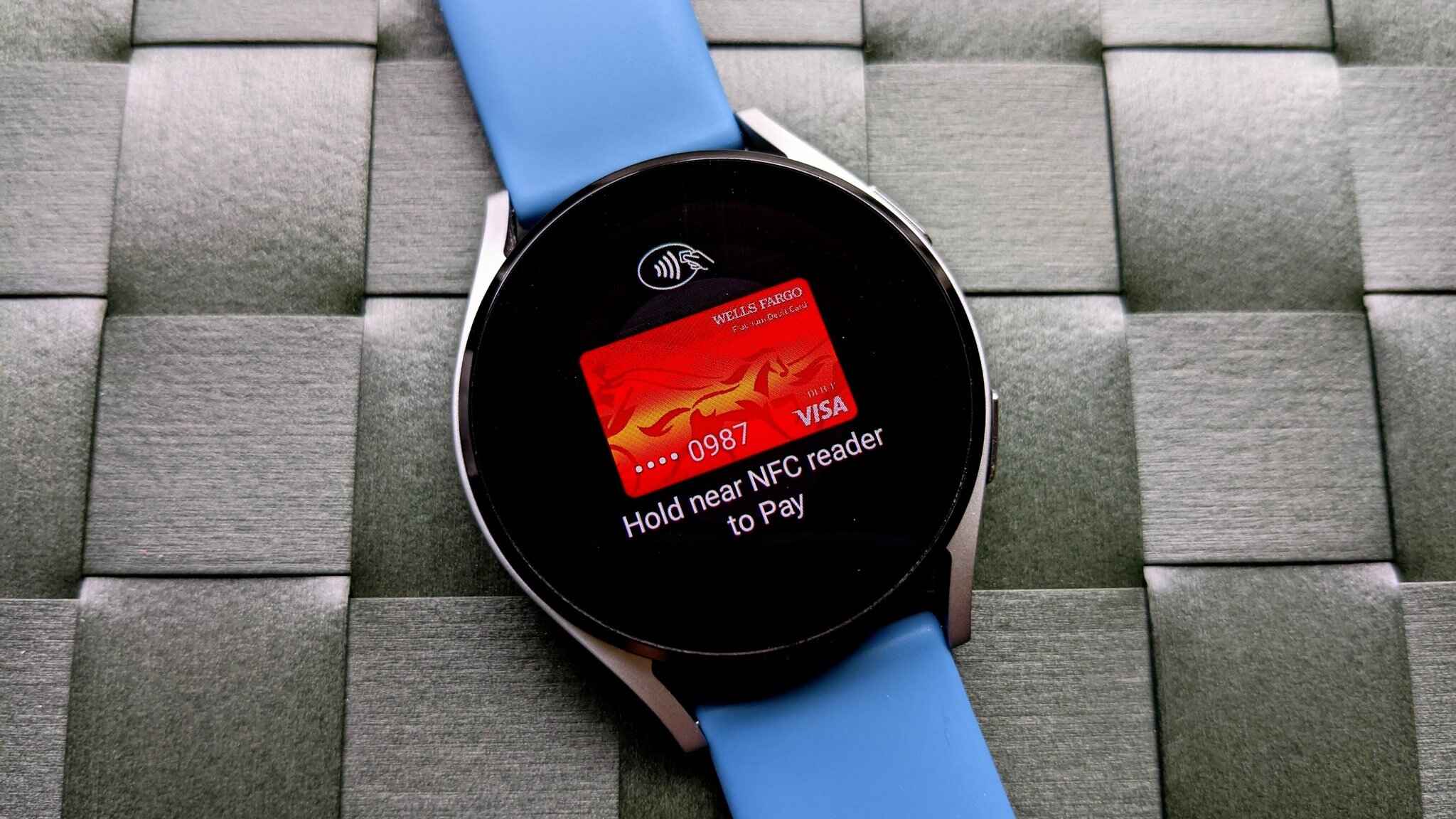Why it’s important to know which Samsung tablet you have
Knowing which Samsung tablet model you have is essential for a variety of reasons. It not only helps you understand the capabilities and limitations of your device, but it also allows you to access the right support and resources when needed. Here are a few reasons why it’s important:
- Compatibility: Each Samsung tablet model comes with its own specifications, such as screen size, processor, and operating system. Knowing your tablet’s model will help you ensure that apps, accessories, and software updates are compatible with your device.
- Troubleshooting: If you encounter any issues with your tablet, knowing the specific model will aid in troubleshooting. Different models may have different troubleshooting solutions, so having this information can save you time and help you find the right solution.
- Software Updates: Samsung releases software updates regularly to improve performance, security, and introduce new features. Knowing your tablet model is crucial to determine if a software update is available for your device.
- Warranty and Support: During the warranty period, having knowledge of your tablet’s model will help you receive the appropriate support from Samsung. Whether it’s repairs, replacements, or technical assistance, knowing your tablet’s model is necessary when contacting customer support.
- Resale Value: If you ever plan to sell or trade in your Samsung tablet, knowing the exact model will ensure you can provide accurate information to potential buyers. This will help you negotiate the best price and make the selling process smoother.
With these points in mind, it becomes evident that knowing the specific model of your Samsung tablet is crucial for a seamless user experience, efficient troubleshooting, and accessing the right support channels. Taking the time to identify your tablet’s model will enable you to make the most of your device’s features, compatibility, and longevity.
Look for the model number
If you’re unsure about the model of your Samsung tablet, one easy way to identify it is by looking for the model number. Here’s how you can find the model number:
- Settings Menu: Open the Settings app on your Samsung tablet and scroll down to find the “About tablet” or “About device” option. Tap on it and look for the “Model number” or “Model name” section. The model number will typically be listed here.
- Under the Tablet: In some cases, the model number may be printed on a label or sticker underneath the tablet. Flip the tablet over and check the back for any markings or labels that indicate the model number.
- On the Box: If you have the original box that your Samsung tablet came in, you can find the model number printed on the box itself. Look for a section that provides information about the device, and the model number should be specified there.
- In the System Information: Another way to find the model number is by accessing the System Information of your tablet. To do this, go to the Settings app, tap on “System” or “System Information,” and look for the model number listed there.
Once you have located the model number, take note of it as it will be helpful when seeking support, looking for compatible accessories, or performing troubleshooting steps specific to your tablet model.
Check the device settings
If you’re wondering how to determine the model of your Samsung tablet, checking the device settings is a straightforward method. Follow these steps to find the model information within the settings:
- Open the Settings: Unlock your Samsung tablet and navigate to the home screen. Look for the Settings app, which is usually represented by a gear or cogwheel icon. Tap on it to open the settings menu.
- Look for “About tablet” or “About device”: Scroll down the settings menu and search for an option labeled “About tablet” or “About device.” The placement of this option can differ depending on the Android version and Samsung tablet model.
- Find the model information: Once you open the “About tablet” or “About device” section, you should see various details about your tablet, including the model number. It might be listed as “Model number,” “Model name,” or “Device name.” The model information is typically displayed next to or below this label.
Make a note of the model number displayed within the settings. This information will help you identify the specific model of your Samsung tablet when needed, whether for software updates, troubleshooting, or compatibility with apps and accessories.
Note that the location and labeling of the model information may vary slightly depending on the specific Samsung tablet model and the version of Android it is running. However, the steps outlined here should generally guide you to the necessary settings to find the model details.
Check the physical appearance
If you’re unable to find the model number through the device settings or software, you can identify your Samsung tablet by examining its physical appearance. Here are some visual cues to look for:
- Label on the Back: Some Samsung tablets have a label on the back cover that provides information about the model number. Carefully inspect the back of your tablet for any markings, stickers, or labels that indicate the model number.
- Logo or Branding: Look for the Samsung logo or branding on the tablet’s front or back. While this alone may not provide the specific model information, it confirms that you have a Samsung tablet.
- Camera Placement: Examine the layout and placement of the cameras on your tablet. Different Samsung tablet models may have variations in the camera position or design that can help narrow down the model.
- Physical Buttons and Ports: Pay attention to the location, design, and number of physical buttons and ports on your tablet. The arrangement and types of buttons (such as power, volume, and home buttons) can differ between different models.
- Screen Size and Shape: Take note of the screen size and shape of your tablet. Samsung offers tablets with various screen sizes and aspect ratios, which can help you determine the general model range.
- Build Material and Finish: Observe the build material and finish of your tablet. Some Samsung tablets have distinct design elements or finishes that can be indicative of a specific model.
By closely inspecting the physical appearance of your Samsung tablet, you may be able to gather enough visual clues to identify the model or at least narrow down the range of possible models.
Keep in mind that while this method can provide some insight into your tablet’s model, it may not always be definitive. For accurate identification, it is recommended to cross-reference the physical appearance with other methods like checking the device settings or referring to the original packaging or documentation.
Compare the specifications
If you’re still uncertain about the model of your Samsung tablet, comparing the specifications can help you narrow down the options. Here’s how you can compare the specifications:
- Processor and RAM: Check the processor and RAM specifications of your tablet. Look for these details in the device settings or product documentation. Compare these specifications with the available Samsung tablet models to find a match.
- Storage Capacity: Note the storage capacity of your tablet. Samsung tablets offer various storage options, such as 32GB, 64GB, or higher. Matching the storage capacity with the available models can help you identify your tablet.
- Screen Size and Resolution: Compare the screen size and resolution of your tablet with the specifications provided by Samsung for their tablet models. This information is usually available on the official Samsung website or product documentation.
- Camera Quality: Consider the camera specifications of your tablet. Compare the megapixel count, aperture, and other camera features with the specifications listed for different Samsung tablet models.
- Battery Capacity: Take note of the battery capacity of your tablet. Look for this information in the device settings or product documentation. Compare it with the specifications provided by Samsung for their tablet models.
- Additional Features: Consider any additional features or functionalities that your tablet may have. For example, if your tablet supports S-Pen input or has built-in cellular connectivity, these details can be used to narrow down the possibilities.
By comparing the specifications of your tablet with those provided by Samsung for their different tablet models, you can make an educated guess about the specific model you have. It’s important to refer to accurate and reliable sources such as the official Samsung website or product documentation for the most accurate information.
Remember, this method might provide a general idea of the tablet model, but it may not always be conclusive. If you’re still unsure, consider using other methods like checking the device settings, physical appearance, or contacting Samsung support for further assistance.
Use a third-party app
If you’re unable to determine the model of your Samsung tablet through the previous methods, an alternative approach is to use a third-party app designed to identify device details. Here’s how you can use a third-party app to find the model information:
- Choose a reputable app: Look for a trustworthy third-party app that specializes in device identification and information. There are several apps available on the Google Play Store, such as CPU-Z, AIDA64, and Phone INFO.
- Install and open the app: Download and install the app of your choice from the Google Play Store. Once installed, open the app on your Samsung tablet.
- Allow necessary permissions: The app may require certain permissions to access your device’s information. Grant the necessary permissions to proceed with the device identification process.
- Find the model information: Once the app has gathered the necessary data, it will display various details about your tablet, including the model number or name. Look for the section that specifies the model information.
Make a note of the model number or name provided by the app. This information should help you identify the specific model of your Samsung tablet when seeking support, compatibility information, or troubleshooting steps.
While using a third-party app can be an efficient method to find the model information, it is important to choose a reputable app from a trusted developer. Reading user reviews and checking the app’s ratings can help you ensure its reliability.
Keep in mind that third-party apps may not always provide accurate or up-to-date information, so it’s advisable to cross-reference the results with other methods, such as checking the device settings or physical appearance of the tablet.
Contact Samsung support for assistance
If you’re still unable to determine the model of your Samsung tablet, reaching out to Samsung support is an ideal option. Their knowledgeable support team can provide accurate information and guidance to help you identify your tablet model. Here’s how you can contact Samsung support:
- Visit the Samsung support website: Go to the official Samsung support website for your region. Look for the “Support” or “Contact” section.
- Find the appropriate contact method: Samsung offers various ways to contact their support team, including phone, chat, and email. Choose the method that is most convenient for you.
- Provide necessary details: When contacting Samsung support, be prepared to provide information about your tablet, such as the issue you’re facing, the serial number, and any other relevant information. Mention that you need assistance in identifying the model of your tablet.
- Follow their instructions: The support representative will guide you through the process of identifying the tablet model. They may ask you to provide specific details, check certain settings, or provide photos of the device.
- Ask for documentation or confirmation: If possible, request documentation or confirmation of the model number once it has been identified. This will help you keep a record for future reference.
Samsung’s support team has extensive knowledge and experience with their product lineup, making them a reliable source for identifying the model of your tablet. Don’t hesitate to reach out to them for assistance.
Remember to provide clear and accurate information when contacting support, as this will help expedite the process and ensure you receive the correct model details for your Samsung tablet.
By contacting Samsung support, you’ll receive professional assistance and accurate information to help identify your tablet model. Their expertise and resources will ensure you have the right information for troubleshooting, compatibility, and other support-related inquiries.