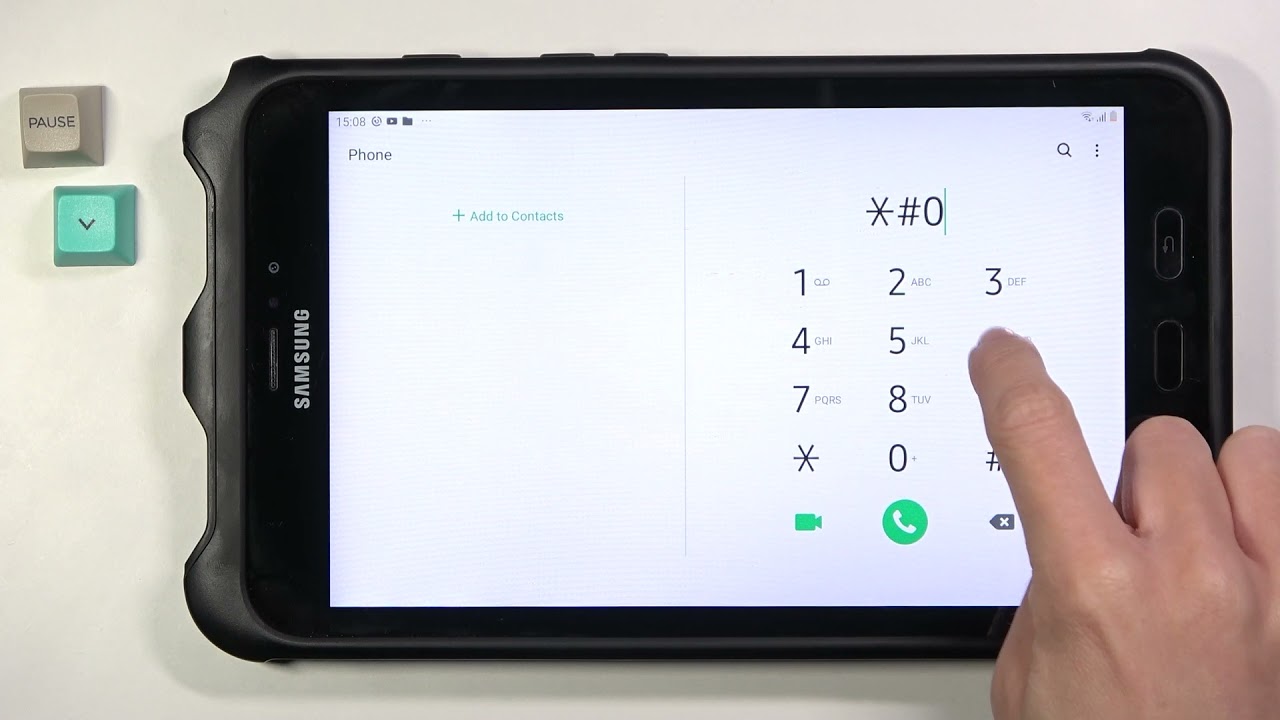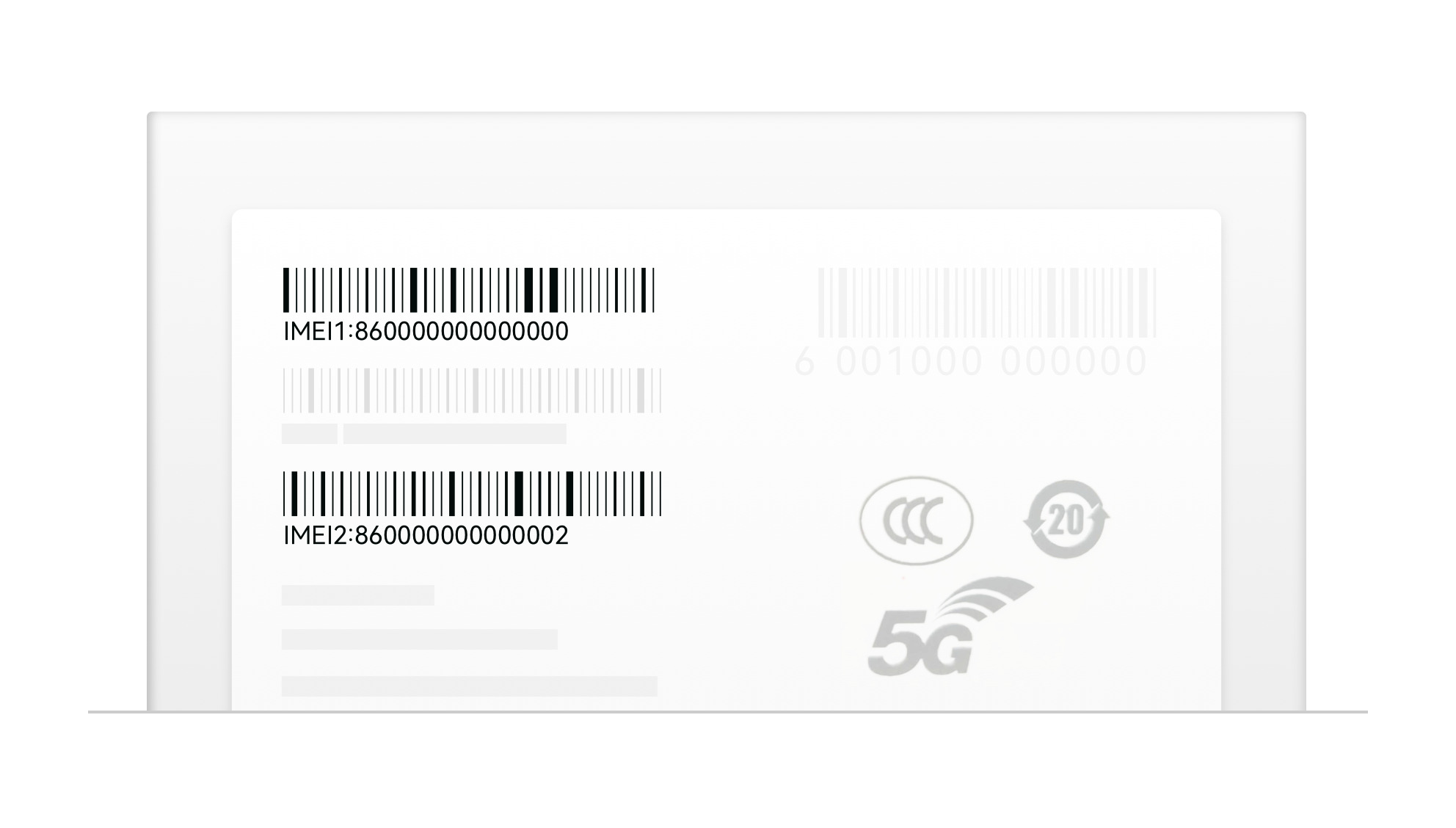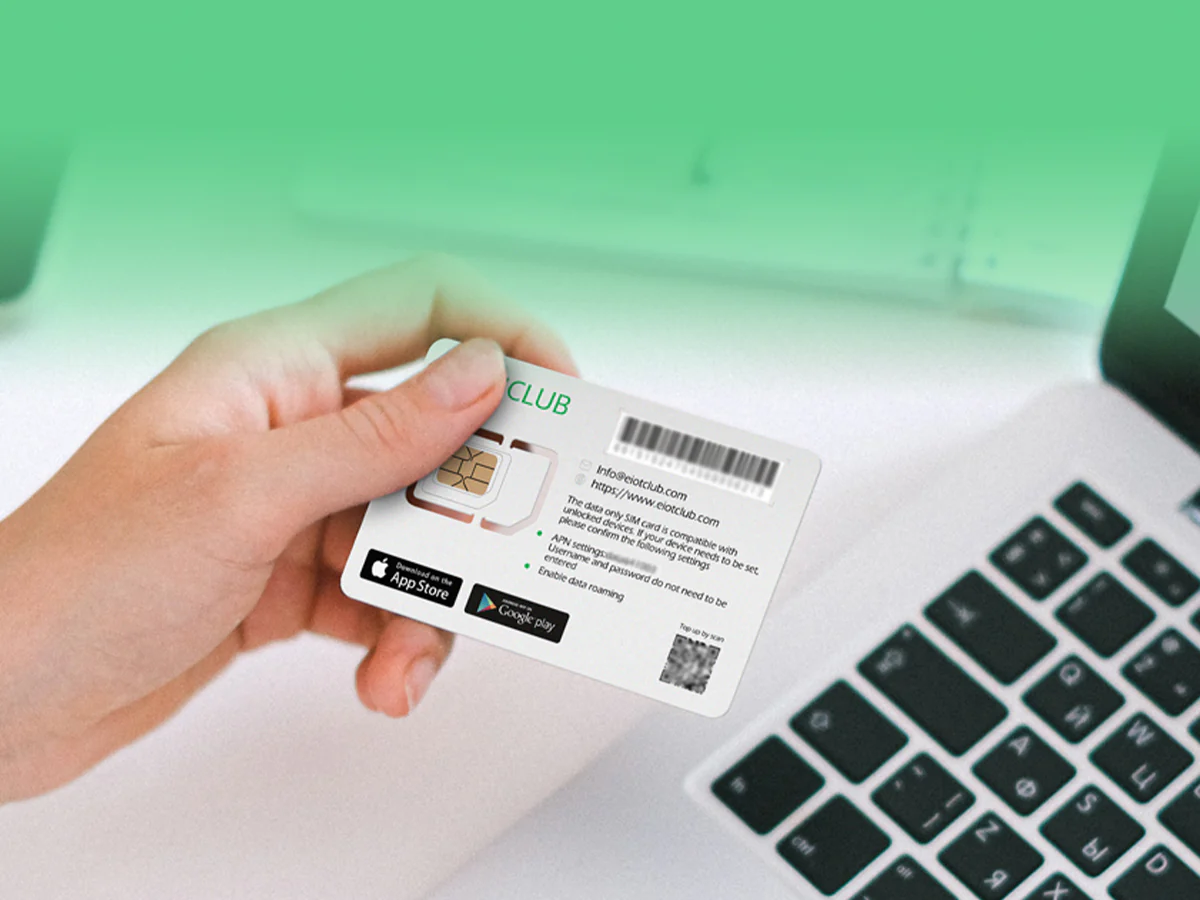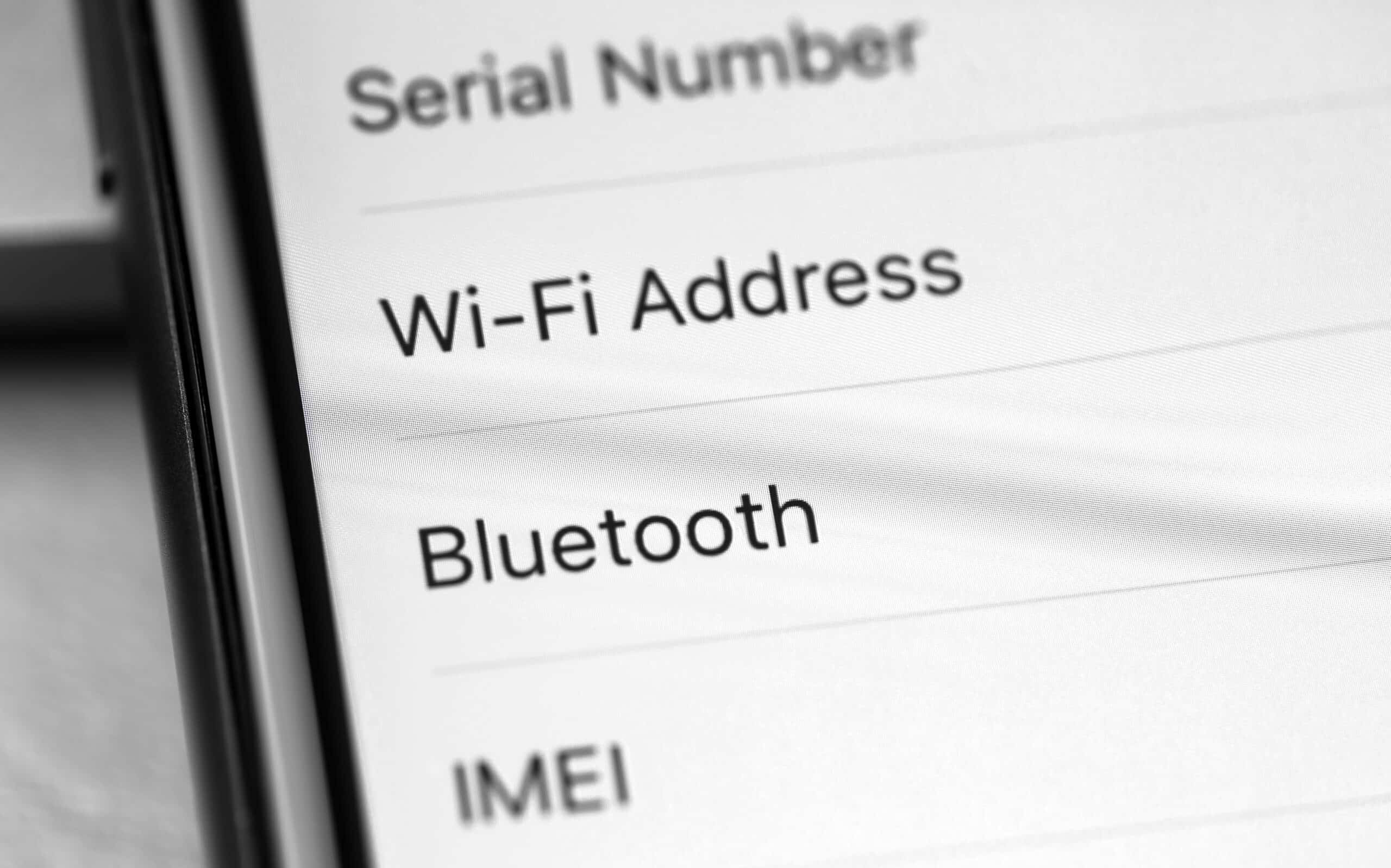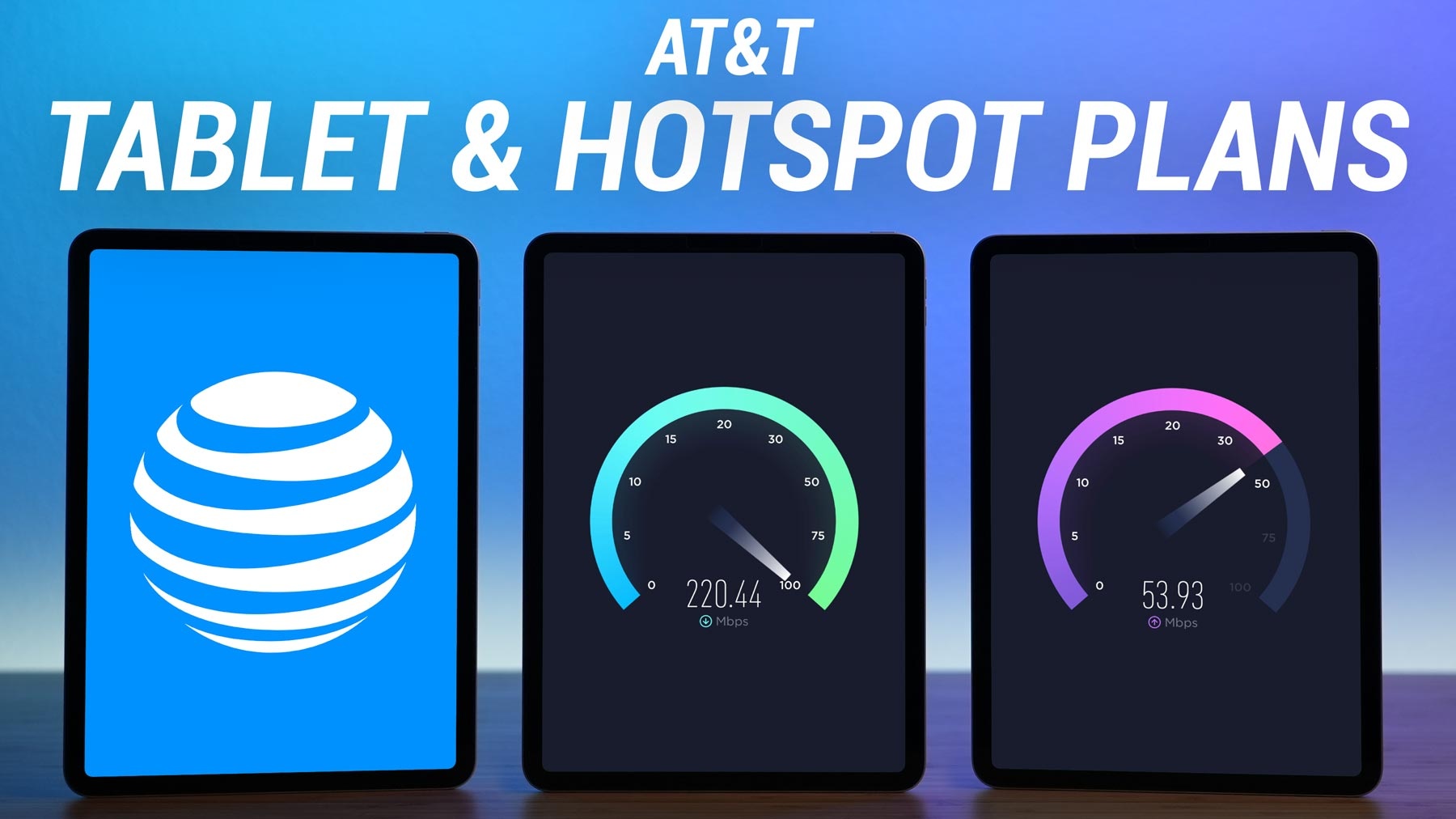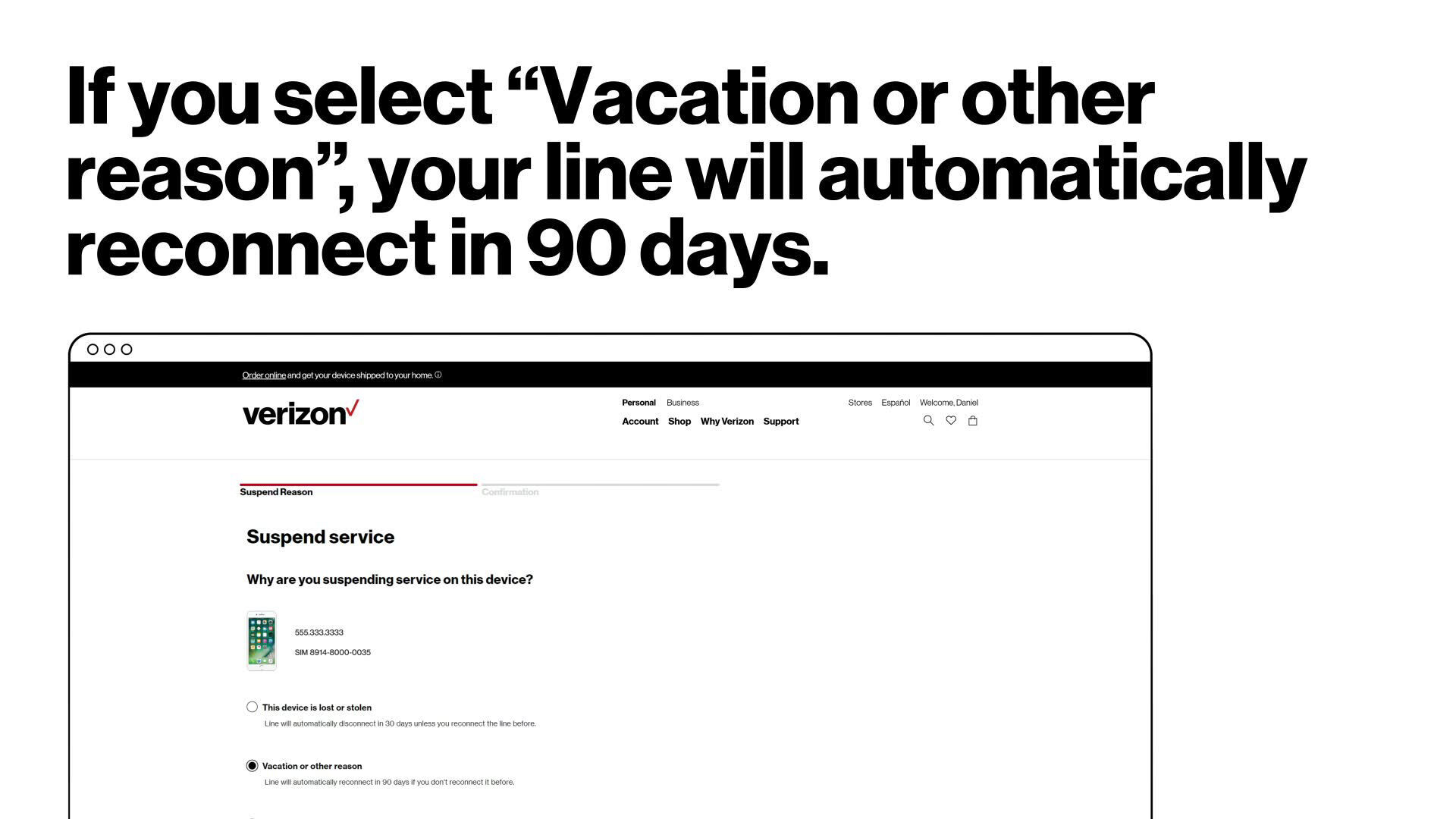Introduction
Welcome to the digital age, where tablets have become an essential part of our lives. These portable devices have evolved to become powerful tools for communication, entertainment, and productivity. However, like any electronic device, tablets also require identification for various purposes. One such identification is the IMEI number.
The IMEI (International Mobile Equipment Identity) number is a unique code assigned to every tablet and mobile device. It serves as a digital fingerprint for your tablet, allowing you to identify and track your device if it gets lost or stolen. Additionally, the IMEI number plays a crucial role in activating and unlocking your tablet, as well as ensuring its compatibility with carrier networks.
In this article, we will explore the importance of the IMEI number and provide you with various methods to find it on your tablet. Whether you need to find the IMEI number for security reasons or to troubleshoot connectivity issues, we have got you covered.
So, if you are ready to uncover the secrets of your tablet’s IMEI number, let’s dive in and discover the different ways to find it!
What is an IMEI number?
Before we delve into the methods of finding the IMEI number on your tablet, let’s first understand what exactly an IMEI number is.
The IMEI (International Mobile Equipment Identity) number is a unique identifier assigned to every mobile device, including tablets. It acts as a digital identity for your tablet and serves multiple purposes.
The IMEI number consists of a series of digits that are specific to your device. It is typically 15 digits long and is unique to each tablet in the world. This number is stored in the tablet’s firmware and can be accessed through various methods, which we will explore later.
So, what makes the IMEI number so important? Firstly, it aids in device identification and tracking. In case your tablet gets lost or stolen, providing the IMEI number to law enforcement agencies or your mobile network operator can assist in locating and recovering the device.
Secondly, the IMEI number plays a vital role in device authentication and security. Mobile networks and service providers utilize the IMEI number to validate a tablet’s compatibility with their networks and ensure that it is not blacklisted due to theft or fraudulent activities.
Moreover, the IMEI number enables features such as remote locking and data erasure, providing an added layer of protection for your personal information in case of theft or unauthorized access.
It is worth mentioning that the IMEI number is also used for warranty claims and device repairs. Service centers and manufacturers can use the IMEI number to verify the authenticity of the device and provide assistance with software updates, repairs, or replacements.
Understanding the significance of the IMEI number empowers you as a tablet owner, enabling you to take appropriate actions to protect your device, ensure compatibility with mobile networks, and take advantage of features offered by manufacturers and service providers.
Now that we have a clear understanding of what an IMEI number is and why it is important, let’s move on to the various methods through which you can find the IMEI number on your tablet.
Why is the IMEI number important?
The IMEI (International Mobile Equipment Identity) number is a crucial element of your tablet’s identity and plays a significant role in its functionality and security. Let’s explore why the IMEI number is so important.
1. Device Identification and Tracking: The IMEI number serves as a unique identifier for your tablet. In the unfortunate event that your tablet gets lost or stolen, providing the IMEI number to law enforcement agencies or your mobile network operator can help track and locate the device, increasing the chances of recovery.
2. Authentication and Compatibility: Mobile network operators and service providers use the IMEI number to authenticate your tablet before granting access to their networks. It ensures that the device is original and not counterfeit. Additionally, the IMEI number determines compatibility with different frequency bands, ensuring that your tablet can connect to the appropriate network.
3. Anti-Theft Measures: The IMEI number plays a crucial role in implementing anti-theft measures. With the IMEI number, you can remotely lock or wipe data from your tablet to prevent unauthorized access and protect your personal information. This feature becomes invaluable if your tablet falls into the wrong hands.
4. Warranty and Repairs: Manufacturers and service centers rely on the IMEI number to verify the authenticity of your tablet and determine warranty coverage. If you encounter any issues with your device, providing the IMEI number allows them to track the device’s history, identify potential problems, and offer necessary repairs or replacements.
5. Preventing Fraud and Theft: The IMEI number serves as a mechanism to prevent fraud and deter theft. If a tablet is reported as stolen, the IMEI number can be blacklisted, preventing it from being activated on any network. This measure acts as a deterrent and reduces the resale value of stolen devices.
6. Regulatory Compliance: The IMEI number helps regulatory authorities ensure compliance with laws and regulations related to mobile devices. It assists in identifying devices that do not meet safety standards or are not approved for use in a particular country or region.
In summary, the IMEI number is important for device identification and tracking, authentication and compatibility with mobile networks, implementing anti-theft measures, warranty and repairs, preventing fraud and theft, and regulatory compliance. Understanding the significance of the IMEI number empowers you to take necessary actions to protect your tablet and ensure its proper functioning within the mobile network ecosystem.
Different ways to find the IMEI number on a tablet
Now that we understand the importance of the IMEI (International Mobile Equipment Identity) number, let’s explore the various methods through which you can find it on your tablet. By using one of these methods, you can easily access your tablet’s unique identification code.
1. In the Settings menu: Many tablets provide the option to find the IMEI number in the device’s Settings menu. Simply go to “Settings,” then “About Tablet,” and look for “IMEI” or “Status” to find the IMEI number. This method is often the easiest and most convenient.
2. On the tablet’s packaging or receipt: If you still have the original packaging or receipt of your tablet, you can find the IMEI number printed on it. Look for a label or sticker that includes the device’s details, such as the model number, serial number, and IMEI number.
3. Using the dialer or phone app: If your tablet supports calling functionality, you can use the dialer or phone app to find the IMEI number. Simply open the app and enter the code *#06#, and the IMEI number will be displayed on the screen. This method works for both Android and iOS devices.
4. Using the device’s back cover or SIM tray: Some tablets have the IMEI number printed on the back cover or inside the SIM tray compartment. Remove the back cover or SIM tray and look for a sticker or engraved number that indicates the IMEI number. This method is particularly useful if your tablet doesn’t have a removable battery.
5. On the device’s original box: If you still have the original box of your tablet, you can find the IMEI number printed on the packaging. Check the label or sticker on the box, and you should find the IMEI number along with other device information.
6. Using a mobile carrier’s online account or app: If you are using a tablet with cellular connectivity, you can log into your mobile carrier’s online account or app to find the IMEI number. Look for the “Device” or “Account” section, where you can access details about your tablet, including the IMEI number.
Remember to make a note of the IMEI number and keep it in a safe place. It can be handy for future reference, warranty claims, or in case your tablet gets lost or stolen.
By using one of these methods, you can easily find the IMEI number on your tablet and ensure that you have the necessary information to protect and identify your device.
Method 1: In the Settings menu
One of the easiest and most common methods to find the IMEI (International Mobile Equipment Identity) number on a tablet is through the device’s Settings menu. This method is supported by many tablet models and operating systems, making it convenient for users to access their IMEI number.
Follow these steps to find the IMEI number in the Settings menu:
- Open the “Settings” app on your tablet. You can usually find it on the home screen or in the app drawer.
- Scroll down and look for the “About Tablet” or “About Device” option. It is typically located towards the bottom of the Settings menu.
- Tap on “About Tablet” and then select “Status” or “Phone identity.” The wording may vary depending on your tablet’s brand and operating system.
- Look for the “IMEI” or “IMEI number” listed in this section. The IMEI number is usually displayed as a series of 15 digits.
- Make a note of the IMEI number or take a screenshot for future reference.
That’s it! You have successfully found the IMEI number of your tablet using the Settings menu. This method is straightforward and doesn’t require any additional tools or external sources.
It’s important to note that the exact steps may vary slightly depending on the tablet’s brand, model, and operating system version. However, you should be able to find the IMEI number by exploring the “About Tablet” or similar option in the Settings menu.
Keep in mind that the IMEI number serves as a unique identifier for your tablet and is essential for various purposes, including device tracking, authentication, and warranty claims. Therefore, it is advisable to make a note of the IMEI number and keep it in a safe place for future reference.
Now that you are familiar with how to find the IMEI number through the Settings menu, you can move on to the next method to explore alternative ways of accessing this important piece of identification information on your tablet.
Method 2: On the tablet’s packaging or receipt
If you have the original packaging or receipt of your tablet, you can find the IMEI (International Mobile Equipment Identity) number printed on it. This method is particularly useful if you don’t have access to the tablet itself or if you want to quickly retrieve the IMEI number without going through the device’s settings.
Follow these steps to find the IMEI number on the tablet’s packaging or receipt:
- Locate the original packaging or receipt of your tablet. It is usually a box or a printed document that came with your device.
- Inspect the packaging or receipt for any labels, stickers, or printed information related to the tablet.
- Look for a section that includes details about the device, such as the model number, serial number, and IMEI number.
- Find the IMEI number among these details. It is usually displayed as a series of 15 digits.
- Make a note of the IMEI number or take a photo of the relevant section for future reference.
By checking the tablet’s packaging or receipt, you can easily find the IMEI number without turning on the device or accessing its settings. This method is particularly helpful if you have recently purchased the tablet and have the packaging readily available.
However, it’s important to note that if you no longer have the original packaging or receipt, this method may not be applicable. In such cases, you can explore other methods to find the IMEI number, such as using the tablet’s settings, the dialer or phone app, or checking the back cover or SIM tray.
Remember, the IMEI number is a crucial identifier for your tablet, serving purposes such as device tracking, warranty claims, and authentication. Keeping a record of the IMEI number is essential in case your tablet gets lost, stolen, or if you need to provide it to your service provider for any reason.
Now that you are familiar with how to find the IMEI number on the tablet’s packaging or receipt, you can move on to the next method and explore alternative ways of retrieving this important piece of identification information.
Method 3: Using the dialer or phone app
If your tablet supports calling functionality, you can easily find the IMEI (International Mobile Equipment Identity) number by using the dialer or phone app. This method works for both Android and iOS devices and provides a quick way to access the IMEI number without navigating through the device’s settings.
Follow these steps to find the IMEI number using the dialer or phone app:
- Open the dialer or phone app on your tablet. It is usually represented by an icon resembling a telephone receiver.
- In the dialer or phone app, enter the code *#06#.
- After entering the code, your tablet will automatically display the IMEI number on the screen. The IMEI number is typically displayed as a series of 15 digits.
- Make a note of the IMEI number or take a screenshot for future reference.
That’s it! By entering the code *#06# in the dialer or phone app, you can quickly access and view the IMEI number of your tablet. This method provides a convenient way to retrieve the IMEI number without having to navigate through various settings menus.
It’s important to note that the exact steps may vary slightly depending on the tablet’s brand and operating system version. However, entering the code *#06# in the dialer or phone app should work for most devices.
If your tablet does not have calling functionality, you may not be able to use this method to find the IMEI number. In that case, you can explore other methods such as checking the tablet’s packaging or receipt, using the tablet’s settings, or examining the back cover or SIM tray.
Remember, the IMEI number is a unique identifier for your tablet and is important for purposes such as device tracking, warranty claims, and authentication. It is advisable to make a note of the IMEI number and keep it in a safe place for future reference.
With the dialer or phone app method, you can easily retrieve the IMEI number on your tablet and have the necessary information readily available whenever needed.
Method 4: Using the device’s back cover or SIM tray
Another method to find the IMEI (International Mobile Equipment Identity) number on your tablet is by checking the device’s back cover or SIM tray. Many tablets have the IMEI number printed on the back cover or inside the SIM tray compartment, making it easily accessible without needing to power on the device or navigate through settings.
Here’s how you can find the IMEI number using the device’s back cover or SIM tray:
- Locate the back cover of your tablet. Depending on the tablet’s model, the back cover may be easily removable or secured with screws.
- If the back cover is removable, carefully take it off by following the manufacturer’s instructions or looking for a latch or release button.
- If the IMEI number is not immediately visible, take a look at the inside of the SIM tray compartment. Some tablets have the IMEI number printed on the backside of the SIM tray.
- Alternatively, examine the back cover itself. Look for a label or sticker that includes details about the tablet, such as the model number, serial number, and IMEI number. The IMEI number is usually displayed as a series of 15 digits.
- Make a note of the IMEI number or take a photo of the relevant section for future reference.
By checking the tablet’s back cover or SIM tray, you can easily find the IMEI number without requiring the tablet to be powered on or accessing any settings menus.
Keep in mind that this method may not be applicable if your tablet does not have a removable back cover or an accessible SIM tray compartment. In such cases, you can explore other methods such as using the tablet’s settings, checking the packaging, or utilizing the dialer or phone app (if applicable).
Remember, the IMEI number is a unique identifier for your tablet and is essential for purposes such as device tracking, warranty claims, and authentication. It is advisable to make a note of the IMEI number and keep it in a safe place for future reference.
With method 4, you can easily locate the IMEI number using the tablet’s back cover or SIM tray, ensuring that you have the necessary information readily available whenever needed.
Method 5: On the device’s original box
If you still have the original box of your tablet, you can find the IMEI (International Mobile Equipment Identity) number printed on it. This method is particularly useful if you don’t have access to the tablet itself or if you want to quickly retrieve the IMEI number without turning on the device or navigating through settings.
To find the IMEI number on the device’s original box, follow these steps:
- Locate the original box of your tablet. It should be the packaging in which the tablet was originally delivered.
- Inspect the box and look for a label or sticker that provides information about the tablet.
- Find the section that includes details about the device, such as the model number, serial number, and IMEI number.
- Locate the IMEI number among these details. It is typically displayed as a series of 15 digits.
- Make a note of the IMEI number or take a photo of the relevant section for future reference.
By checking the tablet’s original box, you can easily find the IMEI number without needing to power on the device or access any settings. This method is especially helpful if you have kept the original packaging in a safe place.
However, it’s important to note that this method may not be applicable if you no longer have the original box or if you have misplaced it. In such cases, you can explore other methods such as using the tablet’s settings, checking the back cover or SIM tray, or using the dialer or phone app (if applicable).
Remember, the IMEI number is a unique identifier for your tablet and is important for various purposes, including device tracking, warranty claims, and authentication. It is advisable to make a note of the IMEI number and keep it in a safe place for future reference.
With method 5, you can easily retrieve the IMEI number from the tablet’s original box, ensuring that you have the necessary information readily available whenever needed.
Method 6: Using a mobile carrier’s online account or app
If you are using a tablet with cellular connectivity, you can find the IMEI (International Mobile Equipment Identity) number by logging into your mobile carrier’s online account or using their dedicated mobile app. This method allows you to access the IMEI number conveniently and provides an alternative way to retrieve it without accessing the tablet’s settings or physical components.
Follow these steps to find the IMEI number using a mobile carrier’s online account or app:
- Visit your mobile carrier’s website and log into your account. If you don’t have an online account, you may need to create one.
- Once you are logged in, navigate to the “Device” or “Account” section. The exact wording may vary depending on your mobile carrier’s website layout.
- Look for the section that displays information about your tablet, such as the model number, serial number, and IMEI number.
- Locate the IMEI number in this section. It is typically displayed as a series of 15 digits.
- Make a note of the IMEI number or take a screenshot for future reference.
If your mobile carrier provides a dedicated mobile app, you can also use it to access the IMEI number. Simply open the app, navigate to the relevant section that displays device information, and locate the IMEI number within that section. The steps may vary depending on the app and its design.
By using the mobile carrier’s online account or app, you can easily find the IMEI number without accessing the tablet’s physical components or settings. This method is especially convenient if you already have an active account with your mobile carrier.
Keep in mind that this method may not be applicable if you are using a Wi-Fi-only tablet without cellular connectivity or if your mobile carrier does not provide an online account or app with the necessary information. In such cases, you can explore other methods such as checking the tablet’s packaging or receipt, using the dialer or phone app (if applicable), or examining the back cover or SIM tray.
Remember, the IMEI number is an essential identifier for your tablet and is necessary for purposes such as device tracking, warranty claims, and authentication. It is advisable to make a note of the IMEI number and keep it in a safe place for future reference.
With method 6, you can easily retrieve the IMEI number through your mobile carrier’s online account or app, ensuring that you have the necessary information readily available whenever needed.
Conclusion
Throughout this article, we have explored different methods to find the IMEI (International Mobile Equipment Identity) number on a tablet. Understanding the IMEI number and being able to locate it is crucial for various reasons, including device tracking, authentication, warranty claims, and network compatibility.
We started by understanding what an IMEI number is and why it is important. The IMEI number serves as a unique identifier for your tablet, enabling you to track your device if lost or stolen, authenticate it with service providers, and ensure its compatibility with mobile networks.
We then explored six different methods to find the IMEI number on a tablet:
- Using the Settings menu: Many tablets allow you to find the IMEI number through the device’s Settings menu.
- Checking the tablet’s packaging or receipt: The IMEI number is often printed on the tablet’s original box or receipt.
- Using the dialer or phone app: If your tablet supports calling functionality, you can retrieve the IMEI number by entering a specific code in the dialer or phone app.
- Examining the device’s back cover or SIM tray: Some tablets have the IMEI number printed on the back cover or inside the SIM tray compartment.
- Referencing the tablet’s original box: The IMEI number can be found on the tablet’s original packaging.
- Using a mobile carrier’s online account or app: If your tablet has cellular connectivity, you can access the IMEI number through your mobile carrier’s online account or mobile app.
By utilizing these methods, you can easily find the IMEI number on your tablet, ensuring that you have the necessary information for security, device identification, and other important purposes.
Remember to make a note of the IMEI number and keep it in a safe place. Having this unique identifier readily available can assist in locating your tablet, obtaining warranty services, and ensuring a smooth experience with your mobile network provider.
Now that you are equipped with the knowledge of finding the IMEI number on your tablet, you can confidently protect your device and take advantage of the features and services offered by manufacturers and mobile carriers.