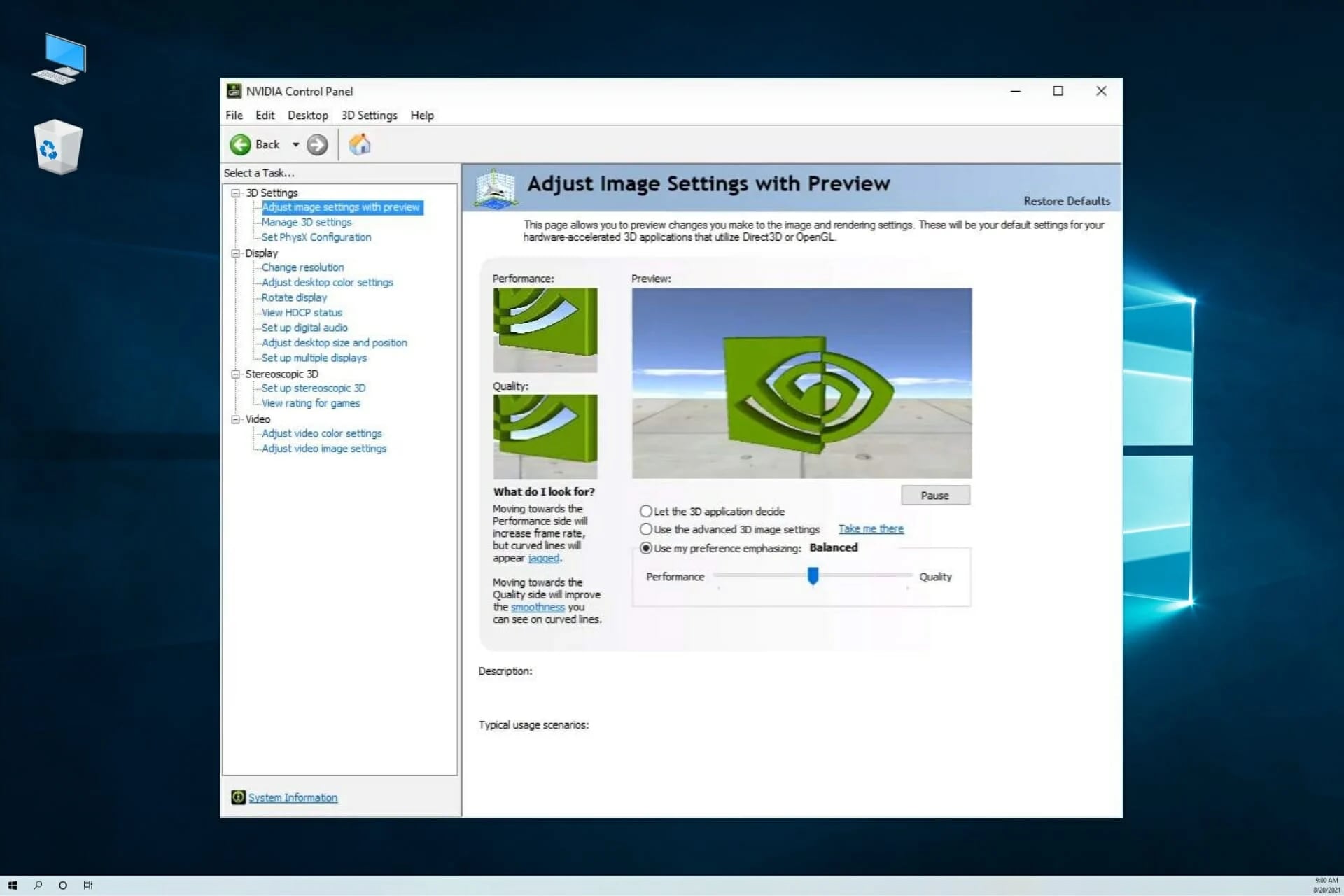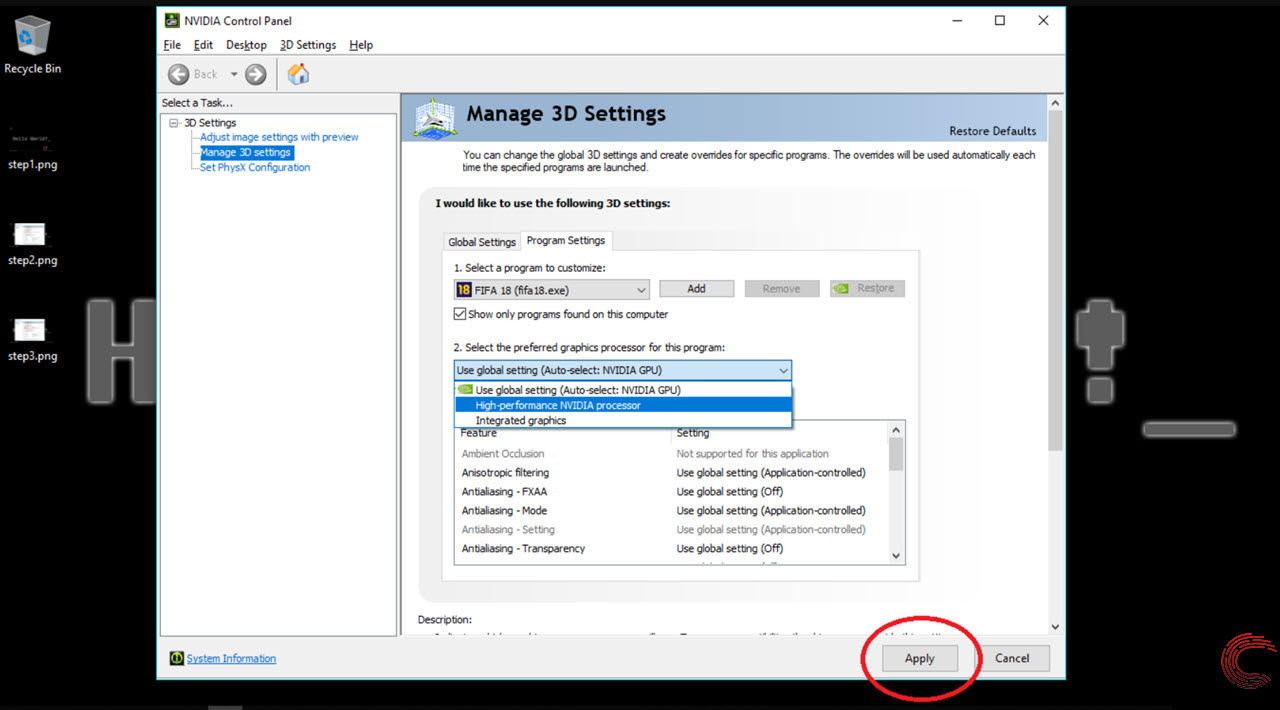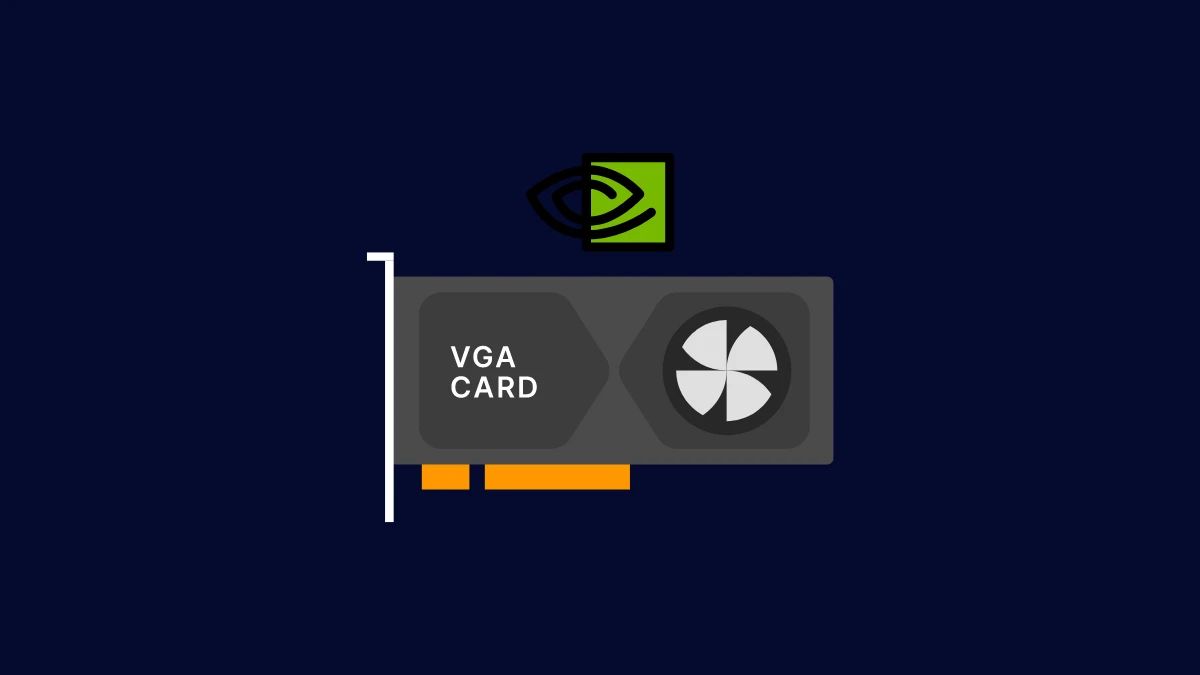Introduction
Welcome to the world of Nvidia graphics cards! Whether you’re a gamer, a graphic designer, or a video editor, having a powerful graphics card can greatly enhance your computing experience. Nvidia is one of the leading manufacturers of graphics cards, known for their cutting-edge technology, impressive performance, and extensive range of options.
In this article, we will explore the world of Nvidia graphics cards, uncovering their definition, purpose, and how to identify your specific model. We will delve into the intricacies of Nvidia’s naming and numbering system, discuss the different types of graphics cards they offer, and highlight the advantages and features that make Nvidia stand out in the market. Additionally, we will touch upon the process of upgrading or replacing your Nvidia graphics card and provide some troubleshooting tips for any potential issues you might encounter.
Whether you’re a seasoned tech enthusiast or a newcomer to the world of graphics cards, this article will serve as a comprehensive guide to help you better understand Nvidia graphics cards. So, grab your favorite drink and let’s dive into the exciting realm of Nvidia!
Nvidia Graphics Card: Definition and Purpose
An Nvidia graphics card, also known as a GPU (Graphics Processing Unit), is a specialized electronic component designed to handle and accelerate the rendering of images, videos, and animations on a computer screen. It works in conjunction with the computer’s CPU (Central Processing Unit) to deliver high-quality visuals, smooth gameplay, and efficient multimedia processing.
The primary purpose of an Nvidia graphics card is to offload the graphics processing tasks from the CPU, allowing for dedicated processing power solely focused on rendering graphics. This not only improves the overall performance of the system but also delivers more detailed and realistic visuals in games, movies, and other graphic-intensive applications.
One of the key aspects that differentiate Nvidia graphics cards from their competitors is their commitment to innovation and cutting-edge technology. Nvidia prides itself on consistently pushing the boundaries of graphics card performance, providing gamers and professionals with the latest advancements to enhance their visual experiences.
Furthermore, Nvidia graphics cards are widely used in various industries such as gaming, animation, design, and scientific research due to their immense processing power and advanced capabilities. These cards can handle complex tasks like real-time ray tracing, deep learning, and AI processing, making them indispensable tools for professionals in these fields.
Whether you’re a gamer seeking immersive gaming experiences, a designer working on intricate visual projects, or a data scientist harnessing the power of machine learning, an Nvidia graphics card offers both the performance and reliability necessary to excel in your endeavors.
How to Identify Your Nvidia Graphics Card
If you’re unsure about the specific model of your Nvidia graphics card, there are a few easy ways to identify it. Let’s explore the different methods below:
1. Device Manager: On Windows, you can use the Device Manager utility to quickly identify your graphics card. Simply right-click on the Start menu, select “Device Manager,” and expand the “Display Adapters” category. Your Nvidia graphics card should be listed here, displaying the model name.
2. Nvidia Control Panel: Another method to identify your Nvidia graphics card is by using the Nvidia Control Panel. Right-click on your desktop and select “Nvidia Control Panel” from the context menu. In the control panel, click on the “System Information” option located on the bottom left. The “Product Type” section will display the model of your graphics card.
3. GPU-Z: GPU-Z is a free and lightweight utility that provides detailed information about your graphics card. Simply download and install GPU-Z from the official website, launch the application, and it will display all the information about your Nvidia graphics card, including the model name, clock speeds, memory size, and more.
4. Nvidia GeForce Experience: If you have Nvidia GeForce Experience installed on your system, you can use it to identify your graphics card. Open the application, click on the gear icon at the top-right to access the settings, and select the “System Information” tab. Here, you will find the model name and other details about your Nvidia graphics card.
5. Physical Inspection: If you prefer a hands-on approach, you can identify your Nvidia graphics card by physically inspecting your computer. Open your PC case (ensure it is powered off and unplugged), locate the graphics card, and read the label or model number printed on it. This method is useful if you cannot access your system or if you have a dedicated graphics card installed separately.
By using one or more of these methods, you can quickly and accurately identify your Nvidia graphics card model. Once you know the model, you can delve deeper into understanding its specifications, performance capabilities, and further optimize your computing experience.
Checking the Graphics Card Model and Specifications
Once you have identified your Nvidia graphics card, it’s important to check its model and specifications to understand its capabilities and determine if it meets your needs. Here are a few ways to check the model and specifications of your graphics card:
1. Manufacturer’s Website: Visit the official Nvidia website and navigate to their graphics card section. Enter the model name or number of your graphics card in the search bar or browse through their product listings to find your specific model. The manufacturer’s website will provide detailed information about the specifications, features, and performance metrics of your graphics card.
2. GPU-Z: As mentioned earlier, GPU-Z is a valuable tool for not only identifying your graphics card but also for checking its specifications. Launch GPU-Z and it will display crucial information such as the GPU name, memory type and capacity, clock speeds, CUDA cores, and more. This information will give you a comprehensive understanding of your graphics card’s capabilities.
3. Nvidia Control Panel: Open the Nvidia Control Panel on your computer and click on the “System Information” option. Here, you will find detailed information about your graphics card, including the model name, driver version, connected displays, and other relevant specifications.
4. Third-Party Utilities: There are several third-party software utilities, such as Speccy, CPU-Z, and HWiNFO, that can provide detailed information about your graphics card. Download and install any of these utilities, and they will display comprehensive hardware information, including graphics card specifications.
5. Physical Inspection: If you have the physical graphics card in your possession, you can locate the product label on the card itself. The label will typically include the model name or number, and sometimes additional specifications like clock speeds, memory capacity, and power requirements. Use this information to search for official documentation or specifications provided by Nvidia.
By using these methods, you can easily check the model and specifications of your Nvidia graphics card. This information will help you gauge the capabilities of your card, understand its performance limitations, and assess if it meets the requirements of the software or games you intend to use.
Understanding Nvidia Graphics Card Names and Numbering System
Understanding the naming and numbering system used by Nvidia for their graphics cards can be quite helpful when it comes to differentiating between various models and deciphering their specifications. While the naming conventions have evolved over time, here are some key aspects to consider:
1. Branding: Nvidia graphics cards are categorized into different series, each targeting specific market segments. The most popular series include the GeForce RTX, GeForce GTX, and the professional-oriented Quadro and Tesla series. The series helps indicate the intended usage and performance level of the graphics card.
2. Model Number: The model number of an Nvidia graphics card consists of a combination of letters and numbers. The number typically follows a pattern that can provide some insight into the card’s performance level. For example, higher numbers generally indicate more advanced and powerful models.
3. Product Segmentation: Nvidia often segments their graphics cards within a series with different sub-models, denoted by variations in naming and numbering. For instance, the GeForce GTX 1660 and the GeForce GTX 1660 Ti are two different sub-models within the same series, with the latter offering superior performance.
4. Performance Indicators: Nvidia has implemented a tiered system to differentiate performance levels within a series. For example, within the GeForce RTX series, you’ll find cards labeled as RTX 3060, RTX 3070, or RTX 3080. Generally, higher numbers indicate higher performance and better capabilities, although it’s important to consider the specific specifications of each card.
5. Special Editions: Nvidia occasionally releases special edition graphics cards with unique names and features. These editions may have different branding or additional specifications compared to their standard counterparts. Examples include the Nvidia Titan series or limited-edition collaboration cards like the Nvidia GeForce RTX 3080 Cyberpunk 2077 Edition.
It’s important to note that while understanding the naming convention can provide a general idea of the graphics card’s performance, in-depth specifications should be considered for accurate comparisons. GPU architecture, clock speeds, memory type and capacity, and CUDA core count are some crucial factors to examine.
By familiarizing yourself with Nvidia’s graphics card names and numbering system, you can better navigate their product lineup, make informed purchasing decisions, and choose a graphics card that aligns with your specific needs and budget.
Different Types of Nvidia Graphics Cards
Nvidia offers a wide range of graphics cards, catering to various needs and budgets. Let’s explore the different types of Nvidia graphics cards and their key characteristics:
1. Gaming Graphics Cards: Nvidia’s gaming graphics cards are designed to deliver exceptional gaming performance, providing smooth gameplay, high frame rates, and immersive visuals. The flagship gaming series is the GeForce RTX, known for their real-time ray tracing capabilities and DLSS (Deep Learning Super Sampling) technology. These cards offer superior graphical fidelity and are ideal for gamers looking for the best possible gaming experience.
2. Workstation Graphics Cards: Nvidia’s workstation graphics cards, like the Quadro series, are specifically designed for professionals in industries such as animation, visual effects, CAD, and scientific research. These cards offer enhanced performance, stability, and compatibility with professional-grade software. They excel in tasks like 3D modeling, rendering, simulation, and complex data analysis.
3. Budget and Entry-Level Graphics Cards: Nvidia also offers budget and entry-level graphics cards that provide solid performance and affordability. These cards, like the GeForce GTX series, offer a balance between price and performance, making them suitable for casual gamers, multimedia consumption, and basic design tasks.
4. Mobile Graphics Cards: Nvidia produces graphics cards specifically designed for laptops, allowing for high-performance gaming, content creation, and productivity on the go. These mobile GPUs offer similar performance to their desktop counterparts while considering the power efficiency required for laptop usage.
5. AI and Machine Learning Graphics Cards: Nvidia’s graphics cards, such as the Tesla series, are optimized for AI (Artificial Intelligence) and machine learning applications. These cards leverage dedicated GPU cores and parallel processing capabilities to accelerate deep learning tasks, neural networks, and scientific computations.
6. Special Edition Graphics Cards: Nvidia occasionally releases special edition graphics cards that cater to niche markets or specific collaborations. These cards may sport unique designs, limited edition branding, and additional features tailored to a specific target audience or theme.
Each type of Nvidia graphics card offers specific features and performance characteristics suited to different use cases. Understanding the different types will help you choose the appropriate graphics card that aligns with your requirements, whether you’re a gamer, professional, or casual user.
Advantages and Features of Nvidia Graphics Cards
Nvidia graphics cards are renowned for their outstanding performance and cutting-edge features. Let’s explore some of the key advantages and features that make Nvidia graphics cards stand out:
1. Powerful Performance: Nvidia graphics cards boast powerful GPUs with high core counts, clock speeds, and memory bandwidth. This translates into smooth and seamless gaming experiences, faster rendering of graphics, and improved performance in demanding applications.
2. Real-Time Ray Tracing: Nvidia’s RTX series introduced real-time ray tracing, a groundbreaking technique that enhances the visual quality of games by accurately simulating the way light interacts with virtual objects. This technology brings more lifelike reflections, shadows, and global illumination, significantly enhancing the realism and immersion of gaming environments.
3. DLSS (Deep Learning Super Sampling): DLSS is a proprietary technology developed by Nvidia that uses deep learning and AI algorithms to upscale lower-resolution images in real-time while maintaining a high level of image quality. This feature allows for improved performance without sacrificing visual fidelity, making games run smoothly at higher resolutions.
4. G-Sync: Nvidia’s G-Sync technology synchronizes the display’s refresh rate with the graphics card’s output, eliminating screen tearing and providing a smoother gaming experience. G-Sync ensures that the monitor’s refresh rate matches the frame rate output, reducing stuttering and input lag.
5. CUDA Cores: Nvidia graphics cards come equipped with CUDA cores, which are parallel processing units designed to accelerate complex computations. CUDA cores enable faster data processing for applications like video editing, 3D rendering, and scientific simulations.
6. VR (Virtual Reality) Support: Nvidia graphics cards are optimized for virtual reality experiences, delivering high frame rates, low latency, and smooth VR gameplay. With features like VRWorks, Nvidia provides tools and technologies to enhance the performance and realism of virtual reality gaming.
7. Software Ecosystem: Nvidia offers a robust software ecosystem, including optimized drivers, developer tools, and performance-tweaking utilities. This ecosystem ensures that users can maximize the potential of their Nvidia graphics cards, providing regular updates, bug fixes, and optimizations for the latest games and software.
8. Broad Compatibility: Nvidia graphics cards are compatible with a wide range of operating systems and hardware configurations. They are well-supported by popular software applications, ensuring seamless integration and compatibility for gaming, content creation, and professional workloads.
These advantages and features demonstrate why Nvidia graphics cards are highly regarded in the industry. With their exceptional performance, innovative technologies, and extensive software support, Nvidia graphics cards continue to be the go-to choice for a wide range of users, from gamers to professionals.
Upgrading or Replacing Your Nvidia Graphics Card
Upgrading or replacing your Nvidia graphics card can breathe new life into your computer, allowing you to enjoy improved gaming performance, enhanced graphics rendering, and better multimedia experience. If you’re considering upgrading or replacing your Nvidia graphics card, here are some key steps to keep in mind:
1. Compatibility Check: Before purchasing a new graphics card, ensure that it is compatible with your computer’s hardware and power supply. Check the required slot type (e.g., PCIe), available power connectors, and power supply wattage to ensure seamless installation and optimal performance.
2. Determine Your Needs: Assess your usage requirements and budget. Determine whether you need a graphics card for gaming, professional work, or general multimedia tasks. Consider the level of performance you require and your budget when selecting a new Nvidia graphics card.
3. Research and Comparison: Research different Nvidia graphics card models and compare their specifications, performance benchmarks, and customer reviews. This will help you identify the card that best meets your needs and provides the desired performance boost within your budget.
4. Installation Process: Upgrading your graphics card requires opening your computer case and physically replacing the old card. Make sure to follow step-by-step instructions provided by the manufacturer or consult online resources to ensure a safe and proper installation. Be sure to remove the old graphics card drivers before installing the new one.
5. Driver Installation: After installing the new graphics card, download the latest drivers from the Nvidia website. Proper driver installation ensures optimal performance and compatibility with the latest games and software. It is recommended to perform a clean driver installation to avoid any conflicts or issues.
6. Optimization and Tweaking: Once your new Nvidia graphics card is installed and drivers are updated, you may want to optimize the card’s settings for the best performance. You can use Nvidia’s control panel or third-party software to adjust settings such as resolution, refresh rate, and graphics options in games and applications.
7. Sell or Repurpose: If you are replacing an existing Nvidia graphics card, consider selling it or repurposing it in another system. Used graphics cards can still hold value, and by selling or repurposing, you can recoup some of your investment.
Upgrading or replacing your Nvidia graphics card can have a significant impact on your computer’s performance and user experience. Follow these steps to ensure a smooth upgrade process and enjoy the benefits of improved graphics and enhanced functionality.
Troubleshooting Nvidia Graphics Card Issues
While Nvidia graphics cards are known for their reliability and performance, occasional issues can still arise. If you encounter any problems with your Nvidia graphics card, here are some troubleshooting steps to help resolve common issues:
1. Update Graphics Drivers: Outdated or incompatible drivers can cause stability issues or performance problems. Visit the Nvidia website and download the latest drivers for your graphics card. Perform a clean installation to ensure any previous driver remnants are removed.
2. Check Power Supply: Inadequate power supply can lead to graphics card instability or unexpected shutdowns. Ensure that your power supply meets the minimum requirements for your graphics card and that all power connectors are properly connected.
3. Monitor Connections: Check the cables connecting your monitor to the graphics card. Make sure they are securely connected and in good condition. Consider trying a different cable or port to rule out any connection-related issues.
4. Temperature Monitoring: Overheating can cause graphics cards to underperform or crash. Monitor the temperatures of your graphics card using software like MSI Afterburner or GPU-Z. If temperatures are consistently high, ensure your card is properly ventilated and consider cleaning any dust or debris from the cooling fans or heatsinks.
5. Disable Overclocking: If you have manually overclocked your graphics card, it could be causing stability issues. Reset your graphics card to its default clock speeds and voltages to see if the issue persists.
6. Uninstall Conflicting Software: Some software applications can conflict with Nvidia drivers, causing performance issues or crashes. Uninstall any unnecessary or conflicting software and ensure your antivirus or firewall software is not blocking Nvidia-related processes.
7. Run System Diagnostics: Use diagnostic tools like Windows Memory Diagnostic or Prime95 to check system stability and rule out any unrelated hardware issues. Faulty RAM or other hardware components can sometimes manifest as graphics card problems.
8. Contact Technical Support: If the issue persists or you’re unable to troubleshoot the problem on your own, reach out to Nvidia’s technical support or visit their community forums for assistance. They can provide specific guidance based on your graphics card model and the nature of the problem.
Remember to be patient and methodical when troubleshooting graphics card issues. Try one solution at a time and test for improvements before moving on to the next step. By following these troubleshooting steps, you can often resolve common Nvidia graphics card issues and get back to enjoying the full power of your graphics card.
Conclusion
Investing in an Nvidia graphics card can greatly enhance your computing experience, whether you are a gamer, a creative professional, or a casual user. Nvidia graphics cards offer exceptional performance, advanced features, and a wide range of options to meet various needs and budgets.
In this article, we explored the definition and purpose of Nvidia graphics cards, discussed how to identify your specific model, and examined the importance of checking the graphics card’s specifications. We also delved into the naming and numbering system used by Nvidia, explored the different types of Nvidia graphics cards available, and highlighted the advantages and features that make Nvidia stand out in the market.
Additionally, we provided guidance on upgrading or replacing your Nvidia graphics card, emphasizing the importance of compatibility and thorough research. We also touched upon troubleshooting common issues that may arise with Nvidia graphics cards, offering steps to help address these problems effectively.
Whether you’re seeking top-of-the-line gaming performance, professional-grade workstation capabilities, or a budget-friendly upgrade option, Nvidia offers a diverse lineup of graphics cards to cater to your needs. Remember to consider your specific requirements, perform thorough research, and ensure compatibility to make the most informed decision when choosing an Nvidia graphics card.
With their powerful performance, innovative technologies, and broad software support, Nvidia graphics cards continue to be a popular choice for enthusiasts, professionals, and everyday users alike. Embrace the world of Nvidia graphics cards and unlock new levels of visual excellence and performance in your digital endeavors.