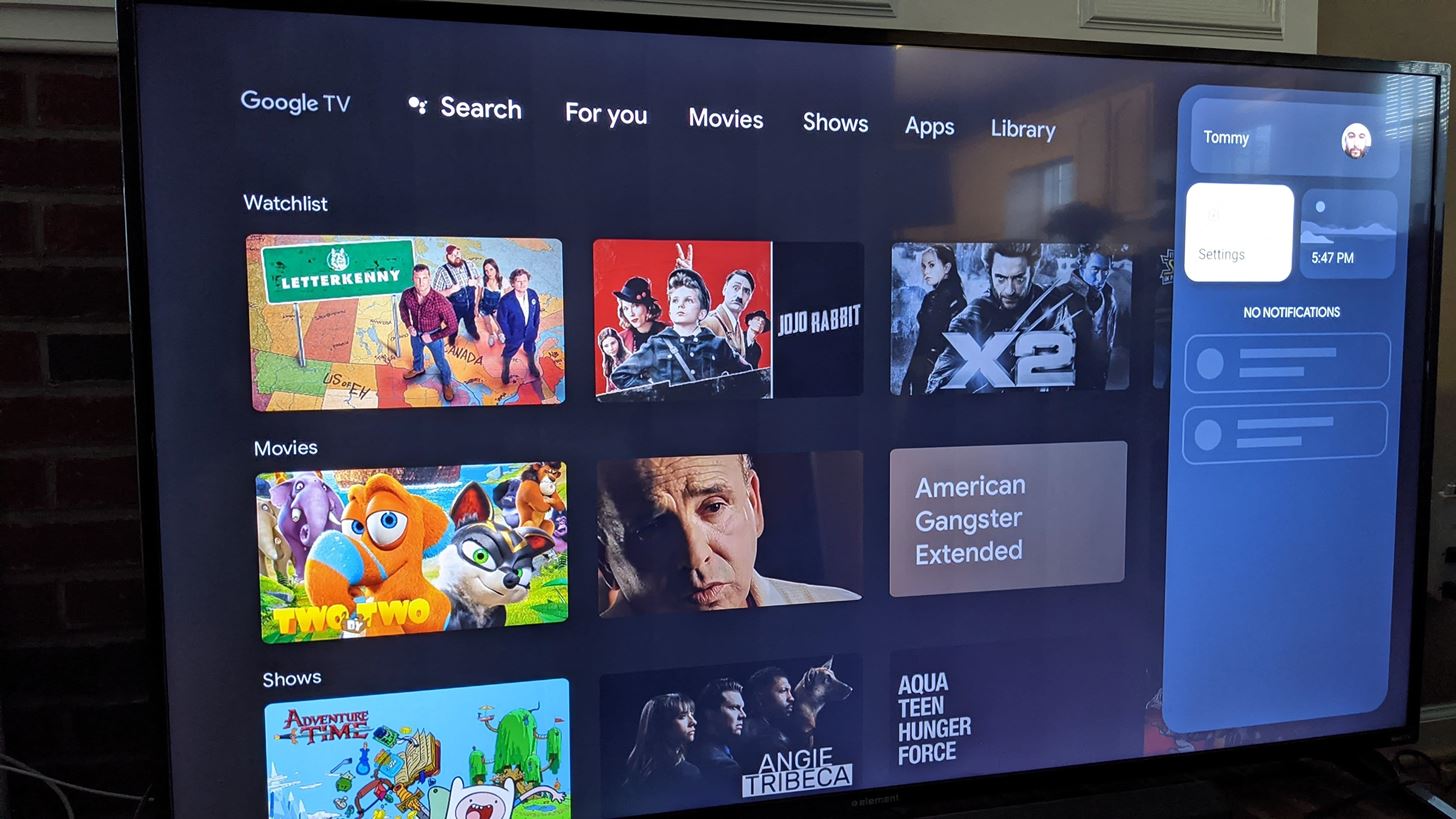Introduction
Welcome to our guide on enabling HDMI Device Link on your PlayStation 4 (PS4) console. HDMI Device Link, also known as HDMI-CEC (Consumer Electronics Control), is a feature that allows your PS4 to interact with other HDMI-connected devices. This feature enables seamless control and integration between your PS4 and compatible devices, such as your TV, audio receiver, or soundbar.
With HDMI Device Link, you can control your PS4 and other HDMI-connected devices using a single remote. This eliminates the hassle of juggling multiple remotes and provides a more convenient and streamlined entertainment experience.
Whether you’re a casual gamer or a devoted PlayStation enthusiast, enabling HDMI Device Link on your PS4 can greatly enhance your gaming and home entertainment setup. In this guide, we will explain how HDMI Device Link works on PS4, the benefits of enabling this feature, and how you can enable it on your console.
Are you ready to simplify your gaming experience and take your entertainment setup to the next level? Let’s dive in and discover the wonders of HDMI Device Link on PS4!
What is HDMI Device Link?
HDMI Device Link, also known as HDMI-CEC (Consumer Electronics Control), is a feature that allows for seamless communication and control between HDMI-connected devices. It enables your PS4 console to interact with other compatible devices, such as your TV, audio receiver, or soundbar. This technology utilizes the HDMI cable to transmit control signals, eliminating the need for separate remote controls and simplifying your entertainment setup.
With HDMI Device Link, you can use your TV remote or a compatible universal remote to control various functions of your PS4. This includes turning the console on and off, navigating menus, adjusting volume, and even controlling media playback. The commands are transmitted via the HDMI cable, allowing for a hassle-free and intuitive experience.
It’s important to note that not all HDMI devices support HDMI Device Link. However, most modern TVs and audio devices have this functionality built-in, making it easier than ever to integrate your PS4 into your home entertainment system.
HDMI Device Link offers a convenient solution for managing multiple devices with a single remote and simplifying the overall user experience. By enabling HDMI Device Link on your PS4, you can enjoy an enhanced level of control and integration between your console and other HDMI-connected devices.
How does HDMI Device Link work on PS4?
HDMI Device Link on PS4 utilizes the HDMI-CEC (Consumer Electronics Control) standard to establish communication between the console and other HDMI-connected devices. The concept behind HDMI Device Link is straightforward – it allows for one device to control another using the HDMI cable as the communication medium.
When you enable HDMI Device Link on your PS4 and connect it to a compatible device, such as a TV or audio receiver, the two devices establish a link and can communicate with each other. This link enables various functionalities, such as power control and input switching.
For example, if you turn on your PS4 using its dedicated power button or controller, the console can send a signal through the HDMI cable to your TV to automatically turn it on. Similarly, when you turn off your PS4, it can instruct your TV to turn off as well. This synchronization between the devices makes for a seamless and convenient user experience.
In addition to power control, HDMI Device Link also allows for other control functions. You can navigate the PS4’s menus and control media playback using your TV remote or a compatible universal remote. This means you don’t have to constantly switch between different remotes, making it easier and more efficient to operate your gaming and entertainment system.
It’s important to note that the specific capabilities and functionalities of HDMI Device Link can vary depending on the devices involved. While most modern TVs and audio devices support basic HDMI Device Link functionalities, more advanced features like audio control and automatic input switching may not be universally available.
By leveraging HDMI Device Link on your PS4, you can simplify your gaming and entertainment experience by reducing the number of remotes you need to use and streamlining the control process. It’s a convenient and efficient way to integrate your PS4 seamlessly into your multimedia setup.
Benefits of enabling HDMI Device Link on PS4
Enabling HDMI Device Link on your PS4 offers several advantages, enhancing both the functionality and overall user experience of your gaming and entertainment setup.
1. Seamless control: By enabling HDMI Device Link, you can use a single remote, such as your TV remote or a compatible universal remote, to control your PS4 and other HDMI-connected devices. This eliminates the need for multiple remotes and simplifies the control process, offering a seamless and convenient user experience.
2. Power synchronization: HDMI Device Link allows for synchronization between your PS4 and TV’s power states. When you turn on your PS4, it can automatically power on your TV and switch it to the appropriate input. Likewise, when you turn off your PS4, it can instruct your TV to power off as well. This eliminates the need for manual power control and ensures that your devices are always in sync.
3. Media control: With HDMI Device Link, you can control media playback on your PS4 using your TV remote or a compatible universal remote. This includes functions such as play, pause, rewind, and volume control, making it easier and more convenient to enjoy your favorite movies, TV shows, and music.
4. Simplifies setup: HDMI Device Link simplifies the initial setup process when connecting your PS4 to a TV or audio device. As long as both devices support HDMI Device Link, they will automatically recognize each other and establish a connection, minimizing the need for manual configuration. This saves time and reduces any potential setup complications.
5. Enhanced integration: Enabling HDMI Device Link allows for seamless integration between your PS4 and other HDMI-connected devices in your entertainment system. Whether it’s your audio receiver, soundbar, or gaming monitor, HDMI Device Link ensures that all devices work together harmoniously, providing a cohesive and immersive experience.
6. User-friendly experience: HDMI Device Link simplifies the overall user experience by reducing the complexity of managing multiple devices. By using a single remote to control your PS4 and other HDMI devices, you can navigate menus, adjust settings, and switch inputs more easily, enhancing your overall enjoyment of gaming and multimedia content.
By taking advantage of the benefits of HDMI Device Link on your PS4, you can streamline your entertainment system and enjoy a more convenient and integrated gaming and multimedia experience.
How to enable HDMI Device Link on PS4
Enabling HDMI Device Link on your PS4 is a simple process, and it can be done by following these steps:
- Ensure that all HDMI-connected devices, including your TV and audio receiver, support HDMI-CEC or HDMI Device Link. Consult the user manuals or the manufacturer’s website to confirm compatibility.
- On your PS4, go to the “Settings” menu in the main dashboard.
- Scroll down and select “System.”
- Within the System settings, navigate to the “HDMI Device Link” option and press the X button to enable it.
- Once HDMI Device Link is enabled on your PS4, you may need to access the settings on your TV to activate HDMI-CEC or HDMI Device Link support. The process may vary depending on the TV brand and model.
- On your TV, locate the settings menu and look for options related to HDMI-CEC or HDMI Device Link. Activate this feature according to the instructions provided in your TV’s user manual or on-screen prompts.
- After enabling HDMI-CEC or HDMI Device Link on your TV, it should establish a connection with your PS4 automatically. Verify the connection by powering on your PS4 and observing if your TV reacts accordingly.
- Once the connection is established, you can use your TV remote or a compatible universal remote to control your PS4, navigate menus, adjust settings, and enjoy media playback.
It’s worth noting that the steps involved may vary slightly depending on the brand and model of your TV and audio receiver. If you encounter any difficulties, consult the respective user manuals or contact the manufacturer’s customer support for assistance.
By following these steps and ensuring that HDMI Device Link is enabled on both your PS4 and the connected devices, you can enjoy the convenience and streamlined control offered by HDMI Device Link.
Troubleshooting common issues with HDMI Device Link on PS4
While HDMI Device Link on PS4 offers a seamless and convenient control experience, you may encounter some common issues. Here are troubleshooting steps for the most common problems:
- No power synchronization: If your PS4 is not turning on or off your TV automatically, ensure that both devices have HDMI Device Link enabled. Double-check the settings on your PS4 under “System” > “HDMI Device Link,” and verify that your TV’s HDMI-CEC or HDMI Device Link feature is activated in its settings menu.
- Inconsistent control: If the control commands between your PS4 and TV are not working consistently or are not responding correctly, try disconnecting and reconnecting the HDMI cable. Additionally, ensure that both devices are updated with the latest firmware to ensure compatibility.
- Input switching issues: If your TV is not automatically switching inputs when you power on your PS4 or switch to a different HDMI device, adjust the settings on your TV. Look for options like “Auto Input Change” or “Auto Input Sensing” and enable them. Also, make sure that the HDMI cables are securely connected.
- Limited control functions: If you find that not all control functions are available with your TV remote or universal remote, it’s possible that your TV’s HDMI-CEC implementation doesn’t support those specific functions. Consult your TV’s user manual or contact the manufacturer’s support to confirm the supported control capabilities.
- Interference from other devices: In rare cases, interference from other electronic devices can affect the reliability of HDMI Device Link. If you experience inconsistent control or other issues, try moving your devices farther away from sources of electromagnetic interference, such as routers, speakers, or cordless phones.
If you have tried all the troubleshooting steps and are still experiencing issues with HDMI Device Link, it’s recommended to refer to the user manuals of your PS4, TV, and audio receiver for specific troubleshooting instructions. Additionally, consider reaching out to the customer support of the respective manufacturers for further assistance.
Remember, while HDMI Device Link offers convenience, not all TV brands and models provide the same level of compatibility and functionality. It’s always advisable to check the compatibility and capabilities of your devices before expecting full integration and control.
Conclusion
Enabling HDMI Device Link on your PlayStation 4 (PS4) can greatly enhance your gaming and entertainment experience. This feature allows your PS4 to seamlessly communicate and integrate with other HDMI-connected devices, such as your TV, audio receiver, or soundbar.
By enabling HDMI Device Link, you can enjoy several benefits. It simplifies control by allowing you to use a single remote to navigate menus, adjust settings, and control media playback on your PS4. The power synchronization feature ensures that your PS4 and TV are always in sync, automatically turning on or off your TV when you power on or off your PS4.
To enable HDMI Device Link on your PS4, navigate to the “System” settings and activate the feature. Don’t forget to also ensure that HDMI-CEC or HDMI Device Link is enabled on your TV and any other connected devices.
If you encounter any issues with HDMI Device Link, such as power synchronization problems or limited control functions, try troubleshooting steps like verifying settings, updating firmware, checking cable connections, and adjusting input settings on your TV.
While HDMI Device Link provides a convenient and streamlined control experience, the compatibility and capabilities may vary depending on your devices. It’s always advisable to consult user manuals and contact customer support for specific troubleshooting and information for your particular devices.
Overall, HDMI Device Link on PS4 offers a user-friendly and integrated entertainment experience, reducing the complexity of managing multiple remotes and enhancing the enjoyment of your gaming and multimedia content.