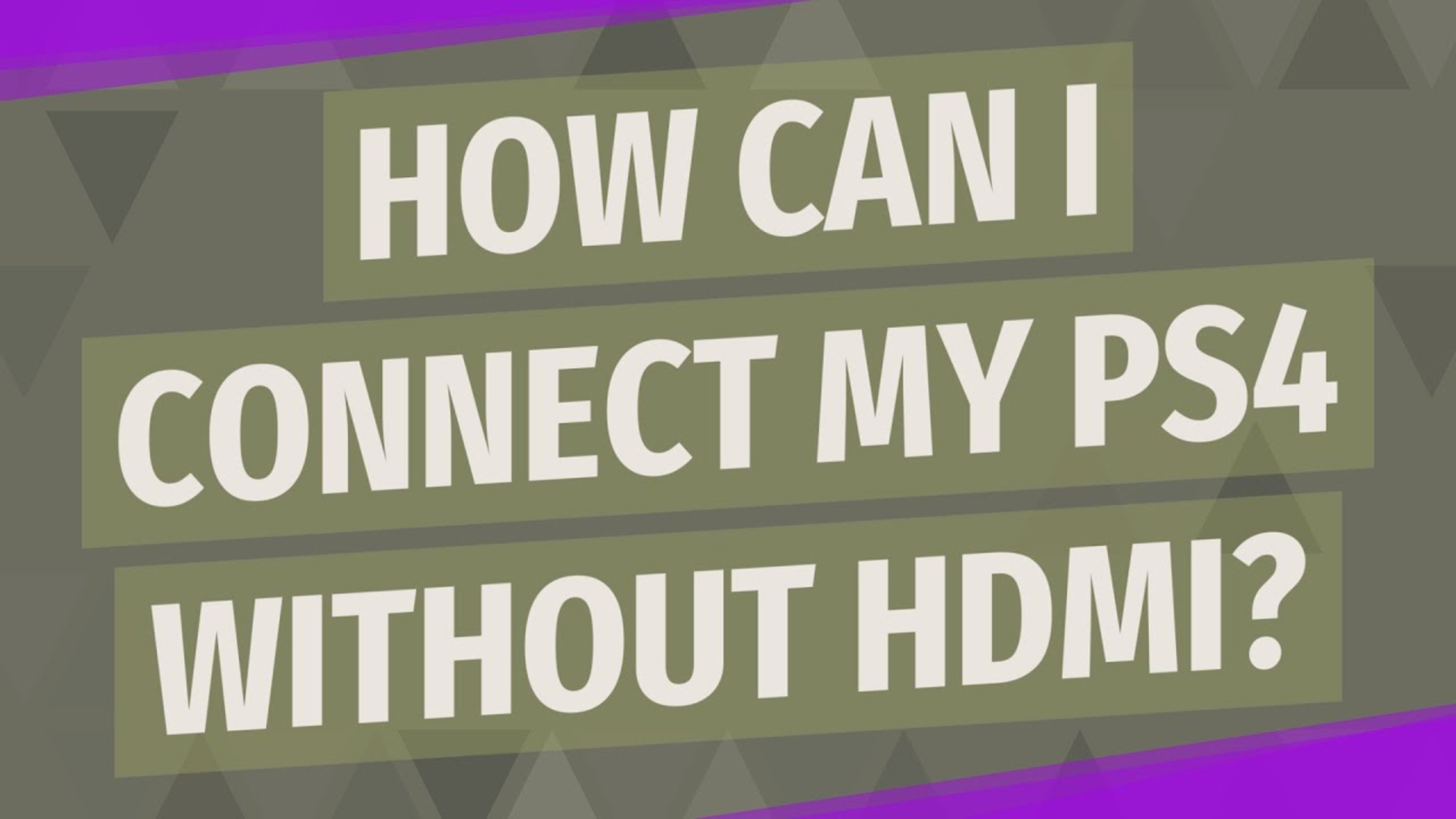Introduction
Welcome to the world of gaming on the PlayStation 4 (PS4)! Whether you’re a seasoned gamer or a beginner, you know that having the right equipment is crucial for an immersive gaming experience. One important component you need to consider is the High-Definition Multimedia Interface (HDMI) that connects your PS4 to your TV or monitor. In this article, we will explore the HDMI version used by PS4, discuss its benefits, provide tips for choosing the right HDMI cable, explain how to connect your PS4 using an HDMI cable, and offer troubleshooting strategies for HDMI issues.
The HDMI technology has revolutionized the way we connect and transmit audio and video signals. Sony, the creator of the PS4 console, understands the importance of providing a seamless and high-quality user experience. Hence, they have equipped the PS4 with an HDMI port to ensure optimal visual and audio performance. By understanding the HDMI version used by the PS4 and how to properly connect your console, you can unleash the full potential of your gaming sessions.
It’s worth noting that the PS4 supports HDMI 1.4, which is an older version of the HDMI standard. While HDMI 2.0 and 2.1 offer advanced features like higher resolutions and increased refresh rates, HDMI 1.4 is more than capable of delivering excellent gaming visuals. With a maximum resolution of 1080p and support for 3D content, HDMI 1.4 provides a seamless gaming experience for most PS4 games.
The HDMI connection on your PS4 offers numerous benefits that enhance your gaming experience. It allows you to enjoy high-definition video output, vibrant colors, and smooth motion graphics. With HDMI, you can also transmit high-quality surround sound audio to compatible audio devices, resulting in immersive and realistic gameplay. The HDMI technology ensures a single cable connection, reducing clutter and simplifying the setup process.
However, it’s crucial to choose the right HDMI cable for your PS4 to ensure optimal performance. Factors such as cable length, build quality, and compatibility can significantly impact the video and audio quality. We will explore essential considerations for selecting the most suitable HDMI cable for your setup later in this article.
The HDMI Version on PS4
The PlayStation 4 (PS4) console utilizes HDMI technology to connect to your display. Specifically, the PS4 supports HDMI 1.4, which is an older version of the HDMI standard. While HDMI 2.0 and 2.1 have emerged with more advanced features, HDMI 1.4 remains a capable option for delivering excellent gaming visuals on the PS4.
HDMI 1.4 supports a maximum resolution of 1080p, allowing you to enjoy your favorite games in crisp high-definition. It also provides support for 3D content, enhancing the immersion factor in games that offer 3D capabilities. This version of HDMI is compatible with most mainstream TVs and monitors, making it a versatile choice for connecting your PS4.
It’s important to note that while HDMI 1.4 doesn’t support the higher resolutions offered by HDMI 2.0 and 2.1, such as 4K or 8K, the PS4 console itself is not designed to output those resolutions. Therefore, HDMI 1.4 is perfectly suited for the PS4’s capabilities and offers a seamless gaming experience.
If you have a display that supports higher resolutions or advanced features like Variable Refresh Rate (VRR) or Auto Low Latency Mode (ALLM), you might consider upgrading to a display with HDMI 2.0 or 2.1 capabilities. However, it’s important to keep in mind that the HDMI version on your PS4 is not upgradeable, as it is a hardware limitation inherent to the console.
Overall, while HDMI 1.4 may not be the latest HDMI version, it is more than capable of delivering impressive visuals for your PS4 gaming sessions. Its compatibility with a wide range of displays ensures that you can enjoy your favorite games without compromising on quality. Now that you understand the HDMI version used by the PS4, let’s explore the benefits of HDMI and how to choose the right HDMI cable for your setup.
Benefits of HDMI on PS4
The High-Definition Multimedia Interface (HDMI) on the PS4 offers several advantages that enhance your gaming experience. Understanding these benefits can help you make the most out of your gaming setup.
One of the key benefits of HDMI is its ability to transmit high-definition video output. The PS4 supports a maximum resolution of 1080p through HDMI, allowing you to enjoy games with stunning visuals and incredible detail. Whether you’re exploring richly detailed open worlds or engaging in fast-paced action sequences, HDMI ensures that the graphics are sharp and vibrant, immersing you in the game world.
In addition, HDMI enables a smooth and seamless gaming experience by supporting high-quality motion graphics. With a high refresh rate, HDMI ensures that fast-paced scenes and movements appear fluid and lifelike on your display. This is particularly important for genres like first-person shooters or racing games, where responsiveness and smooth visuals are crucial for an enjoyable gaming session.
Another advantage of HDMI on the PS4 is its ability to transmit high-quality audio signals. With HDMI, you can enjoy surround sound audio, allowing you to hear every detail and immerse yourself in the game’s audio landscape. Whether it’s the subtle rustling of leaves, the booming explosions, or the immersive soundtrack, HDMI ensures that you don’t miss a beat, enhancing the overall gaming experience.
Additionally, HDMI offers a single cable connection for both audio and video signals. This reduces clutter and simplifies the setup process, making it easier to connect your PS4 console to your display. With a single HDMI cable, you can transmit high-definition video and audio, eliminating the need for separate audio cables and reducing cable management hassles.
It’s important to note that in order to fully experience the benefits of HDMI, it’s crucial to use a high-quality HDMI cable that is capable of transmitting the necessary bandwidth. A poor quality or low-speed HDMI cable may result in signal degradation and impact the overall gaming experience. In the next section, we will discuss some essential factors to consider when choosing an HDMI cable for your PS4.
What to Consider When Choosing an HDMI Cable for PS4
Selecting the right HDMI cable for your PS4 is essential to ensure optimal performance and visual quality. Here are some important factors to consider when choosing an HDMI cable for your gaming setup:
1. Compatibility: Ensure that the HDMI cable you choose is compatible with the HDMI version supported by your PS4. In the case of the PS4, HDMI 1.4 is the supported version, so any HDMI cable that is labeled as HDMI 1.4 or higher will work seamlessly.
2. Cable Length: Measure the distance between your PS4 console and the display to determine the appropriate cable length. It’s important to choose a cable that is long enough to reach but not unnecessarily long, as longer cables can introduce signal loss and degrade the visual and audio quality.
3. Bandwidth: Consider the bandwidth capabilities of the HDMI cable. Higher bandwidth cables are capable of transmitting higher resolutions, refresh rates, and advanced features like HDR (High Dynamic Range). While HDMI 1.4 supports resolutions up to 1080p, you may opt for a higher bandwidth cable if you plan to upgrade your display in the future.
4. Build Quality: Look for HDMI cables with durable construction and quality connectors. Cables with gold-plated connectors offer better signal transfer and corrosion resistance. Additionally, consider cables with shielding to minimize interference and maintain signal integrity.
5. Price: HDMI cables are available in a wide range of prices. While it’s tempting to opt for the cheapest option, it’s advisable to go for a reliable brand or a cable that has good customer reviews. Balancing the price with quality is crucial to ensure a reliable and long-lasting HDMI cable.
6. HDMI Features: Depending on your display and audio setup, you may want to consider additional HDMI features such as Ethernet support or Audio Return Channel (ARC). These features can provide benefits like online connectivity or simplifying audio setups by allowing audio return over the HDMI cable.
By considering these factors, you can choose an HDMI cable that meets your specific requirements and provides optimal performance for your PS4 gaming sessions. Remember, the HDMI cable is an important link in the chain that connects your PS4 to your display, so investing in a quality cable is crucial for an immersive and enjoyable gaming experience.
How to Connect Your PS4 to a Display Using an HDMI Cable
Connecting your PS4 console to a display using an HDMI cable is a straightforward process. Follow these steps to ensure a successful connection:
1. Gather the necessary equipment: Ensure you have the required equipment handy. This includes your PS4 console, an HDMI cable, and the display you plan to connect your console to, such as a TV or monitor.
2. Power off your PS4 and the display: Before making any connections, ensure that both your PS4 console and the display are powered off. This will prevent any potential damage to the equipment during the connection process.
3. Locate the HDMI port: Identify the HDMI port on your PS4 console. It is located on the back of the console, typically labeled “HDMI” or “HDMI OUT.” Take note of its position for easier access during the connection process.
4. Locate the HDMI input on the display: Similarly, locate the HDMI input on your display, whether it’s a TV or a monitor. The HDMI inputs are usually found on the back or side of the display and are labeled with “HDMI.”
5. Connect the HDMI cable: Take one end of the HDMI cable and insert it into the HDMI output port on your PS4 console. Make sure to align the shape of the HDMI connector with the port, and gently push it in until it securely fits, ensuring there is no loose connection.
6. Connect the other end of the cable: Take the other end of the HDMI cable and plug it into the HDMI input port on your display. Again, ensure a secure connection by aligning the shape of the HDMI connector with the port and gently pushing it in.
7. Power on your PS4 and the display: Once the HDMI cable is connected, power on your PS4 console and the display. Use the display’s remote or buttons to switch to the appropriate HDMI input where you connected your PS4.
8. Configure display settings (if needed): In most cases, your display will automatically detect the PS4’s signal and adjust the settings accordingly. However, if you notice any display issues or if you want to fine-tune the settings, use the PS4’s system settings menu to adjust the display resolution, refresh rate, and other relevant settings to match your display’s capabilities.
That’s it! You have successfully connected your PS4 console to a display using an HDMI cable. Enjoy the immersive gaming experience with stunning visuals and high-quality audio made possible by the HDMI connection.
Troubleshooting HDMI Issues on PS4
While connecting your PS4 console to a display using an HDMI cable is typically a straightforward process, you may encounter some common issues along the way. Here are some troubleshooting steps to help you resolve HDMI-related problems on your PS4:
1. Check cable connections: Ensure that both ends of the HDMI cable are securely plugged into the HDMI ports on your PS4 console and the display. It’s possible that a loose connection may be causing the problem.
2. Try a different HDMI cable: Swap out the HDMI cable with a known working cable to rule out the possibility of a faulty cable. Sometimes, inconsistent signal transmission can be a result of a damaged or low-quality cable.
3. Test on a different display: Connect your PS4 to another display to determine if the issue lies with the display itself. If it works on a different display, then the problem may be specific to your original display.
4. Power cycle your devices: Power off your PS4 console and the display. Unplug both devices from their power sources and wait for a minute or two. Then, plug them back in and power them on. Sometimes, power cycling can help reset the HDMI connection and resolve any temporary glitches.
5. Try different HDMI ports: If your display has multiple HDMI ports, try connecting your PS4 to a different port. It’s possible that a particular port may be malfunctioning, and switching to another port may solve the issue.
6. Adjust display settings: Access the display settings on your PS4 and ensure that the resolution and refresh rate are properly configured to match the capabilities of your display. Sometimes, incorrect settings can cause display issues.
7. Update PS4 firmware: Make sure that your PS4 console has the latest firmware installed. System updates often include bug fixes and improvements that can address HDMI-related issues. Go to the system settings on your PS4 and check for any available updates.
8. Contact technical support: If you have tried all the steps above and are still experiencing HDMI issues, it may be necessary to reach out to technical support for further assistance. They can provide you with specific troubleshooting steps based on your situation or arrange for a repair or replacement if needed.
By following these troubleshooting steps, you can identify and resolve common HDMI issues on your PS4, ensuring a seamless gaming experience. Remember, each situation is unique, and if you encounter persistent HDMI problems, don’t hesitate to seek assistance from technical support or a professional technician.
Conclusion
In conclusion, the HDMI connection on the PlayStation 4 (PS4) is an essential component for a superior gaming experience. The PS4 supports HDMI 1.4, which offers excellent visual quality with a maximum resolution of 1080p and support for 3D content. While HDMI 2.0 and 2.1 provide advanced features, HDMI 1.4 is more than capable of delivering impressive graphics and smooth motion graphics for most PS4 games.
The benefits of HDMI on the PS4 are significant. HDMI enables high-definition video output, vibrant colors, and smooth motion graphics, making your gaming experience visually stunning and immersive. It also allows for the transmission of high-quality audio, enhancing the overall realism and enjoyment of your games. With a single cable connection, HDMI simplifies the setup process and reduces clutter in your gaming space.
When choosing an HDMI cable for your PS4, consider factors such as compatibility, cable length, bandwidth capabilities, build quality, and price. The right HDMI cable ensures optimal performance and maintains the high-quality transmission of video and audio signals.
Connecting your PS4 to a display using an HDMI cable is a straightforward process. Simply plug the HDMI cable into the HDMI output port on your PS4 and connect the other end to the HDMI input port on your display. Power on your devices, and you’re ready to enjoy your gaming sessions with stunning visuals and immersive audio.
While HDMI connections are generally reliable, you may encounter some troubleshooting issues. Common problems include loose cable connections, faulty cables, display compatibility issues, or incorrect settings. By following troubleshooting steps such as checking connections, trying different cables or displays, power cycling devices, adjusting display settings, and updating firmware, you can resolve most HDMI issues and ensure a seamless gaming experience.
In conclusion, understanding the HDMI version used by the PS4, the benefits it offers, how to choose the right HDMI cable, and how to troubleshoot HDMI issues is crucial for optimizing your gaming experience. By harnessing the power of HDMI, you can unlock the full potential of your PS4 console and immerse yourself in the exciting world of gaming.