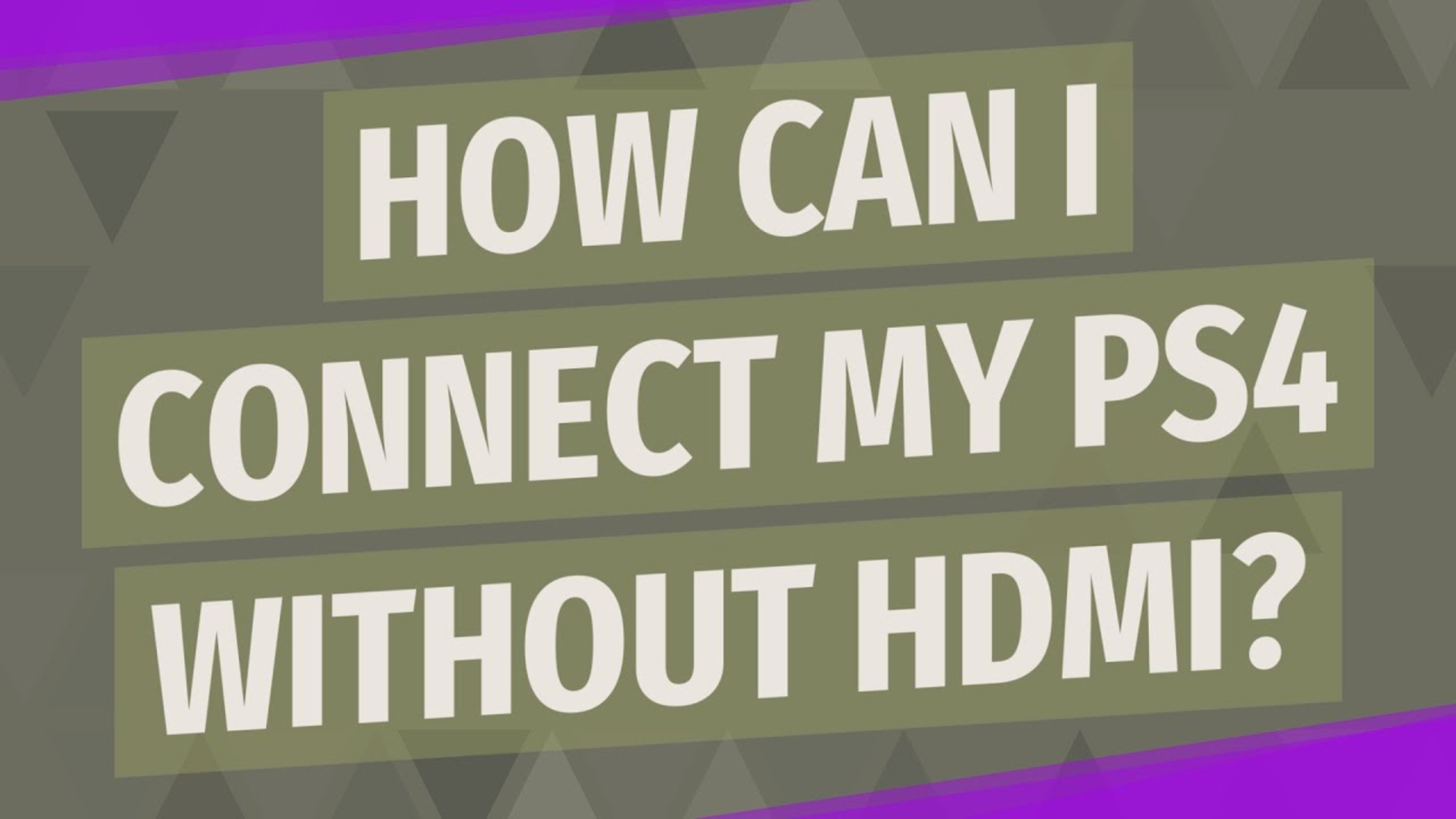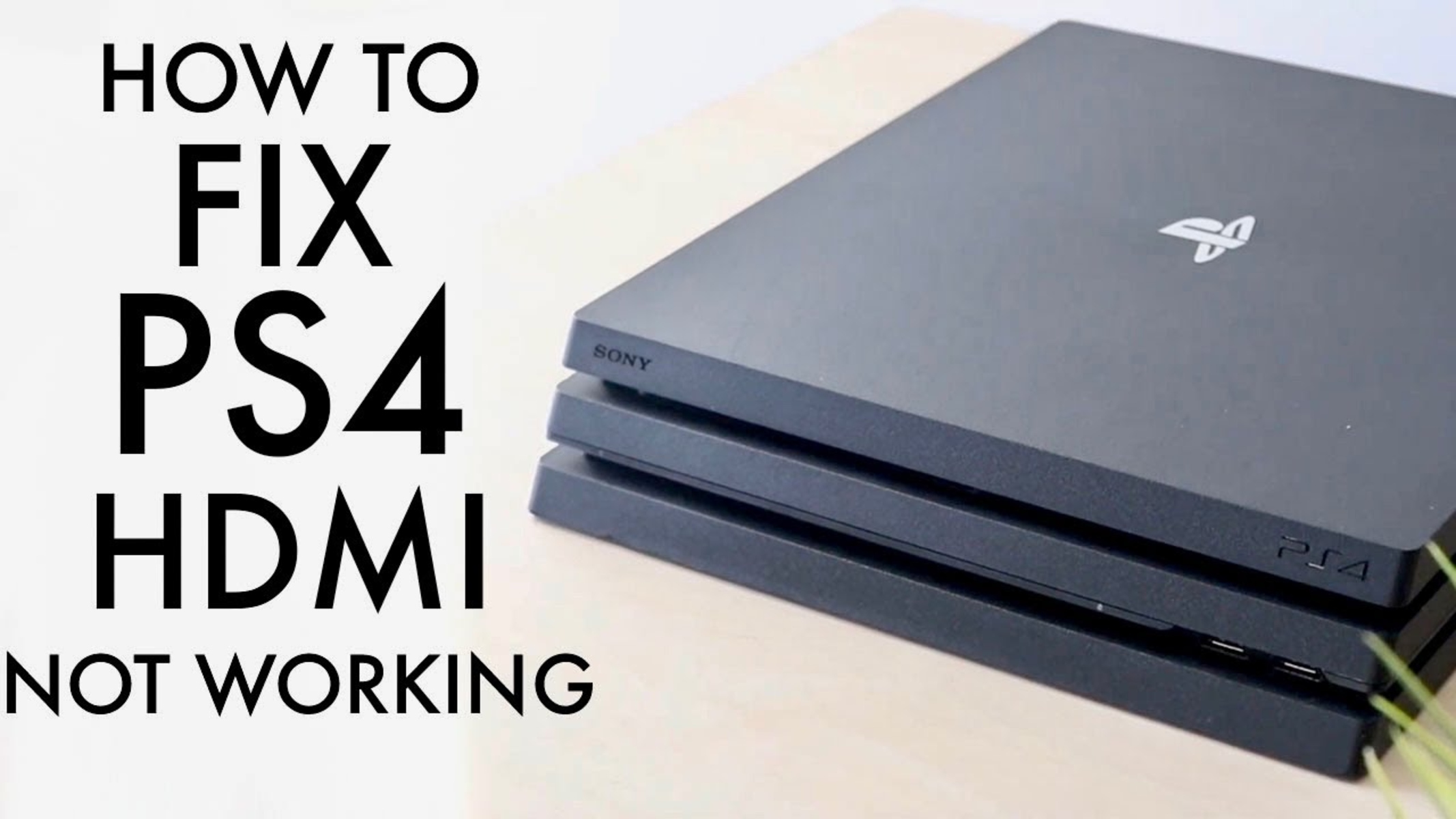Introduction
Welcome to our guide on how to connect your PS4 without HDMI. The PlayStation 4 (PS4) is a popular gaming console that offers exceptional graphics and immersive gaming experiences. Typically, the PS4 is connected to a TV or monitor using an HDMI cable, which provides high-definition video and audio output. However, there are instances where you may not have access to an HDMI port or cable, or you may need to connect the PS4 to a device that doesn’t support HDMI input.
In this article, we will explore alternative methods to connect your PS4 without using HDMI. These methods may come in handy if you are connecting your PS4 to an older TV or monitor that lacks an HDMI port or if you encounter compatibility issues with HDMI. We will discuss the use of HDMI to DVI and HDMI to VGA converters, as well as connecting via component AV cables and optical audio cables.
Before we dive into the details, it’s important to note that while these methods can help you connect your PS4 without HDMI, they may not provide the same level of video and audio quality as an HDMI connection. Depending on the method you choose, you may experience lower resolutions, limited audio options, or other compromises. Nonetheless, these alternative connections can still allow you to enjoy your PS4 gaming experience.
So, whether you’re looking to connect your PS4 to an older TV or simply need an alternative solution, let’s explore the different methods that can help you connect your PS4 without HDMI.
Why would you want to connect your PS4 without HDMI?
There are several reasons why you might want to connect your PS4 without using HDMI. Here are a few common scenarios:
- Connecting to an older TV or monitor: Older TVs or monitors may not have an HDMI input port, making it impossible to connect your PS4 using the standard HDMI cable. In such cases, alternative connection methods become necessary to enjoy your gaming experience.
- Compatibility issues: Some devices, such as certain computer monitors or projectors, may not be compatible with the HDMI connection from your PS4. This can be due to differences in video formats, resolutions, or other technical limitations. In these situations, alternative connection options can help overcome the compatibility hurdles.
- Need for audio or video customization: HDMI cables are primarily used for transmitting both video and audio signals. However, in certain scenarios, you may want more control over the audio or video output. For example, if you have a separate audio setup or want to connect your PS4 to external speakers, using alternative connections can allow you to customize the audio output according to your preference.
- Temporary solutions: Sometimes, you may need to connect your PS4 to a different device temporarily, such as a friend’s TV or a monitor in a different location, where HDMI connectivity is not available. In such cases, alternative connection methods can come in handy as a quick and temporary solution.
Regardless of the reason, it’s essential to explore alternative ways to connect your PS4 without HDMI to ensure you can still enjoy your gaming sessions without any interruptions. In the following sections, we will discuss various methods that you can consider depending on your specific requirements and available equipment.
Using an HDMI to DVI converter
If you have a display device with a DVI input, you can use an HDMI to DVI converter to connect your PS4. The HDMI to DVI converter allows you to convert the HDMI output from your PS4 into a DVI signal that is compatible with DVI input ports on monitors or TVs.
To use this method, follow these steps:
- First, make sure your PS4 and the display device are powered off.
- Connect one end of the HDMI cable to the HDMI output port on your PS4.
- Connect the other end of the HDMI cable to the HDMI input port on the HDMI to DVI converter.
- Connect the DVI cable to the DVI output port on the HDMI to DVI converter.
- Connect the other end of the DVI cable to the DVI input port on your display device.
- Turn on your PS4 and the display device.
Once you have successfully connected the PS4 to the display device using the HDMI to DVI converter, you should be able to see the video output on your monitor or TV. However, it’s important to note that DVI does not carry audio signals, so you will need to use a separate audio connection, such as the optical audio connection mentioned in the next section, to ensure audio output.
Using an HDMI to DVI converter is a convenient option if you have a display device with a DVI input that does not support HDMI. It allows you to make use of your existing equipment and still enjoy high-quality video output from your PS4.
Using an HDMI to VGA converter
If you need to connect your PS4 to a device with only a VGA input, an HDMI to VGA converter can come to your rescue. This converter allows you to convert the HDMI output from your PS4 into a VGA signal that can be accepted by VGA input ports on monitors, projectors, or older TVs.
To use this method, follow these steps:
- Ensure that both your PS4 and the display device are turned off.
- Connect one end of the HDMI cable to the HDMI output port on your PS4.
- Connect the other end of the HDMI cable to the HDMI input port on the HDMI to VGA converter.
- Attach one end of the VGA cable to the VGA output port on the HDMI to VGA converter.
- Connect the other end of the VGA cable to the VGA input port on your display device.
- Once all the connections are made, turn on your PS4 and the display device.
After following these steps, the video output from your PS4 should be visible on the monitor, projector, or TV that you’ve connected using the HDMI to VGA converter. However, similar to the HDMI to DVI converter, the HDMI to VGA converter does not transmit audio signals. Hence, you will need to use an alternative method, such as connecting a separate audio cable, to ensure audio output if required.
The HDMI to VGA converter is a handy solution when you want to connect your PS4 to devices that only support VGA input. It allows you to bridge the connection gap and enjoy your gaming experience on older or non-HDMI compatible devices.
Connecting via component AV cables
If your display device has component AV inputs, you can connect your PS4 using component AV cables. Component AV cables consist of three separate color-coded cables for video (red, blue, and green) and two cables for audio (red and white).
To connect your PS4 via component AV cables, follow these steps:
- Ensure that both your PS4 and the display device are powered off.
- Connect one end of the component AV cables to the AV Multi Out port on the back of your PS4.
- Connect the other end of the component AV cables to the corresponding component AV inputs on your TV or monitor. Match the color-coded cables to the appropriate input ports.
- Turn on your PS4 and the display device.
Once connected, you should be able to see the video output from your PS4 on your TV or monitor. The component AV cables provide standard definition video and stereo audio, which may not deliver the same level of quality as HDMI connections but are still sufficient for most gaming experiences.
It’s important to note that component AV cables support video signals up to 1080i resolution. If your display device supports higher resolutions, you may need to adjust the settings on your PS4 to match the capabilities of your TV or monitor.
Connecting via component AV cables is a reliable option if you have an older TV or monitor that lacks HDMI input but supports component AV inputs. It allows you to enjoy your PS4 gaming experience without the need for any additional converters or adapters.
Connecting via an optical audio cable
If you want to connect your PS4 to an audio system or speakers that do not have HDMI input, using an optical audio cable is a great option. The optical audio cable, also known as a TOSLINK cable, allows you to transmit high-quality digital audio signals from your PS4 to compatible audio devices.
Here’s how you can connect your PS4 via an optical audio cable:
- Ensure that both your PS4 and the audio device are turned off.
- Locate the optical audio output port on the back of your PS4.
- Insert one end of the optical audio cable into the optical audio output port on your PS4.
- Insert the other end of the optical audio cable into the optical audio input port on your audio system or speakers.
- Turn on your PS4 and the audio device, and make sure the audio settings on your PS4 are configured to output audio through the optical output.
Once connected, the audio from your PS4 will be transmitted digitally to your audio system or speakers, ensuring high-quality sound output to enhance your gaming experience. It’s important to note that the optical audio cable only transmits audio signals, so you will need to use a separate video connection, such as HDMI or one of the previously mentioned methods, to ensure video output.
Connecting via an optical audio cable is ideal when you want to enhance your audio experience by connecting your PS4 to external speakers or a dedicated audio system. It provides a reliable and high-quality audio connection without the need for HDMI compatibility.
Conclusion
Connecting your PS4 without HDMI is possible using various alternative methods, allowing you to overcome compatibility issues, connect to older devices, or customize your audio and video output. By utilizing HDMI to DVI or HDMI to VGA converters, you can bridge the gap between HDMI and older input ports on your TV or monitor. If you prefer a direct audio connection, using an optical audio cable ensures high-quality digital audio output to your audio system or speakers.
Additionally, if you have an older TV or monitor with component AV inputs, you can connect your PS4 using component AV cables, albeit with standard definition video quality. These alternative connections may not match the high definition and convenience of HDMI, but they provide viable solutions for various scenarios.
Remember that when connecting your PS4 without HDMI, it’s important to consider the limitations of each method and understand that you may experience compromises in video resolution or audio capabilities. However, with these alternative connections, you can still enjoy your gaming experience without the need for an HDMI-compatible device.
Choose the method that best suits your specific requirements and the equipment you have available. Whether you’re connecting to an older TV or customizing your audio setup, these alternative connections ensure that you can still enjoy your PS4 gaming sessions with minimal hassle.
So go ahead and explore these alternative methods to connect your PS4 without HDMI, and continue to immerse yourself in the thrilling world of gaming!