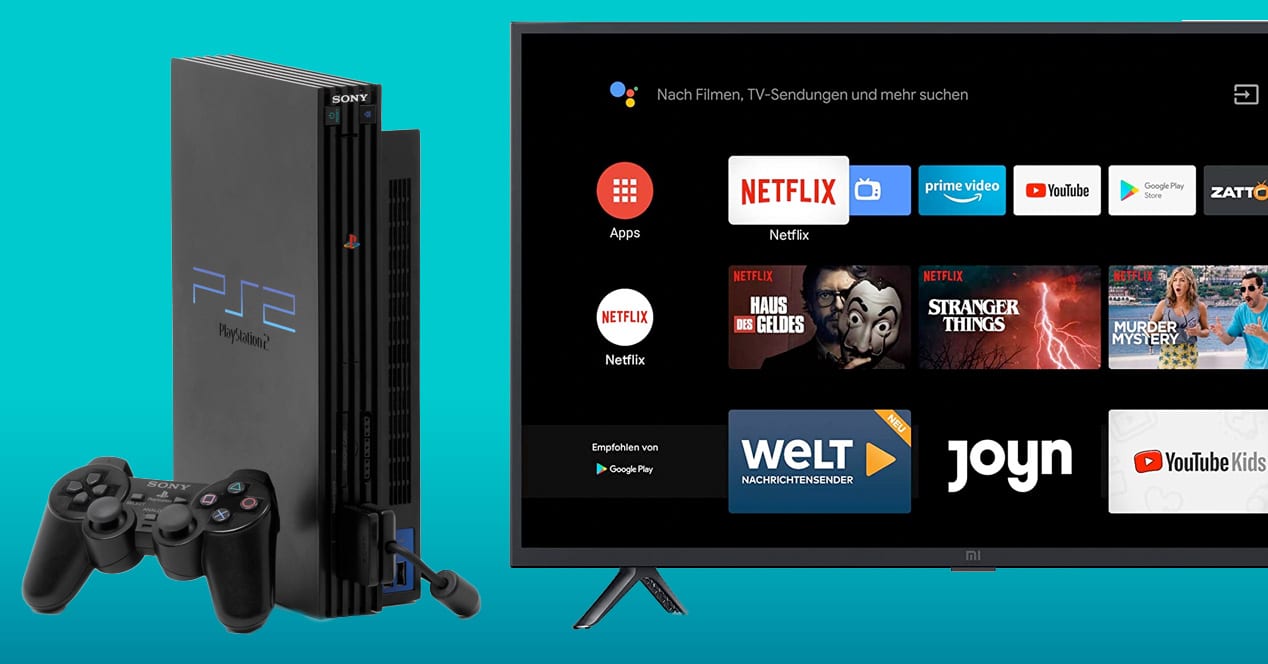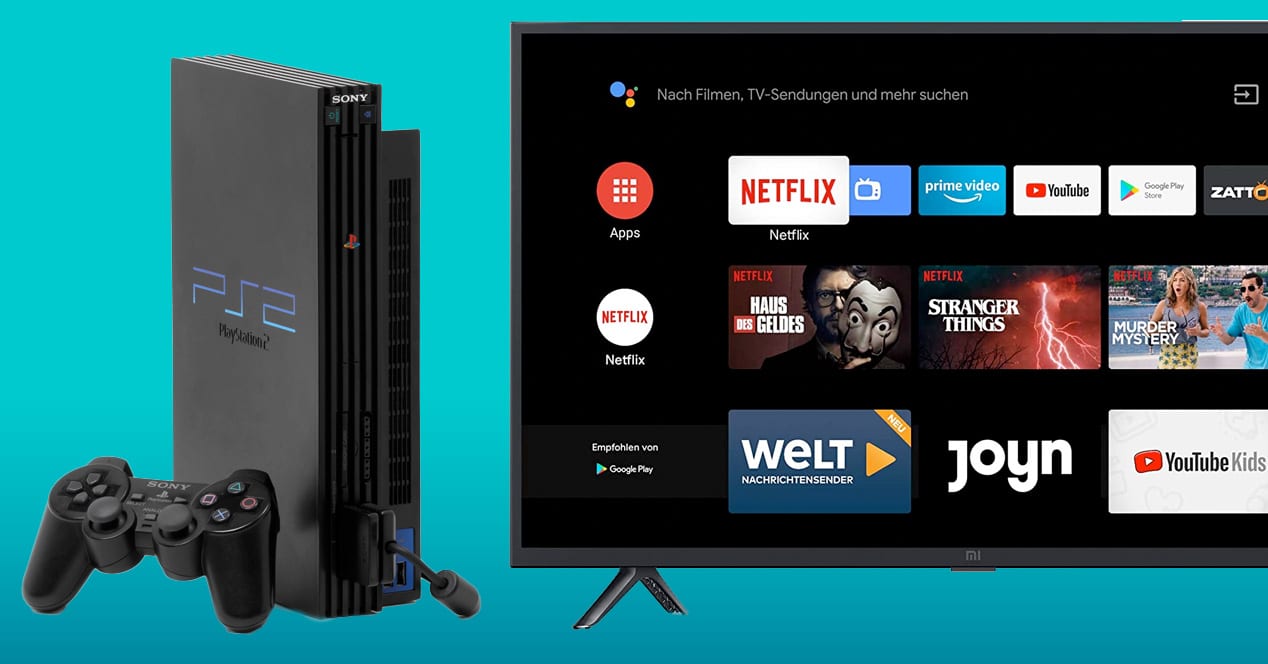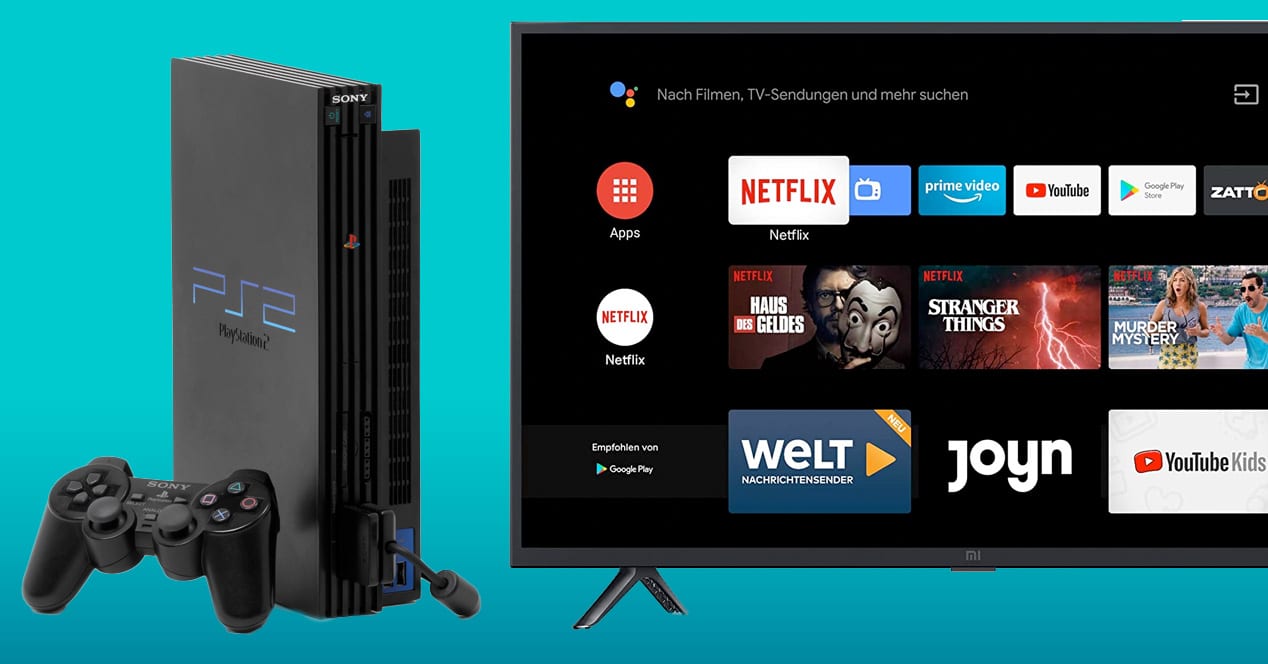Introduction
Are you a fan of retro gaming and want to relive the good old days of playing PlayStation 2 (PS2) games? If you have a modern TV with HDMI ports, you might be wondering if it’s possible to connect your PS2 to your TV using an HDMI cable.
The PlayStation 2, released in 2000, was a groundbreaking gaming console that provided countless hours of entertainment for millions of gamers worldwide. However, as technology has evolved, so have televisions, leaving older consoles like the PS2 incompatible with modern TV connections.
Fortunately, there is a solution to enjoy your favorite PS2 games on your HDMI-equipped TV. By using an HDMI adapter or converter, you can connect your PS2 to your TV and experience the nostalgia in high definition.
In this guide, we will walk you through the step-by-step process of connecting your PS2 to your TV using an HDMI cable. We’ll cover everything from checking if your TV has an HDMI port to adjusting the PS2 settings for the best gaming experience.
So, dust off your PS2 console and let’s dive into the world of retro gaming on your modern TV!
Step 1: Check if your TV has an HDMI port
The first step in connecting your PS2 to your TV using HDMI is to ensure that your TV has an HDMI port. HDMI (High-Definition Multimedia Interface) is the industry-standard digital interface for transmitting high-quality audio and video signals.
To check if your TV has an HDMI port, you can look at the back or side panels of your TV. HDMI ports are typically labeled as “HDMI” and are rectangular in shape. They come in different versions, such as HDMI 1.4, HDMI 2.0, or HDMI ARC (Audio Return Channel). It’s important to note the version of HDMI supported by your TV, as it may affect the quality and features available.
If you can’t find the HDMI port by visual inspection, you can consult the user manual of your TV or look up the model number online to check its specifications. Make sure to verify that your TV has at least one available HDMI port before proceeding to the next step.
If your TV doesn’t have an HDMI port, don’t worry! There are alternative options available, such as using component cables or AV to HDMI converters, which allow you to connect your PS2 to your TV using other connections.
Once you have confirmed that your TV has an HDMI port, you’re ready to move on to the next step: purchasing the necessary adapter or converter.
Step 2: Purchase the necessary adapter or converter
Now that you have verified that your TV has an HDMI port, the next step is to purchase the necessary adapter or converter to connect your PS2 to the HDMI port.
There are specific adapters designed to convert the PS2’s AV Multi Out port to HDMI. These adapters typically have an input for the PS2’s AV cable and an output for an HDMI cable. They convert the analog signals from the PS2 to digital signals compatible with the HDMI input on your TV.
You can easily find these adapters online or at electronic retail stores. Make sure to check the customer reviews and ratings before making a purchase to ensure that you are buying a reliable and compatible adapter.
Additionally, you may also need to consider purchasing an HDMI cable if you don’t already have one. HDMI cables come in different lengths and qualities. It is recommended to choose a high-quality HDMI cable that supports the HDMI version of your TV to ensure optimal performance and video/audio quality.
Take note of the connector types on the adapter and the HDMI cable you purchase to ensure they match. Common HDMI connector types include HDMI Type A (standard-sized) and HDMI Type C (mini-sized).
Once you have acquired the necessary adapter and HDMI cable, you’re ready to move on to the next step: connecting the HDMI adapter to the PS2 AV Multi Out port.
Step 3: Connect the HDMI adapter to the PS2 AV Multi Out port
With the adapter and HDMI cable in hand, it’s time to connect the HDMI adapter to the PS2’s AV Multi Out port. The AV Multi Out port is located at the back of the PS2 console and is used for connecting various audio and video cables.
Here’s how you can do it:
- Make sure your PS2 console is turned off and unplugged from the power source.
- Identify the AV Multi Out port on the back of the console. It should be labeled and have multiple output connectors.
- Take the AV cable that came with your PS2 and connect it to the AV Multi Out port. The AV cable consists of three colored plugs: yellow (video), white (left audio channel), and red (right audio channel).
- Connect the other end of the AV cable to the corresponding input ports on the HDMI adapter. The adapter will have audio and video input slots.
- Ensure that the connections are secure and tight.
Once you have successfully connected the HDMI adapter to the PS2’s AV Multi Out port, you are ready to move on to the next step: connecting the HDMI cable to the adapter and the TV.
Step 4: Connect the HDMI cable to the adapter and the TV
Now that you have connected the HDMI adapter to the PS2’s AV Multi Out port, it’s time to establish the connection between the adapter and your TV using the HDMI cable.
Here’s how you can do it:
- Ensure that your TV is turned off and unplugged from the power source for safety.
- Locate the HDMI port on your TV where you want to connect the PS2. Note the HDMI port number if your TV has multiple HDMI ports.
- Take one end of the HDMI cable and connect it to the HDMI output port on the adapter.
- Connect the other end of the HDMI cable to the HDMI input port on your TV.
- Make sure the HDMI cable is securely plugged into both the adapter and the TV.
Once the HDMI cable is properly connected to both the adapter and the TV, you can proceed to the next step: setting up the HDMI input on your TV.
Step 5: Set up the HDMI input on your TV
After connecting the HDMI cable to the adapter and the TV, the next step is to set up the HDMI input on your TV. This will allow your TV to recognize and display the signal from your PS2.
Here’s what you need to do:
- Plug in your TV and power it on.
- Use your TV remote to access the input/source settings. The exact method for accessing these settings may vary depending on your TV brand and model.
- Select the HDMI input that corresponds to the port where you connected the PS2. If your TV has multiple HDMI ports, choose the one you used in the previous step.
- Save the changes and exit the input/source settings on your TV remote.
Now, your TV is configured to receive the signal from your PS2 through the HDMI connection. However, there is one more step to ensure the best possible gaming experience: adjusting the PS2 settings.
Proceed to the next step to learn how to optimize the settings on your PS2 for HDMI output.
Step 6: Adjust the PS2 settings
Now that you have set up the HDMI input on your TV, it’s time to optimize the settings on your PS2 for the best possible gaming experience through HDMI.
Here are the steps to adjust the PS2 settings:
- Turn on your PS2 console and ensure that it is connected to the TV using the HDMI adapter and cable.
- Using your PS2 controller, navigate to the system menu by pressing the “Open” button.
- Select the “Settings” option from the system menu.
- Navigate to the “Display Settings” option and press the “X” button to enter.
- Select the “Component Video Out” option and change it to “RGB” or “Y Cb/Pb Cr/Pr” depending on the options available.
- Save the changes and exit the settings menu.
By adjusting the display settings on the PS2, you will ensure that the console outputs the video signal in a format compatible with the HDMI connection to your TV.
Now that you have optimized the settings on both your TV and PS2 console, you’re ready to move on to the next step: testing the connection and enjoying your gameplay on the TV!
Step 7: Test the connection and enjoy your gameplay on the TV
Congratulations! You’ve successfully set up your PS2 to be connected to your TV using an HDMI cable. Now, it’s time to test the connection and start enjoying your favorite PS2 games on the big screen!
Follow these steps to test the connection and begin gaming:
- Ensure that your TV and PS2 console are powered on.
- Select the HDMI input on your TV that you previously set up for the PS2.
- On your PS2, insert a game disc or select a game from the internal memory card.
- Use the PS2 controller to navigate through the game menus and start the game.
- Observe the TV screen to ensure that the game is displaying correctly and that both the audio and video are synchronized.
If you encounter any issues, make sure that all the cables are securely connected, and that the settings on both the TV and PS2 are configured properly (refer to the previous steps for guidance).
Once you have confirmed that the connection is working, sit back, relax, and immerse yourself in the world of gaming nostalgia as you enjoy your favorite PS2 titles on your TV!
If you face any difficulties or require troubleshooting assistance, refer to the next section for some useful tips.
Troubleshooting Tips
Even with proper setup, you may encounter some issues when connecting your PS2 to your TV using HDMI. Here are some troubleshooting tips to help you resolve common problems:
- Ensure all cables are securely connected: Check that all cables, including the HDMI cable and AV cable, are securely plugged into their respective ports on the PS2, adapter, and TV. Loose connections can cause a loss of signal or distorted output.
- Verify HDMI input selection: Double-check that you have selected the correct HDMI input on your TV. It’s possible to have multiple HDMI inputs, so make sure you have chosen the one connected to your PS2.
- Try a different HDMI cable: If you are experiencing picture or sound issues, there may be a problem with the HDMI cable. Try using a different HDMI cable to see if the problem persists.
- Restart the PS2 and TV: Sometimes, a simple restart can resolve minor connection issues. Turn off both the PS2 and TV, unplug them from their power sources, wait a few minutes, and then plug them back in and power them on again.
- Check PS2 and TV settings: Verify that the display settings on both the PS2 and TV are correctly configured for HDMI output. Refer to the previous steps for guidance on adjusting these settings.
- Update firmware or drivers: If you are using an HDMI adapter or converter, check if there are any firmware updates available. Updating the firmware can help ensure compatibility and resolve potential issues.
- Consult the user manual or manufacturer support: If you have exhausted all troubleshooting options and are still experiencing problems, consult the user manual or contact the manufacturer’s support for further assistance.
By following these troubleshooting tips, you should be able to resolve most common issues and enjoy a smooth gaming experience on your TV.
Now that you have the troubleshooting knowledge at your fingertips, you’re all set to connect your PS2 to your TV using HDMI and resolve any issues that may arise!
Conclusion
Connecting your PS2 to your TV using an HDMI cable opens up a world of possibilities for enjoying your favorite retro games in high definition. By following the step-by-step guide we’ve provided, you can easily set up this connection and immerse yourself in the nostalgia of classic PS2 gaming.
Remember to check if your TV has an HDMI port and purchase the necessary adapter or converter to make the connection possible. Ensure that you connect the HDMI adapter to the PS2 AV Multi Out port and then connect the HDMI cable to the adapter and your TV. Set up the HDMI input on your TV and adjust the settings on both your PS2 and TV for optimal performance.
If you encounter any issues, refer to our troubleshooting tips to help resolve them and ensure a smooth gaming experience. Don’t hesitate to consult the user manual or reach out to the manufacturer’s support if additional assistance is needed.
Now, it’s time to dust off your PS2 console, grab your controller, and start reliving the glory days of gaming on your modern TV. Enjoy the excitement and nostalgia as you dive into the world of retro gaming with the enhanced visuals and audio provided by the HDMI connection.
Get ready to embark on an incredible gaming journey that combines the best of both worlds: the classic gameplay of the PS2 and the immersive experience of your modern television. Happy gaming!