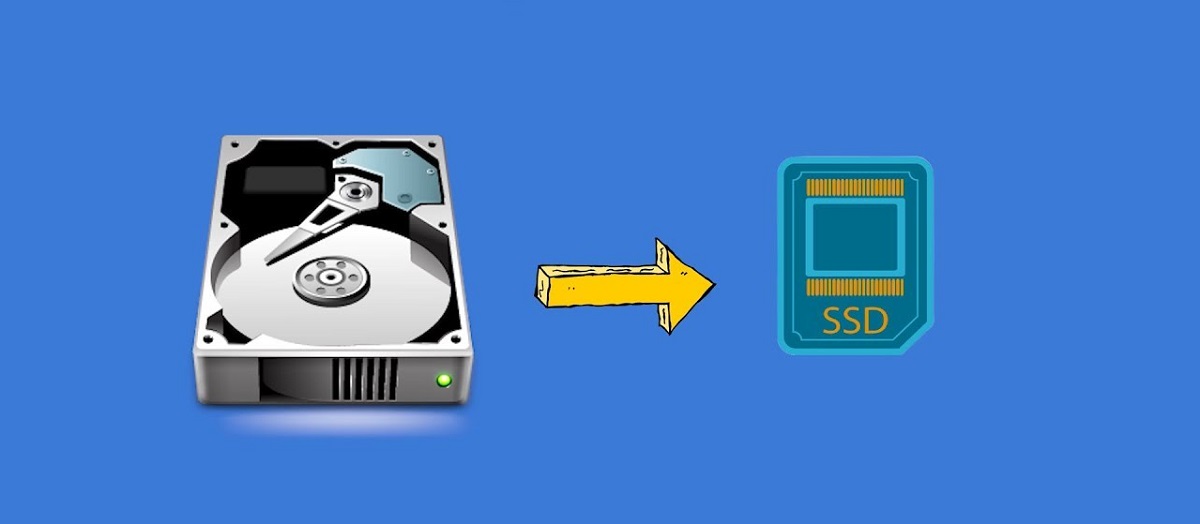Introduction
When it comes to digital data storage, a hard disk drive (HDD) is the workhorse of the modern computer. It houses all our files, documents, photos, videos, and operating systems, keeping them safe and easily accessible. But what happens when your hard drive starts to fail, or you simply need to upgrade to a larger capacity drive?
This is where cloning a hard disk drive comes into play. Cloning involves creating an exact replica of your existing hard drive onto a new one. This process ensures that all your data, settings, and applications are transferred seamlessly to the new drive, allowing you to continue using your computer without any disruptions or loss of data.
Cloning a hard disk drive may sound complicated, but with the right tools and knowledge, it is a straightforward process that even non-technical users can accomplish. In this article, we will explore what it means to clone a hard disk drive, the reasons why you might want to do it, and the benefits it offers.
Additionally, we will provide you with a step-by-step guide on how to clone a hard disk drive and offer some useful tips to ensure a successful cloning process. We will also highlight common mistakes to avoid and discuss different cloning software options available in the market.
Whether you’re a casual computer user or a tech-savvy professional, understanding the ins and outs of cloning a hard disk drive can be immensely helpful when it comes to data migration, system upgrades, or data recovery. So let’s dive in and discover the world of hard disk drive cloning.
What Is Cloning a Hard Disk Drive?
Cloning a hard disk drive refers to the process of creating an exact replica of the contents of one hard drive onto another. It involves copying all the data, settings, and configurations from the source drive to the target drive, ensuring that the target drive is an exact duplicate of the original.
Essentially, cloning allows you to transfer everything from your old hard drive to a new or larger drive, without the need to reinstall the operating system, software applications, or manually transfer files. It is often used as a method of data migration, system backup, or upgrading to a larger capacity drive.
During the cloning process, all the files, folders, and partitions are copied from the source drive to the target drive. This includes the operating system files, personal documents, multimedia files, program files, and even hidden system files. The clone essentially functions as a mirror image of the original drive, allowing you to use the new drive as a seamless replacement for the old one.
It’s important to note that cloning a hard disk drive creates an identical copy, including any errors or corruptions that may exist on the source drive. It is crucial to ensure that the source drive is functioning properly and free from any issues before initiating the cloning process to avoid replicating any problems onto the target drive.
One popular application of hard disk drive cloning is when upgrading to a larger capacity drive. Instead of starting from scratch by reinstalling the operating system, software, and transferring files manually, cloning simplifies the transition by duplicating everything in one go. This saves a significant amount of time and effort, especially for those with large amounts of data or complex software installations.
In summary, cloning a hard disk drive involves creating an exact replica of all the data and configurations on one drive onto another. It is a straightforward method of transferring data, ensuring a consistent and seamless transition without the need for manual file transfers or reinstallations.
Why Would You Clone a Hard Disk Drive?
There are several reasons why you might consider cloning a hard disk drive. Here are a few common scenarios where cloning can be advantageous:
- Upgrading to a larger capacity drive: Cloning allows for a smooth transition when upgrading to a larger hard drive. Instead of reinstalling the operating system and applications from scratch or manually transferring files, cloning enables you to transfer everything to the new drive at once.
- Replacing a failing hard drive: If your current hard drive is starting to show signs of failure, such as frequent crashes, slow performance, or unusual noises, cloning offers a way to transfer all your data and applications to a new drive quickly. This ensures that you don’t lose any critical files and can continue using your computer without interruptions.
- Data migration: When purchasing a new computer, you may want to transfer all your files, settings, and applications from your old machine to the new one. Cloning the hard drive simplifies this process by replicating everything onto the new computer’s drive, making the transition seamless.
- System backup and recovery: Creating a clone of your hard drive serves as an effective backup strategy. In the event of data loss or system failure, you can easily restore your entire system to the state captured in the clone. This provides peace of mind knowing that your data is safe and easily recoverable.
- Testing new software or configurations: Cloning your hard drive allows you to create a duplicate environment for testing purposes. You can experiment with new software installations, system configurations, or updates on the cloned drive without affecting your original system. If any issues arise, you can simply revert to the working clone.
Regardless of the specific reason, the primary benefit of cloning a hard disk drive is the ability to preserve your data, settings, and applications while making a seamless transition to a new drive or system. It saves time, effort, and minimizes the risk of data loss or system downtime.
In the next section, we will explore the various benefits that cloning a hard disk drive offers, highlighting why it is such a valuable tool for computer users.
The Benefits of Cloning a Hard Disk Drive
Cloning a hard disk drive offers numerous benefits for users, making it a valuable tool in various scenarios. Here are some key advantages of cloning:
- Data preservation: Cloning ensures that all your files, folders, and data remain intact during the transfer process. You don’t have to worry about losing important documents, multimedia files, or any other data stored on your old hard drive.
- Time and effort savings: Cloning saves you valuable time and effort that would otherwise be spent reinstalling the operating system, configuring settings, and reinstalling all your software applications manually. With cloning, all of this is done automatically, streamlining the transition process.
- Seamless system migration: Whether you’re upgrading to a larger capacity drive or moving to a new computer, cloning ensures a seamless transition. Your new drive or computer will have everything from the old drive, including the operating system, software applications, and files, allowing you to continue where you left off without any disruptions.
- Reduced risk of data loss: Cloning serves as an effective backup strategy, safeguarding your data against hardware failure, system crashes, or accidental file deletion. If something goes wrong with your original drive, you can rely on the clone to restore your system to a previously working state.
- Flexibility for experimentation: Cloning a hard disk drive provides the freedom to experiment with new software installations, system configurations, or updates without risking your original system. You can make changes on the cloned drive and easily revert back if any issues arise, providing a safe testing environment.
- Improved productivity and continuity: By minimizing system downtime and preserving your settings and applications, cloning allows you to quickly resume your work on a new drive or computer. You don’t have to spend time reconfiguring settings or reinstalling software, enabling you to stay productive without unnecessary interruptions.
These benefits make cloning a hard disk drive an attractive option for both individual users and businesses alike. Whether you need to upgrade your storage capacity, replace a failing drive, migrate to a new system, or ensure data backup and recovery, cloning offers a convenient and efficient solution.
In the next section, we will explore the inner workings of the cloning process and explain how it is done step-by-step.
How Does Cloning a Hard Disk Drive Work?
The process of cloning a hard disk drive involves creating a bit-by-bit copy of the entire source drive onto a target drive. During the cloning process, every sector, file, and partition is replicated, ensuring an exact replica of the original drive.
Here is a simplified explanation of how cloning a hard disk drive works:
- Source and target drives: Firstly, you need to identify the source drive (the drive you want to clone) and the target drive (the empty or new drive you want to clone onto). You can connect the target drive externally or install it internally as a secondary drive.
- Cloning software: Next, you’ll need to choose cloning software that suits your needs. There are various options available, both free and paid, that provide the necessary tools for the cloning process.
- Cloning process: Once you have the source and target drives set up and the cloning software installed, you can initiate the cloning process. The software will prompt you to select the source drive and the target drive. It will then begin copying the data from the source drive to the target drive.
- Bit-by-bit copy: The cloning software works by reading data from each sector of the source drive and writing it onto the corresponding sector of the target drive. This creates an exact replica of the source drive, including the operating system, files, folders, and partitions.
- Verification and completion: Once the cloning process is complete, the software will perform a verification check to ensure that the target drive is an exact copy of the source drive. It compares the data on both drives to confirm that every bit has been successfully transferred.
- Post-cloning steps: After successful cloning, you can disconnect or remove the source drive (if it was an internal drive) and set the target drive as the new primary drive. You can then boot up your system using the cloned drive and continue using your computer as usual.
It’s important to note that the time required for the cloning process varies depending on the size of the source drive and the speed of the drives and the cloning software used. It can range from a few minutes for smaller drives to several hours for larger drives.
Additionally, some cloning software may provide additional options such as disk partition resizing, sector-by-sector cloning (including empty sectors), or selective data cloning. These features can be useful in specific scenarios, but the basic process remains the same.
In the next section, we will provide you with a step-by-step guide to help you navigate the process of cloning a hard disk drive successfully.
Step-by-Step Guide to Cloning a Hard Disk Drive
Cloning a hard disk drive may seem like a daunting task, but with the right tools and guidance, it can be a straightforward process. Follow these step-by-step instructions to clone a hard disk drive:
- Gather the necessary tools: Start by gathering the tools you will need for the cloning process. This includes the source drive (the drive you want to clone), the target drive (the empty or new drive you want to clone onto), and cloning software suitable for your needs.
- Connect the target drive: If your target drive is an external drive, connect it to your computer using the appropriate cables. If it is an internal drive, install it in your computer as a secondary drive.
- Install and open the cloning software: Install the cloning software on your computer and open the application. Make sure the software recognizes both the source and target drives.
- Select the source and target drives: In the cloning software, select the source drive (the drive you want to clone) and the target drive (the empty or new drive). Take caution to ensure you have chosen the correct drives, as the cloning process cannot be undone.
- Configure the cloning options: Depending on the software you are using, you may have the option to adjust cloning options. For most users, the default settings will be sufficient. However, if needed, you can modify settings such as disk partition resizing or sector-by-sector cloning.
- Initiate the cloning process: Once you have confirmed the correct source and target drives and reviewed the cloning options, initiate the cloning process. The software will begin copying the data from the source drive to the target drive.
- Monitor the cloning process: During the cloning process, monitor the progress of the transfer. Depending on the size of the drives and the speed of your system, the cloning process may take some time. Do not interrupt or disconnect the drives during this time.
- Verify and complete the cloning: After the cloning process is complete, the software will perform a verification check to ensure that the target drive is an exact replica of the source drive. This step confirms that every bit has been successfully transferred.
- Set the cloned drive as the primary drive: Once the cloning is verified, you can disconnect or remove the source drive (if it was an internal drive) and set the cloned drive as the new primary drive in your computer’s BIOS settings.
- Test and ensure functionality: Boot up your system using the cloned drive and ensure that everything is functioning as expected. Verify that your operating system, applications, and files are all accessible and working properly.
With these step-by-step instructions, you can successfully clone a hard disk drive and seamlessly transfer all your data, settings, and applications to a new or larger drive.
Next, we will provide you with essential tips to ensure a successful cloning process and avoid common mistakes.
Tips for Successful Cloning of a Hard Disk Drive
Cloning a hard disk drive is a critical task that requires careful attention to ensure a successful outcome. Here are some tips to keep in mind to help you achieve a smooth and error-free cloning process:
- Use reliable cloning software: Choose a reputable and reliable cloning software that suits your needs. Read reviews, research user experiences, and select software with a user-friendly interface and positive feedback from other users.
- Back up your data: Before you begin the cloning process, it’s crucial to back up all your important data. While cloning is generally safe, there is always a small risk of data loss or corruption during the process. Having a backup ensures that you have an additional layer of protection for your files.
- Ensure enough storage capacity: Make sure that the target drive has enough storage capacity to accommodate all the data from the source drive. Check the size of the source drive and ensure that the target drive has equal or larger capacity to avoid any data truncation or space issues.
- Check compatibility: Ensure that the cloned drive is compatible with your computer’s hardware and operating system. Verify that the drive interface (e.g., SATA or NVMe) matches your computer’s connections, and check the manufacturer’s specifications for any compatibility issues.
- Close unnecessary applications: Before starting the cloning process, close all unnecessary applications and processes running on your computer. This helps ensure that system resources are focused on the cloning process and reduces the chance of errors or interruptions.
- Handle external drives carefully: If you are using an external target drive, handle it with care and avoid moving or disconnecting it during the cloning process. Sudden movements or disconnections can lead to errors or incomplete transfers.
- Keep your system cool: Overheating can cause data transfer issues or even hardware damage. Ensure that your computer is properly cooled during the cloning process by ensuring good airflow and avoiding placing it in a hot or confined space.
- Double-check drive selection: Before initiating the cloning process, double-check that you have selected the correct source and target drives in the cloning software. Cloning the wrong drives can lead to data loss or unintended modifications.
- Allow ample time for the process: Depending on the size of the drives and the speed of your system, the cloning process may take some time. Plan accordingly and avoid interrupting or aborting the process prematurely.
- Verify the clone: After the cloning process is complete, verify that the cloned drive is functioning correctly. Check that all your files, applications, and system settings are intact and accessible. Run any necessary updates or driver installations if needed.
Following these tips will help ensure a successful cloning process and minimize the risk of data loss or system issues. Always take your time and carefully follow the instructions provided by the cloning software, as each software may have specific steps or considerations to keep in mind.
In the next section, we will discuss common mistakes that you should avoid when cloning a hard disk drive.
Common Mistakes to Avoid When Cloning a Hard Disk Drive
Cloning a hard disk drive requires attention to detail and careful execution. To ensure a successful cloning process and avoid potential issues, avoid these common mistakes:
- Not backing up data: One of the biggest mistakes is not backing up your data before cloning. While cloning is generally safe, there is always a small risk of data loss or corruption. Having a backup ensures that your important files are protected.
- Incorrect drive selection: Selecting the wrong source or target drive in the cloning software can lead to disastrous consequences. Always double-check and verify that you have chosen the correct drives to prevent data loss or unintentional modifications.
- Insufficient storage capacity: Failing to ensure that the target drive has enough storage capacity for all the data from the source drive can result in truncation of data or errors during the cloning process. Verify the size of the source drive and ensure that the target drive has equal or larger capacity.
- Interrupting the process: Cloning a hard disk drive requires proper time and attention. Interrupting the process or disconnecting the drives before the cloning is completed can lead to incomplete transfers, data loss, or system instability. Allow the process to complete uninterrupted.
- Not verifying the clone: After the cloning process is complete, it is essential to verify the cloned drive to ensure that all data and settings have been successfully transferred. Skipping this step can lead to an incomplete or corrupted clone.
- Using unreliable cloning software: Choosing unreliable or unknown cloning software can result in various issues. It’s important to research and select reputable cloning software that has positive reviews and offers necessary features for a successful cloning process.
- Forgetting to set the cloned drive as primary: After cloning, forgetting to set the cloned drive as the primary drive in your computer’s BIOS settings can result in booting from the incorrect drive or system instability. Remember to update the BIOS settings accordingly.
- Not closing unnecessary applications: Running unnecessary applications during the cloning process can consume system resources and potentially cause errors or interruptions. Close all unnecessary applications to ensure that the cloning process runs smoothly.
- Ignoring compatibility issues: It’s crucial to ensure that the cloned drive is compatible with your computer’s hardware and operating system. Verify the drive interface compatibility and check for any known compatibility issues specific to your system.
- Skipping post-cloning checks and updates: After cloning, it’s important to perform post-cloning checks, such as verifying the functionality of the cloned drive, updating drivers and software, and ensuring proper system configurations. Skipping these steps can lead to operational issues or performance problems.
Avoiding these common mistakes will help you have a successful cloning process and minimize the risk of data loss or system instability. Taking the time to double-check and follow best practices ensures a smooth transition to the cloned drive.
In the next section, we will discuss different cloning software options available in the market, giving you an overview of the tools you can use for the cloning process.
Understanding Cloning Software Options
When it comes to cloning a hard disk drive, there are several cloning software options available in the market. These software solutions offer a range of features and capabilities to facilitate the cloning process. Here are some popular cloning software options to consider:
- Acronis True Image: Acronis True Image is a well-known and widely used cloning software. It provides a user-friendly interface and offers comprehensive cloning features along with backup and recovery tools. Acronis True Image supports both Windows and macOS platforms.
- Macrium Reflect: Macrium Reflect is another popular cloning software available for Windows users. It offers a straightforward and intuitive interface with powerful cloning capabilities. Macrium Reflect provides options to clone individual partitions or the entire drive, along with various backup and recovery features.
- Clonezilla: Clonezilla is an open-source cloning software available for free. It offers a wide range of cloning options and supports both individual partition cloning and full drive cloning. Clonezilla runs on a bootable CD or USB drive and is compatible with Windows, macOS, and Linux operating systems.
- EaseUS Todo Backup: EaseUS Todo Backup is a comprehensive backup and cloning software for Windows users. It provides an easy-to-use interface and offers various cloning options, including disk cloning, partition cloning, and system cloning. EaseUS Todo Backup also includes additional backup and recovery features.
- AOMEI Backupper: AOMEI Backupper is a versatile backup and cloning software for Windows users. It offers disk cloning, partition cloning, and system cloning capabilities along with other backup and recovery features. AOMEI Backupper has a user-friendly interface and provides both free and paid versions.
These are just a few examples of the cloning software options available in the market. Each software has its own unique features, interface, and compatibility requirements. It’s important to research and evaluate different software options based on your specific needs, such as operating system compatibility, ease of use, and additional features like backup and recovery capabilities.
Before making a final decision, consider reading user reviews, comparing features, and testing out trial versions if available. This will help you find the cloning software that best suits your requirements, ensuring a seamless and successful cloning process.
In the next section, we will wrap up our discussion on cloning a hard disk drive and summarize the key points covered in this article.
Conclusion
Cloning a hard disk drive is a valuable process that allows you to create an exact replica of your source drive onto a new or larger drive. It offers numerous benefits, including data preservation, time savings, seamless system migration, reduced risk of data loss, flexibility for experimentation, and improved productivity.
By following a step-by-step guide and keeping in mind essential tips, you can successfully clone a hard disk drive. Remember to choose reliable cloning software, backup your data beforehand, ensure sufficient storage capacity, and verify the clone after the process is complete.
Furthermore, it’s crucial to avoid common mistakes such as incorrect drive selection, interrupting the process, and ignoring compatibility issues. By taking precautions and following best practices, you can minimize the risk of errors or data loss during the cloning process.
When selecting cloning software, consider options like Acronis True Image, Macrium Reflect, Clonezilla, EaseUS Todo Backup, or AOMEI Backupper. Research and compare their features, interface, and compatibility to find the software that suits your needs best.
Cloning a hard disk drive is a practical solution for upgrading to a larger capacity drive, replacing a failing drive, performing data migration, or creating backups. It simplifies the transition process, reduces downtime, and ensures that your data, settings, and applications are transferred seamlessly.
Whether you’re a casual computer user or a tech-savvy professional, understanding the process of cloning a hard disk drive empowers you to take control of your data and system. With the right tools and knowledge, you can confidently navigate the process and enjoy the benefits of a smooth and successful cloning experience.