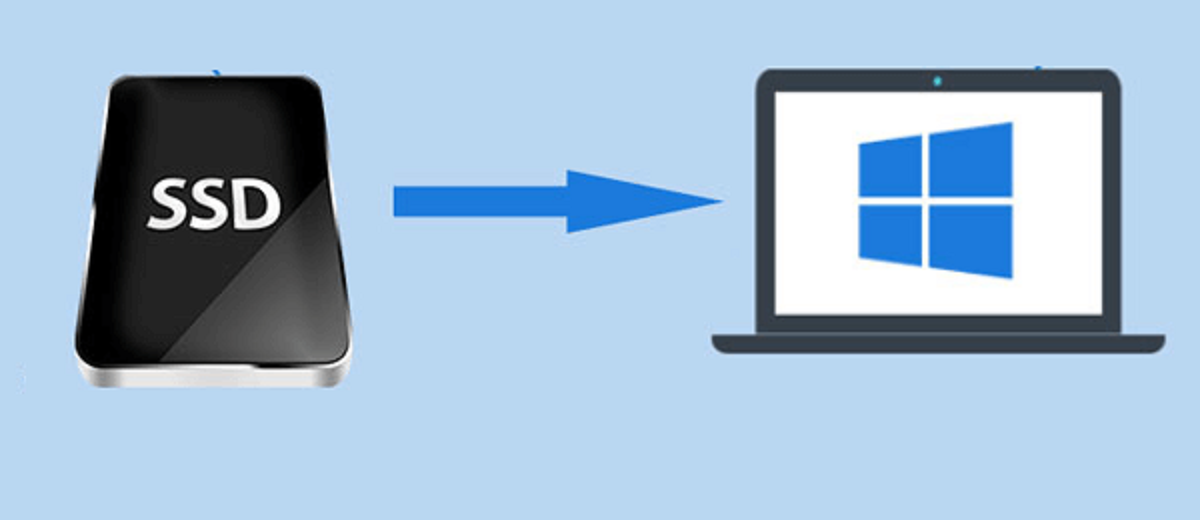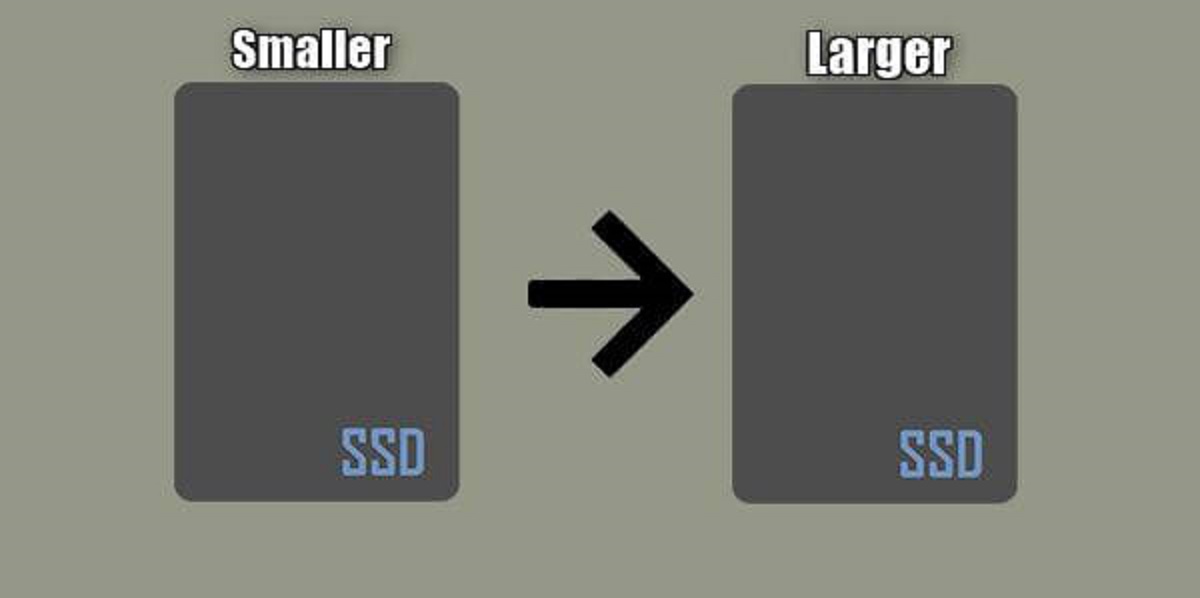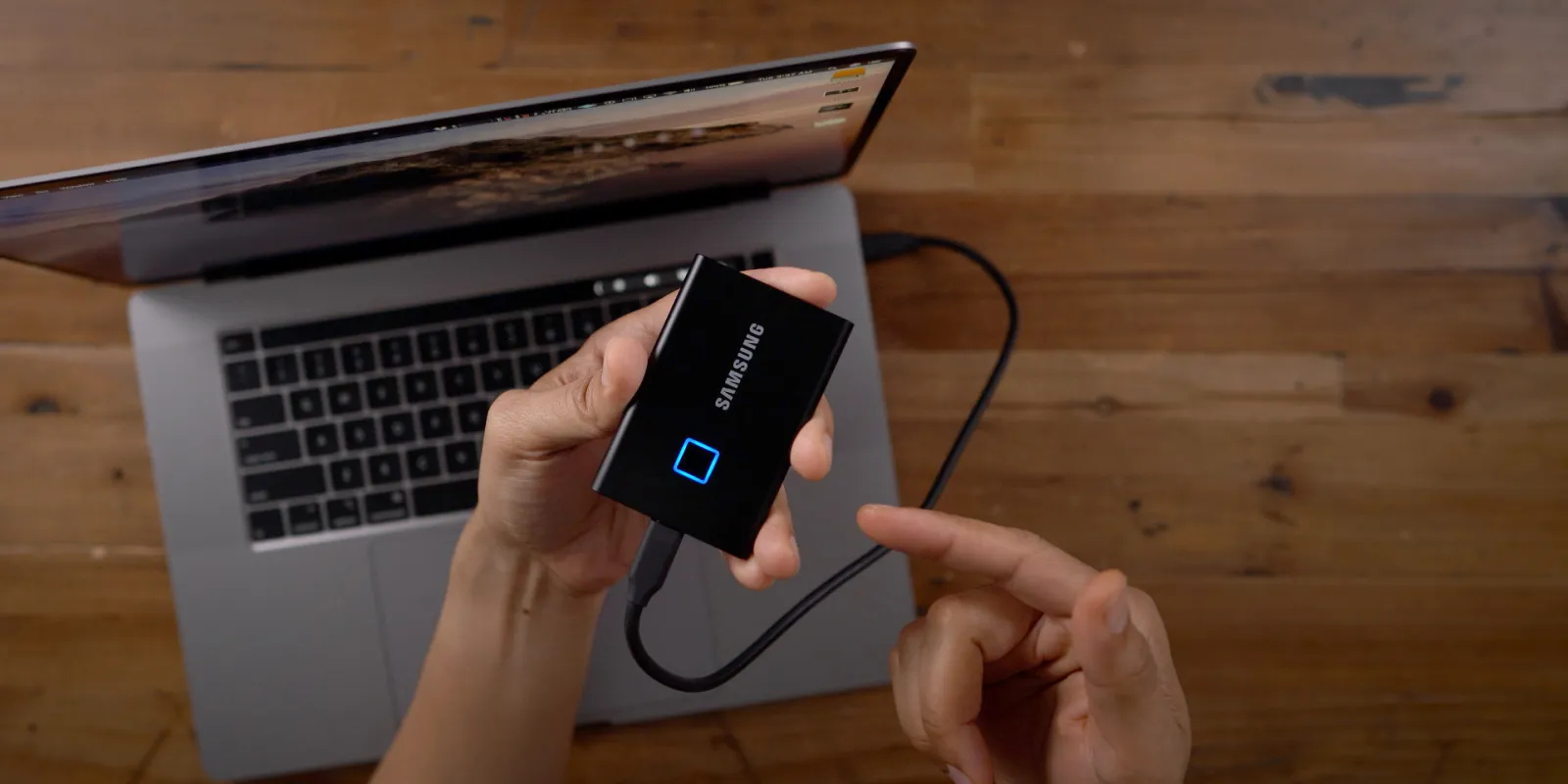Introduction
Welcome to the world of solid-state drives (SSDs), a revolutionary technology that has transformed the way we store and access data. In today’s fast-paced digital age, the demand for faster and more efficient storage solutions continues to grow. Gone are the days of relying solely on traditional hard disk drives (HDDs) with their spinning mechanical components. SSDs, with their lightning-fast performance and remarkable reliability, have become the go-to choice for many tech enthusiasts, professionals, and businesses.
SSDs have revolutionized the storage landscape by utilizing flash memory technology, which offers a myriad of benefits over conventional HDDs. They have become the driving force behind the rapid advancements in computing technology, enabling faster boot times, quicker data transfers, and seamless multitasking capabilities. This article will explore what exactly an SSD is, how it works, its advantages and disadvantages, the different types available, and the ongoing debate over SSDs vs HDDs.
By the end of this article, you will have a clear understanding of the advantages of SSDs, the factors to consider when buying one, and whether an SSD is the right choice for your specific needs and budget.
What Is SSD?
A solid-state drive (SSD) is a type of storage device that utilizes flash memory to store and retrieve data. Unlike traditional hard disk drives (HDDs), which rely on spinning disks and mechanical read/write heads, SSDs have no moving parts. This design difference gives SSDs a significant advantage in terms of speed, performance, and durability.
SSDs are constructed using NAND flash memory chips, which retain data even when the power is turned off. This allows for faster access times and data transfer speeds compared to HDDs. The absence of moving parts in SSDs also reduces the risk of mechanical failure, making them more resistant to shock, vibration, and temperature fluctuations.
SSDs come in a range of form factors, including 2.5-inch drives that can be used as direct replacements for traditional HDDs in laptops and desktops, as well as smaller M.2 drives that are commonly used in ultrabooks and compact systems. Additionally, SSDs can be connected via various interfaces such as SATA, PCIe, and NVMe, each offering different levels of performance and compatibility.
One key feature of SSDs is their ability to access data randomly, meaning that they can retrieve data from any location on the drive at a similar speed. This feature is particularly beneficial for tasks that require quick access to multiple files simultaneously, such as booting up an operating system or loading large applications.
In terms of storage capacity, SSDs are available in a wide range, starting from a few hundred gigabytes (GB) and going up to multiple terabytes (TB). The cost per GB of storage on an SSD has significantly decreased over the years, making them more affordable and accessible to the average consumer.
In the next section, we will look into how SSDs work and the underlying technology that powers their exceptional performance.
How Does an SSD Work?
Understanding how an SSD works requires a closer look at its internal components and the underlying technology. At the heart of an SSD is the NAND flash memory, which is responsible for storing data in a non-volatile manner.
NAND flash memory is organized into cells, with each cell capable of storing multiple bits of data. The most common types of NAND flash used in SSDs are Single-Level Cell (SLC), Multi-Level Cell (MLC), and Triple-Level Cell (TLC), with each offering varying levels of performance and endurance.
When data needs to be written to an SSD, the controller inside the drive manages the process. The controller converts incoming data into a digital format and assigns a specific memory cell to store the data. To write new data, the controller erases the contents of the target memory cell and writes the new data into it.
One important aspect of SSDs is wear leveling. Because NAND flash has a limited number of erase/write cycles, wear leveling technology ensures that data is distributed evenly across all the memory cells. This prevents specific cells from wearing out prematurely, prolonging the lifespan of the SSD.
When it comes to reading data from an SSD, the process is relatively straightforward. The controller locates the data stored in the memory cells and retrieves it, delivering it to the system for processing. The random access nature of SSDs allows for quick and efficient retrieval of data from any location on the drive, leading to faster boot times and improved system responsiveness.
In addition to the NAND flash memory, SSDs also contain a cache buffer, which acts as temporary storage for frequently accessed data. This cache helps to further enhance the performance of the SSD by accelerating read and write operations.
Overall, the combination of advanced controller technology, NAND flash memory, wear leveling, and cache management plays a crucial role in the exceptional speed and reliability of SSDs when compared to traditional HDDs.
Advantages of SSDs
SSDs offer a wide range of advantages over traditional hard disk drives (HDDs), making them the preferred choice for many users. Here are some of the key benefits of using an SSD:
- Speed and Performance: One of the most significant advantages of SSDs is their exceptional speed. SSDs can read and write data at significantly faster rates compared to HDDs, resulting in faster boot times, quicker application launches, and snappier overall system performance. Tasks such as file transfers, video editing, and gaming benefit greatly from the speed and responsiveness provided by SSDs.
- Reliability and Durability: Since SSDs have no moving parts, they are more resistant to physical damage caused by drops, shocks, or vibrations. This makes them ideal for use in laptops, portable devices, and environments where HDDs may be prone to failure. SSDs are also less susceptible to data loss due to wear and tear, as the lack of moving parts eliminates mechanical failure risks.
- Energy Efficiency: SSDs consume significantly less power than HDDs. This translates into longer battery life for laptops and reduced power consumption for desktops, making SSDs an eco-friendly choice. Lower power consumption also means less heat generation, which contributes to a quieter and cooler system overall.
- No Noise: Traditional hard drives with their spinning disks can produce noticeable noise during read and write operations. In contrast, SSDs operate silently since there are no moving parts involved. This makes SSDs ideal for noise-sensitive environments such as recording studios or quiet office spaces.
- Compact Size: SSDs are available in smaller form factors, such as M.2 drives, which are considerably smaller than conventional HDDs. This compact size allows for greater flexibility in system design and enables the creation of thin and lightweight devices like ultrabooks and tablets.
- Improved Data Access: Unlike HDDs that rely on mechanical read/write heads to access data, SSDs can access data randomly at similar speeds. This capability leads to quicker data access times, reducing file loading times and improving overall system responsiveness.
These advantages make SSDs the go-to choice for those seeking enhanced performance, reliability, and efficiency in their computing experience. However, it’s important to note that SSDs also come with some trade-offs, which we will discuss in the next section.
Disadvantages of SSDs
While solid-state drives (SSDs) offer numerous benefits, they are not without their drawbacks. Here are some of the disadvantages to keep in mind when considering an SSD as your storage solution:
- Cost: SSDs are generally more expensive than traditional hard disk drives (HDDs) of the same capacity. Although the cost per gigabyte has decreased over the years, SSDs still come at a premium compared to their HDD counterparts. As the storage capacity of an SSD increases, so does the cost, making them less cost-effective for those needing large amounts of storage space.
- Storage Capacity: While SSDs are available in various sizes, including larger capacities, they typically offer less storage space compared to HDDs. If you require terabytes of storage for large media files, videos, or extensive data libraries, SSDs may not be the most practical option due to size limitations and higher costs associated with higher capacities.
- Write Endurance: Unlike HDDs, which can sustain numerous read/write cycles, SSDs have a limited number of write cycles they can endure before their performance starts to degrade. This means that over time, the overall lifespan of an SSD may be shorter compared to an HDD. However, advancements in technology and wear-leveling algorithms have significantly improved the endurance of modern SSDs, extending their lifespan.
- Unpredictable Failure: While SSDs are generally more reliable than HDDs due to the absence of mechanical parts, they can still fail unexpectedly. Unlike HDDs, which may give warning signs such as clicking or grinding noises, SSDs tend to fail abruptly and without warning. This makes regular data backups even more important to safeguard against potential data loss.
- Limited Shelf Life: When SSDs are not in use, the stored data can gradually degrade over time. This means that if you store an SSD without power for an extended period, the data integrity may be compromised, especially in SSDs with lower-quality flash memory. Regular use and power cycling help mitigate this issue.
- Difficult Data Recovery: Unlike HDDs, where data recovery from a failed drive is often possible with professional help, recovering data from a failed SSD can be extremely challenging and costly. The complex data storage and encryption methods used by SSDs can make data recovery nearly impossible without specialized equipment and expertise.
Despite these disadvantages, SSDs continue to dominate the market due to their impressive performance, reliability, and overall user experience. By weighing these pros and cons, you can determine whether an SSD is the right choice for your specific needs and budget.
Types of SSDs
There are several types of solid-state drives (SSDs) available in the market, each with its own unique characteristics and compatibility. Understanding the different types can help you make an informed decision when choosing the right SSD for your specific requirements. Here are the common types of SSDs:
- SATA SSDs: SATA (Serial ATA) SSDs are the most widely used type of SSDs in both consumer and enterprise applications. They connect to a computer’s motherboard using the SATA interface and offer significant performance improvements over traditional hard disk drives (HDDs). However, SATA SSDs may have limited read/write speeds due to the interface’s bandwidth limitations.
- PCIe SSDs: PCIe (Peripheral Component Interconnect Express) SSDs deliver higher performance by utilizing the faster PCIe interface. They connect directly to the motherboard via PCIe slots, providing faster data transfer rates and lower latency compared to SATA SSDs. PCIe SSDs are well-suited for demanding tasks such as gaming, content creation, and enterprise-level data processing.
- NVMe SSDs: NVMe (Non-Volatile Memory Express) is an advanced protocol designed specifically for SSDs to leverage the full potential of PCIe technology. NVMe SSDs offer significantly higher data transfer speeds and lower latency compared to SATA and PCIe SSDs. They are commonly found in high-end systems and workstations where speed and performance are paramount.
- M.2 SSDs: M.2 SSDs are small, compact drives that connect directly to the motherboard using the M.2 slot. They come in different lengths and interfaces, including SATA and PCIe/NVMe, and are widely used in ultrabooks, thin laptops, and small form factor systems. M.2 SSDs offer a balance between performance and space-saving design.
- External SSDs: External SSDs are portable drives that connect to a computer via USB or Thunderbolt ports. They offer the convenience of high-speed storage on the go, allowing for quick file transfers and backups. External SSDs are popular among content creators, photographers, and professionals who require fast and reliable storage solutions for their workflow.
- Hybrid SSDs: Hybrid SSDs, also known as SSHDs (Solid-State Hybrid Drives), combine the technologies of both SSDs and HDDs. These drives include a smaller amount of solid-state flash memory for caching frequently accessed data, while the majority of storage capacity is provided by a traditional hard drive. Hybrid SSDs aim to offer a balance between speed and affordability.
It’s essential to consider your system’s compatibility, performance requirements, and budget when choosing the type of SSD that best suits your needs. The type of SSD you select can significantly impact your system’s overall performance and storage capabilities.
SSD vs HDD: Which Is Better?
The ongoing debate between solid-state drives (SSDs) and hard disk drives (HDDs) revolves around their respective strengths and weaknesses. While each has its own advantages, the choice ultimately depends on your specific needs and priorities. Let’s compare the two:
- Speed and Performance: SSDs are the clear winner when it comes to speed and performance. They offer significantly faster read and write speeds, resulting in quicker boot times, faster application launches, and snappier overall system responsiveness. HDDs, on the other hand, rely on spinning disks and mechanical read/write heads, which limits their data transfer rates and access times.
- Reliability and Durability: SSDs have a notable advantage in terms of reliability and durability. Without any mechanical components or moving parts, SSDs are less susceptible to physical damage caused by drops, shocks, or vibrations. HDDs, with their spinning disks, are more prone to mechanical failure, making them less reliable in environments where durability is crucial.
- Storage Capacity and Cost: HDDs generally offer higher storage capacities at a lower cost compared to SSDs. If you need terabytes of storage space for large media files or extensive data libraries, HDDs are more cost-effective. However, the cost per gigabyte for SSDs has decreased over the years, and they are becoming more affordable as storage technology advances.
- Energy Efficiency: SSDs consume less power than HDDs, resulting in longer battery life for laptops and reduced power consumption for desktops. This makes SSDs a preferred choice for portable devices and eco-conscious users. HDDs, with their mechanical components and motors, require more power to operate and generate more heat.
- Noise: SSDs operate silently since they have no moving parts, while HDDs produce audible noise during read/write operations due to the spinning disks and moving read/write heads. If noise is a concern, particularly in noise-sensitive environments, SSDs are the better option.
- Availability: HDDs are more widely available in terms of storage capacity and variety of form factors. They are commonly found in desktop computers, laptops, and external storage devices. SSDs, while increasingly popular and available in various sizes and interfaces, may have limitations in terms of capacity, especially for larger storage needs.
Choosing between an SSD and an HDD depends on your priorities. If speed, reliability, and performance are critical, SSDs are the way to go. They excel in tasks that require quick access to data, such as gaming, content creation, and multitasking. However, if you require large storage capacities at a lower cost or have specific compatibility needs, HDDs may still have their place.
Many users also opt for a combination of both SSDs and HDDs, with the SSD as the primary drive for the operating system and frequently accessed programs, and the HDD for mass storage of files and less-demanding applications. This configuration offers a balance between speed, storage capacity, and cost.
Tips for Buying an SSD
When it comes to purchasing a solid-state drive (SSD), there are several factors to consider in order to make an informed decision. Here are some tips to help you choose the right SSD for your needs:
- Storage Capacity: Determine your storage requirements before buying an SSD. Consider the amount of data you need to store and ensure that the capacity of the SSD meets your needs. SSDs typically come in a range of capacities, from a few hundred gigabytes (GB) to several terabytes (TB).
- Performance and Speed: Look for SSDs with faster read and write speeds to ensure optimal performance. Consider SSDs with high sequential and random read/write speeds, as they significantly impact the overall speed and responsiveness of your system, particularly when handling large files and running demanding applications.
- Interface: Pay attention to the SSD’s interface, as it determines how the drive connects to your system. Common interfaces include SATA, PCIe, and NVMe. Ensure that the interface of the SSD is compatible with your computer’s motherboard or expansion slots to maximize its performance.
- Reliability and Endurance: Check the SSD manufacturer’s specifications for reliability and endurance ratings. Look for SSDs with higher endurance ratings, as they can handle a greater number of read/write cycles before performance starts to degrade. Consider renowned brands known for their reliability and performance.
- Warranty: Take note of the warranty offered by the SSD manufacturer. A longer warranty period is generally indicative of the manufacturer’s confidence in the product’s quality and reliability. Aim for SSDs with warranties of three to five years, as this can provide peace of mind and protection against potential failures.
- Price: Compare prices from different vendors to ensure you are getting the best value for your money. Consider the balance between performance, capacity, and cost when selecting an SSD. While SSDs may have a higher upfront cost compared to traditional hard disk drives (HDDs), their performance benefits can outweigh the price difference.
- Reviews and Recommendations: Before making a purchase, research and read reviews from trusted sources to gain insights into the experiences of other users. Look for SSDs with positive reviews regarding performance, reliability, and customer support. Additionally, consider seeking recommendations from tech enthusiasts or professionals who have experience with SSDs.
- Compatibility: Verify the compatibility of the SSD with your system, including the physical size and connector type. Determine if your system supports the selected interface (e.g., SATA, PCIe, NVMe) and whether any additional accessories or adapters are required for installation.
- Consider Future Needs: Anticipate your future storage needs and consider purchasing an SSD with slightly more capacity than your current requirements. This allows room for future expansion and ensures that your SSD can accommodate additional files and applications as your needs evolve.
By considering these tips, you can make an informed decision when buying an SSD that meets your specific requirements, balancing performance, reliability, and cost for an optimal computing experience.
Conclusion
Solid-state drives (SSDs) have revolutionized the storage industry, offering exceptional speed, improved performance, and increased reliability compared to traditional hard disk drives (HDDs). The absence of moving parts in SSDs has paved the way for faster boot times, quicker data transfers, and enhanced system responsiveness.
Throughout this article, we explored the definition of an SSD, its underlying technology, advantages, disadvantages, different types, and the SSD vs HDD debate. SSDs offer numerous benefits, including faster speeds, increased durability, energy efficiency, and silent operation. However, they come with some trade-offs, such as higher cost per gigabyte and limited storage capacities compared to HDDs.
When purchasing an SSD, it’s crucial to consider factors such as storage capacity, performance, interface compatibility, warranty, price, and reviews. By carefully assessing your specific needs and priorities, you can choose an SSD that aligns with your requirements and budget.
It’s also important to note that SSDs are constantly evolving, with new advancements and technologies continuously entering the market. As prices continue to decrease and capacities increase, SSDs are becoming more accessible to a wider range of users.
Whether you’re a gamer, content creator, professional, or simply a computer enthusiast, upgrading to an SSD can significantly enhance your computing experience. The benefits of improved speed, increased reliability, and faster data access make SSDs a worthwhile investment for individuals seeking optimal performance.
Take advantage of the information provided in this article, weigh the pros and cons, and carefully consider your specific needs to make an informed decision when choosing an SSD. Regardless of the type or capacity you choose, upgrading to an SSD will undoubtedly transform your digital storage and computing experience for the better.