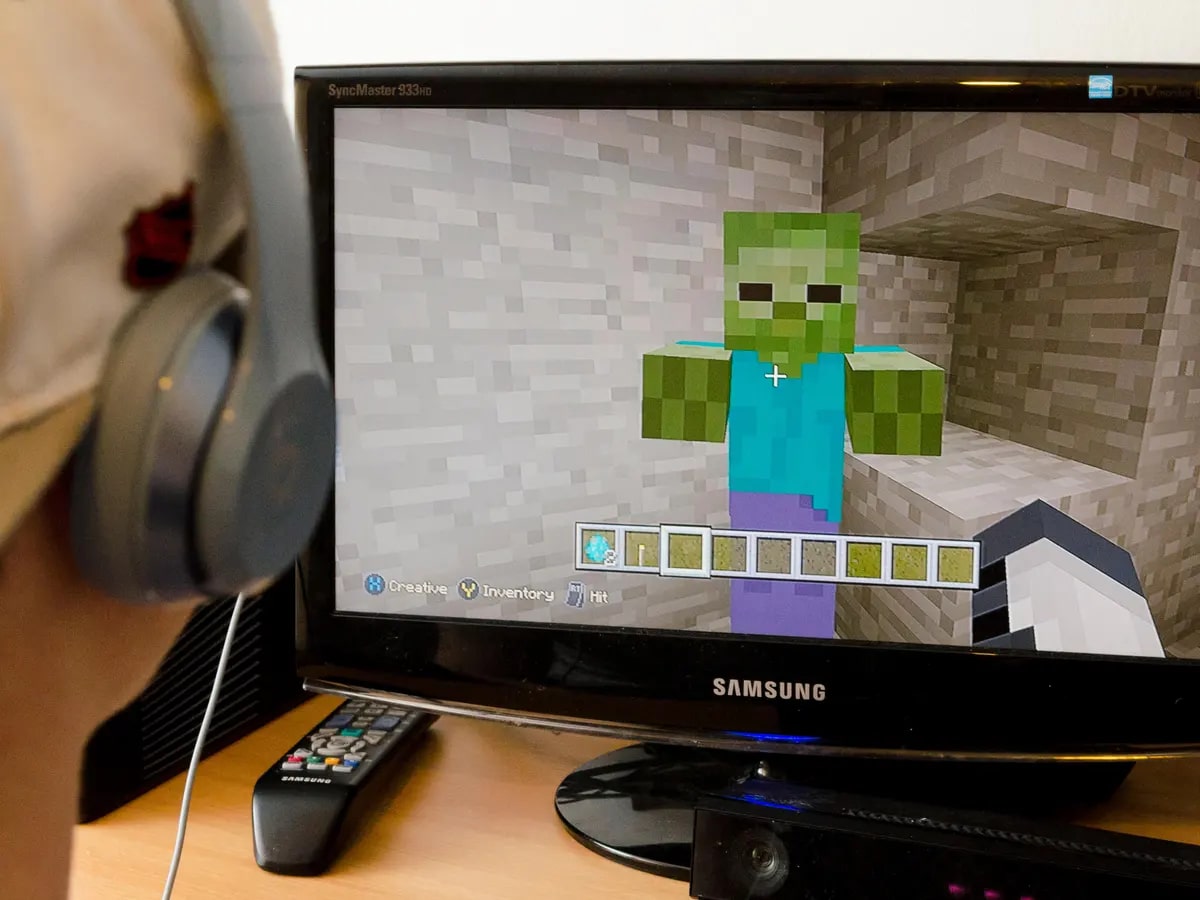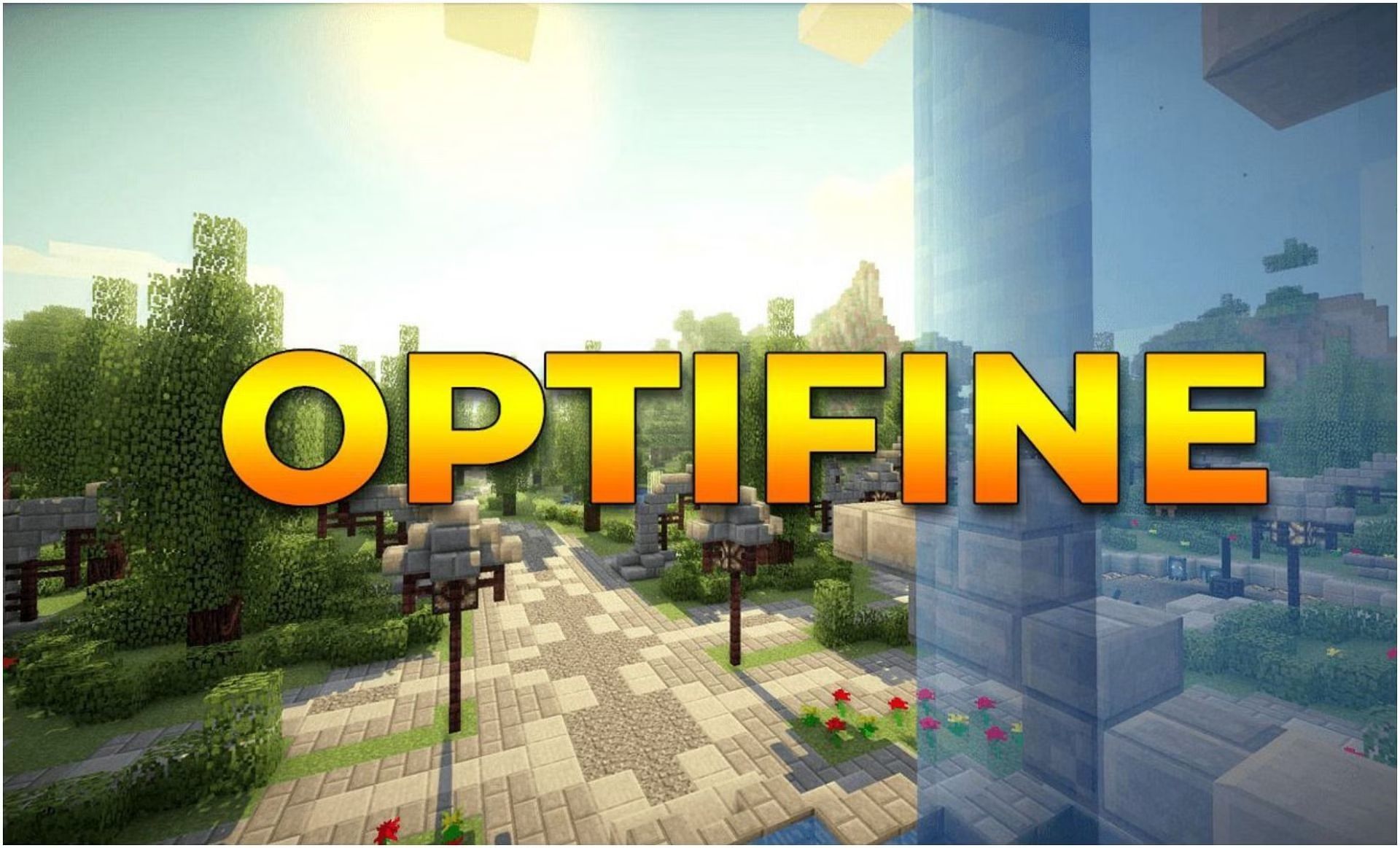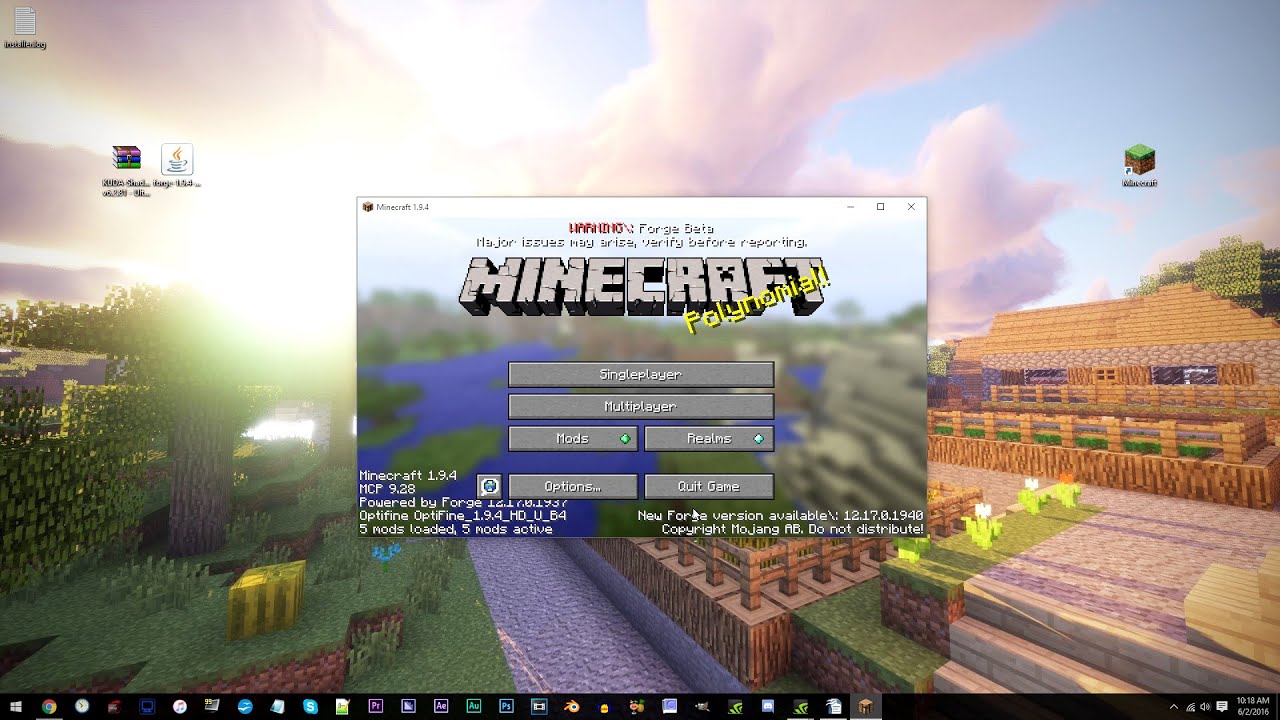Introduction
Minecraft, the popular sandbox game developed by Mojang Studios, has captured the hearts of millions of gamers around the world. Its unique blend of creativity, exploration, and survival gameplay has made it a beloved title across various platforms.
For gamers who prefer to play Minecraft on a gaming laptop, one crucial factor to consider is the Frames Per Second (FPS) at which the game runs. FPS refers to the number of frames (or images) displayed per second, and it greatly affects the smoothness and responsiveness of gameplay.
Having a high FPS is essential in Minecraft, as it ensures that the game runs smoothly, minimizes input lag, and provides an immersive gaming experience. However, achieving optimal FPS on a gaming laptop requires understanding various factors that can impact performance and implementing strategies to maximize frame rates.
In this article, we will explore the importance of FPS in Minecraft, delve into the system requirements for the game, discuss the factors that affect FPS on gaming laptops, provide recommended FPS benchmarks for smooth gameplay, and offer techniques to boost FPS and optimize Minecraft settings on your gaming laptop.
Whether you’re a casual Minecraft player or a seasoned gamer, understanding and optimizing FPS on your gaming laptop will undoubtedly enhance your overall gaming experience. So, let’s dive in and discover the world of Minecraft FPS!
Why FPS is Important in Minecraft
FPS, or Frames Per Second, plays a crucial role in the overall gaming experience in Minecraft. It directly affects how smooth and responsive the gameplay feels, allowing players to fully immerse themselves in the pixelated world and build, mine, and explore with ease.
Minecraft is a dynamic game, constantly rendering and updating the world as players move, interact with objects, and encounter various elements. The higher the FPS, the more fluidly these actions are displayed on the screen. This ensures that every movement, jump, and strike is accurately represented in real-time, maximizing player control and precision.
Moreover, having a higher FPS reduces input lag, which is the delay between when a player performs an action and when it is registered on the screen. With lower input lag, players can react quickly to situations, making split-second decisions and executing complex maneuvers with ease.
In Minecraft, where battles with mobs, exploration of vast terrains, and precise building are integral parts of the gameplay, a smooth and responsive experience is vital. Higher FPS allows for seamless combat, effortless navigation, and precise placement of blocks, enhancing player efficiency and enjoyment.
Not only does FPS impact gameplay, but it also affects visual fidelity. Minecraft’s blocky aesthetic is charming in its simplicity, but a high FPS ensures that the graphics render smoothly and without stuttering. This allows players to fully appreciate the vibrant environments, detailed textures, and immersive lighting effects that make Minecraft such an engaging gaming experience.
Furthermore, FPS becomes even more critical when playing Minecraft in competitive environments, such as multiplayer servers or PvP arenas. In these scenarios, where split-second reactions and precise movements determine victory, a high FPS can provide a significant advantage over opponents.
Overall, having a high FPS in Minecraft improves gameplay responsiveness, reduces input lag, enhances visual fidelity, and can provide a competitive edge. By ensuring a smooth and immersive experience, FPS contributes to making Minecraft an incredibly enjoyable and captivating game to play.
Minecraft System Requirements
Before delving into optimizing FPS for Minecraft on a gaming laptop, it’s important to understand the system requirements needed to run the game. By ensuring that your laptop meets these requirements, you can create a solid foundation for achieving smooth gameplay and high FPS.
Minecraft is known for its simplistic graphics and relatively low system requirements compared to many modern games. However, it’s still essential to have a capable gaming laptop to ensure optimal performance. The minimum and recommended system requirements for Minecraft are as follows:
Minimum System Requirements:
- Processor: Intel Core i3-3210 or AMD A8-7600 APU
- Memory: 4GB RAM
- Graphics: Intel HD Graphics 4000 or AMD Radeon R5
- Storage: 4GB available space
- Operating System: Windows 7 or later, macOS Mojave or later, or Linux
Recommended System Requirements:
- Processor: Intel Core i5-4690 or AMD A10-7800 or equivalent
- Memory: 8GB RAM
- Graphics: NVIDIA GeForce 700 Series or AMD Radeon Rx 200 Series
- Storage: SSD with at least 4GB available space
- Operating System: Windows 10, macOS Mojave or later, or Linux
Note that these are the minimum and recommended requirements, and having a more powerful gaming laptop may yield even better performance. Additionally, it’s always a good practice to keep your laptop’s drivers and operating system up to date to ensure compatibility and optimal performance with Minecraft.
By ensuring that your gaming laptop meets or exceeds these system requirements, you’ll lay the foundation for maximizing FPS and delivering a smooth and enjoyable Minecraft gaming experience.
Factors Affecting Minecraft FPS on Gaming Laptops
Several factors can impact the FPS performance of Minecraft on gaming laptops. Understanding these factors can help you identify potential bottlenecks and make informed adjustments to optimize FPS and enhance your gameplay experience. Here are some key factors to consider:
Hardware Specifications: The hardware components of your gaming laptop play a significant role in determining FPS. The processor (CPU), graphics card (GPU), and amount of RAM directly affect the game’s performance. Higher-end CPUs and GPUs, along with greater RAM capacity, generally result in better FPS.
Temperature and Cooling: Overheating can cause throttling, where the laptop’s performance is intentionally reduced to prevent damage. Ensure that your laptop remains cool during gameplay by optimizing airflow, using a cooling pad, or considering hardware modifications like undervolting or repasting thermal paste.
Power Settings: Laptop power settings can impact performance. Adjust your power settings to prioritize performance over energy saving modes. However, keep in mind that running at high performance settings may impact battery life.
Background Processes: Background processes and applications consume system resources, potentially affecting performance. Prioritize Minecraft by closing unnecessary apps and processes to free up system resources.
Graphics Settings: Adjusting in-game graphics settings can significantly impact FPS. Experiment with different settings, such as render distance, graphics quality, and particle effects, to find a balance between visual quality and FPS performance.
Optimized Drivers: Keep your GPU drivers up to date to ensure maximum performance and compatibility with Minecraft. Visit your GPU manufacturer’s website regularly to check for driver updates.
Minecraft Mods and Resource Packs: Mods and resource packs can introduce additional strain on your system, impacting FPS. Consider disabling or minimizing resource-intensive mods or using more optimized alternatives to improve performance.
Software Optimizations: Implementing software optimizations can help boost FPS. Optifine, a popular Minecraft optimization mod, offers various settings and features to improve performance on gaming laptops.
Network Performance: A stable and fast internet connection is crucial, especially when playing multiplayer or online modes. Lag caused by network issues can result in lower FPS. Ensure a reliable internet connection to minimize latency and maintain smooth gameplay.
By considering and addressing these factors, you can identify potential performance bottlenecks and optimize your gaming laptop for higher FPS in Minecraft. Adjusting hardware, software, and in-game settings ensure a smoother and more responsive Minecraft gaming experience.
Recommended FPS for Smooth Gameplay
When it comes to FPS in Minecraft, achieving a smooth gameplay experience is the ultimate goal. While the optimal FPS can vary depending on personal preferences and hardware capabilities, there are some recommended benchmarks to aim for to ensure a smooth and enjoyable gaming experience.
Generally, a minimum FPS of 60 is considered the standard for smooth gameplay. However, aiming for a higher FPS, such as 120 or even 144, can provide an even smoother experience, especially for gamers with high-refresh-rate monitors.
Higher FPS not only results in smoother visuals but also reduces input lag, allowing for more precise and responsive controls. This is particularly important in fast-paced situations, such as combat or competitive gameplay, where split-second reactions can make all the difference.
It’s important to note that achieving consistently high FPS throughout the game is ideal. Even if your gaming laptop is capable of reaching high FPS in some areas, experiencing fluctuations and drops during intense moments or in graphically demanding locations can still impact gameplay. Striving for a stable and consistent FPS is key to ensuring a smooth Minecraft experience.
While higher FPS is desirable, it’s crucial to find a balance between performance and graphical fidelity. It may be necessary to adjust in-game graphics settings to maintain a stable FPS while still enjoying the visual elements that make Minecraft captivating.
Ultimately, the recommended FPS for smooth gameplay in Minecraft on a gaming laptop is a minimum of 60 FPS, with higher FPS benchmarks like 120 or 144 FPS providing an even more fluid and responsive experience. Finding the right balance between performance and visual quality is key to maximizing your Minecraft gaming experience.
Overclocking and FPS Boosting Techniques
If you’re looking to squeeze out some extra FPS and optimize the performance of Minecraft on your gaming laptop, overclocking and utilizing FPS boosting techniques can be effective strategies. Here are some techniques to consider:
Overclocking: Overclocking involves increasing the clock speed of your CPU or GPU to boost their performance. However, this technique requires caution and knowledge of your laptop’s capabilities and limitations. Overclocking can increase FPS by providing a higher processing speed but also carries the risk of overheating or instability. It’s recommended to research and follow proper overclocking procedures and use reliable software or utilities to avoid potential issues or damage to your hardware.
Update Your Graphics Drivers: Keeping your GPU drivers up to date is crucial for optimal performance. Check the website of your GPU manufacturer regularly for the latest driver updates. The latest drivers often include performance optimizations specific to Minecraft and can significantly improve FPS.
Allocate Sufficient RAM: Minecraft is a memory-intensive game. Allocating more RAM to the game can improve performance. In the Minecraft launcher settings, increase the allocated RAM to ensure smooth gameplay, especially when using resource packs or mods.
Install Optifine: Optifine is a popular Minecraft optimization mod that offers a range of settings and features to improve performance. It enhances FPS by optimizing various aspects of the game, such as graphics, rendering, and visualization effects. Installing Optifine can significantly boost FPS on your gaming laptop, providing a smoother gameplay experience.
Disable V-Sync: Vertical Sync (V-Sync) is a feature that synchronizes the frame rate of your game with your monitor’s refresh rate. While V-Sync can reduce screen tearing, it can also introduce additional input lag. Disabling V-Sync in the game settings can boost FPS, but it may result in some screen tearing. Experiment with this setting to find the right balance between FPS and visual quality.
Reduce Render Distance: Minecraft’s render distance setting determines how far the game world is loaded. Lowering the render distance can significantly improve FPS, especially in expansive environments. Experiment with different render distances to find the optimal setting that balances performance with your viewing needs.
Close Unnecessary Background Applications: Closing unnecessary applications and processes running in the background can free up system resources and improve FPS. Ensure that your gaming laptop is solely focused on running Minecraft by closing any resource-intensive applications or browser tabs that aren’t needed during gameplay.
By implementing these overclocking and FPS boosting techniques, you can potentially increase the FPS in Minecraft on your gaming laptop. However, it’s important to proceed with caution, understand your laptop’s capabilities, and monitor temperatures to avoid any adverse effects on your system’s stability and longevity.
Adjusting Minecraft Settings for Better FPS
Optimizing Minecraft settings on your gaming laptop is a crucial step in improving FPS and overall performance. By adjusting the in-game settings, you can find the right balance between visual quality and smoother gameplay. Here are some settings to consider:
Graphics Settings: Start by adjusting graphics settings such as render distance, particles, and graphics quality. Lowering the render distance, disabling or reducing particle effects, and setting graphics quality to a lower level can have a significant impact on increasing FPS without sacrificing too much visual fidelity.
Smooth Lighting: Toggling smooth lighting to a lower setting can help improve FPS. Experiment with different smooth lighting options to find the ideal balance that suits your preferences and performance needs.
Advanced Graphics Settings: Minecraft offers advanced settings such as mipmaps, anisotropic filtering, and anti-aliasing. These settings impact visual quality but may also affect performance. Consider enabling or adjusting these settings to strike the right balance between graphics and performance.
Max Framerate: In Minecraft, you can set a maximum framerate limit. Lowering this limit can help stabilize FPS by preventing excessive strain on your gaming laptop. Experiment with different limits to find the one that provides smooth gameplay without straining your system.
Fullscreen Mode: Playing Minecraft in fullscreen mode can improve performance by focusing system resources solely on the game. This minimizes distractions and reduces the strain on your laptop, enhancing FPS and overall gameplay experience.
Resource Packs and Shaders: Resource packs and shaders can impact performance, especially if they are graphics-intensive. Consider disabling or using more optimized packs/shaders to boost FPS. Experiment with different packs and shaders to find the ones that provide the desired visual quality while maintaining a smooth gameplay experience.
Modifications and Tweaks: Minecraft offers various modifications and tweaks to optimize performance. For example, setting Java arguments to allocate more memory or using fastcraft mods can significantly improve FPS. Research and experiment with these modifications to find the ones that work best for your gaming laptop.
Backup and Reset: If you’ve made extensive changes to your Minecraft settings and want to revert to the default options, consider backing up your worlds and resetting the game settings. This way, you can start fresh and optimize the settings again if needed.
By adjusting these Minecraft settings, you can fine-tune the game to achieve better FPS on your gaming laptop. Remember that finding the right balance between performance and visual quality is crucial, so experiment with the settings until you achieve the optimal combination for your preferences and hardware capabilities.
Monitoring and Optimizing FPS on a Gaming Laptop
Monitoring and optimizing FPS on your gaming laptop is essential to ensure a smooth Minecraft gaming experience. By keeping an eye on performance metrics and making necessary adjustments, you can maximize FPS and enhance gameplay. Here are some tips for monitoring and optimizing FPS:
Use a Monitoring Software: Install a monitoring software or FPS counter to keep track of your laptop’s performance during gameplay. These tools display real-time FPS, GPU/CPU temperatures, and other crucial metrics, allowing you to identify potential performance bottlenecks.
Monitor Temperature and Cooling: Continuously monitor your gaming laptop’s temperature during gameplay. High temperatures can cause performance throttling and negatively impact FPS. Ensure that your laptop’s cooling system is working optimally and consider using cooling pads or external cooling solutions if necessary.
Close Background Processes: Close unnecessary background processes and applications to free up system resources. This includes web browsers, music players, and other resource-intensive applications that are not essential for gameplay. Additional resources can help achieve higher FPS.
Optimize Power Settings: Adjust your laptop’s power settings to prioritize performance over energy-saving modes. Operating in high-performance mode ensures that your laptop is using its full potential, resulting in improved FPS. Remember to plug your laptop into a power source to avoid any performance limitations imposed by the battery-saving mode.
Update Drivers and Software: Regularly update your GPU drivers and other essential software to ensure compatibility and take advantage of performance optimizations. Outdated drivers can negatively impact FPS, while up-to-date ones can improve stability and boost performance.
Manage Game Settings and Mods: Continuously review and adjust Minecraft settings, as well as any mods or resource packs you’ve installed. Some mods may introduce performance issues, so disable or optimize them as needed. Experiment with different settings to find the best balance between performance and visual quality.
Optimize Java Settings: Minecraft uses Java as its backend, and optimizing Java settings can help improve FPS. Allocate more memory to Minecraft by adjusting Java arguments during the game’s launch. This can prevent frequent lag spikes and improve overall performance.
Regularly Clean Your Laptop: Dust accumulation can lead to overheating and reduced performance. Regularly clean your laptop’s cooling vents and fans to maintain optimal airflow and prevent thermal throttling. This simple maintenance step can help ensure consistent FPS during gameplay.
Experiment and Fine-tune: Every gaming laptop is unique, so experiment with different optimizations and settings to find the combination that works best for your specific hardware. Fine-tuning settings based on your laptop’s capabilities and monitoring performance metrics can lead to optimal FPS and an improved Minecraft gaming experience.
By monitoring and optimizing FPS on your gaming laptop, you can ensure a smoother and more enjoyable Minecraft gaming experience. Pay attention to system performance, make necessary adjustments, and regularly maintain your laptop to achieve consistent and optimal FPS levels.
Conclusion
Minecraft, the beloved sandbox game, can provide countless hours of immersive gameplay and endless creativity. When playing on a gaming laptop, achieving optimal Frames Per Second (FPS) is essential for a smooth and responsive experience.
In this article, we explored the importance of FPS in Minecraft and how it affects gameplay. We discussed the system requirements that your gaming laptop should meet, as well as the factors that can impact FPS performance. From hardware specifications to software optimizations, understanding these factors is crucial for maximizing FPS.
We also provided recommendations for achieving smooth gameplay by targeting specific FPS benchmarks. While a minimum of 60 FPS is considered standard, higher FPS rates such as 120 or 144 FPS can deliver an even more fluid experience, reducing input lag and enhancing control.
Additionally, we discussed various techniques to boost FPS, including overclocking, updating graphics drivers, allocating sufficient RAM, and utilizing optimization mods like Optifine. Adjusting Minecraft settings, monitoring performance metrics, and managing background processes are crucial for optimizing FPS on a gaming laptop.
By implementing the tips and techniques outlined in this article, you can enhance your Minecraft gaming experience on a gaming laptop. Finding the right balance between performance and visual quality, as well as regularly monitoring and maintaining your laptop, will ensure a smooth and enjoyable gameplay session.
So, grab your gaming laptop, fine-tune the settings, and delve into the pixelated world of Minecraft with optimized FPS for an immersive and exhilarating gaming adventure!