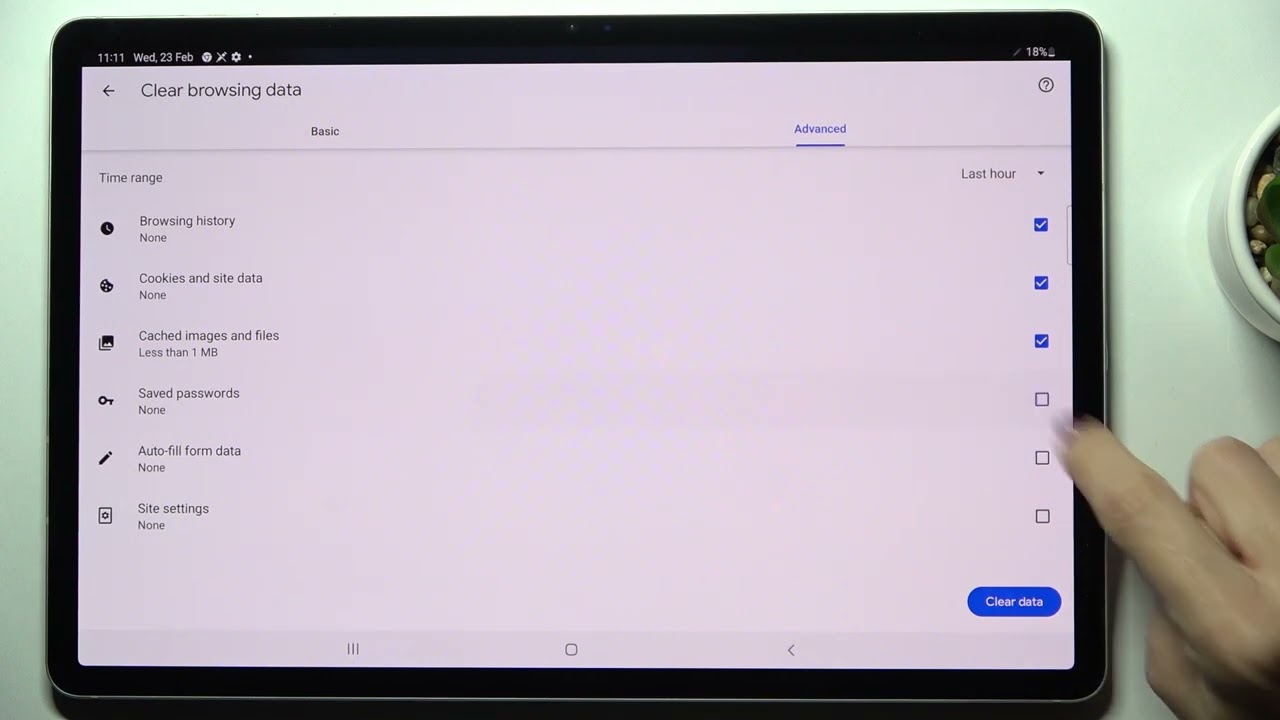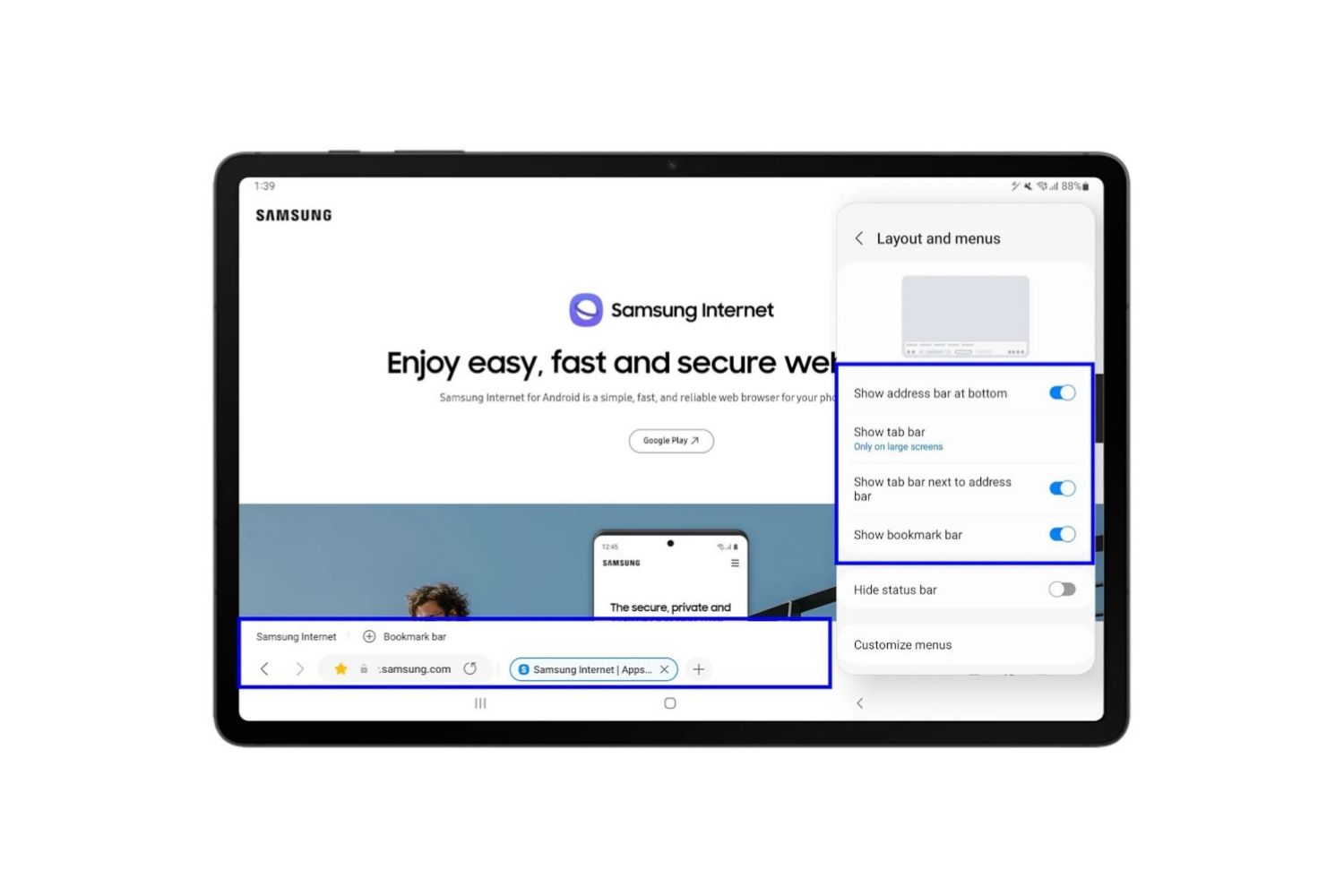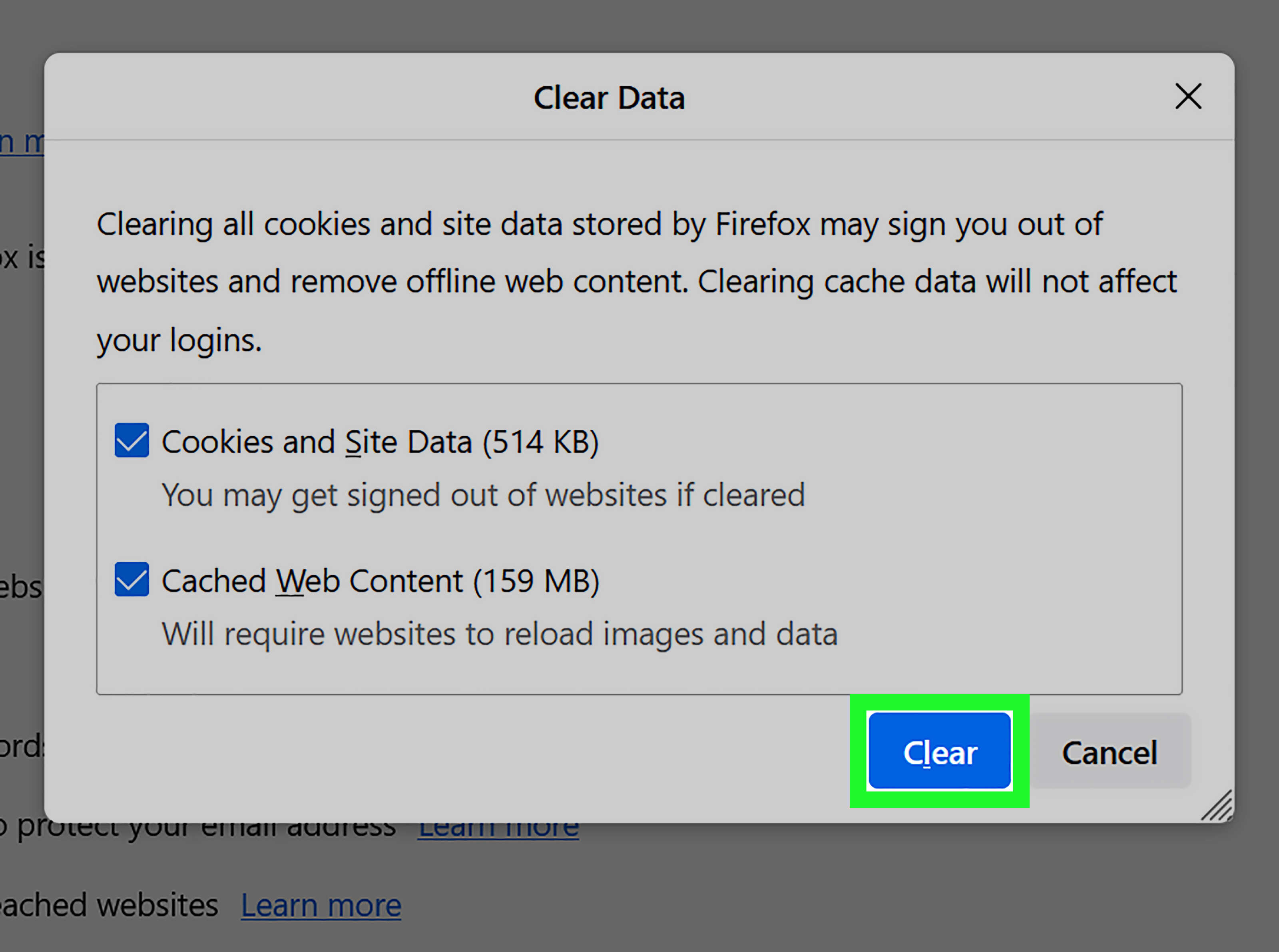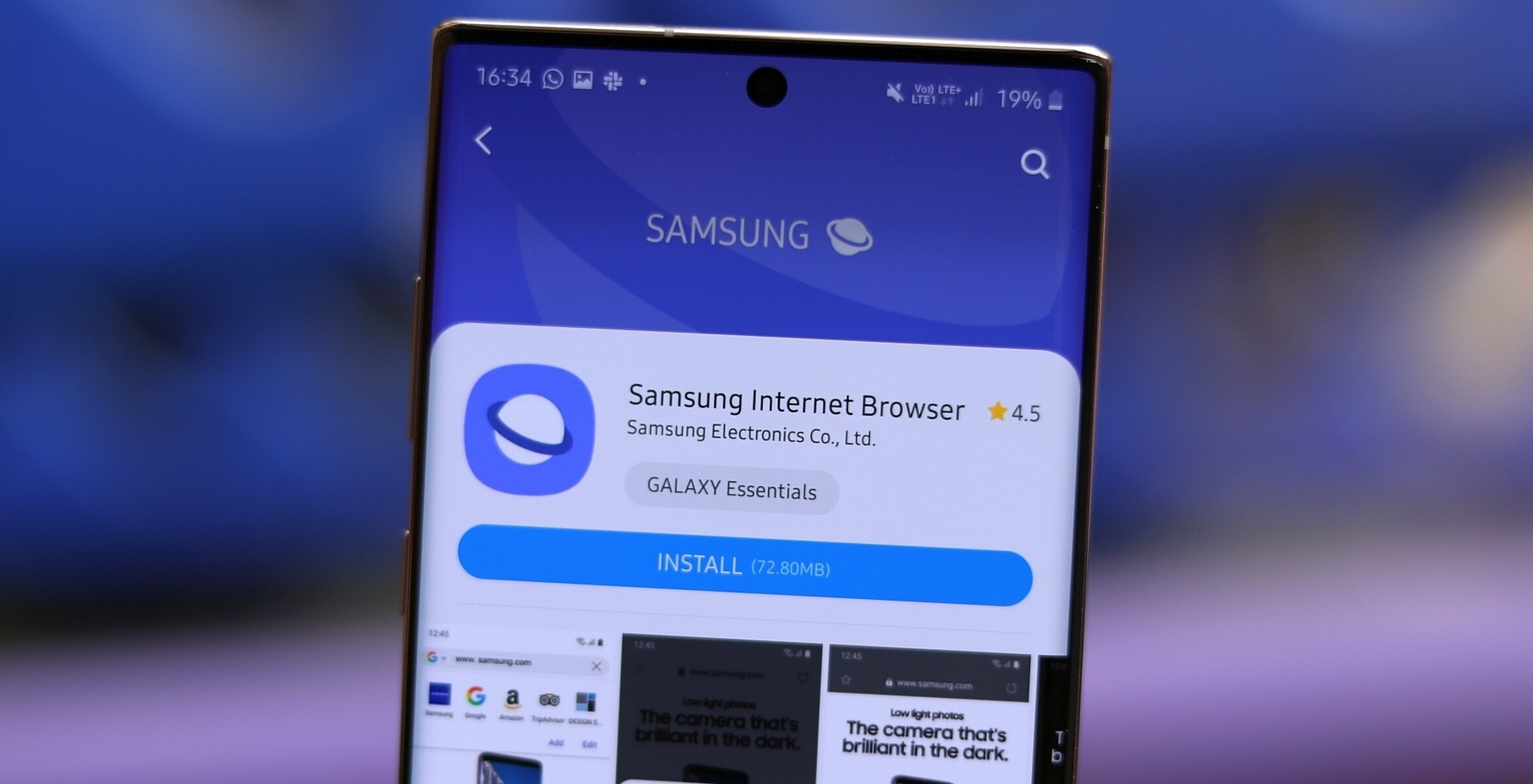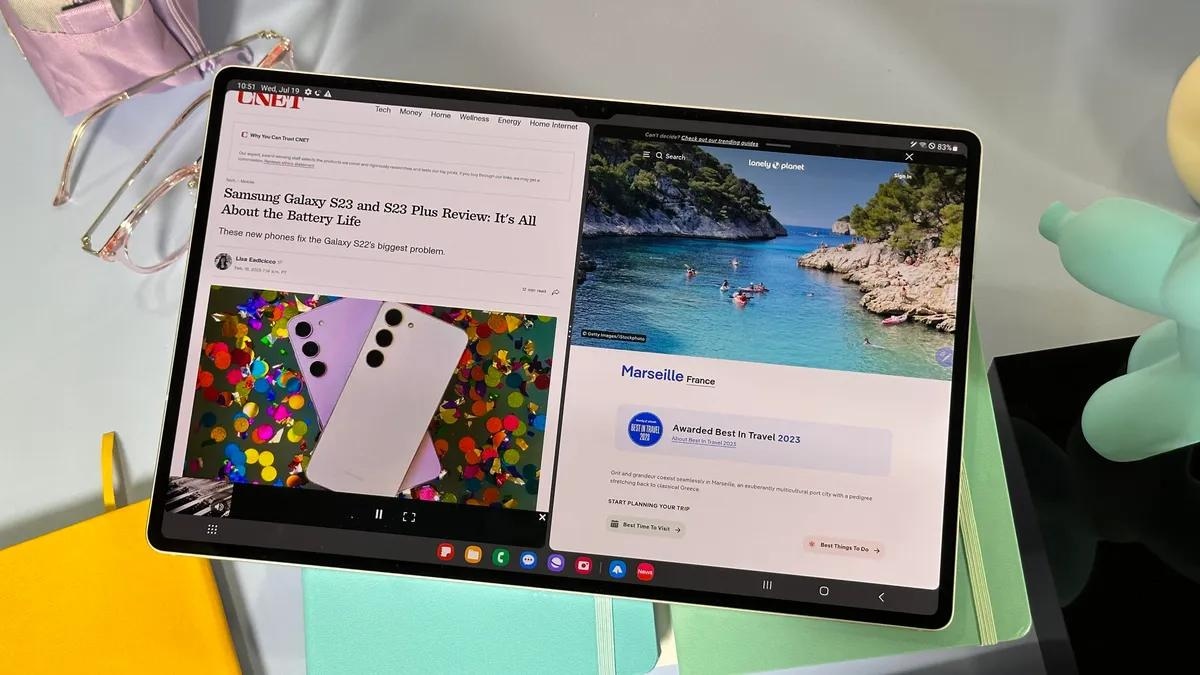Introduction
With the rapid advancement of technology, browsing the internet has become an integral part of our everyday lives. Whether it’s for work or leisure, having a reliable and efficient web browser is essential to ensure a seamless browsing experience. For users of Samsung tablets, it’s important to know which browser is being used and how it can impact their online activities.
Nowadays, browsing the internet on a tablet offers convenience and flexibility. Samsung tablets are known for their sleek design, impressive performance, and user-friendly interface. To provide a smooth browsing experience, Samsung tablets come equipped with their own default web browser. However, it’s crucial to understand the features and limitations of this default browser, as well as explore alternative options that may be available.
In this article, we will explore the default browser that Samsung tablets use, discuss its features, and delve into the possibility of changing the default browser. We will also explore popular alternative browsers for Samsung tablet users and provide guidance on how to optimize the browsing experience on these devices. So let’s dive in and discover everything you need to know about browsing the internet on Samsung tablets.
Why does the browser matter?
The choice of web browser may seem inconsequential, but it can significantly impact your browsing experience. A browser acts as a gateway to the vast world of the internet, allowing you to access websites, watch videos, stream music, and much more. Here are a few reasons why the browser you use on your Samsung tablet matters:
- Compatibility: Different browsers have varying levels of compatibility with websites. Some websites may be optimized for specific browsers or may not function optimally on certain browsers. Using a compatible browser ensures that you can access a wide range of websites without any issues.
- Speed and Performance: The speed and performance of a browser can greatly impact your browsing experience. A fast and efficient browser will load web pages quickly, allowing you to navigate seamlessly. On the other hand, a slow and sluggish browser can result in frustration and wasted time.
- User Interface and Customization: Each browser comes with its own unique user interface and customization options. A browser that offers a user-friendly interface and the ability to customize settings according to your preferences can enhance your browsing experience and make it more personalized.
- Security and Privacy: With the increasing threats of online security breaches and data tracking, the browser you choose plays a crucial role in protecting your sensitive information. A secure browser with built-in privacy features, such as ad-blockers and tracking protection, can help safeguard your privacy and keep your online activities secure.
- Additional Features: Browsers often come with additional features and functionalities that can enhance your browsing experience. These may include tab management, bookmark syncing, cross-device compatibility, and extensions/plugins support. Choosing a browser that offers the features you need can greatly improve your productivity and convenience while browsing the internet.
As you can see, the browser you use on your Samsung tablet can have a significant impact on various aspects of your browsing experience. It’s important to choose a browser that meets your needs in terms of speed, compatibility, security, and customization. Now that we understand the importance of the browser, let’s delve into which browser the Samsung tablet uses as its default option.
Which browser does Samsung tablet use by default?
When you purchase a Samsung tablet, it comes preloaded with the default web browser developed by Samsung themselves. This browser, known simply as “Samsung Internet,” is specifically designed to provide an optimized browsing experience for Samsung tablet users.
Samsung Internet is based on the open-source Chromium project, which is also the foundation for other popular browsers like Google Chrome. This means that Samsung Internet shares many similarities with Chrome in terms of performance and features. However, Samsung has added their own unique touches and optimizations to cater specifically to their tablet users.
One of the standout features of the Samsung Internet browser is its seamless integration with the Samsung ecosystem. It offers seamless syncing with other Samsung devices, allowing you to access your bookmarks, browsing history, and open tabs across different devices, such as your Samsung smartphone or smart TV.
Samsung Internet also boasts a user-friendly interface with a clean and intuitive design. It offers a range of customization options, allowing you to personalize your browsing experience. You can customize the appearance, organize your favorite websites using folders in the bookmarks bar, and even install useful extensions to enhance the functionality of the browser.
Another noteworthy feature of Samsung Internet is its focus on privacy and security. The browser includes a built-in ad-blocker that can help to eliminate intrusive ads and improve your browsing speed. Additionally, it offers a tracking protection feature that helps to prevent websites from tracking your online activities and collecting your personal information.
Overall, Samsung Internet provides a robust and feature-rich browsing experience for Samsung tablet users. Its integration with the Samsung ecosystem, customizable interface, and enhanced privacy features make it an excellent choice as the default browser on Samsung tablets. However, it’s important to note that Samsung tablets also support the installation of alternative browsers, providing users with the flexibility to choose their preferred browsing application.
Features of the default Samsung browser
The default Samsung browser, Samsung Internet, comes packed with a range of features that enhance the browsing experience on Samsung tablets. Let’s explore some of the key features offered by this default browser:
- Syncing and Integration: Samsung Internet seamlessly integrates with other Samsung devices, allowing for easy syncing of bookmarks, browsing history, and open tabs across multiple devices. This ensures a consistent experience regardless of the device you are using.
- Customization Options: Users can customize the appearance of the browser with various themes, wallpapers, and font sizes. This allows for a personalized and visually appealing browsing experience.
- Ad-Blocker: The built-in ad-blocker in Samsung Internet helps to eliminate intrusive ads, resulting in a cleaner and faster browsing experience. This feature can be enabled or disabled according to the user’s preference.
- Tracking Protection: Samsung Internet offers a tracking protection feature that prevents websites from tracking your online activities and collecting your personal information. This helps to enhance privacy and security while browsing.
- Pop-up Blocker: To prevent annoying pop-up windows from disrupting your browsing, Samsung Internet includes a pop-up blocker that eliminates unwanted pop-ups and ensures a smoother browsing experience.
- Reader Mode: The reader mode feature in Samsung Internet allows users to view articles and web pages in a simplified, text-focused layout. This enhances readability and reduces distractions, particularly when reading lengthy content.
- Quick Access: Samsung Internet enables quick access to frequently visited websites through the homepage or bookmarks bar. This streamlines the browsing process and saves time navigating to your favorite sites.
- Multi-Window Support: Samsung Internet supports multi-window mode, allowing users to browse multiple websites simultaneously. This feature is particularly useful for multitasking and efficient browsing on larger tablet screens.
- Video Assistant: The video assistant feature in Samsung Internet offers a range of controls for video playback. Users can adjust the playback speed, customize the video player layout, and even pop-out videos for a floating view while browsing other websites.
These features, along with the seamless integration with the Samsung ecosystem, make Samsung Internet a powerful and versatile browser for Samsung tablet users. However, it’s important to note that there are alternative browsers available, each with its own unique features and capabilities. The flexibility to choose the default browser or install third-party alternatives allows users to tailor their browsing experience to their preferences and needs.
Can you change the default browser on a Samsung tablet?
Yes, Samsung tablet users have the ability to change the default browser to a different app of their choice. While Samsung Internet is the default browser on Samsung tablets, Android operating systems offer flexibility in terms of allowing users to select their preferred browsing application.
To change the default browser on a Samsung tablet, you can follow these steps:
- Navigate to the “Settings” menu on your Samsung tablet.
- Scroll down and tap on “Apps” or “Application Manager” (depending on the version of Android OS).
- Look for the current default browser (Samsung Internet) in the list of installed apps and tap on it.
- Tap on “Set as default” or “Clear defaults” (if the browser is already set as default).
- A list of available browsers installed on your Samsung tablet will appear. Select the browser you wish to set as the default.
- Confirm your selection, and the new browser will be set as the default.
Once you have changed the default browser, any links or web pages you open will automatically launch in the newly selected browser instead of Samsung Internet.
It’s worth noting that the availability of alternative browsers may vary depending on your tablet’s operating system and the app store you use. Popular browsers like Google Chrome, Mozilla Firefox, Microsoft Edge, and Opera are widely available and compatible with Samsung tablets. You can explore these options and choose a browser that aligns with your preferences, features, and browsing habits.
Changing the default browser allows you to have a more personalized browsing experience that caters to your specific needs and preferences.
Popular alternative browsers for Samsung tablet users
While the default Samsung Internet browser offers a rich browsing experience for Samsung tablet users, there are several popular alternative browsers available that cater to different preferences and needs. Let’s explore some of these options:
- Google Chrome: As one of the most widely used browsers, Google Chrome offers a user-friendly interface, seamless syncing across devices, and a vast collection of extensions and features. Chrome’s performance, speed, and compatibility make it a popular choice for many users.
- Mozilla Firefox: Firefox is known for its focus on privacy and security. It offers features like enhanced tracking protection, customizable privacy settings, and the ability to block third-party cookies. Firefox also offers a range of extensions and customization options.
- Microsoft Edge: Formerly known as Internet Explorer, Microsoft Edge is a modern and fast browser that offers seamless integration with other Microsoft services. It features a clean and intuitive interface, built-in tools like a password manager, and compatibility with Chrome extensions.
- Opera Browser: Opera is a feature-rich browser that prides itself on speed, security, and innovative features. It offers options like built-in ad-blocking, VPN (Virtual Private Network) integration for enhanced privacy, and a sidebar with quick access to bookmarks and messaging apps.
- Safari: Although primarily associated with Apple devices, Safari is also available for Android and offers a smooth and efficient browsing experience. It is known for its speed, responsive design, and integration with other Apple devices if you have a mixed ecosystem.
These alternative browsers offer their own unique features, functionalities, and user interfaces. Some users may prefer the familiarity and integration of Google Chrome, while others may prioritize privacy and opt for Firefox. The choice of an alternative browser ultimately depends on individual preferences, requirements, and browsing habits.
When considering an alternative browser for your Samsung tablet, it is advisable to review the browser’s features, compatibility, and user reviews to determine which one best suits your needs. It’s also important to ensure that the alternative browser is compatible with your tablet’s operating system and can provide a smooth and seamless browsing experience.
By exploring these popular alternative browsers, Samsung tablet users can find the one that aligns with their preferences and enhances their browsing experience.
How to change the default browser on a Samsung tablet
If you’re using a Samsung tablet and want to change the default browser to a different app of your choice, the process is relatively simple. Here’s a step-by-step guide on how to change the default browser on a Samsung tablet:
- From the home screen of your Samsung tablet, navigate to the “Settings” app. You can usually find this as a gear icon in your app drawer or on the quick settings panel.
- Scroll down and tap on “Apps” or “Applications” (the name may vary depending on your tablet’s version of the Android operating system).
- In the “Apps” menu, you will see a list of all the installed applications on your tablet.
- Locate the browser app that you want to set as the default. This can be Google Chrome, Mozilla Firefox, Microsoft Edge, or any other browser that you have installed.
- Tap on the browser app to open its information page.
- On the information page, look for the “Set as default” or “Default apps” option. Tap on it.
- You will see a list of actions or categories for which you can set the default browser. This may include categories like “Web browser,” “Opening links,” or other similar options.
- Tap on the relevant category you wish to set the default browser for. For example, if you want to set the default browser for opening links from other apps, choose the “Opening links” option.
- A list of available browser apps will be displayed. Tap on the browser app that you want to set as the default.
- Confirm your selection by tapping “OK” or “Set as default.”
After following these steps, the selected browser app will be set as the default browser on your Samsung tablet. Now, any links you open from other apps or websites will be launched in the newly selected default browser instead of the previously set one.
It’s important to note that the steps provided may vary slightly depending on the version of the Android operating system or the customized user interface on your Samsung tablet. However, the general process of changing the default browser should be relatively similar across Samsung tablet devices.
By changing the default browser on your Samsung tablet, you can tailor your browsing experience to your preferred app and enjoy the features and functionalities offered by the alternative browser of your choice.
Compatibility of Samsung tablet browsers with different websites
When it comes to browsing the internet on a Samsung tablet, compatibility between the browser and different websites is an important aspect to consider. While the default Samsung Internet browser is optimized for Samsung tablets, it’s essential to ensure that the browser you choose is compatible with the websites you frequently visit or rely on for work or leisure purposes.
Samsung Internet, being based on the Chromium project, offers good compatibility with most websites. It supports the latest web technologies and standards, allowing for smooth and seamless browsing on a wide range of websites. However, it’s worth noting that there may still be slight variations in how websites appear or function across different browsers due to minor differences in rendering engines or browser-specific optimizations.
Alternative browsers like Google Chrome, Firefox, Edge, and Opera are also known for their compatibility with various websites. These browsers are popular and widely used, which means that web developers often prioritize optimizing their websites for compatibility with these browsers.
However, it’s important to keep in mind that some websites may have specific requirements or may be designed to work optimally on certain browsers. In rare cases, a website may encounter compatibility issues or may not function as intended on a particular browser. This is why it’s beneficial to have multiple browsers installed on your Samsung tablet to ensure access to websites even if one browser encounters compatibility issues.
Another consideration is mobile responsiveness. Samsung tablets are designed to provide a mobile browsing experience, and most modern websites have responsive designs that adapt to different screen sizes. However, there may still be websites that are not fully optimized for tablet browsing or have design elements that don’t respond well to the tablet’s larger screen. In such cases, you may experience some content layout issues or have to zoom in or out to view certain elements.
If you encounter compatibility issues with a specific website on your Samsung tablet browser, there are a few steps you can take to improve compatibility:
- Ensure that your browser is up to date with the latest version. Browser updates often include bug fixes, performance improvements, and compatibility enhancements.
- Clear your browser cache and cookies. Temporary files and stored data may sometimes interfere with website compatibility.
- Try accessing the website using a different browser to see if the issue persists. This helps determine if the compatibility issue is specific to the browser or if it’s a website-related problem.
By understanding the compatibility factors and taking proactive steps to address any issues, Samsung tablet users can enjoy a seamless and optimized browsing experience across a wide range of websites.
Optimizing the browsing experience on a Samsung tablet
To ensure a smooth and enjoyable browsing experience on your Samsung tablet, there are various optimizations and best practices that you can implement. By following these tips, you can enhance performance, improve productivity, and make the most out of your tablet’s capabilities. Let’s explore some ways to optimize your browsing experience:
- Keep your tablet up to date: Regularly check for system updates and keep your Samsung tablet’s software and browser apps updated. Updates often include bug fixes, security patches, and performance enhancements that can improve your browsing experience.
- Clear cache and cookies: Over time, cached data and cookies can accumulate and slow down your browser’s performance. Clearing cache and cookies not only frees up storage space but also helps ensure smoother browsing.
- Manage open tabs: Having too many open tabs can tax your tablet’s resources and slow down performance. Close unused tabs and consider using features like tab grouping or session managers to organize and save tabs for later.
- Use data-saving features: Many browsers offer built-in data-saving features that compress web pages, reduce image quality, or block certain types of media. Enabling these features can save data usage and improve loading times, especially when connected to a cellular network.
- Enable private browsing mode: When browsing sensitive or private information, use the private browsing mode offered by most browsers. This mode does not save browsing history, cookies, or form data, enhancing privacy and preventing potential security risks.
- Take advantage of bookmarks and shortcuts: Organize your favorite websites using bookmarks or shortcuts on your tablet’s home screen. This allows for quick access to frequently visited sites and saves time in typing long web addresses.
- Customize browser settings: Explore the browser settings and customize them to suit your preferences. This may include adjusting font sizes, enabling dark mode for better readability, or setting your preferred search engine.
- Consider using browser extensions or add-ons: Many browsers offer extensions or add-ons that can enhance functionality, block ads, improve productivity, or provide additional security features. Browse the extension marketplaces or add-ons libraries to find ones that align with your needs.
- Secure your browsing experience: Enable browser security features like phishing and malware protection. Regularly review privacy settings to ensure you’re comfortable with the information being collected by websites.
- Close unnecessary background apps: Background apps on your tablet consume system resources, which can impact browsing performance. Close any unnecessary apps running in the background to free up resources for an optimized browsing experience.
By implementing these optimizations and utilizing the features available on your Samsung tablet’s browser, you can enhance speed, security, and overall browsing experience. Experiment with different settings, explore what works best for you, and enjoy a seamless and productive browsing experience on your Samsung tablet.
Conclusion
Browsing the internet on a Samsung tablet offers convenience, flexibility, and a world of information at your fingertips. Understanding the default browser, its features, and the compatibility with different websites is essential to ensure a seamless online experience. The default Samsung browser, Samsung Internet, provides a user-friendly interface, integration with the Samsung ecosystem, and enhanced privacy features that make it a solid choice for Samsung tablet users.
However, it’s important to recognize the availability of popular alternative browsers like Google Chrome, Mozilla Firefox, Microsoft Edge, and Opera, which offer their own unique features, functionalities, and customizations. Changing the default browser on a Samsung tablet is possible, giving users the freedom to choose a browsing application that aligns with their preferences and needs.
Optimizing the browsing experience on a Samsung tablet involves various practices such as keeping the device updated, managing open tabs, using data-saving features, and customizing browser settings. These optimizations can enhance performance, productivity, and overall user satisfaction.
Ultimately, the choice of browser and the optimizations applied will depend on individual preferences, website requirements, and the desired browsing experience. By considering factors such as compatibility, speed, security, and customization options, Samsung tablet users can find the perfect balance for their browsing needs.
So, whether you stick with the default Samsung Internet browser or explore alternative options, ensure that your browsing experience is optimized to suit your preferences. Let your Samsung tablet be your gateway to the digital world, allowing you to browse seamlessly, access your favorite websites, and stay connected with the information that matters most to you.