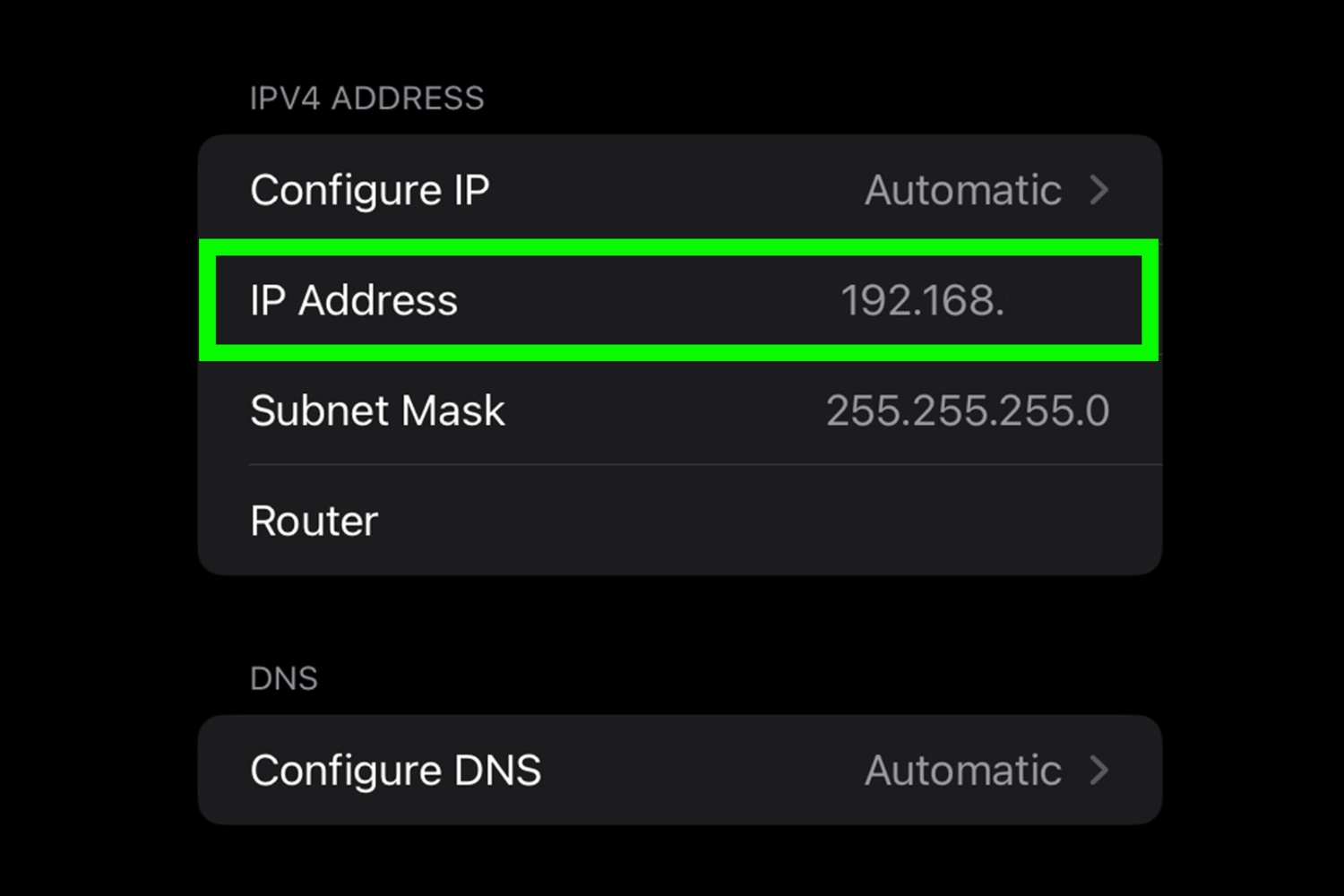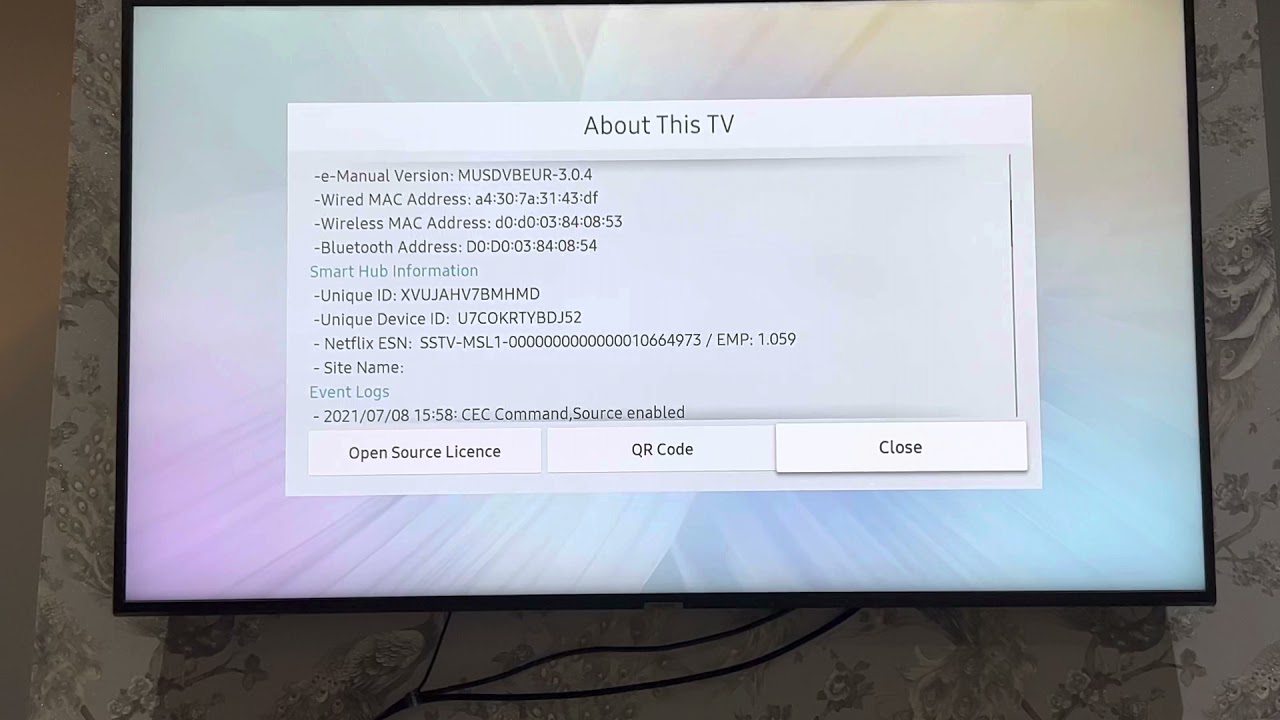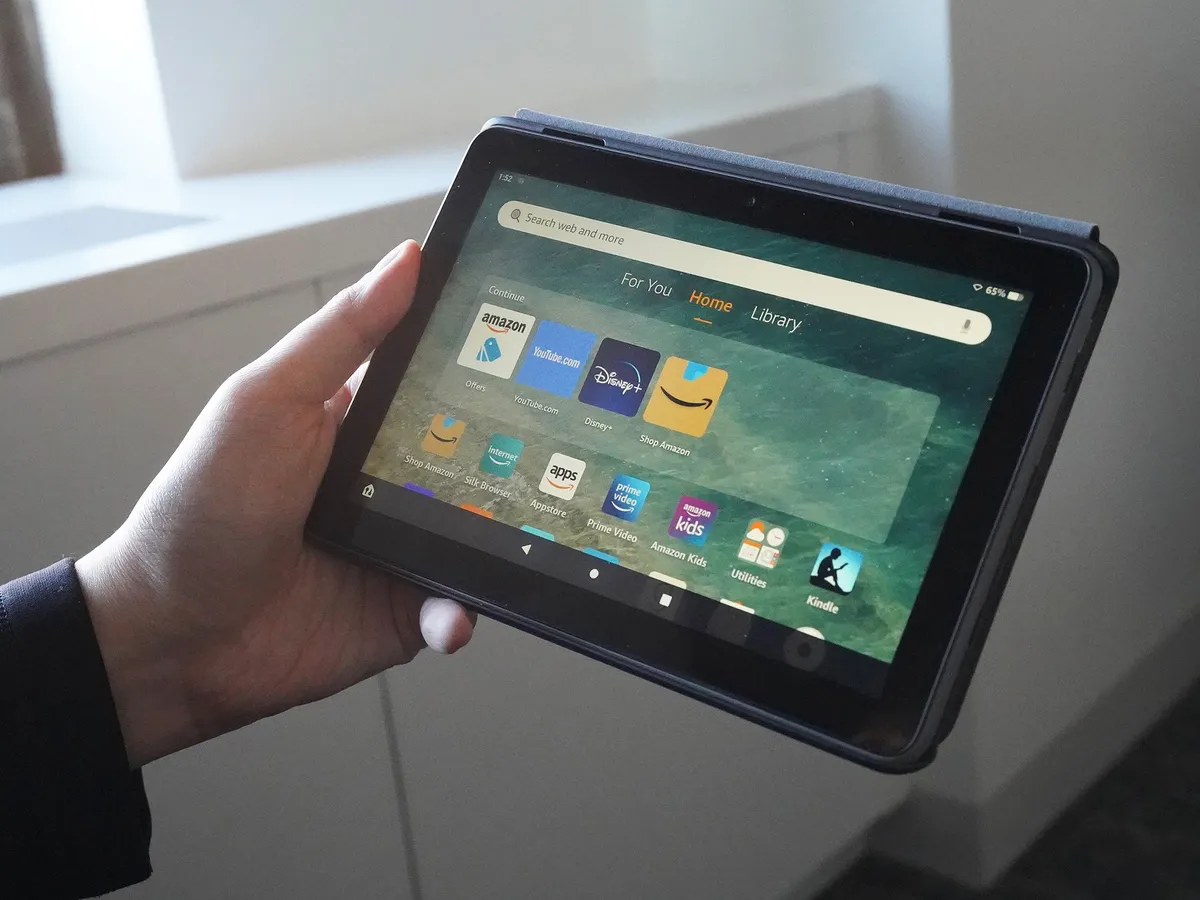Introduction
When using your Samsung tablet, you may occasionally need to know its IP address for various reasons, such as troubleshooting network issues or setting up a secure connection. Your IP address acts as a unique identifier for your tablet on a network, allowing it to send and receive data. Finding your tablet’s IP address is a simple process, and there are several methods you can use to retrieve this information.
In this article, we will explore different ways to find the IP address on your Samsung tablet. Whether you prefer to navigate through your device’s settings, utilize your Wi-Fi network information, or even rely on online IP address lookup websites, we have got you covered. We will also explore how you can access your IP address through your router settings and various IP address finder apps.
By following the steps outlined in this article, you will gain the knowledge and skills to retrieve your Samsung tablet’s IP address quickly and effortlessly. So, let’s dive into the world of IP addresses and get started on finding the information we need!
Method 1: Checking IP Address via Settings
One of the easiest ways to find your Samsung tablet’s IP address is by accessing the device’s settings. Here’s how you can do it:
- On your Samsung tablet, navigate to the Settings app. You can usually find it in the app drawer or by swiping down from the top of the screen and tapping on the gear icon.
- Once you are in the Settings app, scroll down and tap on the “Wi-Fi” option. This will open the Wi-Fi settings.
- Look for the Wi-Fi network that your tablet is currently connected to. The network name will be displayed next to the word “Connected.” Tap on that network name to access its details.
- In the network details screen, you should see various information about the Wi-Fi network, including the IP address of your tablet. Look for the “IP address” field, which will display the current IP address assigned to your device.
- Take note of the IP address displayed on the screen. You can either write it down or take a screenshot for future reference.
By following these steps, you can quickly retrieve the IP address of your Samsung tablet through the settings. This method is straightforward and does not require any additional tools or apps. It’s a reliable way to access your IP address whenever the need arises, such as configuring network settings or troubleshooting connectivity problems.
Method 2: Getting IP Address using Wi-Fi Network Details
If you prefer a quick and hassle-free way to find your Samsung tablet’s IP address, you can access it through your Wi-Fi network settings. Follow these steps:
- Start by ensuring that your Samsung tablet is connected to a Wi-Fi network.
- Swipe down from the top of the screen to bring up the notification panel, and then tap on the gear icon to access the Settings app.
- In the Settings app, scroll down and select the “Wi-Fi” option.
- You will see a list of available Wi-Fi networks. Locate the network to which your tablet is connected and tap on it.
- A pop-up window will appear with the network’s details. Look for the “IP address” field, which will display the current IP address assigned to your tablet by the Wi-Fi network.
- Write down or take a screenshot of the IP address for future reference.
By using this method, you can quickly retrieve your Samsung tablet’s IP address without navigating through several settings. It is a convenient option if you need to access your IP address on the go or if you prefer a more straightforward approach.
Knowing your IP address can be useful in various situations, such as setting up port forwarding, troubleshooting network issues, or configuring certain applications that require your tablet’s IP address. Having this information readily available through your Wi-Fi network settings makes it easier to handle such tasks efficiently.
Method 3: Using IP Address Lookup Websites
If you want to find your Samsung tablet’s IP address without diving into settings or network details, you can utilize IP address lookup websites. These websites provide a convenient way to retrieve your IP address with just a few clicks. Follow the steps below:
- Open a web browser on your Samsung tablet.
- Navigate to an IP address lookup website, such as WhatIsMyIP.com or IP2Location.com.
- Once you’re on the website, it will automatically display your IP address on the homepage or in a designated field.
- Take note of the IP address shown on the website. You can also explore additional features and information provided by the website, such as geolocation or internet service provider details.
Using an IP address lookup website is a convenient option when you need to quickly access your Samsung tablet’s IP address without accessing any settings or network details. These websites are accessible from any device with an internet connection, making them a flexible solution for retrieving IP addresses on the go.
Keep in mind that these websites may track and store your IP address for statistical or security purposes, so ensure you use reputable and trusted websites to protect your privacy and data.
Method 4: Finding IP Address using Router Settings
If you have access to your router’s settings, you can easily find the IP address of your Samsung tablet using this method. Here’s how:
- Open a web browser on a device that is connected to the same Wi-Fi network as your Samsung tablet.
- In the address bar of the web browser, type in the IP address of your router. Typically, this is found on a sticker on the back or bottom of the router. It is usually something like “192.168.1.1” or “192.168.0.1”.
- Press Enter on your keyboard to access the router’s login page.
- Enter your router’s username and password to log in. If you have not changed these credentials, you can find the default username and password in the router’s manual or on the manufacturer’s website.
- Once logged in, navigate to the status or connected devices section to see a list of devices connected to your router.
- Look for the entry that corresponds to your Samsung tablet. It may be listed by its device name or MAC address.
- The IP address assigned to your tablet will be displayed next to its entry in the list.
- Take note of the IP address for future reference.
By accessing your router’s settings, you can easily find the IP address of your Samsung tablet. This method is particularly useful if you are troubleshooting network issues or need to configure specific settings on your router for your tablet.
Remember to keep your router’s username and password secure to prevent unauthorized access to your network settings.
Method 5: Using IP Address Finder Apps
If you prefer a more user-friendly and intuitive way to find your Samsung tablet’s IP address, you can rely on IP address finder apps available on the Google Play Store. These apps are designed to provide you with quick and easy access to your device’s IP address. Here’s how you can use them:
- Open the Google Play Store on your Samsung tablet.
- Search for “IP address finder” or a similar keyword in the search bar.
- From the search results, choose an IP address finder app that has good reviews and ratings.
- Tap on the app to open its page and read the description and user reviews to ensure it meets your requirements.
- Click on the “Install” button to download and install the app onto your Samsung tablet.
- Once the installation is complete, open the IP address finder app.
- The app will automatically detect and display your Samsung tablet’s IP address on the screen.
- Take note of the IP address for future reference.
Using an IP address finder app offers a convenient and user-friendly way to quickly access your Samsung tablet’s IP address. These apps often come with additional features and functionalities, such as advanced network information or the ability to share your IP address with others.
Ensure that you choose a reputable and trusted IP address finder app from the Google Play Store to protect your device and personal information.
Conclusion
Finding the IP address of your Samsung tablet is an essential skill that can come in handy for various purposes, such as troubleshooting network connectivity issues, configuring specific settings, or setting up secure connections. Thankfully, there are multiple methods available to retrieve this information, each offering its own benefits and ease of use.
You can start by checking your tablet’s settings, where you can find the IP address displayed within the Wi-Fi network details. Alternatively, you can access your tablet’s IP address through your Wi-Fi network settings, making it a quick and straightforward option.
If you prefer a more hands-off approach, you can use reputable IP address lookup websites to retrieve your Samsung tablet’s IP address from any device with internet access. For those with access to router settings, finding the IP address through the router is another viable method.
Last but not least, IP address finder apps from the Google Play Store provide a user-friendly and intuitive way to access your tablet’s IP address on the go, complete with additional features and functionalities.
By familiarizing yourself with these various methods, you can quickly and easily find your Samsung tablet’s IP address whenever you need it. This knowledge empowers you to take control of your network settings and troubleshoot any connection issues that may arise.
Remember to keep your IP address information safe and secure, and only share it with trusted individuals or for legitimate purposes.
So, the next time you find yourself in need of your Samsung tablet’s IP address, you can confidently employ one of these methods to retrieve it and continue seamlessly with your networking tasks.