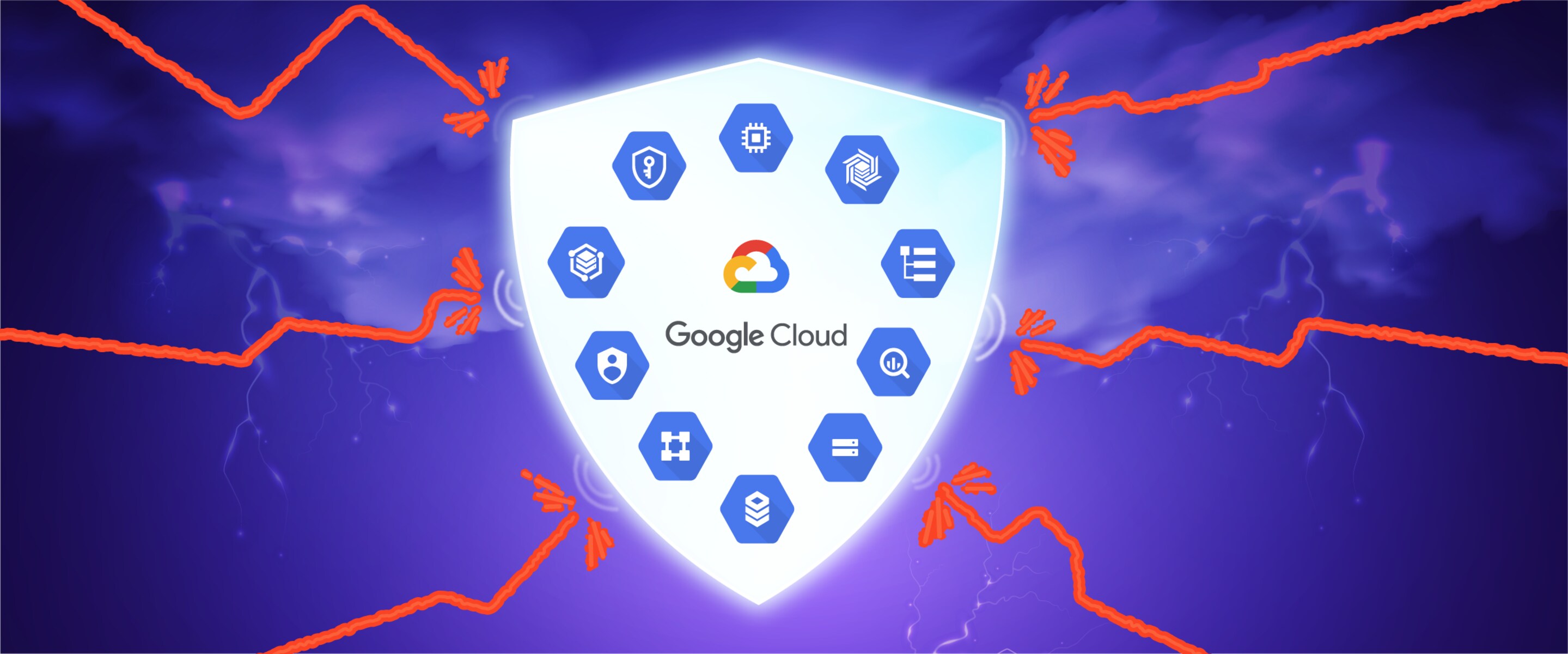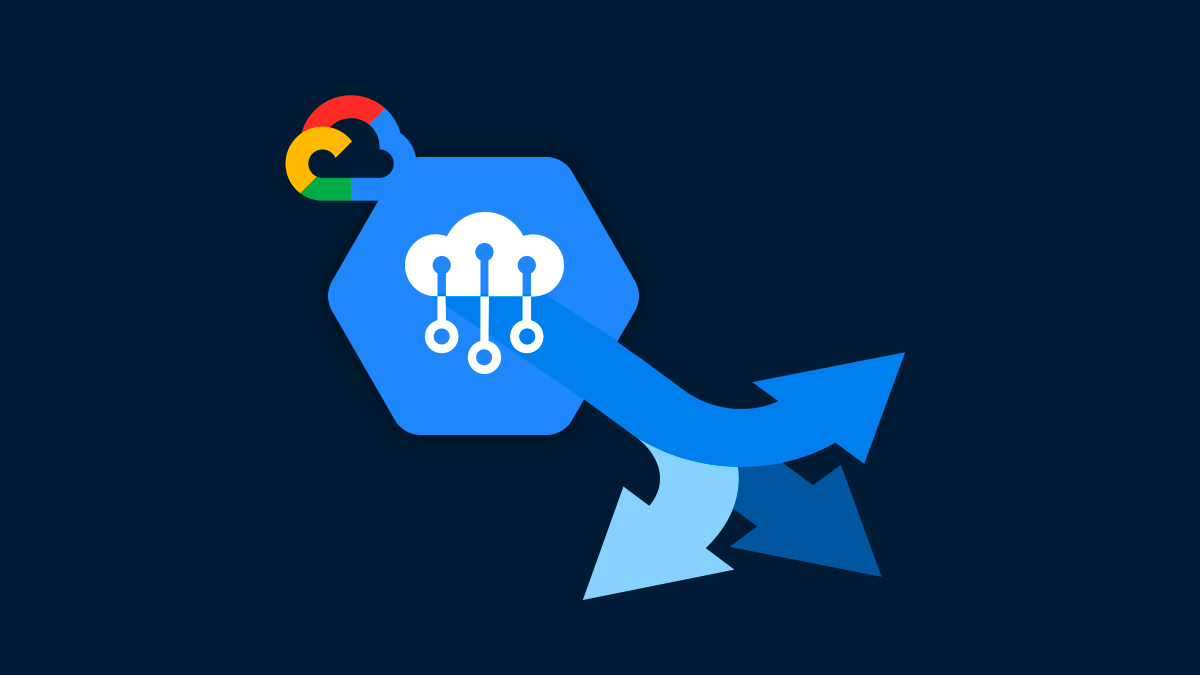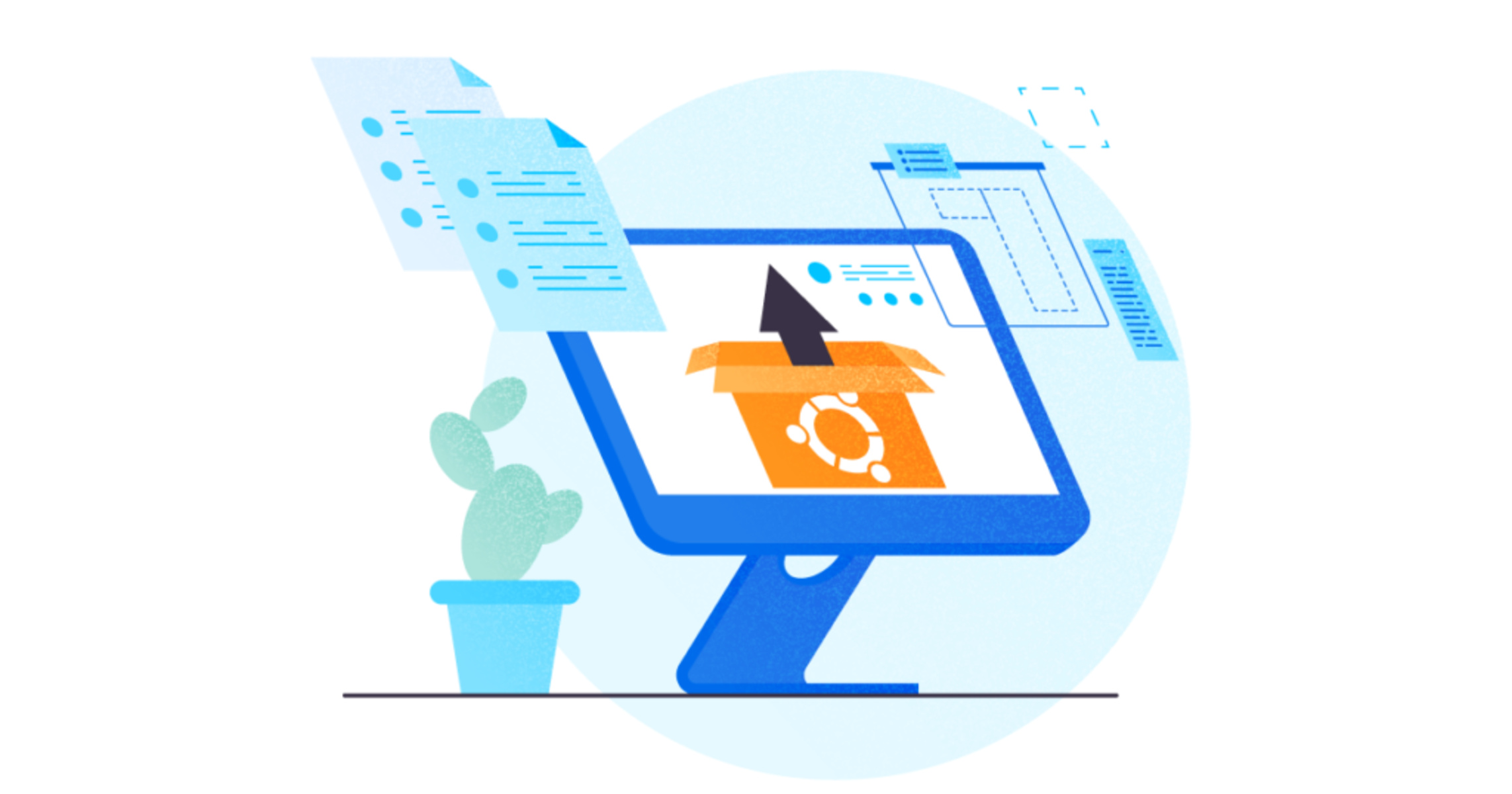What is a Virtual Workstation?
A virtual workstation, also known as a cloud workstation, is a type of computing environment that allows users to access and perform computer tasks remotely. Instead of relying on physical hardware and on-site resources, virtual workstations leverage the power of the cloud to provide users with a virtualized desktop experience that can be accessed from anywhere.
By utilizing cloud infrastructure, virtual workstations eliminate the need for users to invest in expensive hardware and software. All the computing power and resources are hosted in the cloud, allowing users to access their virtual workstation from a wide range of devices, including desktops, laptops, tablets, and even smartphones. This flexibility and accessibility make virtual workstations an ideal solution for businesses and individuals who require remote access to powerful computing capabilities.
Virtual workstations offer the same functionality as traditional physical workstations, providing users with a familiar desktop interface and access to applications, files, and data. Whether it’s graphic design, video editing, software development, or data analysis, virtual workstations can handle resource-intensive tasks with ease.
One of the key advantages of virtual workstations is the scalability they offer. With traditional on-premises workstations, upgrading hardware and expanding computing capabilities can be a time-consuming and costly process. In contrast, virtual workstations can be easily scaled up or down based on the user’s needs. This means that businesses can quickly adapt to changing demands without the hassle of purchasing and configuring new hardware.
Furthermore, virtual workstations provide enhanced flexibility and collaboration. Multiple users can access and work on the same virtual workstation simultaneously, regardless of their physical location. This fosters teamwork and facilitates seamless collaboration between team members, boosting productivity and efficiency.
In summary, a virtual workstation is a cloud-based computing environment that eliminates the need for on-premises hardware and provides users with remote access to powerful computing capabilities. With scalability, flexibility, and collaboration at its core, a virtual workstation is an ideal solution for businesses and individuals seeking a versatile and cost-effective computing solution.
Benefits of Using Virtual Workstation GCP
Virtual workstations on Google Cloud Platform (GCP) offer several compelling benefits for businesses and individuals seeking a flexible and efficient computing solution. From cost savings to enhanced performance, here are some of the key advantages of using virtual workstations on GCP:
1. Reduced Infrastructure Costs: By leveraging virtual workstations on GCP, businesses can significantly reduce their upfront costs. Instead of investing in expensive hardware, software licenses, and maintenance, users can simply pay for the computing resources they need on a flexible, pay-as-you-go basis. This pay-per-use model ensures that businesses only pay for what they actually use, resulting in significant cost savings.
2. Increased Performance: GCP’s powerful infrastructure ensures that virtual workstations have access to high-performance computing capabilities. Users can leverage the cloud’s scalability and robust resources to handle resource-intensive tasks, such as graphic design, video editing, and 3D rendering, with exceptional speed and efficiency. This improved performance translates into faster rendering times, reduced latency, and increased productivity.
3. Enhanced Collaboration: Virtual workstations on GCP offer seamless collaboration features, allowing multiple users to access and work on the same instance simultaneously. This promotes teamwork and simplifies collaboration, enabling team members to collaborate in real-time, share files, and provide feedback without the need for complex file transfers or version control. This streamlined collaboration process leads to increased productivity and more efficient project completion.
4. High Security and Data Protection: GCP provides robust security measures to protect virtual workstations and sensitive data. With built-in encryption, firewalls, and access controls, GCP ensures that data remains protected from unauthorized access and cyber threats. Additionally, GCP offers regular security updates and compliance certifications, giving businesses peace of mind knowing that their workstations are hosted on a secure and reliable cloud platform.
5. Scalability and Flexibility: GCP’s elastic infrastructure allows virtual workstations to scale up or down in response to changing demands. This scalability enables businesses to easily adjust their computing resources based on project requirements, avoiding the need for expensive hardware upgrades or overprovisioning. The flexibility of GCP also allows users to access their virtual workstations from any device and location, providing unmatched mobility and accessibility.
6. Easy Management and Maintenance: Virtual workstations on GCP eliminate the burden of workstation management and maintenance. GCP takes care of hardware updates, software patches, and system monitoring, allowing users to focus on their work without the hassle of routine maintenance tasks. This simplifies IT management and frees up valuable time and resources for businesses.
In summary, virtual workstations on GCP offer numerous benefits, including cost savings, increased performance, enhanced collaboration, high security, scalability, and ease of management. By leveraging the power of GCP’s infrastructure, businesses and individuals can enjoy a flexible and efficient computing environment that meets their evolving needs.
Features of Virtual Workstation GCP
Virtual workstations on Google Cloud Platform (GCP) come with a range of features and capabilities that enhance the user experience and provide a robust computing environment. Here are some key features of virtual workstations on GCP:
1. Scalable Compute Resources: GCP offers a wide range of virtual machine (VM) types that can be customized to meet specific workload requirements. Users can choose from various CPU and memory configurations to scale their virtual workstations up or down based on their needs. This scalability ensures optimal performance and resource utilization.
2. GPU Acceleration: GCP supports powerful graphics processing units (GPUs) that can be attached to virtual workstations to accelerate graphic-intensive tasks. This is particularly beneficial for tasks such as 3D rendering, video editing, and machine learning, where GPU acceleration significantly improves performance and reduces processing time.
3. Preconfigured Software: GCP provides a marketplace with a wide range of preconfigured software images, including popular applications like Adobe Creative Cloud, Autodesk Maya, and Microsoft Office. These preconfigured images make it quick and easy to set up virtual workstations with the desired software stack, saving time and effort for users.
4. Connectivity and Collaboration: Virtual workstations on GCP offer seamless connectivity and collaboration capabilities. Users can easily access their virtual workstation from any device with an internet connection, allowing them to work from anywhere. Additionally, GCP’s integration with collaboration tools like Google Drive enables efficient file sharing and collaborative editing in real-time.
5. Global Availability and Low Latency: GCP boasts a vast global infrastructure, with data centers located across the world. This global presence ensures that virtual workstations are available to users wherever they are, reducing latency and providing a smooth user experience. Users can select the region for their virtual workstation to ensure data residency and compliance with local regulations.
6. Enhanced Security: GCP prioritizes data security and provides robust features to protect virtual workstations and sensitive data. Users can leverage features like identity and access management (IAM), encryption at rest and in transit, and advanced security controls to safeguard their virtual workstations from unauthorized access and cyber threats.
7. Flexible Pricing Options: GCP offers flexible pricing options for virtual workstations, allowing users to choose between on-demand pricing and committed usage pricing. On-demand pricing offers the flexibility to pay for resources as you use them, while committed usage pricing provides cost savings for longer-term commitments.
8. Monitoring and Optimization: GCP provides comprehensive monitoring and logging capabilities for virtual workstations. Users can gain insights into resource utilization, performance metrics, and usage patterns, allowing them to optimize their workstations for improved efficiency and cost management.
In summary, virtual workstations on GCP come with a range of features including scalable compute resources, GPU acceleration, preconfigured software, connectivity and collaboration options, global availability, enhanced security measures, flexible pricing options, and monitoring capabilities. These features combine to provide an exceptional computing experience for businesses and individuals seeking a powerful, flexible, and secure virtual workstation solution.
How to Set Up a Virtual Workstation on GCP
Setting up a virtual workstation on Google Cloud Platform (GCP) involves a few simple steps. Here’s a guide to help you get started:
1. Create a GCP Account: If you don’t already have one, create a GCP account by visiting the Google Cloud website and following the registration process. You may be eligible for free credits or trials, depending on the current promotions.
2. Set Up Project and Billing: Once you have a GCP account, create a new project for your virtual workstation. Assign a memorable name to the project and enable billing services to associate it with a billing account.
3. Enable Compute Engine API: By default, the Compute Engine API is enabled in most GCP projects, but it’s worth double-checking that it’s activated. Go to the API & Services section in the Cloud Console and ensure the Compute Engine API is listed and enabled.
4. Launch a Virtual Machine (VM): In the Compute Engine section of the Cloud Console, click on “Create Instance” to launch a new virtual machine. Specify the desired machine type, the region and zone where it will be hosted, and any additional configurations you require.
5. Customize VM Options: On the instance creation page, you can customize various options for your virtual workstation, such as the number of CPUs, memory size, storage capacity, and networking settings. You can also choose to attach GPUs for graphics-intensive tasks.
6. Select a Boot Disk Image: Choose a boot disk image for your virtual workstation, which contains the operating system and pre-installed software packages. GCP offers popular options like Windows Server, Ubuntu, CentOS, and more. Alternatively, you can upload your own custom image.
7. Configure Networking: Set up networking for your virtual workstation, including choosing an appropriate VPC (Virtual Private Cloud) network, configuring firewall rules, setting up external IP addresses, and defining network tags for advanced networking options.
8. Review and Launch: Once you’ve configured all the necessary parameters, review the settings to ensure they meet your requirements. Make any final adjustments, and then click on the “Create” button to launch your virtual workstation.
9. Access Your Virtual Workstation: Once the virtual workstation is created, you can access it using various methods. GCP provides a web-based SSH client that allows you to connect to your VM directly from the console. Alternatively, you can use third-party SSH clients or other remote desktop protocols, depending on your operating system and preferences.
10. Customize and Install Software: After connecting to your virtual workstation, you can customize it by installing the necessary software packages, setting up your preferred development environment, and configuring applications to meet your specific needs.
In summary, setting up a virtual workstation on GCP involves creating a GCP account, setting up a project and billing, enabling the Compute Engine API, launching a virtual machine, customizing VM options, selecting a boot disk image, configuring networking, reviewing and launching the instance, accessing the virtual workstation, and customizing it based on your requirements. By following these steps, you can quickly and easily set up your virtual workstation on GCP and start leveraging its powerful cloud computing capabilities.
Use Cases for Virtual Workstation GCP
Virtual workstations on Google Cloud Platform (GCP) offer a wide range of use cases for businesses and individuals looking for a versatile computing solution. Here are some common use cases for virtual workstations on GCP:
1. Graphic Design and Video Editing: Virtual workstations on GCP provide the powerful computing resources necessary for graphic design and video editing tasks. Designers and video editors can leverage the scalability and performance of virtual workstations to run resource-intensive software like Adobe Creative Cloud or Autodesk Maya, enabling them to work on high-resolution graphics, visual effects, and video projects efficiently.
2. Software Development and Testing: Virtual workstations on GCP are ideal for software development and testing. Developers can create virtual environments with their preferred programming languages, tools, and frameworks, allowing them to build, test, and debug applications seamlessly. The flexibility and scalability of GCP’s virtual workstations enable developers to quickly provision and scale resources as needed for complex development and testing workflows.
3. Data Analysis and Machine Learning: Virtual workstations on GCP offer the computational power required for data analysis and machine learning tasks. Data scientists and analysts can utilize the scalability and GPU acceleration features to process large datasets, perform complex analytics, and train machine learning models. GCP’s integrated machine learning services, such as TensorFlow, further enhance the capabilities for data analysis and AI-related workloads.
4. Architectural and 3D Design: Virtual workstations on GCP provide the resources necessary for architectural and 3D design applications. Architects, engineers, and designers can leverage the processing power and GPU acceleration to visualize and create 3D models, render architectural designs, and simulate real-world scenarios. GCP’s scalability ensures that rendering and computation times are reduced, improving productivity and project turnaround times.
5. Remote Collaboration and Virtual Desktop Infrastructure (VDI): Virtual workstations on GCP enable seamless remote collaboration and virtual desktop infrastructure. Teams working across different locations can access and work on the same virtual workstation simultaneously, fostering collaboration and streamlining project workflows. Virtual desktop infrastructure use cases, such as remote desktop access for telecommuting employees, can be efficiently implemented using GCP’s virtual workstations.
6. Gaming and Streaming: Virtual workstations on GCP can be utilized for cloud gaming and streaming applications. By leveraging the high-performance GPUs and low latency offered by GCP, game developers and streaming platforms can deliver immersive gaming experiences or stream graphics-intensive content efficiently. This eliminates the need for users to invest in expensive gaming hardware and enables them to enjoy high-quality gaming experiences on a wide range of devices.
7. Data Visualization and Rendering: With the powerful computing resources on GCP, virtual workstations can handle data visualization and rendering tasks efficiently. Data analysts, scientists, and visualization experts can leverage GCP’s scalability and GPU acceleration to render and visualize complex datasets, creating interactive and insightful visual representations.
In summary, virtual workstations on GCP have a broad range of use cases, including graphic design and video editing, software development and testing, data analysis and machine learning, architectural and 3D design, remote collaboration and virtual desktop infrastructure, gaming and streaming, as well as data visualization and rendering. The scalability, performance, and flexibility offered by GCP’s virtual workstations make them a versatile computing solution for various industries and professionals.
Cost Considerations for Virtual Workstation GCP
Cost is an important factor to consider when utilizing virtual workstations on Google Cloud Platform (GCP). Understanding the cost structure and optimizing resource usage can help businesses and individuals make informed decisions and manage their expenses efficiently. Here are some key cost considerations for virtual workstations on GCP:
1. Virtual Machine Types: GCP offers various virtual machine types with different configurations and performance levels. Selecting the appropriate machine type for your workload is crucial to optimize cost. Higher-performance machine types may come with a higher price, so it’s important to assess your requirements and choose a suitable option to balance performance and cost.
2. Storage Costs: Virtual workstations require storage for operating systems, applications, and data. GCP offers different storage options, such as standard persistent disks and solid-state drives (SSDs), each with varying performance and cost characteristics. It’s important to evaluate your storage needs and choose the most cost-effective option that meets your performance requirements.
3. Networking and Data Transfer: GCP imposes charges for data transferred between virtual workstations and other resources within the platform or external networks. It’s essential to consider the volume of data transfer and plan accordingly to minimize costs. Utilizing GCP’s regional networking options and optimizing network usage can help reduce data transfer fees.
4. Usage Patterns and Idle Resources: Understanding your virtual workstation’s usage patterns is crucial for cost optimization. If your workloads have predictable usage hours, you can schedule autostart and auto-shutdown scripts to only pay for the actual time used. Additionally, identifying and managing idle resources can help avoid unnecessary costs. GCP provides tools like Stackdriver Monitoring to analyze usage patterns and identify idle resources.
5. Price Commitments: GCP offers cost savings through committed use contracts, where users commit to a specific usage volume for a specified duration in exchange for discounted prices. Analyzing your long-term workload requirements and considering committed use contracts can result in significant cost savings, especially for workloads with consistent resource needs.
6. Resource Optimization: Proper resource optimization is key to maximizing cost efficiency. For example, users should right-size virtual machine instances to match their workload requirements. Utilizing GCP’s autoscaling capabilities ensures that resources are dynamically allocated based on demand, avoiding overprovisioning and unnecessary costs.
7. Cost Management Tools: GCP provides tools and services to manage and track costs effectively. The GCP console offers can provide insights into resource usage and cost breakdowns, allowing users to monitor and control their expenses. Additionally, GCP’s Budgets and Alerts feature can help set budget limits and receive notifications when costs exceed predefined thresholds.
In summary, understanding cost considerations is vital when utilizing virtual workstations on GCP. Key factors to consider include selecting the appropriate virtual machine type, optimizing storage costs, managing data transfer fees, analyzing usage patterns and idle resources, considering price commitments, optimizing resource utilization, and utilizing cost management tools provided by GCP. By carefully considering these factors and optimizing resource usage, businesses and individuals can achieve cost-effective and efficient virtual workstation solutions on GCP.
Security and Data Protection in Virtual Workstation GCP
When utilizing virtual workstations on Google Cloud Platform (GCP), ensuring the security and protection of sensitive data is of paramount importance. GCP offers a range of robust security measures to safeguard virtual workstations and maintain data privacy. Here are some key aspects of security and data protection in virtual workstations on GCP:
1. Data Privacy and Encryption: GCP ensures the privacy of data by encrypting it at rest and in transit. All data stored in virtual workstation disks is automatically encrypted using Google-managed encryption keys. Additionally, GCP utilizes Transport Layer Security (TLS) to protect data during transit between virtual workstations and other resources within the platform.
2. Identity and Access Management: GCP provides robust identity and access management (IAM) features to control and manage user access to virtual workstations. Administrators can define fine-grained access controls and assign appropriate roles and permissions to users or user groups. This ensures that only authorized individuals can access and modify virtual workstation resources.
3. Firewall and Network Security: GCP offers built-in firewall capabilities that allow users to define rules to control inbound and outbound traffic to and from virtual workstations. Administrators can set up network tags and security groups to filter and control access to specific ports and protocols. This helps protect virtual workstations from unauthorized access and potential network vulnerabilities.
4. Continuous Monitoring and Logging: GCP provides comprehensive monitoring and logging capabilities for virtual workstations. Users can leverage tools like Stackdriver Monitoring and Cloud Logging to gain real-time visibility into resource usage, network activity, and system performance. This enables proactive detection of security incidents and alerts administrators to potential threats.
5. Security Updates and Compliance: GCP ensures virtual workstations stay up to date with the latest security patches and updates. Google regularly applies security updates to the underlying infrastructure to protect against emerging threats. Additionally, GCP offers a wide range of compliance certifications, including ISO 27001, SOC 1/2/3, and PCI DSS, providing assurance that virtual workstations adhere to industry best practices and regulatory requirements.
6. DDoS Protection: GCP includes built-in distributed denial of service (DDoS) protection to safeguard virtual workstations from volumetric and application layer attacks. GCP’s robust infrastructure filters and mitigates DDoS traffic, ensuring continuous availability and preventing disruptions to virtual workstation environments.
7. Incident Response and Disaster Recovery: GCP provides incident response capabilities and disaster recovery options to ensure business continuity in the event of security incidents or disruptions. Virtual workstations can be configured with automated backup and recovery solutions to minimize data loss and downtime.
8. Compliance and Auditing: GCP supports compliance requirements by providing detailed audit logs and reports. Users can access audit logs to monitor and track activity within virtual workstations, helping meet regulatory and compliance obligations.
In summary, GCP offers a robust set of security and data protection features for virtual workstations. Data privacy and encryption, identity and access management, firewall and network security, continuous monitoring and logging, security updates and compliance, DDoS protection, incident response and disaster recovery, and compliance and auditing capabilities ensure that virtual workstations on GCP are secure and protected. By leveraging these features, businesses and individuals can confidently deploy virtual workstations while maintaining the integrity and confidentiality of their data.
Comparison with Other Virtual Workstation Solutions
When considering virtual workstation solutions, it’s essential to compare Google Cloud Platform (GCP) with other available options in the market. Here’s a comparison between virtual workstations on GCP and other solutions:
1. GCP vs. On-Premises Workstations: Compared to traditional on-premises workstations, virtual workstations on GCP offer several advantages. GCP eliminates the need for costly hardware investments, reduces maintenance overhead, and provides scalability to match workload demands. On-premises workstations require continuous hardware upgrades and may have limitations in processing power, while GCP’s cloud-based virtual workstations offer robust computing resources and scalability as business needs change.
2. GCP vs. Other Cloud Platforms: GCP offers a competitive edge over other cloud platforms for virtual workstation solutions. GCP’s global infrastructure, high-performance computing capabilities, GPU acceleration, and advanced networking options provide a solid foundation for resource-intensive workloads. Moreover, GCP’s integration with other Google Cloud services like BigQuery, Cloud Storage, and AI/ML services enhances workflow efficiency and simplifies data processing and analysis tasks.
3. GCP vs. Desktop Virtualization Solutions: Virtual workstations on GCP differ from desktop virtualization solutions like VMware Horizon or Citrix Virtual Apps and Desktops. Virtual workstations on GCP are specifically designed for resource-intensive tasks and offer flexible computing resources, GPU acceleration, and scalability. These solutions are particularly suitable for industries like media and entertainment, architecture, design, and data analysis. Desktop virtualization solutions, on the other hand, cater to a broad range of use cases and offer centralized management and access to desktop environments from various devices.
4. GCP vs. Remote Desktop Software: GCP’s virtual workstations provide a more robust and scalable solution compared to remote desktop software like Windows Remote Desktop or TeamViewer. While remote desktop software enables access to desktop environments remotely, GCP’s virtual workstations offer enhanced performance, GPU acceleration, and support for resource-intensive applications. The scalability and ease of provisioning available on GCP allow businesses to quickly scale resources based on workload demands, unlike the limitations of traditional remote desktop software.
5. GCP vs. Cloud Gaming Platforms: When comparing virtual workstations on GCP to cloud gaming platforms like Nvidia GeForce Now or Google Stadia, the focus and use cases differ. Virtual workstations on GCP are designed for professional use, offering powerful computing capabilities and customization options for tasks such as graphic design, software development, and data analysis. Cloud gaming platforms, on the other hand, prioritize high-quality gaming experiences, providing access to a library of games and delivering gameplay through the cloud.
6. GCP vs. DIY Virtual Workstation Solutions: Building and managing a do-it-yourself (DIY) virtual workstation solution requires technical expertise and infrastructure investments. In contrast, virtual workstations on GCP provide a managed solution with ready-to-use infrastructure, on-demand scalability, and advanced security features. GCP’s intuitive console, extensive integration with cloud services, and enterprise-grade support make it an attractive choice for businesses and individuals who prefer a hassle-free virtual workstation setup.
In summary, virtual workstations on GCP present a compelling offering compared to on-premises workstations, other cloud platforms, desktop virtualization solutions, remote desktop software, cloud gaming platforms, and DIY virtual workstation solutions. GCP’s advanced capabilities, infrastructure reliability, scalability, and integration with other cloud services position it as a strong contender for businesses and individuals seeking a powerful and flexible virtual workstation solution.
Tips and Best Practices for Virtual Workstation GCP
When utilizing virtual workstations on Google Cloud Platform (GCP), it’s helpful to follow certain tips and best practices to optimize performance, security, and cost-efficiency. Here are some tips to make the most out of virtual workstations on GCP:
1. Right-Size Virtual Machines: Select the appropriate virtual machine (VM) size based on your workload requirements. Choosing a larger VM than necessary can lead to unnecessary costs, while selecting a smaller size may lead to performance limitations. Evaluate your resource needs and choose a VM size that meets those requirements without overprovisioning.
2. Leverage Preconfigured Images: Take advantage of GCP’s marketplace offering of preconfigured images. These images come with popular software packages already installed, saving time and effort in setting up virtual workstations. Whether it’s development tools, design software, or specialized applications, leveraging preconfigured images can streamline the setup process.
3. Utilize Custom Images: If you need specific configurations or software installations not available in the preconfigured images, create your own custom images. Create a VM instance with all the necessary software and configurations, and then save it as a custom image. This allows for consistent and efficient deployment of virtual workstations with desired settings.
4. Schedule Autostart and Auto-Shutdown: Take advantage of GCP’s scheduling capabilities to automatically start and shut down virtual workstations based on predictable usage patterns. Configure autostart scripts to begin the instance at specific times, ensuring it’s ready for use when needed. Similarly, set up auto-shutdown scripts to turn off virtual workstations during off-hours or when not in use, reducing costs by only paying for active usage.
5. Monitor Resource Utilization: Utilize GCP’s monitoring and logging tools to gain insights into resource utilization. Monitor CPU, memory, and disk usage to identify and optimize performance bottlenecks. Analyze usage patterns to understand peak and idle periods, enabling efficient allocation and scaling of resources.
6. Implement Network Security: Take advantage of GCP’s network security features to protect virtual workstations. Set up firewall rules to control inbound and outbound traffic, enable private IP addresses for enhanced network isolation, and utilize virtual private cloud (VPC) networking for secure communication between virtual workstations and other resources.
7. Regularly Backup Data: Implement a backup strategy to protect critical data in virtual workstations. Regularly backup important files and configurations to ensure data resilience. GCP offers various backup and recovery options, including snapshots and VM image backups, allowing for reliable data protection and recovery in case of unexpected incidents.
8. Stay Updated with Security Patches: Keep virtual workstations up to date with the latest security patches and updates. GCP regularly updates the underlying infrastructure with security enhancements. Enable automatic updates and follow GCP’s recommended best practices for applying updates to virtual workstations, ensuring protection against emerging threats.
9. Optimize Data Transfer: Minimize data transfer costs by optimizing data movement between virtual workstations and other resources. Utilize regional resources whenever possible to reduce transfer fees. Compress data before transferring to minimize bandwidth consumption and reduce costs. Additionally, consider using caching mechanisms and content delivery networks (CDNs) to improve data access performance and reduce latency.
10. Regularly Review and Optimize Costs: Monitor and review your virtual workstation costs regularly. Utilize GCP’s cost management tools to identify cost drivers and optimize resource usage. Review pricing models and consider committing to long-term usage to take advantage of cost savings. Analyze cost trends, evaluate resource requirements, and make adjustments to resource allocation and utilization as needed.
In summary, by following these tips and best practices, users can optimize their utilization of virtual workstations on GCP. Right-sizing VMs, leveraging preconfigured and custom images, scheduling autostart and auto-shutdown, monitoring resource utilization, implementing network security, regularly backing up data, staying updated with security patches, optimizing data transfers, and regularly reviewing and optimizing costs can enhance performance, security, and cost-efficiency in GCP virtual workstations.
Conclusion
Virtual workstations on Google Cloud Platform (GCP) provide businesses and individuals with a flexible, scalable, and cost-effective computing solution. Leveraging the power of the cloud, GCP’s virtual workstations offer a range of benefits, including reduced infrastructure costs, increased performance, enhanced collaboration, high security, and scalability.
By utilizing virtual workstations on GCP, businesses can eliminate the need for on-premises hardware and software investments, reducing upfront costs and maintenance overhead. The scalability and high-performance computing capabilities of GCP enable users to handle resource-intensive tasks, such as graphic design, video editing, software development, and data analysis, with optimal efficiency.
Virtual workstations on GCP foster collaboration and teamwork by allowing multiple users to access and work on the same instance simultaneously. This seamless collaboration leads to increased productivity and efficient project completion.
GCP prioritizes security and data protection, implementing robust measures such as data encryption, identity and access management, network security, continuous monitoring, and compliance certifications. These features ensure that virtual workstations on GCP are well-guarded against unauthorized access and cyber threats, providing users with peace of mind.
However, when considering virtual workstations, it’s important to compare different options and evaluate the best fit for your specific needs. GCP stands out with its powerful infrastructure, global availability, integrated services, and ease of management.
In conclusion, virtual workstations on GCP offer a powerful and flexible computing solution for businesses and individuals across various industries. With benefits like reduced costs, increased performance, enhanced collaboration, high security, and scalability, GCP virtual workstations enable users to leverage the full potential of cloud computing.