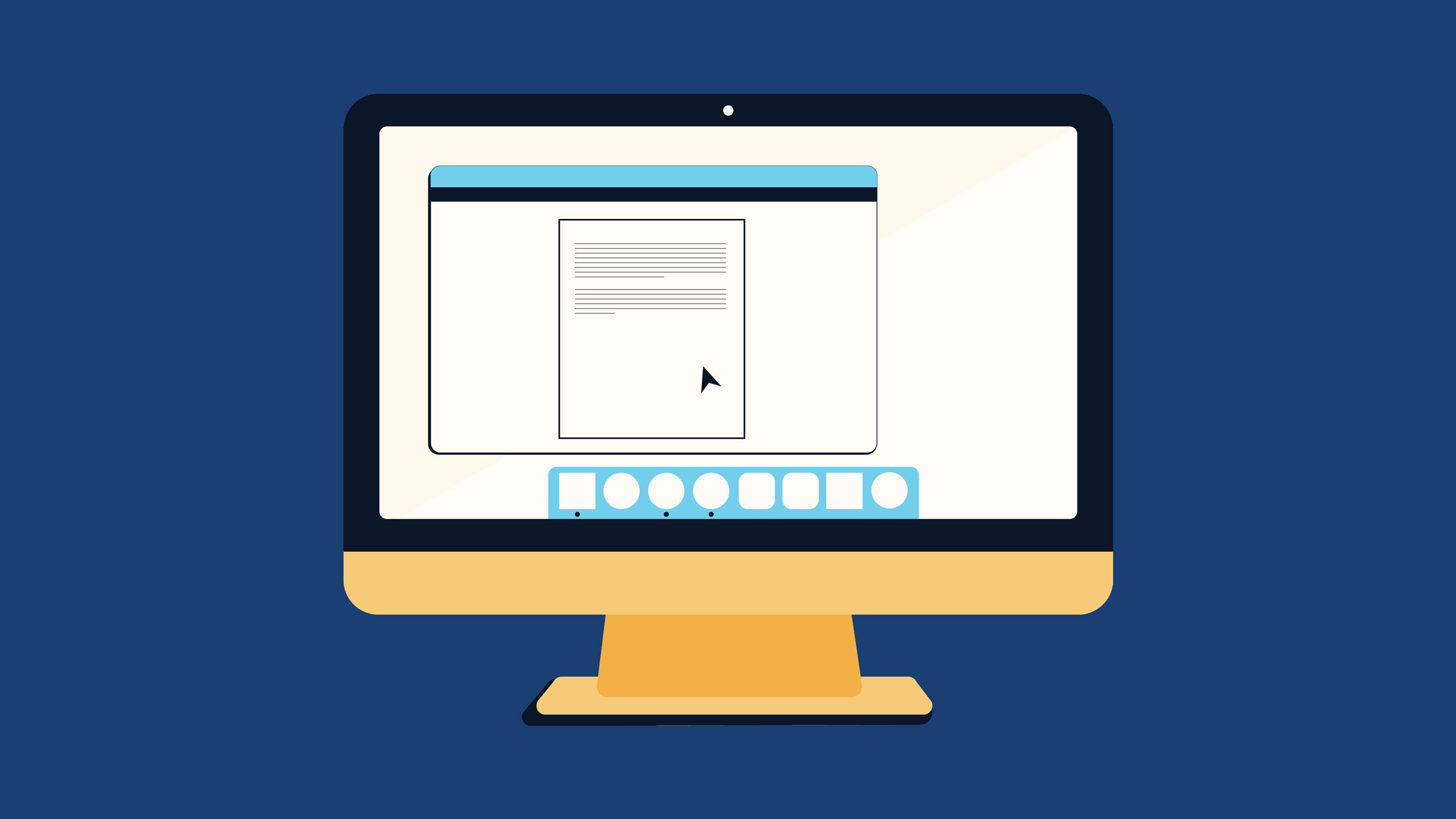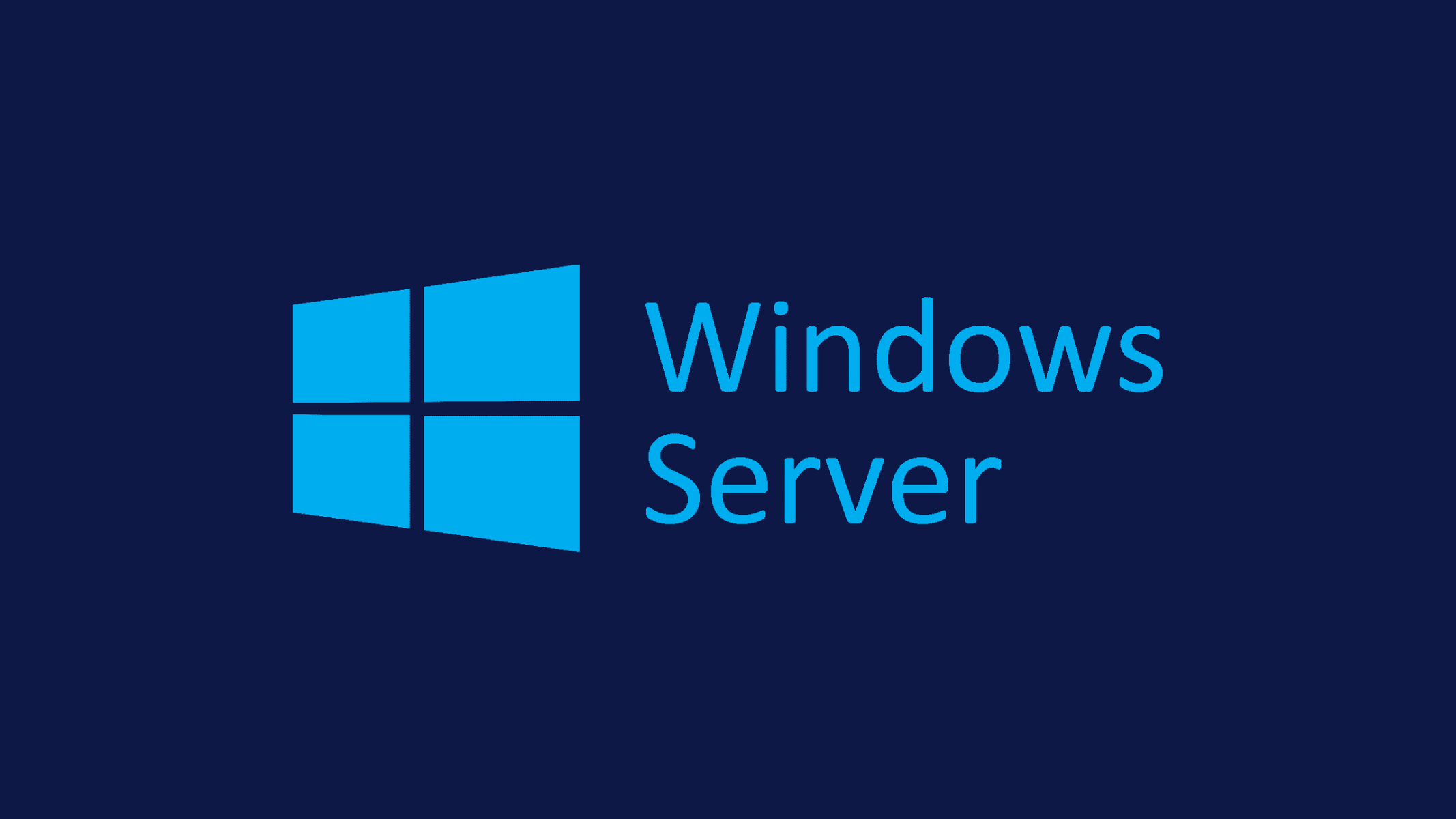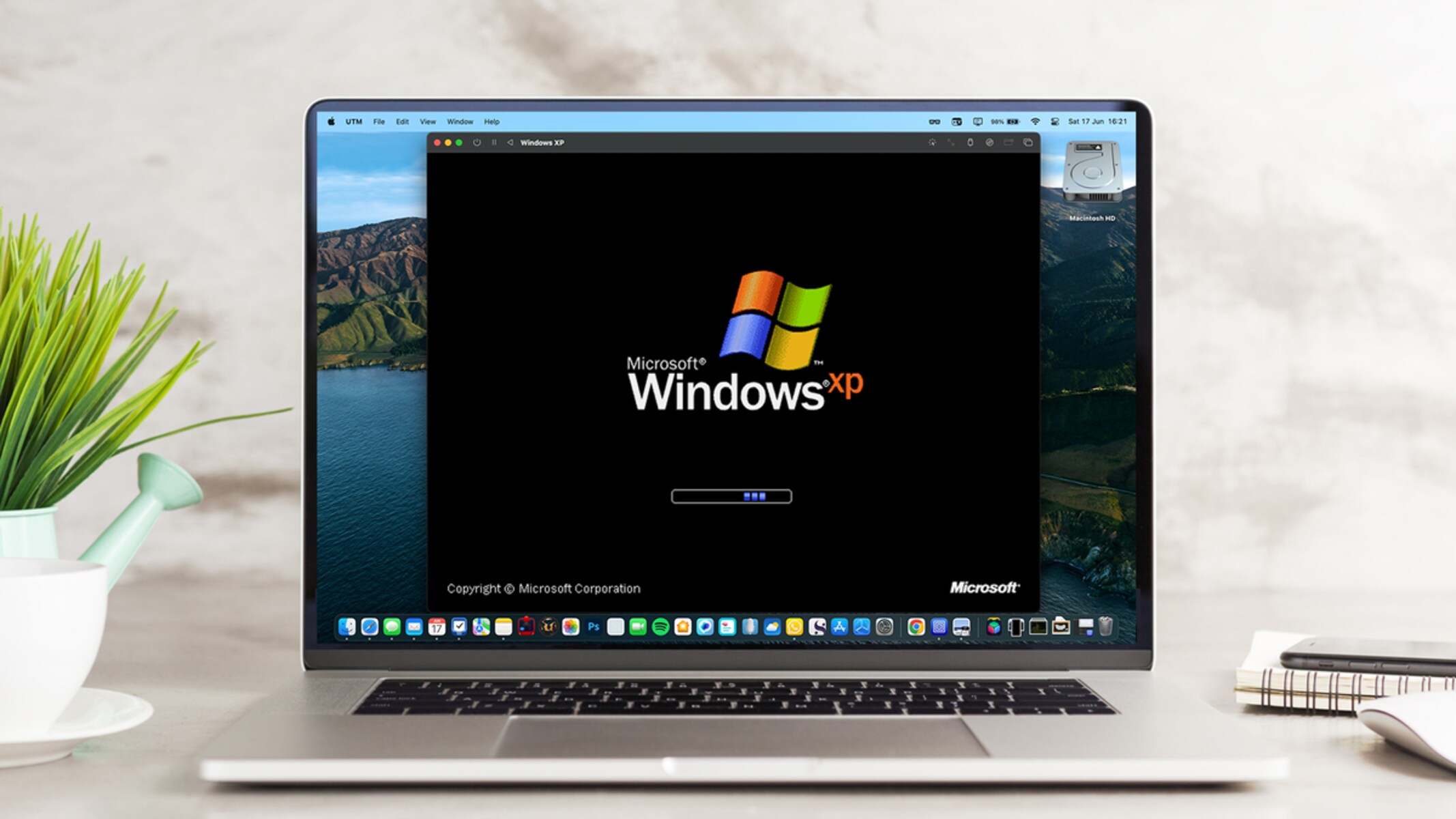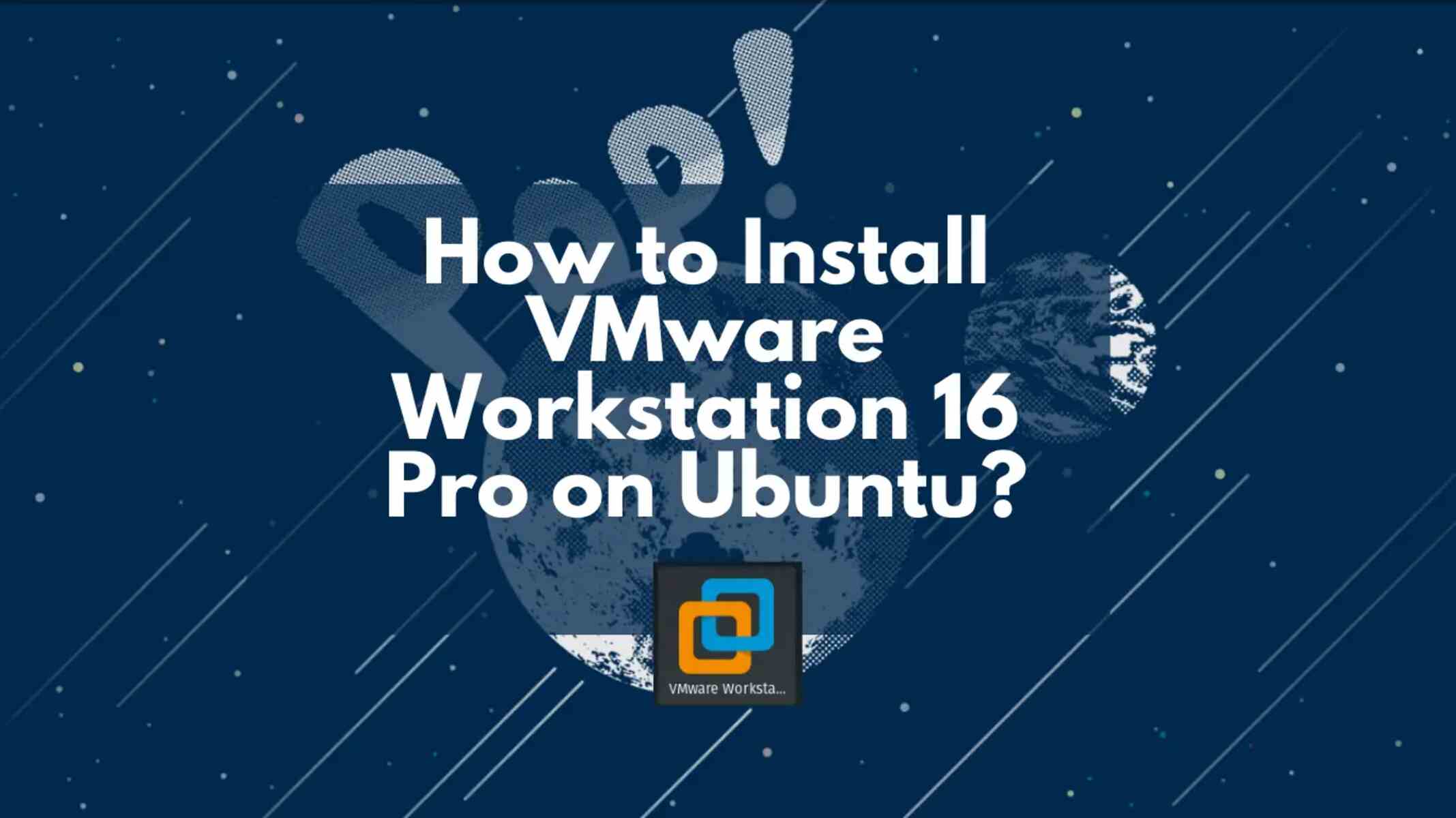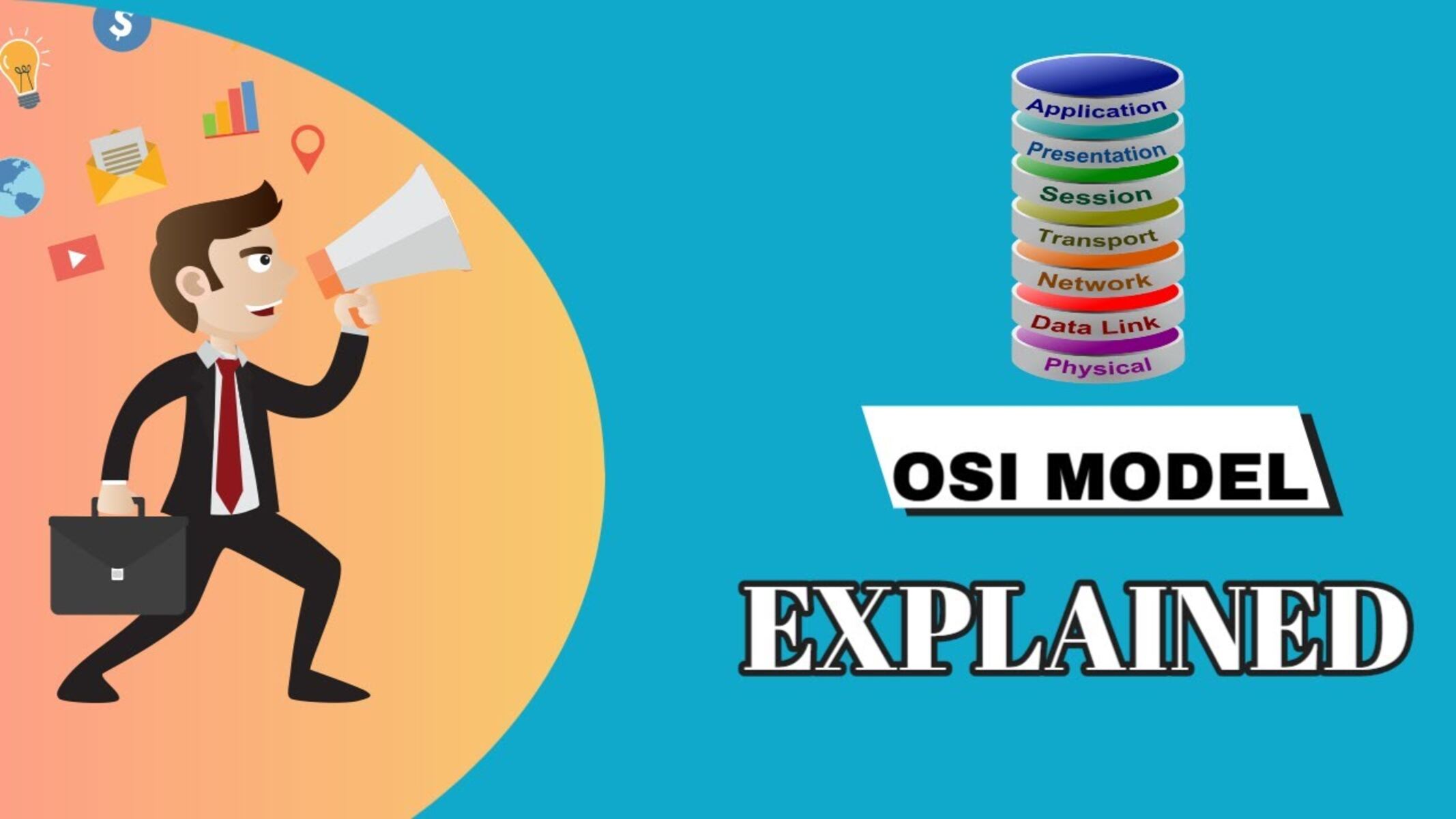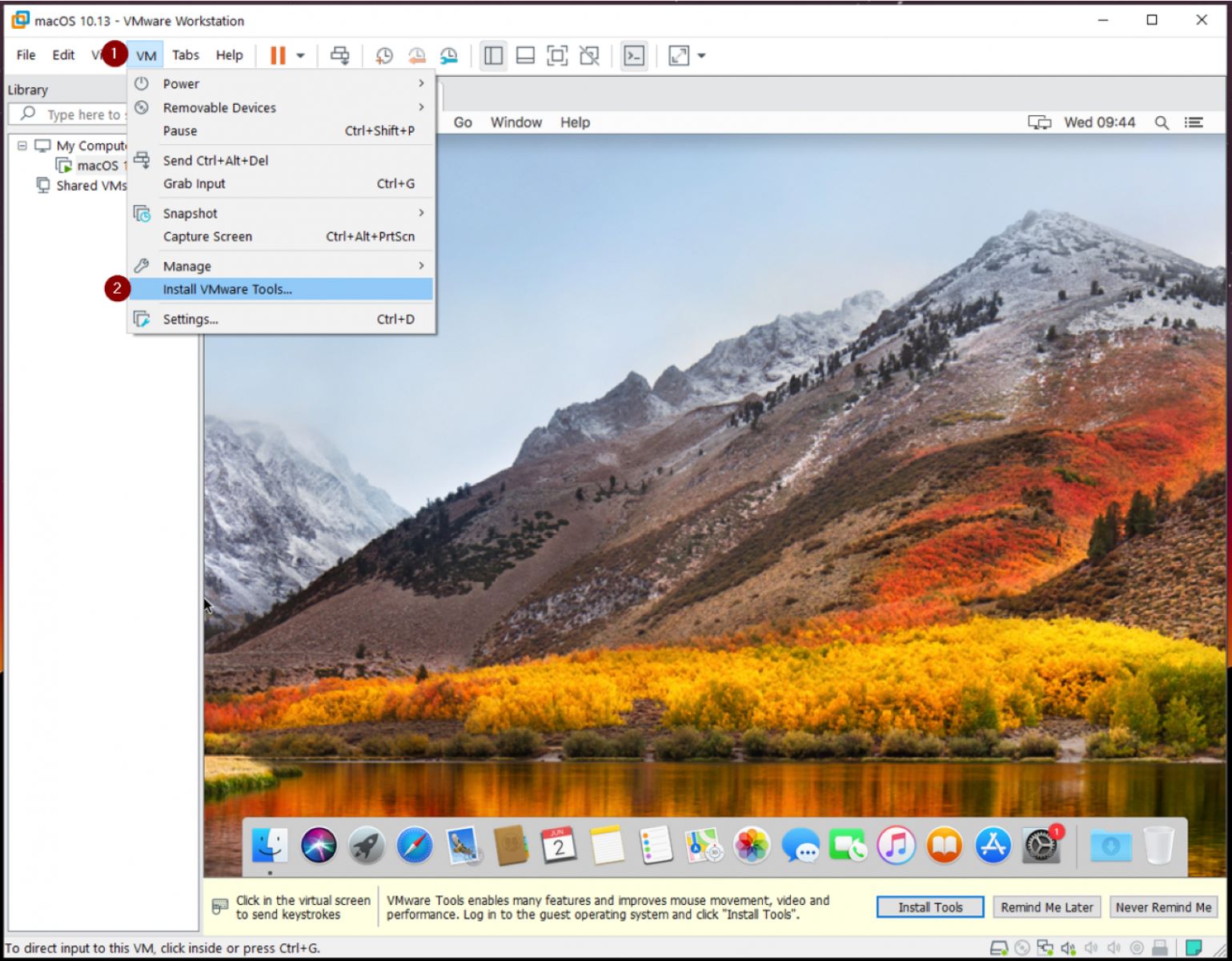Introduction
Installing an application on a workstation can sometimes be a tricky task, especially when the user has limited access permissions. In such cases, the user may not have the necessary rights to install or modify software on their own. This can pose a challenge for individuals who require specific applications to perform their work efficiently.
Understanding how to overcome the limitations imposed by restricted access permissions is crucial. By identifying alternative approaches and seeking assistance from IT or system administrators, users can still successfully install applications on their workstations, even with limited access.
This article will explore various methods and solutions for installing applications when faced with limited access permissions. From utilizing installers to employing portable versions of applications and modifying permissions, we will explore the options available to ensure users can have the necessary software for their tasks without compromising security or violating company policies.
By familiarizing ourselves with these techniques, we can empower individuals with limited access permissions to install applications they need, enhancing their productivity while maintaining compliance with organizational restrictions. Let’s dive into the details and discover the strategies for installing applications on workstations with limited access permissions.
Understanding the limitations of limited access permissions
When users have limited access permissions on their workstations, it means that their ability to install or modify software is restricted. This limitation is often imposed by system administrators or IT departments to maintain security and prevent unauthorized changes to the system. While these restrictions are important for maintaining a stable and secure computing environment, they can sometimes hinder users from installing applications they need for their work.
Limited access permissions typically prevent users from making changes to critical system files, modifying registry settings, or installing software that requires administrative privileges. This can be frustrating, as users may encounter situations where specific applications are crucial for their productivity or job requirements.
These limitations are in place to protect the integrity of the system and prevent malware or unauthorized software installations. However, it is essential for users and IT personnel to find a balance between maintaining security and facilitating users’ needs.
Workstations with limited access permissions often have stricter controls over software installations. In some cases, users may not be able to execute any installation files, while in others, they may only have access to specific approved software packages. This lack of flexibility can present challenges, particularly in sectors where users require specialized software or tools to perform their tasks efficiently.
Understanding these limitations is the first step in finding alternative solutions for installing applications on workstations with limited access permissions. By recognizing the restrictions placed on software installations, users can explore different approaches to overcome these barriers and fulfill their software requirements within the confines of their access permissions.
Identifying the appropriate installation method
When faced with limited access permissions, it is crucial to identify the most suitable installation method for the application you wish to install. There are various approaches you can consider, depending on the specific requirements of the application and the level of access you have on your workstation.
The first step is to determine if the application comes with an installer. Installers are designed to simplify the installation process by handling all the necessary steps, such as copying files, creating registry entries, and configuring the application. Installers often require administrative privileges, which can be an issue if you have limited access permissions. However, it is still worth attempting to run the installer to see if it provides an option to install the application for the current user only. Some installers offer this option, allowing you to bypass the need for administrative privileges.
If the application does not have an installer or if running the installer is not possible due to restricted permissions, another option is to use a portable version of the application. Portable versions are self-contained and do not require installation. You can simply download the application and run it from a specific folder on your workstation. This method does not modify system files or require administrative privileges, making it an ideal choice for users with limited access permissions. However, keep in mind that not all applications have portable versions available.
In some cases, you may have access to a virtual machine or sandbox environment. These virtualized environments allow you to run applications in an isolated and controlled environment without affecting the underlying system. If your organization provides access to such environments, you can install the application within the virtual machine or sandbox, even if you do not have administrative privileges on your workstation.
If none of the above methods are feasible, you can consider installing the application to a user-specific directory. Some applications allow users to specify a custom installation location during the installation process. By choosing a directory that you have write access to, such as your user profile folder, you can install the application without requiring administrative privileges.
It is important to note that each installation method may have its limitations and requirements. Some applications may not be compatible with certain installation methods, so it is advisable to check the application’s documentation or consult with IT support to determine the best approach for your specific situation.
By identifying the appropriate installation method, you can overcome the limitations of limited access permissions and successfully install the required applications on your workstation.
Requesting assistance from IT or system administrators
When confronted with limited access permissions on your workstation, one of the most effective approaches is to seek assistance from your organization’s IT department or system administrators. These professionals are responsible for managing and maintaining the computing environment and have the expertise to help you navigate the restrictions and install the necessary applications.
Requesting assistance from IT or system administrators can be beneficial for several reasons. Firstly, they have a deep understanding of the system configuration and access permissions in place, enabling them to provide guidance tailored to your specific situation. They can assess your needs, evaluate the compatibility of the desired application with the existing infrastructure, and suggest the best course of action.
IT departments often have a standardized list of approved software packages available for installation. If the application you require is not part of this list, they can evaluate its suitability, perform compatibility tests, and even add it to the approved software list if it meets the necessary criteria. This ensures that the installation is aligned with the organization’s security policies and reduces the risk of unauthorized installations.
Additionally, IT professionals can assist in modifying permissions or providing temporary elevated privileges to allow you to install the application within the confines of your limited access. They have the knowledge and tools to make the necessary adjustments safely, ensuring that your workstation remains secure and compliant with organizational guidelines.
When reaching out to IT or system administrators, it is essential to clearly articulate your requirements and explain why the application is crucial for your work. Providing a comprehensive explanation will help them understand the importance of the application and the impact it will have on your productivity. By demonstrating your understanding of the limitations imposed by limited access permissions and your willingness to work within those constraints, you are more likely to receive prompt assistance.
Remember to follow established procedures for requesting support from IT or system administrators. This may involve submitting a help ticket, scheduling a meeting, or contacting them through a designated communication channel. Adhering to these protocols ensures that your request is properly documented and received by the appropriate personnel.
In situations where formal assistance is not readily available, consider consulting your immediate supervisor or department head. They may be able to provide additional guidance or advocate on your behalf to help you obtain the necessary permissions to install the required application.
Requesting assistance from IT or system administrators is a proactive and practical approach when dealing with limited access permissions. Their expertise and support can greatly facilitate the installation process and help you overcome the barriers imposed by restricted access, enabling you to have the necessary applications for your work.
Installing the application using an installer
One of the most common methods for installing applications is through the use of an installer. Installers are designed to streamline the installation process by handling all the necessary tasks, such as copying files, creating registry entries, and configuring the application. However, when dealing with limited access permissions, installing an application using an installer can pose challenges.
If you have limited access permissions on your workstation, running the installer directly may not be an option. Typically, installers require administrative privileges to make changes to system files and settings. However, it is worth checking if the installer provides an option to install the application for the current user only. Some installers offer this option, allowing you to bypass the need for administrative privileges and install the application within your user profile.
In cases where the installer does not provide an option to install for the current user, you may still be able to use the installer by seeking assistance from IT or system administrators. They can temporarily grant you elevated privileges or assist in performing the installation on your behalf. It is important to follow proper procedures and obtain the necessary approvals when using this approach to ensure compliance with organizational policies.
Alternatively, if running the installer is not possible due to restricted access, you may consider working with a portable version of the application. Portable versions are standalone versions that do not require installation, allowing you to run the application directly from a specific folder on your workstation. Many software developers offer portable versions of their applications, which can be downloaded and used without administrative privileges. However, it’s important to note that not all applications have portable versions available.
In situations where neither running the installer nor using a portable version is feasible, you may need to explore other installation methods, such as utilizing a virtual machine or sandbox environment, installing the application to a user-specific directory, or modifying permissions for specific folders or registry keys. These alternative approaches may provide the flexibility needed to install the application despite limited access permissions.
Before proceeding with any installation method, ensure that you have obtained the necessary approvals and followed the appropriate procedures defined by your organization. This will help maintain security and compliance while granting you the ability to install the required application.
Installing applications using an installer can be a straightforward process, but it becomes more challenging when limited access permissions are in place. By considering alternative methods, seeking assistance from IT or system administrators, and exploring portable versions or other installation options, you can overcome these limitations and successfully install the necessary applications on your workstation.
Using a portable version of the application
When facing limited access permissions on your workstation, one viable option for installing applications is to use a portable version of the application. Portable versions are self-contained versions of software that do not require installation. Instead, you can simply download the application, extract it to a specific folder, and run it directly from there.
Portable versions offer several advantages for users with limited access permissions. Firstly, they eliminate the need for administrative privileges, as no changes to system files or registry settings are required. This makes them a practical solution for individuals who do not have the authority to modify the system configuration.
Furthermore, portable applications can be run directly from a USB drive, external storage device, or network share, without the need to install the software on the workstation’s hard drive. This flexibility allows users to carry their applications with them and run them on any compatible workstation, regardless of the access permissions in place.
Many software developers offer portable versions of their applications in addition to traditional installers. These portable versions often come in a ZIP or compressed format, which can be easily extracted using built-in Windows tools or third-party software, such as 7-Zip or WinRAR.
It is important to note that not all applications have portable versions available. Developers may choose not to offer portable versions due to technical limitations, complexity, or other reasons specific to the nature of their software. Therefore, it is advisable to check the developer’s official website or software repositories to determine if a portable version is available for the application you need.
Using a portable version is relatively straightforward. After downloading the application, extract the contents of the compressed file to a folder location of your choice. Next, navigate to the extracted folder and look for the executable file, usually with a file extension like .exe or .app. Double-click the executable file to launch the application directly, bypassing the need for administrative privileges.
However, since portable versions do not require installation or make system-wide changes, they may not integrate as seamlessly with the operating system as their installed counterparts. This can sometimes lead to limitations in functionality or compatibility with certain system features. It is important to be aware of these potential limitations and evaluate if they align with your specific requirements.
In summary, using a portable version of an application is an effective solution for individuals with limited access permissions. They allow for easy deployment, require no administrative privileges, and offer the flexibility to run the application from various storage devices. By checking for the availability of portable versions and understanding their potential limitations, users can successfully install and utilize the required applications on their workstations.
Utilizing a virtual machine or sandbox environment
When dealing with limited access permissions on your workstation, one effective approach for installing applications is to utilize a virtual machine or sandbox environment. These virtualized environments provide a controlled and isolated space where you can install and run applications without affecting the underlying system or requiring administrative privileges.
A virtual machine (VM) is a software emulation of a physical computer, running an operating system and applications within a host operating system. By creating a VM, you can install the desired application within the virtual environment, regardless of the access permissions on your workstation. The VM operates independently, allowing you to have full control over the software installations and configurations within it.
Sandbox environments, on the other hand, offer a similar level of isolation but often operate at the application level rather than running a complete virtualized operating system. Sandboxes provide a controlled environment where you can execute applications without impacting the rest of the system. Applications installed within a sandbox are confined to a specific area, preventing them from making changes or accessing sensitive files outside of the sandbox.
Both virtual machines and sandbox environments offer advantages for users with limited access permissions. They provide a “safe” space for installing and testing applications, as any changes made within the virtual environment or sandbox do not affect the underlying operating system or require administrative privileges.
To utilize a virtual machine, you will need virtualization software such as VMware or VirtualBox. These applications allow you to create and manage virtual machines on your workstation. Once you have set up the virtual machine, you can install the desired operating system and applications within it, effectively bypassing the limitations of limited access permissions.
Sandbox environments can be created using specialized software such as Sandboxie or Windows Sandbox (built into Windows 10 Pro and Enterprise versions). These tools create a controlled environment where you can run applications without the fear of them affecting the rest of the system. Sandboxes provide an additional layer of security by preventing malicious software from spreading outside the containment area.
It is important to note that utilizing virtual machines or sandbox environments may require additional system resources, such as CPU, memory, and disk space. These virtual environments can also have their own limitations, including performance constraints or compatibility issues with certain applications. It is advisable to check the documentation and system requirements of the virtualization or sandbox software to ensure compatibility with the desired applications.
In summary, utilizing a virtual machine or sandbox environment allows users with limited access permissions to install and run applications in isolation. Whether through a full virtual machine or application-specific sandbox, these virtualized environments provide a controlled and secure space for software installations. By leveraging virtualization or sandboxing software, you can bypass the limitations imposed by restricted access and ensure the successful installation and utilization of essential applications.
Installing the application to a user-specific directory
Another approach to installing applications when confronted with limited access permissions is to install them to a user-specific directory. By choosing a directory that you have write access to, such as your user profile folder, you can bypass the need for administrative privileges and successfully install the application.
When installing applications to a user-specific directory, it is essential to select a location outside of system directories, such as Program Files or the Windows directory. Installing applications to these system directories typically requires administrative privileges, which might not be available to users with limited access permissions.
To install an application to a user-specific directory, you will first need to locate the installer or setup file. Run the installer and pay attention to the installation options. Look for an option that allows you to choose a custom installation path or select a specific installation directory.
During the installation process, select a directory that you have write access to, such as a folder within your user profile directory. This could be a subfolder in Documents, Downloads, or any other location where you have permission to create and modify files.
By installing the application to a user-specific directory, you ensure that the application files and configurations are contained within your user profile, without modifying any system-wide settings or files. This is especially useful when you don’t have administrative privileges and need to keep the installation separate from other users or the core system.
When choosing this approach, it is important to consider the specific requirements of the application. Some applications may rely on system-level components, such as shared libraries or registry entries, which might not be accessible within a user-specific directory. In such cases, you may need to consult with IT or system administrators to determine if additional steps are needed to ensure the application functions properly.
Installing applications to user-specific directories provides users with limited access permissions the flexibility to install and manage their own software. It allows for customization and personalization without requiring administrative privileges. However, keep in mind that you are responsible for maintaining and updating the application within your user-specific directory, as it may not receive system-wide updates or the same level of maintenance as applications installed using traditional methods.
In summary, installing applications to a user-specific directory is a practical option for users with limited access permissions. By choosing a directory that you have write access to and installing the application within your user profile, you can successfully install and manage the software without administrative privileges. However, it is important to consider the specific requirements of the application and consult with IT or system administrators if necessary to ensure proper functionality.
Modifying permissions for specific folders or registry keys
When faced with limited access permissions, another approach to installing applications on a workstation is by modifying permissions for specific folders or registry keys. This method allows you to grant yourself the necessary privileges to install applications without requiring administrative access.
Modifying permissions involves changing the access control settings for specific files, folders, or registry keys, giving you the necessary rights to make modifications or install software. It is important to note that modifying permissions should be done carefully and within the parameters set by your organization’s security policies or guidelines.
To modify permissions for folders, you will need to locate the folder where you want to install the application. Right-click on the folder and select “Properties” from the context menu. In the Properties window, navigate to the “Security” tab and click on the “Edit” button.
In the Permissions dialog box, you can add your user account and assign the necessary permissions to allow read, write, modify, and execute actions on the folder. Make sure to only grant the minimum required permissions to reduce the potential risk of unauthorized access.
Similarly, modifying permissions for registry keys involves accessing the Windows Registry. Press Win + R on your keyboard to open the Run dialog box, then type regedit and press Enter. Navigate to the specific registry key where you want to modify permissions and right-click on it. Select “Permissions” from the context menu.
In the Permissions window, you can add your user account and assign the necessary permissions to allow read, write, or modify actions on the registry key. Again, exercise caution when modifying permissions and only grant the minimum required access to prevent any unintended consequences.
Keep in mind that modifying permissions for folders or registry keys should be done in accordance with your organization’s policies and guidelines. It is advisable to consult with IT or system administrators before making any changes to ensure compliance and maintain system security.
While modifying permissions can grant you the necessary access to install applications, it is important to note that this approach may not always be feasible or recommended. Some organizations have strict policies in place to prevent users from modifying permissions, as it can create security risks or lead to instability in the system. Always consider the potential impact and seek proper authorization before making any modifications.
In summary, modifying permissions for specific folders or registry keys can provide users with limited access permissions the ability to install applications. By granting yourself the necessary privileges, you can overcome the restrictions imposed by limited access and successfully install the required software. However, it is crucial to follow organizational policies, exercise caution, and seek proper approval before making any changes to permissions.
Conclusion
Installing applications on a workstation with limited access permissions can be challenging, but it is not impossible. By understanding the limitations imposed by restricted access and implementing the appropriate installation methods, users can successfully install required applications while adhering to organizational policies and maintaining system security.
Throughout this article, we explored various approaches for installing applications on workstations with limited access. From utilizing installers to using portable versions, virtual machines, or sandbox environments, each method offers its own advantages and considerations. By identifying the most suitable approach based on the specific requirements of the application and the level of access available, users can navigate the restrictions and fulfill their software needs.
Furthermore, seeking assistance from IT or system administrators can prove invaluable in finding solutions. They have the expertise to offer guidance, modify permissions, and provide elevated privileges if necessary. By collaborating with them, users can ensure their software installations align with security guidelines and organizational policies.
It is essential to note that users must exercise caution and follow established procedures when installing applications. Adhering to proper protocols and obtaining the necessary approvals ensures a secure and compliant computing environment.
In conclusion, while limited access permissions can present obstacles, there are various strategies to overcome them. By utilizing appropriate installation methods, seeking assistance, and considering alternative approaches, users can successfully install the necessary applications on their workstations. Taking the time to understand the limitations, identifying the best installation method, and following organizational protocols will pave the way for an efficient and compliant software installation process.