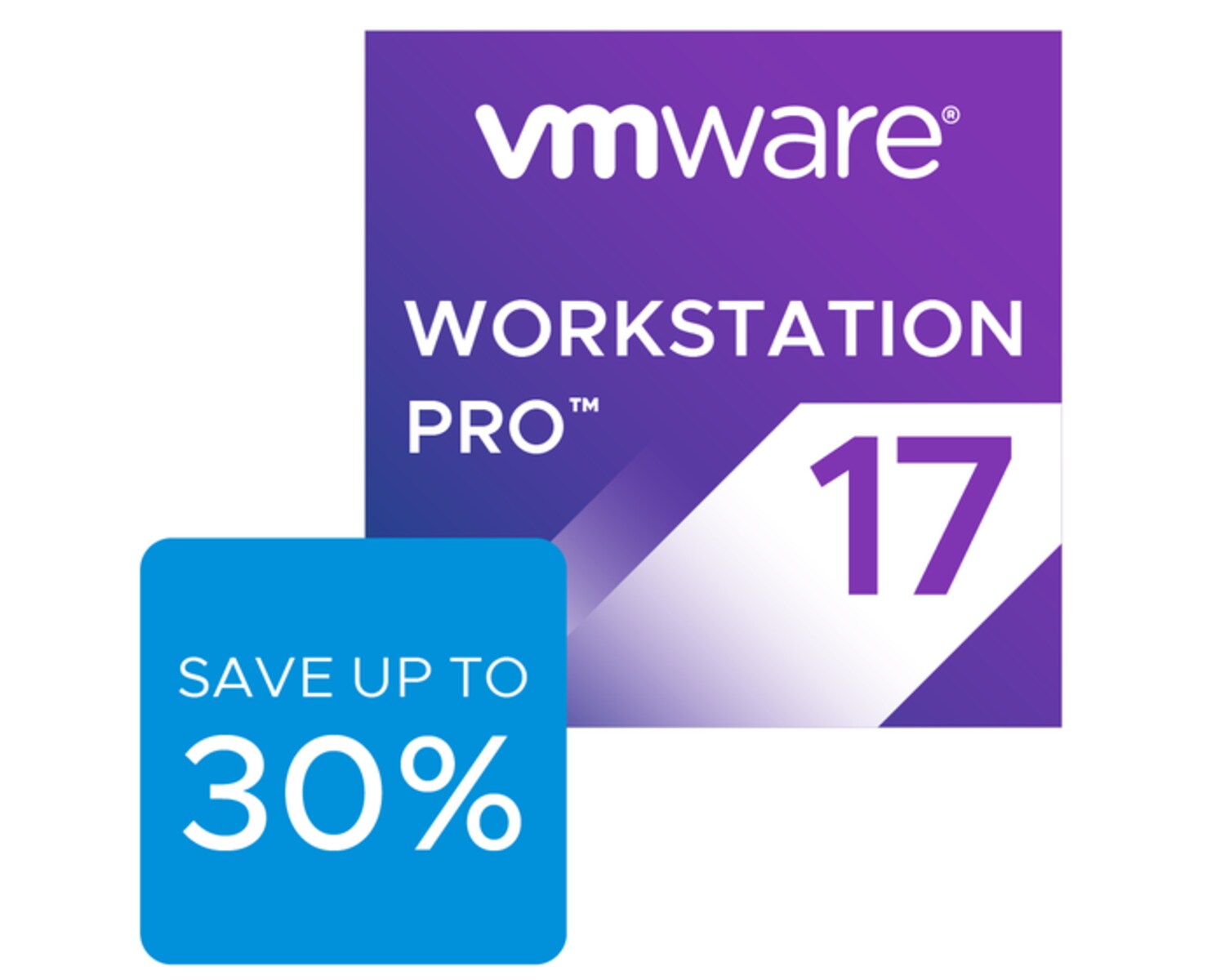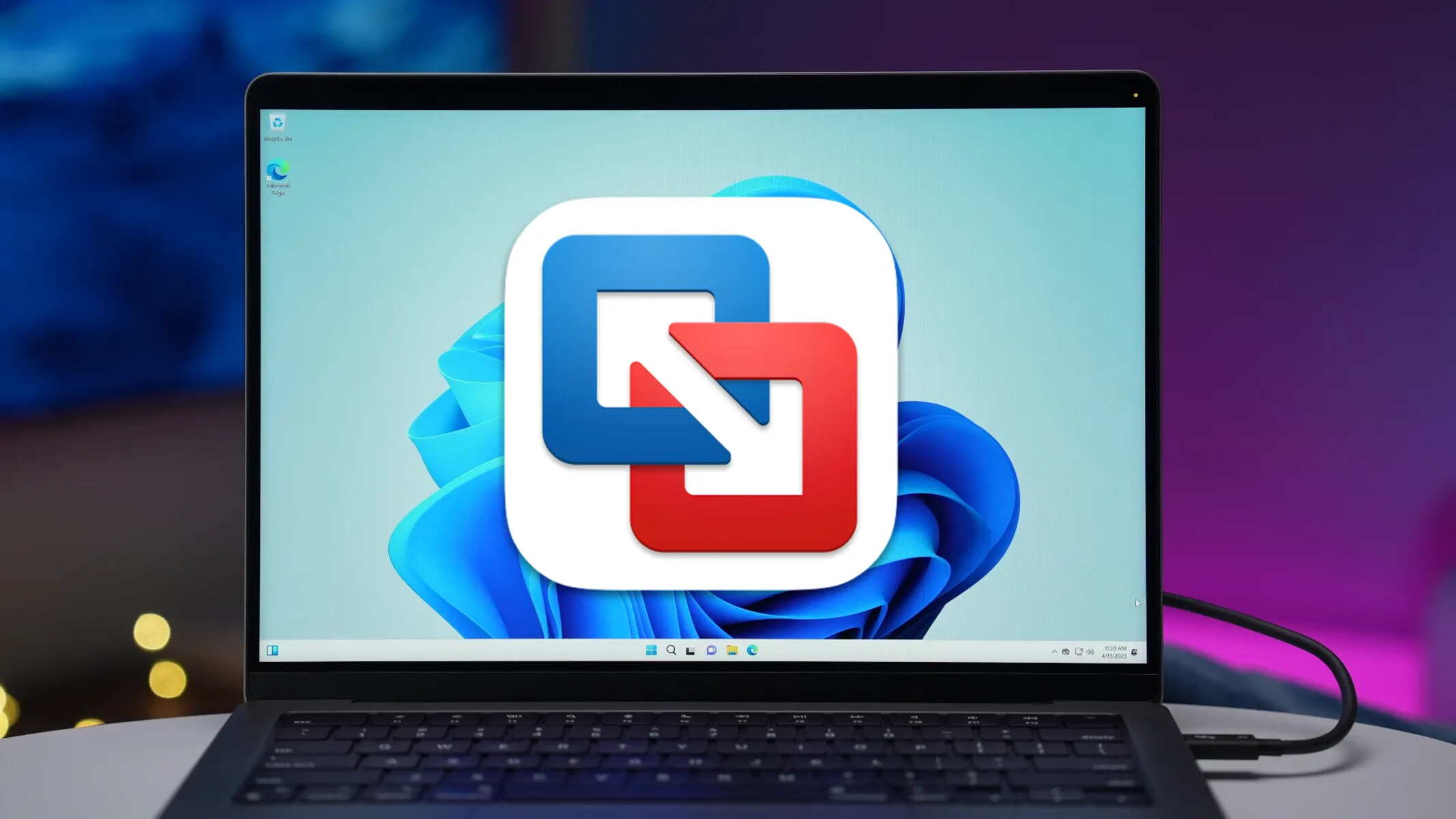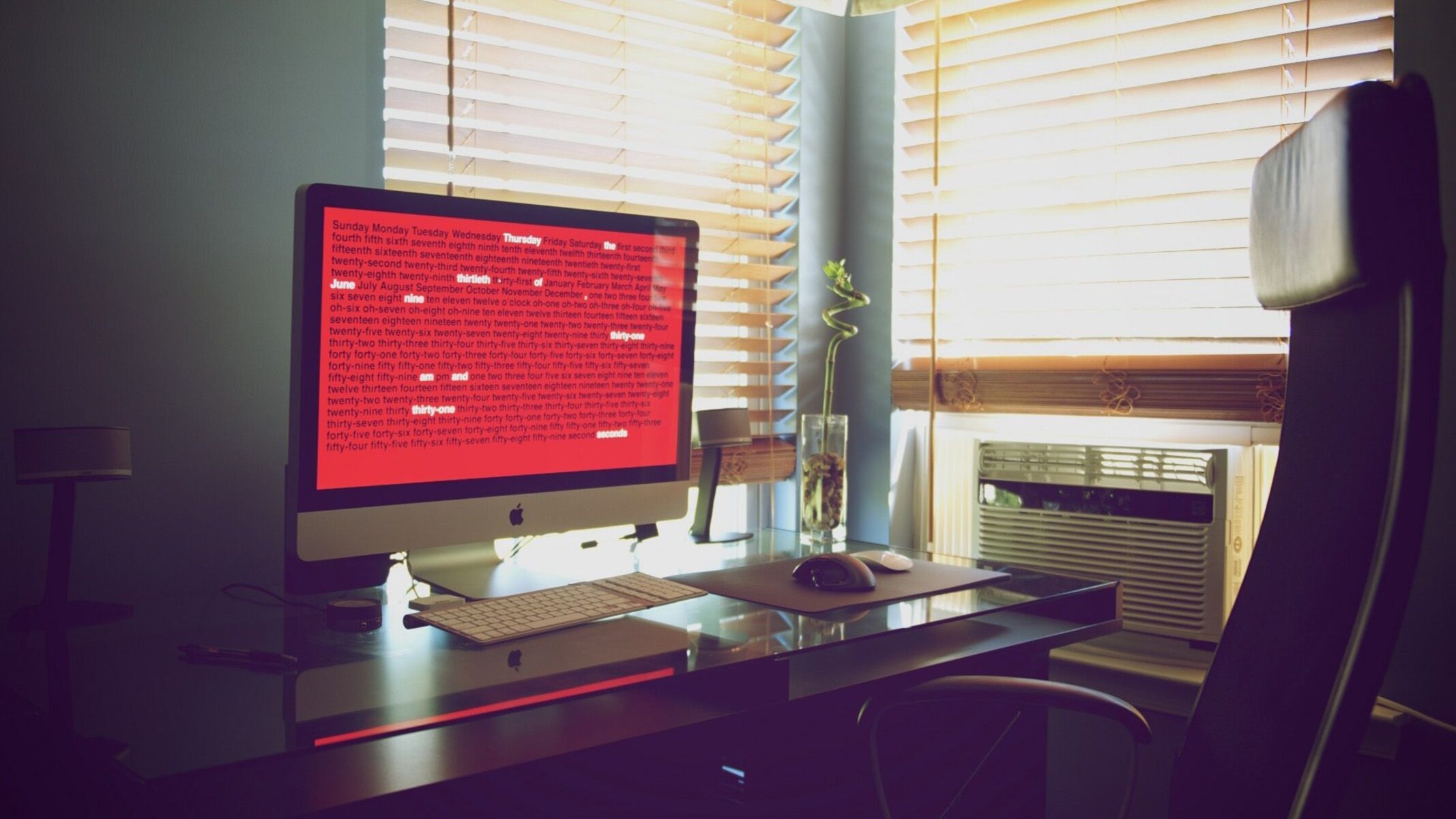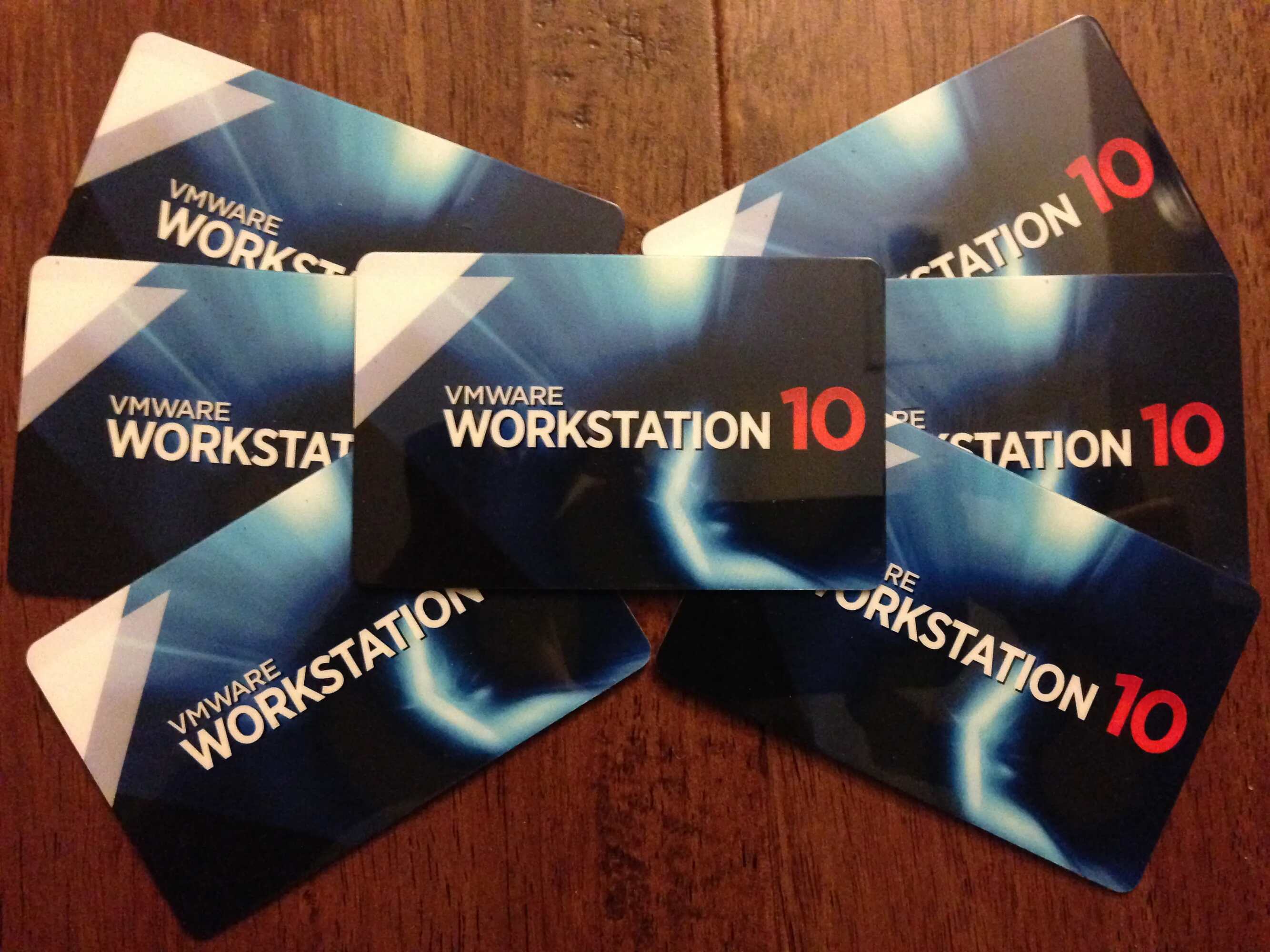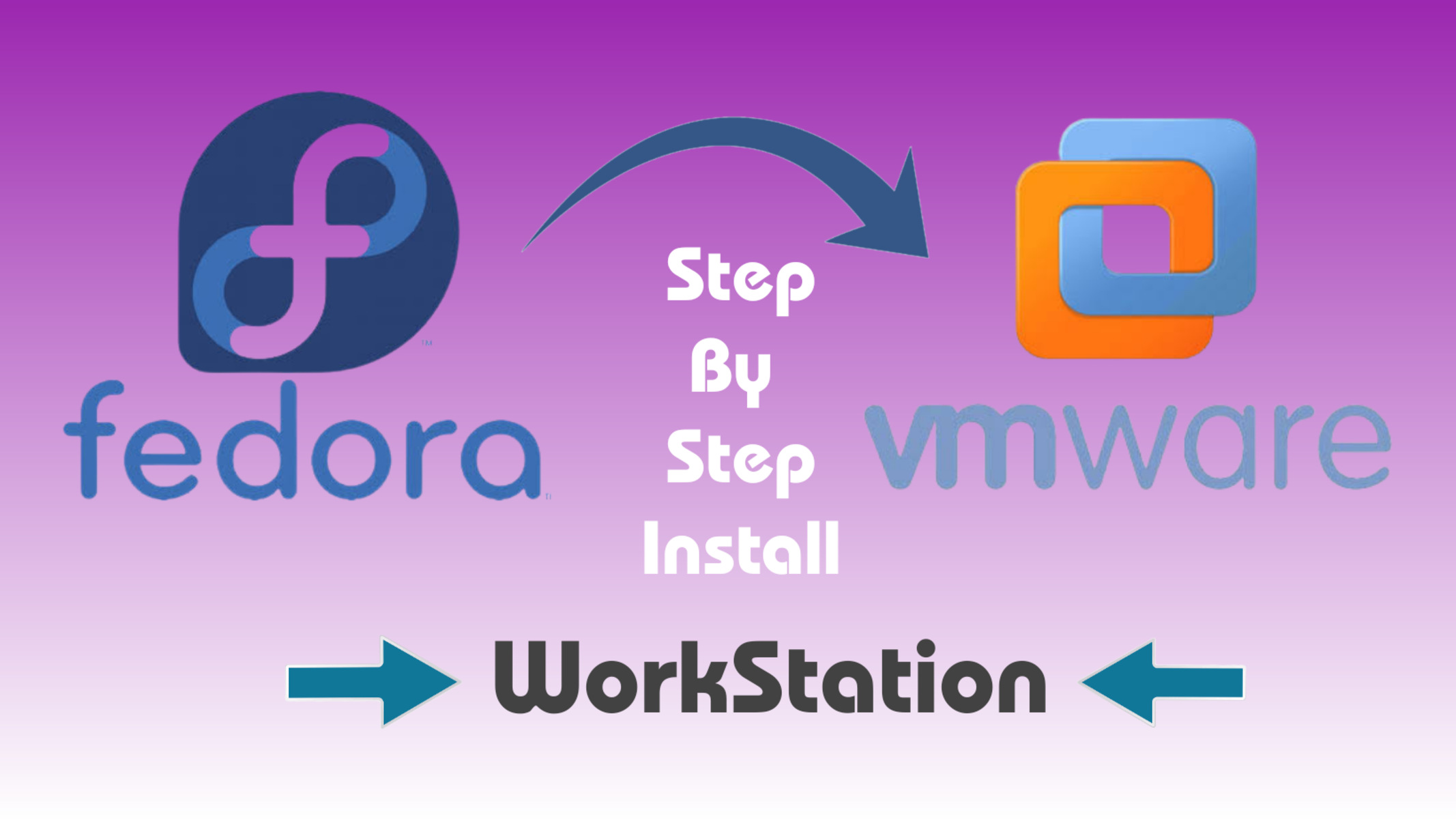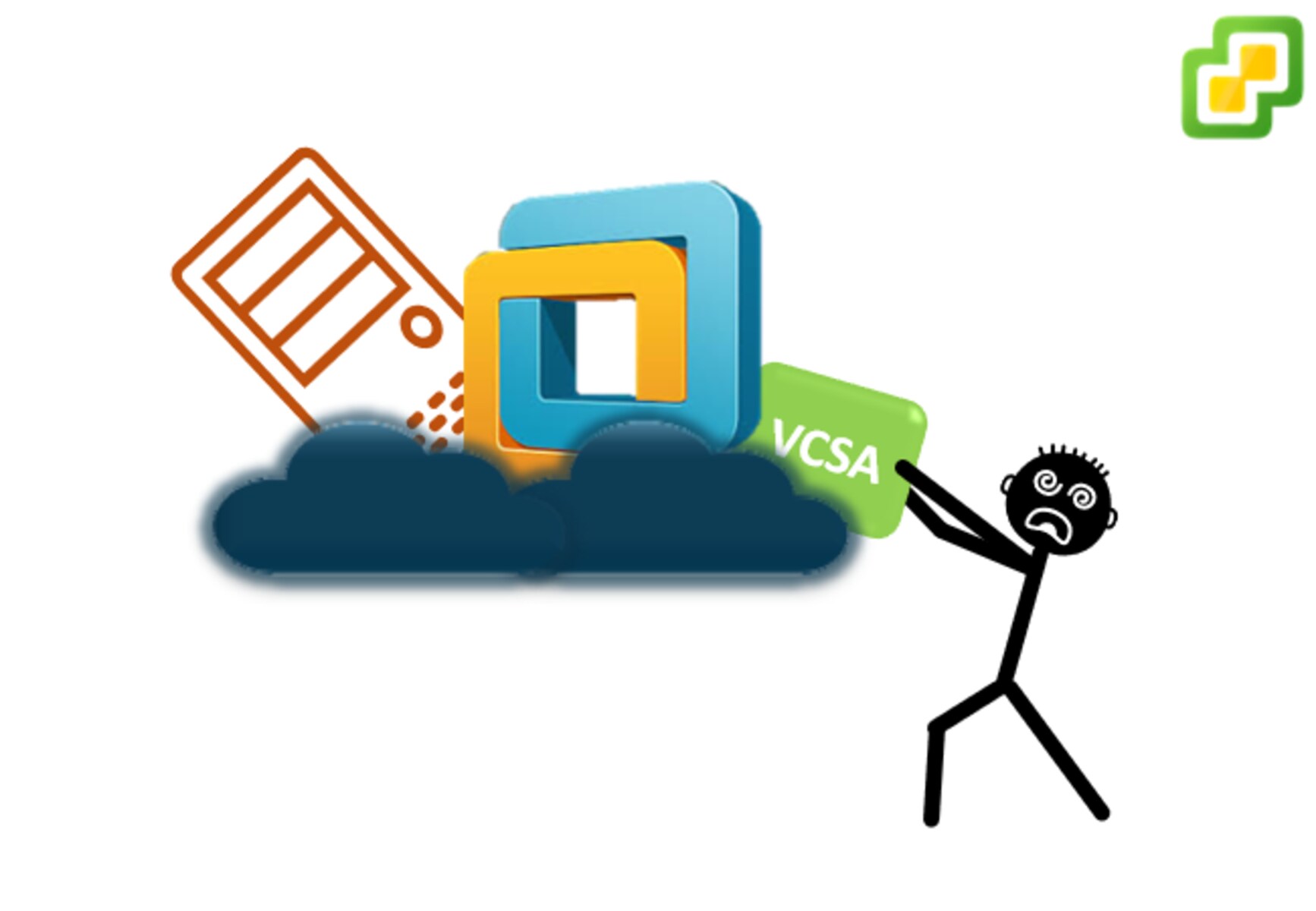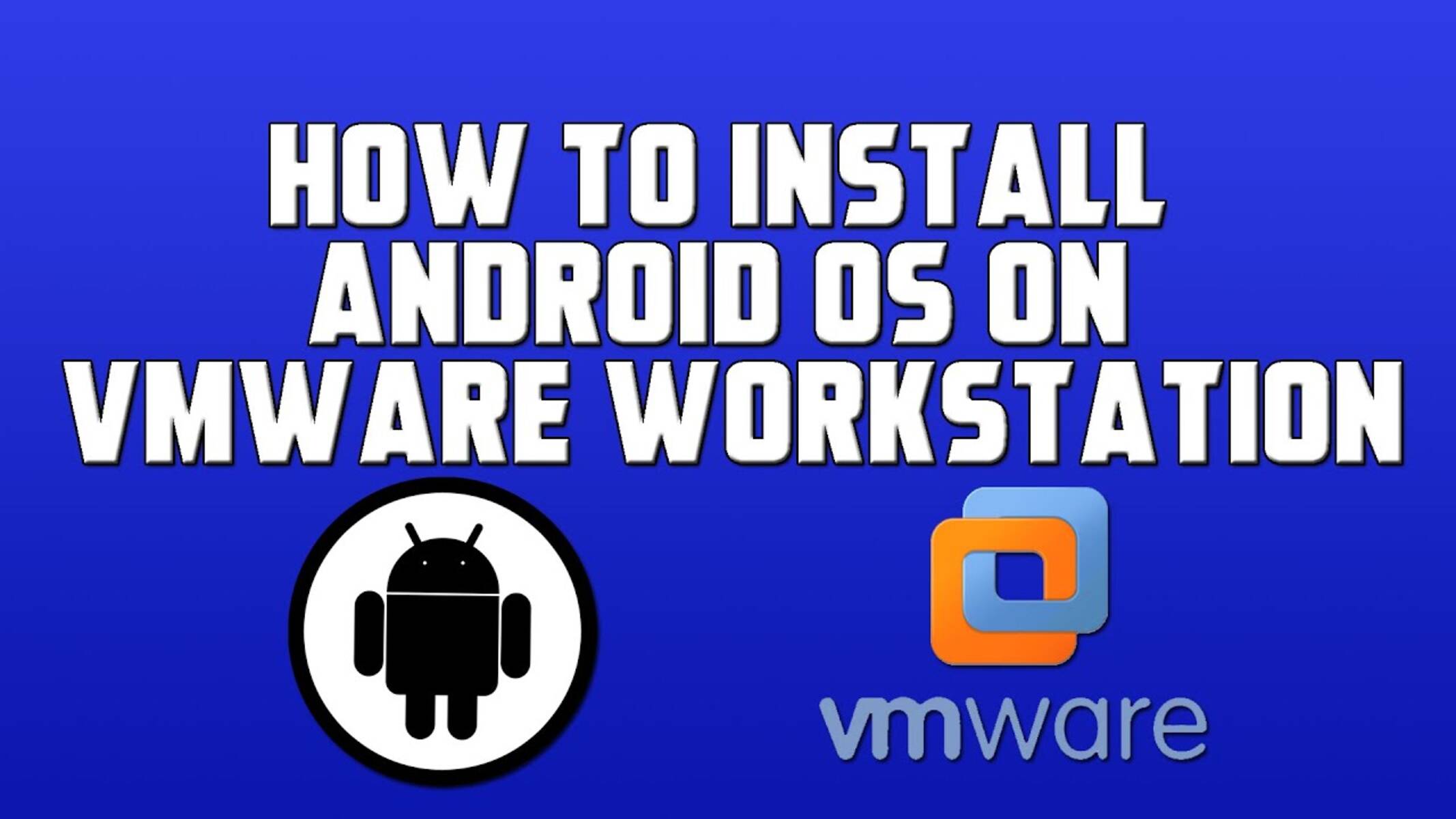Introduction
Welcome to our guide on VMware Workstation! In today’s fast-paced technological landscape, virtualization has become an essential tool for businesses and individuals alike. VMware Workstation, developed by VMware Inc., is one of the leading virtualization software solutions on the market.
Whether you’re an IT professional, a software developer, or simply a curious tech enthusiast, VMware Workstation enables you to create, run, and manage multiple virtual machines on a single physical computer. With its powerful features and user-friendly interface, VMware Workstation has revolutionized the way we use and interact with virtual environments.
Virtualization technology allows you to simulate computer hardware and create a virtual environment where you can run various operating systems and applications. VMware Workstation acts as a bridge between your physical computer and the virtual machines, providing a platform to test, develop, and deploy software without the need for additional hardware.
But what sets VMware Workstation apart from its competitors? Let’s explore the impressive features that make it a top choice for virtualization.
What is VMware Workstation?
VMware Workstation is a software application that allows you to create and manage virtual machines on your computer. A virtual machine (VM) is an emulation of a computer system that runs on your existing operating system, providing a separate and isolated environment. With VMware Workstation, you can create multiple virtual machines, each running a different operating system, such as Windows, macOS, or Linux.
This powerful virtualization software provides a range of features that make it a versatile tool for various purposes. It allows you to install and run multiple operating systems simultaneously, without the need for separate physical computers. This means you can test software compatibility, develop and debug applications, or create isolated environments for different tasks—all on a single machine.
VMware Workstation offers a user-friendly interface that simplifies the creation and management of virtual machines. You can easily configure the hardware specifications, such as memory and storage, of each virtual machine according to your requirements. Additionally, you can quickly switch between virtual machines with a few clicks, making it convenient to work on different projects or test different software configurations.
One of the key advantages of VMware Workstation is its ability to run virtual machines with high performance. It utilizes advanced virtualization technology that optimizes resource allocation and enables seamless integration between the host and guest operating systems. This ensures smooth operation and allows you to run resource-intensive applications within the virtual environment.
Moreover, VMware Workstation supports a wide range of third-party tools and technologies, making it highly compatible with other software and hardware. It offers integration with popular development environments, such as Visual Studio and Eclipse, allowing developers to easily build, test, and deploy applications across different platforms and operating systems.
Overall, VMware Workstation provides a flexible and efficient solution for virtualization needs. Whether you’re a software developer, IT professional, or someone who wants to explore different operating systems, VMware Workstation offers the tools and capabilities to create, manage, and interact with virtual machines effectively.
Features of VMware Workstation
VMware Workstation comes packed with a wide range of features that make it a powerful virtualization tool. Whether you’re a developer, IT professional, or enthusiast, these features provide the tools and capabilities to enhance your virtualization experience. Let’s take a closer look at some of the key features of VMware Workstation:
- Multiple OS Support: VMware Workstation allows you to run multiple operating systems simultaneously on a single machine. Whether you need to test software compatibility or utilize specific applications on different platforms, VMware Workstation provides the flexibility to switch between various operating systems seamlessly.
- Snapshot Functionality: With the snapshot feature, you can capture the current state of a virtual machine and revert back to it at any time. This is particularly useful for testing software or making system changes, as you can easily roll back to a previous snapshot if anything goes wrong.
- Virtual Networking: VMware Workstation offers a range of networking options, allowing you to simulate various network environments. Whether you need to test network configurations, set up virtual networks, or analyze network behavior, VMware Workstation provides the tools to create and manage virtual network connections.
- Cloning and Template Creation: You can create template virtual machines and clone existing ones, saving time and effort in setting up similar environments. This is especially handy when you need to set up multiple virtual machines with the same configuration or create baseline images for testing and deployment.
- Integration with Visual Studio and Eclipse: VMware Workstation seamlessly integrates with popular development environments like Visual Studio and Eclipse. This enables developers to build, test, and debug applications across different operating systems and platforms, making it easier to ensure compatibility and efficiency.
- Compatibility with VMware Cloud and vSphere: VMware Workstation is compatible with other VMware products, such as VMware Cloud and vSphere. This allows you to easily transfer virtual machines between your local environment and cloud or remote servers, providing a seamless transition and scalability for your virtualized infrastructure.
These are just a few of the many features that VMware Workstation offers. Whether you’re a software developer in need of a versatile testing environment or an IT professional looking to streamline your virtualization setup, VMware Workstation provides the tools and functionality to meet your needs.
+
Benefits of Using VMware Workstation
Using VMware Workstation offers numerous benefits for individuals and organizations alike. Whether you’re a software developer, IT professional, or tech enthusiast, here are some key advantages of incorporating VMware Workstation into your virtualization workflow:
- Ease of Use: VMware Workstation provides a user-friendly interface that makes it easy to create, configure, and manage virtual machines. You don’t need to be a virtualization expert to get started. With its intuitive design and helpful documentation, even beginners can quickly grasp the basics and start utilizing the software effectively.
- Increased Efficiency: Running multiple virtual machines on a single physical computer significantly improves efficiency and saves hardware costs. You can allocate system resources based on the required workload for each virtual machine, optimizing performance while avoiding the need for additional physical hardware.
- Enhanced Flexibility: With VMware Workstation, you have the ability to create and switch between virtual machines running different operating systems. This allows you to test applications across platforms, develop software on different environments, and experiment with new technologies without the need for separate physical machines.
- Simplified Software Testing: VMware Workstation makes it easy to create isolated test environments by capturing snapshots of virtual machines. This allows you to test different software configurations, perform compatibility testing, and roll back to a known state if issues arise. It also enables you to replicate complex network setups for application testing without interfering with your production environment.
- Streamlined Development: VMware Workstation integrates seamlessly with popular development environments like Visual Studio and Eclipse. This enables developers to build, test, and debug applications across multiple operating systems and platforms, saving time and effort in setting up separate development environments.
- Cost Efficiency: By utilizing virtual machines instead of physical hardware, you can save on hardware costs and reduce power consumption. With VMware Workstation, you can run multiple virtual machines on a single computer, maximizing the utilization of your existing resources.
- Improved Security: VMware Workstation provides a sandboxed environment for testing potentially harmful applications or accessing suspicious websites. By isolating these activities within a virtual machine, you can safeguard your host system from potential malware infections or unauthorized access.
These benefits highlight the practicality and versatility of VMware Workstation as a virtualization solution. Its ease of use, flexibility, and cost-saving potential make it a valuable tool for both individuals and organizations seeking efficient and reliable virtualization capabilities.
Pricing Options for VMware Workstation
VMware Workstation offers several pricing options to cater to different needs and budgets. Whether you’re an individual user or part of a larger organization, you can choose the plan that best suits your requirements. Let’s explore the pricing options available for VMware Workstation:
- VMware Workstation Player: Formerly known as VMware Player, this is a free version of VMware Workstation. It is designed for personal, non-commercial use and provides basic virtual machine functionality. While it lacks some advanced features found in the paid versions, VMware Workstation Player is an excellent choice for individuals looking to run and manage virtual machines without incurring any additional costs.
- VMware Workstation Pro: This is the paid version of VMware Workstation, targeted at professional and business users. It offers advanced features and enhanced performance capabilities to meet the needs of power users and organizations. VMware Workstation Pro comes with a commercial license, allowing you to use the software for commercial purposes and access VMware’s comprehensive support resources.
To get specific pricing details, it’s recommended to visit the official VMware website or contact their sales team directly. They can provide you with the most up-to-date information on pricing plans, licensing options, and any available discounts or promotions.
It’s important to note that VMware offers volume licensing options for organizations that require multiple licenses or have more extensive virtualization needs. These volume licensing programs usually offer cost savings and additional benefits, such as centralized management and support services.
By offering both a free version and a paid version with different feature sets, VMware Workstation provides flexibility and affordability for users with varying needs. Whether you’re an individual user or an organization, VMware Workstation has a pricing option that can fit your budget and requirements.
Comparison with Other Virtualization Software
When it comes to virtualization software, VMware Workstation is considered one of the market leaders. However, it’s important to compare it with other popular virtualization solutions to make an informed decision. Let’s take a look at how VMware Workstation stacks up against some of its competitors in the virtualization space:
- VirtualBox: VirtualBox, developed by Oracle, is a free and open-source virtualization platform. While it offers basic virtualization capabilities, VMware Workstation has a more robust feature set. VMware Workstation provides better performance, advanced networking options, and a more intuitive user interface. Additionally, VMware Workstation offers commercial support options, which can be crucial for businesses with specific requirements.
- Hyper-V: Hyper-V is Microsoft’s native virtualization software for Windows. While it comes bundled with certain Windows editions, VMware Workstation offers broader compatibility by running on various operating systems. VMware Workstation’s user-friendly interface and extensive feature set give it an edge over Hyper-V. Moreover, VMware Workstation’s snapshot functionality and advanced networking options provide more flexibility in managing virtual machines.
- Parallels Desktop: Parallels Desktop is a popular virtualization solution for macOS. It excels in seamlessly integrating macOS and its features with virtual machines. However, VMware Workstation offers better cross-platform compatibility, allowing you to run multiple operating systems on a wider range of host machines, including Windows and Linux.
- Proxmox VE: Proxmox VE is an open-source virtualization management platform. It is more focused on server virtualization and provides features suitable for enterprise-level environments. VMware Workstation, on the other hand, is designed for desktop virtualization, offering a more user-friendly experience and extensive compatibility for individual users and small to medium-sized businesses.
While VMware Workstation has its competitors, it stands out with its user-friendly interface, advanced features, and broad compatibility. Its performance and robustness make it a top choice for both personal and professional virtualization needs.
Ultimately, the choice of virtualization software depends on your specific requirements, budget, and the platforms you need to support. It’s recommended to evaluate the features and capabilities of different virtualization solutions thoroughly to determine which one best aligns with your needs.
How to Purchase VMware Workstation
Purchasing VMware Workstation is a straightforward process that allows you to access the full range of features and support offered by the software. Here are the steps to purchase VMware Workstation:
- Visit the VMware Website: Start by visiting the official VMware website, where you can find detailed information about VMware Workstation and its pricing options.
- Choose the Edition: Determine which edition of VMware Workstation suits your needs. VMware offers both a free version, VMware Workstation Player, and a paid version, VMware Workstation Pro.
- Select a Licensing Option: Decide whether you require a single license or a volume license. If you’re an individual user or a small organization, a single license may be sufficient. Larger organizations or those with multiple users may benefit from volume licensing, which offers additional benefits and cost savings.
- Add to Cart: Once you’ve selected the appropriate licensing option, add VMware Workstation to your cart by clicking on the “Add to Cart” or “Buy Now” button.
- Review Your Order: Before proceeding to checkout, review your order to ensure you have selected the correct edition and licensing option.
- Proceed to Checkout: Complete the checkout process by providing the necessary billing and payment information. VMware’s website uses secure encryption to protect your confidential information.
- Download and Install: After completing the purchase, you will receive instructions on how to download and install VMware Workstation on your computer.
It’s important to note that VMware occasionally offers promotions and discounts for VMware Workstation. Keep an eye out for any current deals or special offers to take advantage of cost savings.
If you have any questions or need assistance during the purchasing process, VMware provides comprehensive customer support through their website. You can reach out to their support team for any inquiries or issues you may encounter along the way.
By following these steps, you can easily purchase VMware Workstation and unlock the full potential of this powerful virtualization software.
Conclusion
In conclusion, VMware Workstation is a versatile and powerful virtualization software solution that empowers users to create, manage, and run multiple virtual machines on a single physical computer. Whether you’re a software developer, IT professional, or tech enthusiast, VMware Workstation offers a range of features and benefits that enhance your virtualization experience.
With VMware Workstation, you can easily simulate and test different operating systems, develop and debug applications, and create isolated environments for various purposes. Its user-friendly interface, advanced performance capabilities, and extensive compatibility make it a top choice in the virtualization market.
We explored the notable features and benefits of VMware Workstation, including its support for multiple operating systems, snapshot functionality, virtual networking capabilities, and integration with popular development environments. We also compared VMware Workstation with other virtualization software options, highlighting its strengths in terms of performance, user experience, and cross-platform compatibility.
When considering VMware Workstation, it’s important to review the pricing options available, which range from the free VMware Workstation Player for personal use to the paid VMware Workstation Pro for professional and commercial users. By selecting the right edition and licensing option, you can ensure you have access to the features and support necessary for your specific requirements.
Purchasing VMware Workstation is a simple process that can be done directly from the VMware website. You can also take advantage of any current promotions or discounts to maximize cost savings.
Overall, VMware Workstation stands as a reliable and efficient virtualization solution that enables users to optimize their computing resources, streamline software testing and development, and simplify cross-platform compatibility. With its extensive features and user-centric design, VMware Workstation continues to be a leading choice for virtualization needs.