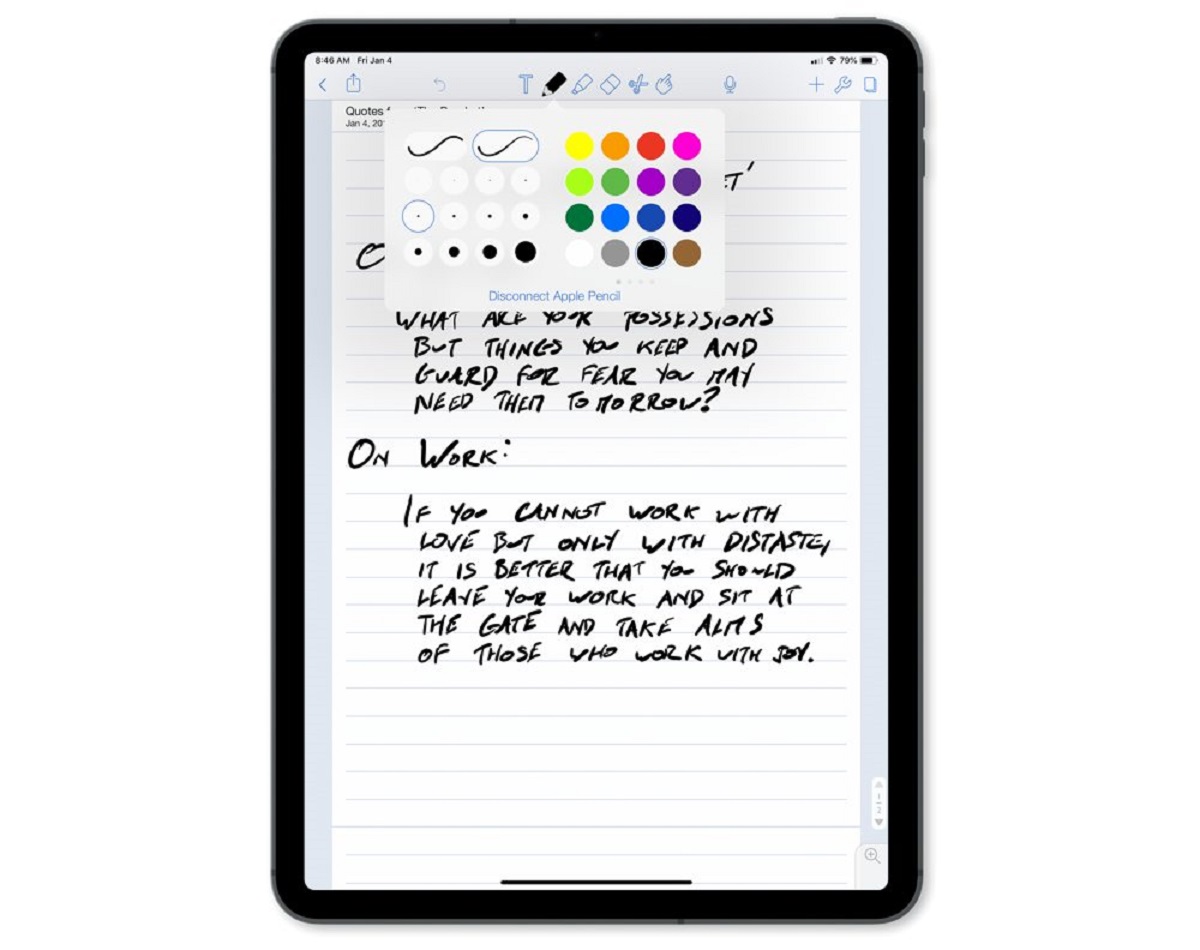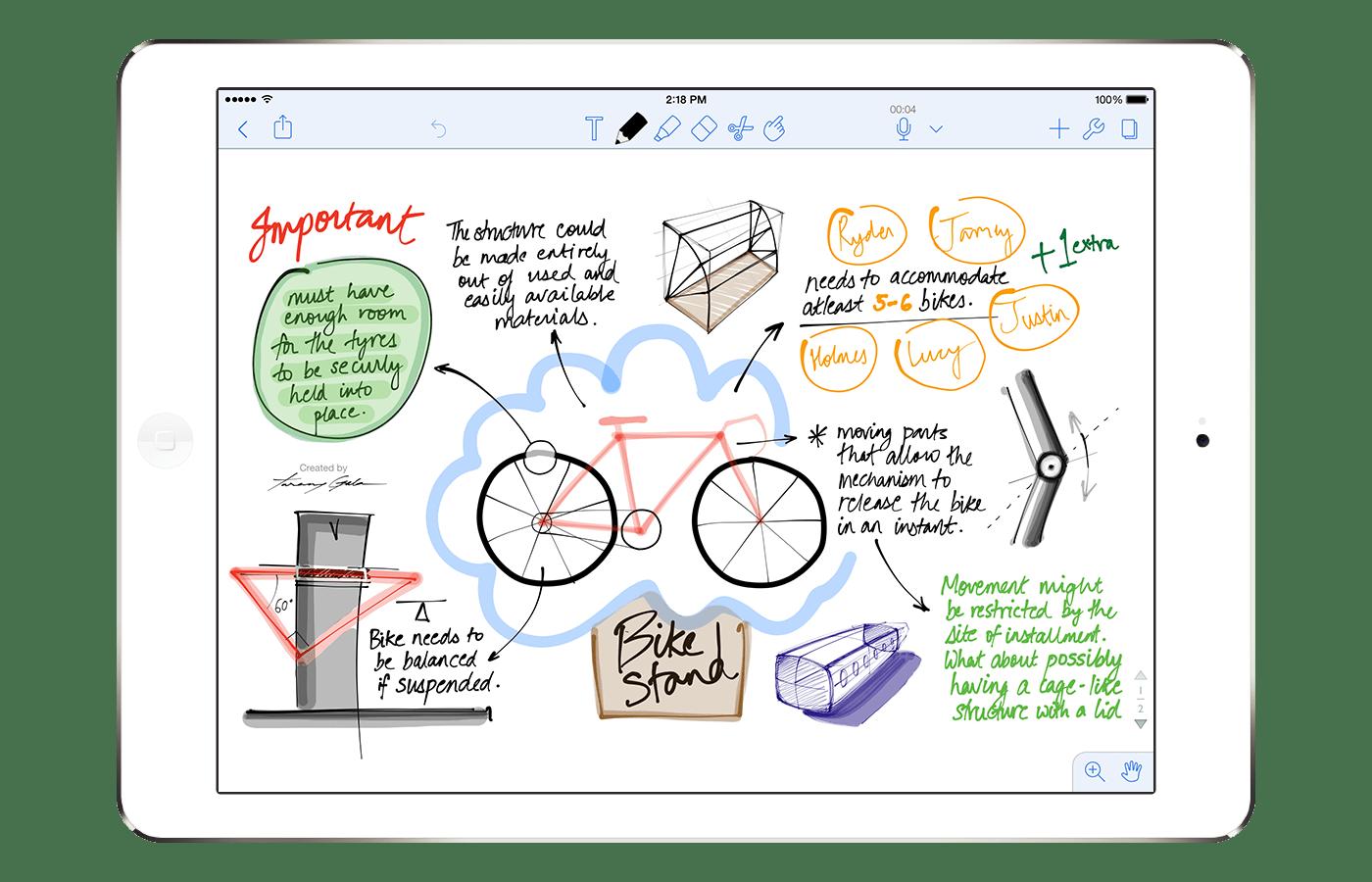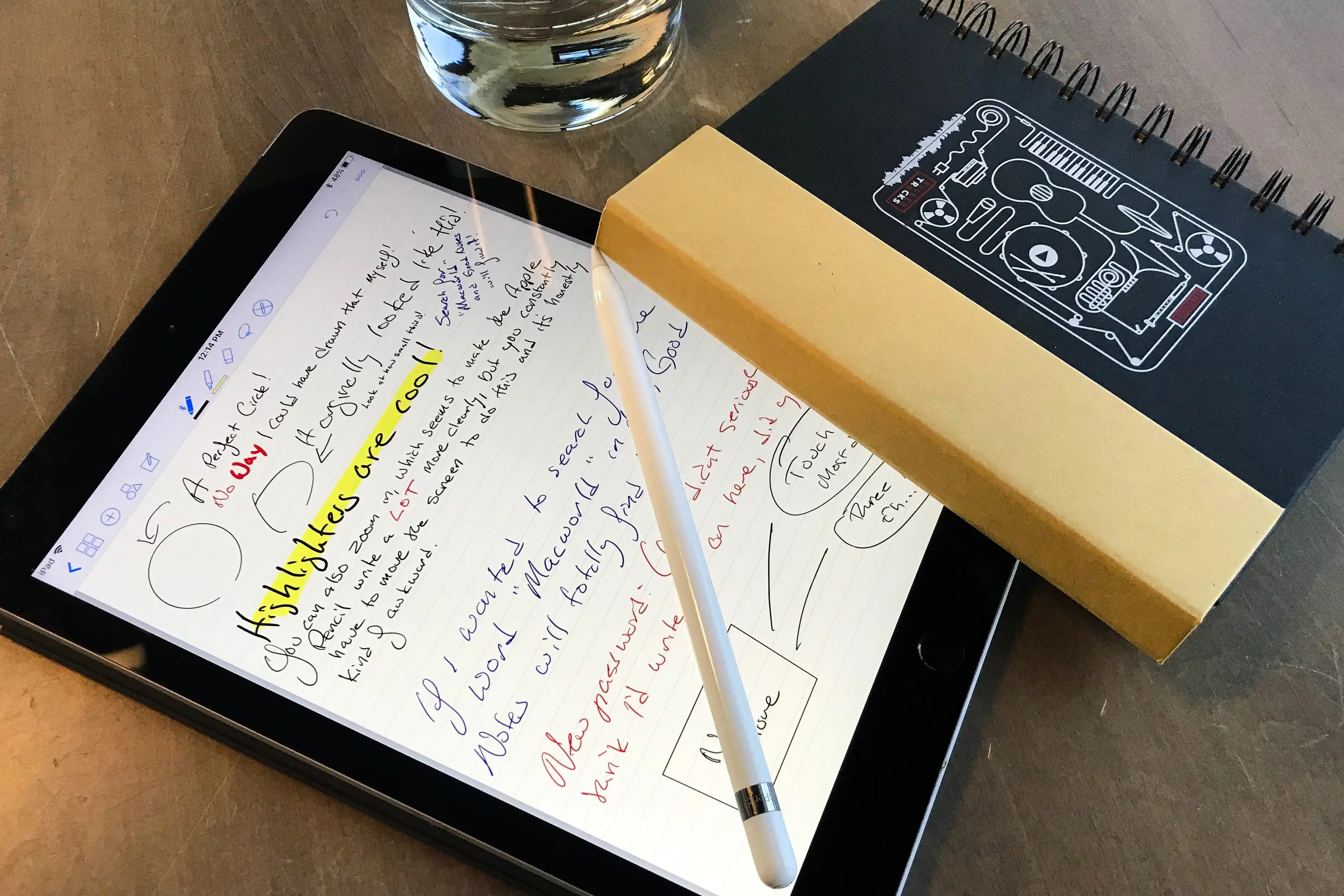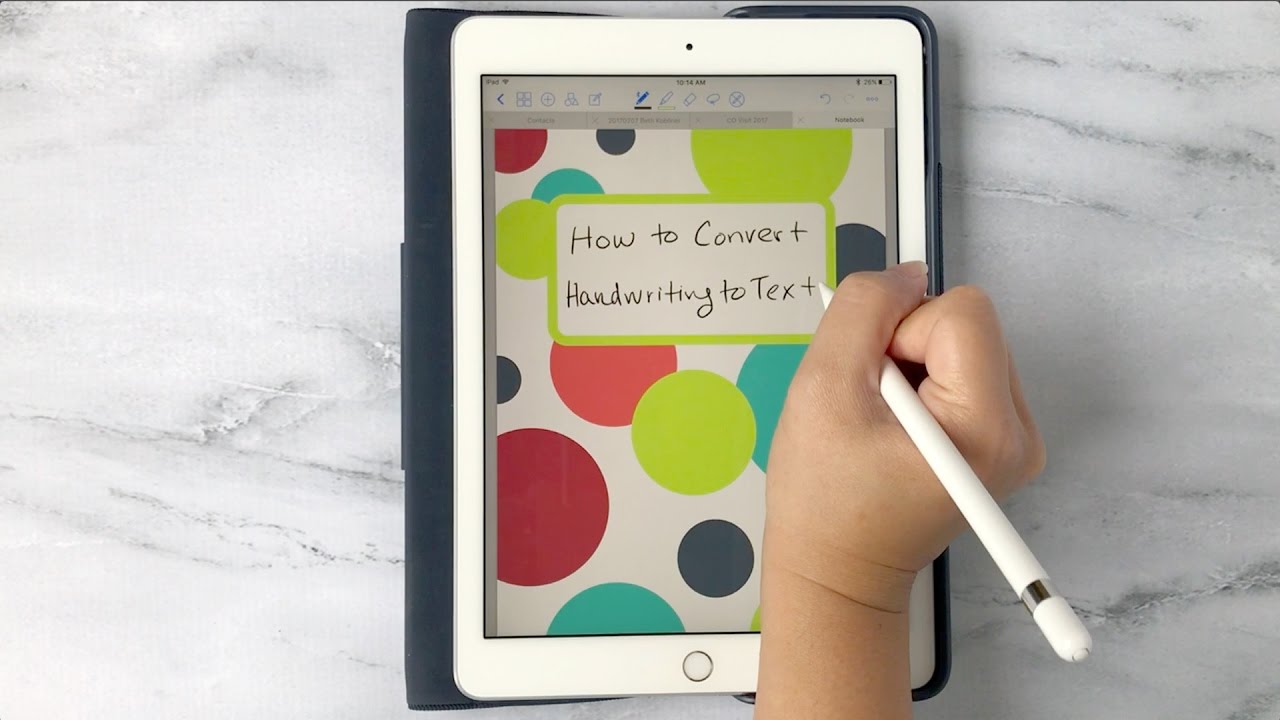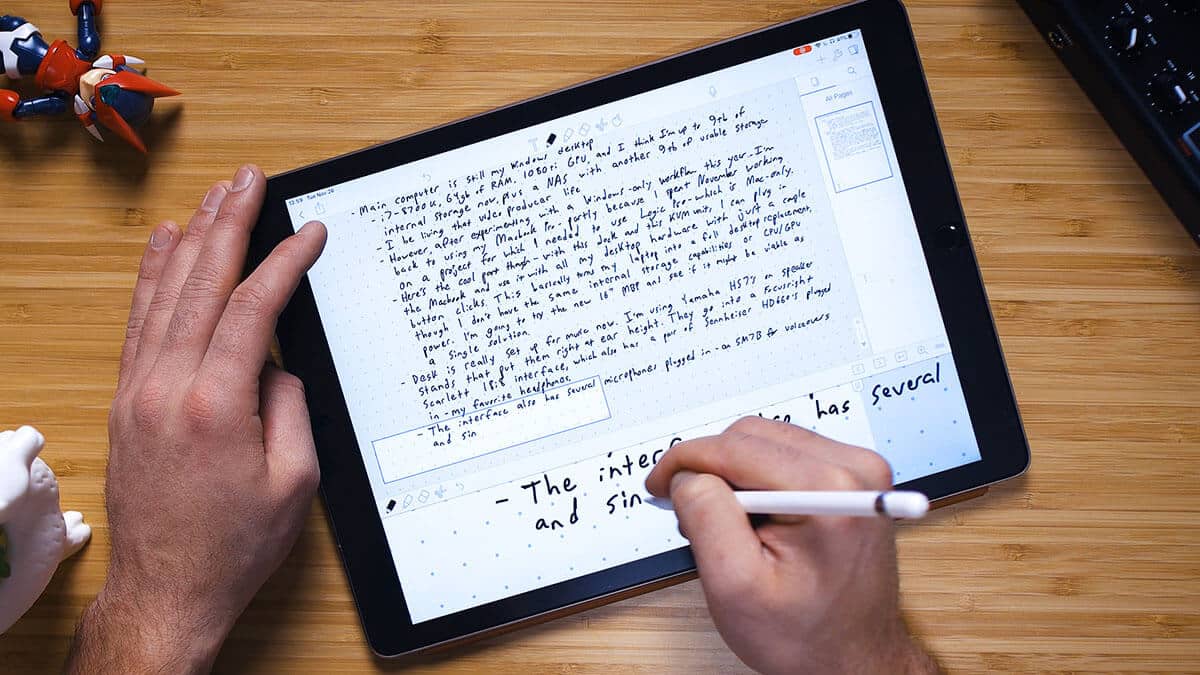Introduction
In today’s digital age, taking handwritten notes has become more convenient and efficient with the help of note-taking apps like Notability. Notability, a popular app among iPad users, allows you to easily jot down your thoughts, create sketches, and annotate documents. While the app is specially designed to work seamlessly with Apple Pencil, you may find yourself wondering if it’s still possible to write in Notability without an Apple Pencil.
The good news is that you can still use Notability even if you don’t have an Apple Pencil. Whether you’re using your finger, a stylus, or even a Bluetooth keyboard, there are several options available to cater to your note-taking needs. In this article, we’ll explore different methods that allow you to write in Notability without an Apple Pencil. So, let’s dive into these options and discover how you can still enjoy the benefits of Notability without relying on an Apple Pencil.
Option 1: Writing with Your Finger
One of the simplest ways to write in Notability without an Apple Pencil is to use your finger. While it may not offer the same precision and control as a stylus or Apple Pencil, writing with your finger can still be an effective method, especially for quick note-taking or simple sketches.
To write with your finger in Notability, you can simply select the pen or pencil tool from the toolbar and begin writing directly on the screen using your finger as the input. Notability’s advanced handwriting recognition technology helps convert your handwritten text into digital characters, allowing you to search and organize your notes more efficiently.
Although writing with your finger may take some practice to achieve legible handwriting, it can be a viable option if you don’t have any other writing tools available. It’s worth noting that using a stylus or Apple Pencil does offer a smoother and more precise writing experience, but if you’re looking for a simple and easily accessible solution, using your finger can still get the job done.
It’s important to keep in mind that writing with your finger may be less precise, especially if you have larger handwriting or need to write small details. However, with practice and patience, you can still create neat and readable notes using this method. Remember to experiment with different finger positions and pressures to find the most comfortable and accurate way to write on the screen.
Option 2: Using a Stylus
If you’re looking for a more precise and controlled writing experience in Notability without an Apple Pencil, using a stylus can be a fantastic option. A stylus is a pen-like device designed specifically for touch screen devices, allowing you to write and draw with more accuracy and finesse.
To use a stylus in Notability, you’ll first need to ensure that the stylus is compatible with your device. Many styluses are designed to work seamlessly with various iPad models, providing a seamless writing experience. Once you have a compatible stylus, you can simply select the pen or pencil tool in Notability and start writing or drawing. The stylus will offer more control and precision compared to using your finger, making it ideal for detailed note-taking or intricate sketches.
When choosing a stylus, you’ll find a wide variety of options available in the market. Some styluses come with interchangeable tips that offer different levels of sensitivity and accuracy. Others may have additional features like pressure sensitivity, palm rejection, and shortcut buttons. Consider your specific needs and preferences to find a stylus that suits you best.
Using a stylus in Notability can significantly enhance your writing experience and result in neater and more organized notes. You’ll have greater control over line thickness, shading, and adding precise details. Whether you’re a student, professional, or creative artist, a stylus can be a valuable tool for taking your digital notes to the next level.
It’s important to note that not all styluses are created equal, so it’s worth doing some research and reading reviews to choose one that offers good compatibility and performance. Additionally, make sure to keep your stylus clean and maintained to ensure smooth and optimal functioning.
Option 3: Connect a Bluetooth Keyboard
If you prefer typing over handwriting, you can still write in Notability without an Apple Pencil by connecting a Bluetooth keyboard to your iPad. Using a keyboard can be a great option for those who are more comfortable with traditional typing or need to quickly jot down ideas or longer text passages.
To connect a Bluetooth keyboard to your iPad, go to the settings on your iPad and navigate to the Bluetooth section. Make sure your keyboard is in pairing mode, then select it from the list of available devices on your iPad. Once connected, you can open Notability and start typing in the text box or directly on the screen.
Notability provides a user-friendly interface that allows you to type comfortably and efficiently. You can change fonts, adjust text size, and format your text with bold, italic, or underline options. The app also supports keyboard shortcuts, making it easier to navigate, edit, and format your notes using just the keyboard.
Using a Bluetooth keyboard in Notability provides several advantages. It enables faster typing speed and allows you to focus on the content without worrying about legibility. Additionally, the app offers powerful features like text recognition and search, making it effortless to locate specific notes or keywords within your documents.
When choosing a Bluetooth keyboard, consider factors such as portability, battery life, and compatibility with your iPad model. There are various options available, ranging from compact keyboards to full-size keyboards with additional features. Find a keyboard that suits your needs and preferences to enhance your typing experience in Notability.
Remember to keep your Bluetooth keyboard charged and carry it with you when you’re using Notability on the go. This way, you’ll always have a convenient and efficient way to type your notes in the app, even without an Apple Pencil.
Option 4: Type Your Notes
If you’re not keen on handwriting or using a stylus, another option to write in Notability without an Apple Pencil is to type your notes directly on the iPad’s virtual keyboard. While it may not offer the same tactile experience as handwriting, typing can be a practical and efficient way to capture your thoughts and ideas.
To type your notes in Notability, simply open a new document or select an existing one and tap on the text tool. This will bring up the virtual keyboard on your iPad’s screen, allowing you to type in text easily and conveniently. You can customize the font, size, and formatting options to suit your preferences.
Typing your notes in Notability offers several benefits. First, it allows you to type at a faster speed compared to handwriting, which can be useful for taking extensive notes or transcribing lectures or meetings. Additionally, typed text is more easily searchable and can be copied and pasted into other documents or applications.
Notability provides a user-friendly interface for typing, with features like auto-correct and predictive text to enhance your typing experience. The app also supports various formatting options, such as bullet points, numbering, and indentation, making it easy to organize and structure your typed notes.
When typing your notes, it’s important to remain focused on the content and ensure that your typing is accurate and error-free. Take advantage of the editing and proofreading tools available in Notability to review and revise your typed notes before finalizing them.
Keep in mind that typing your notes may not have the same personal touch as handwriting, and some individuals may prefer the tactile experience of using a physical keyboard. However, if you’re comfortable with typing and value the convenience and legibility it offers, typing your notes in Notability can be an excellent option.
Conclusion
In conclusion, you don’t need an Apple Pencil to write in Notability. There are several alternatives available that cater to various preferences and needs. Whether you choose to write with your finger, use a stylus, connect a Bluetooth keyboard, or type your notes, Notability provides a versatile and user-friendly platform for digital note-taking.
Writing with your finger offers simplicity and accessibility, although it may require some practice to achieve legible handwriting. Using a stylus enhances precision and control, allowing for more detailed and accurate note-taking. Connecting a Bluetooth keyboard enables faster typing and a traditional keyboard experience. Typing your notes directly with the virtual keyboard offers efficiency and searchability.
Each option has its advantages and considerations, so it’s important to choose the method that aligns with your personal preferences and circumstances. You may even find that a combination of these options works best for different situations or types of notes.
No matter which option you choose, Notability’s advanced features, such as handwriting recognition, search capabilities, and formatting options, will enhance your digital note-taking experience. Explore the different methods, experiment with different tools, and find the approach that suits your needs and enhances your productivity.
Remember, the primary goal is to capture and organize your thoughts effectively, regardless of the writing tool you use. So, grab your device, open Notability, and start creating your digital notes, even without an Apple Pencil!