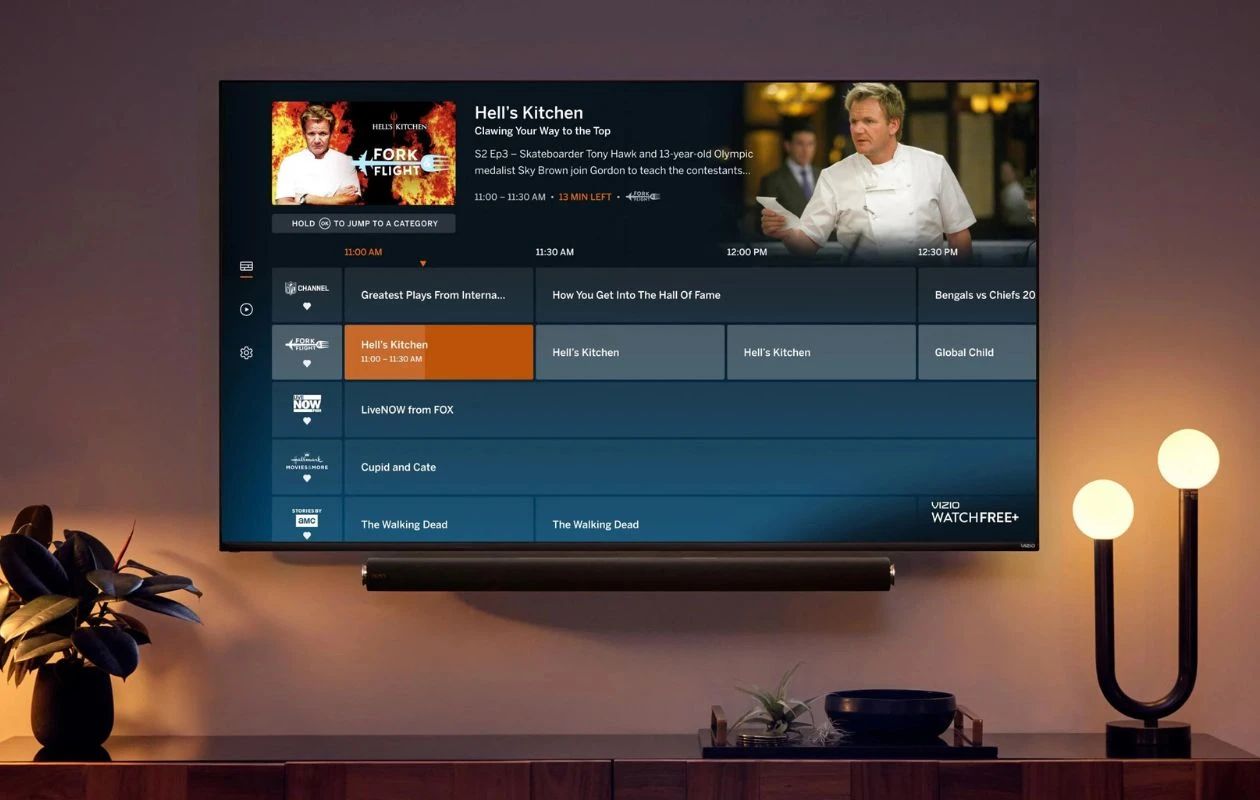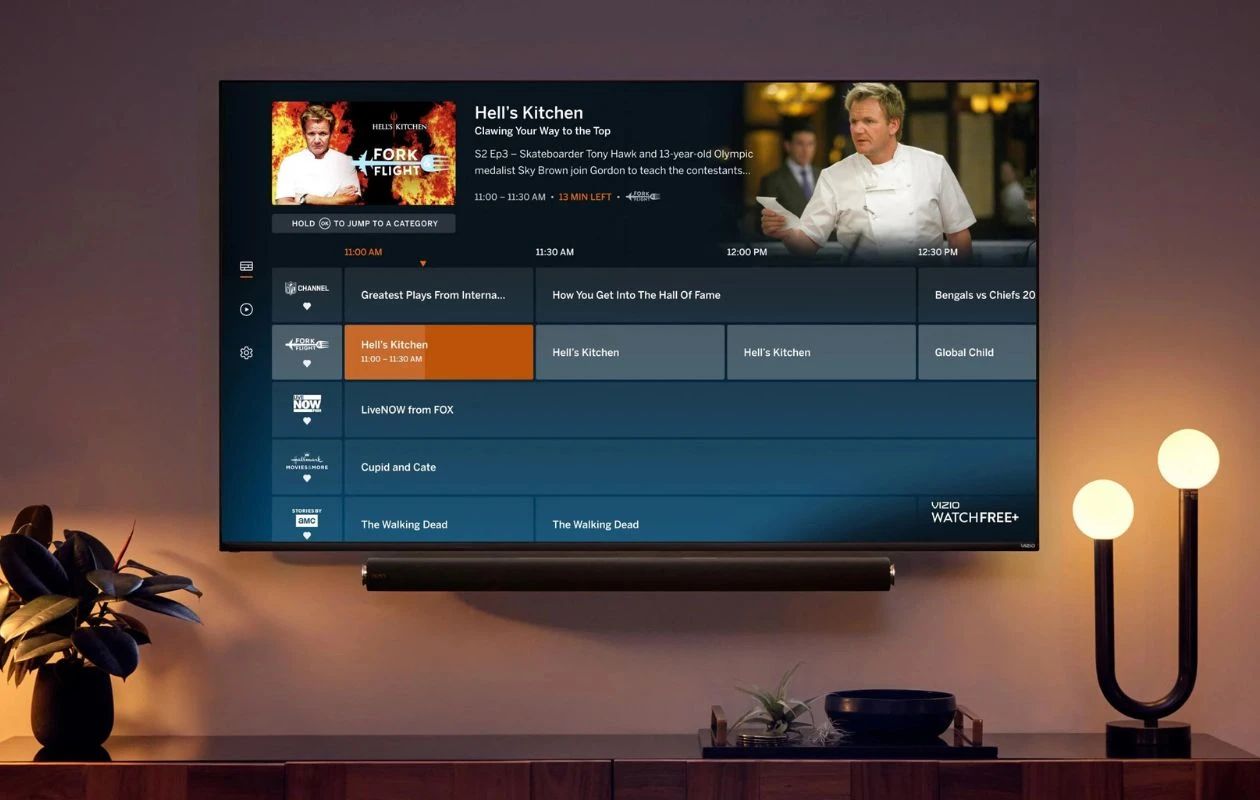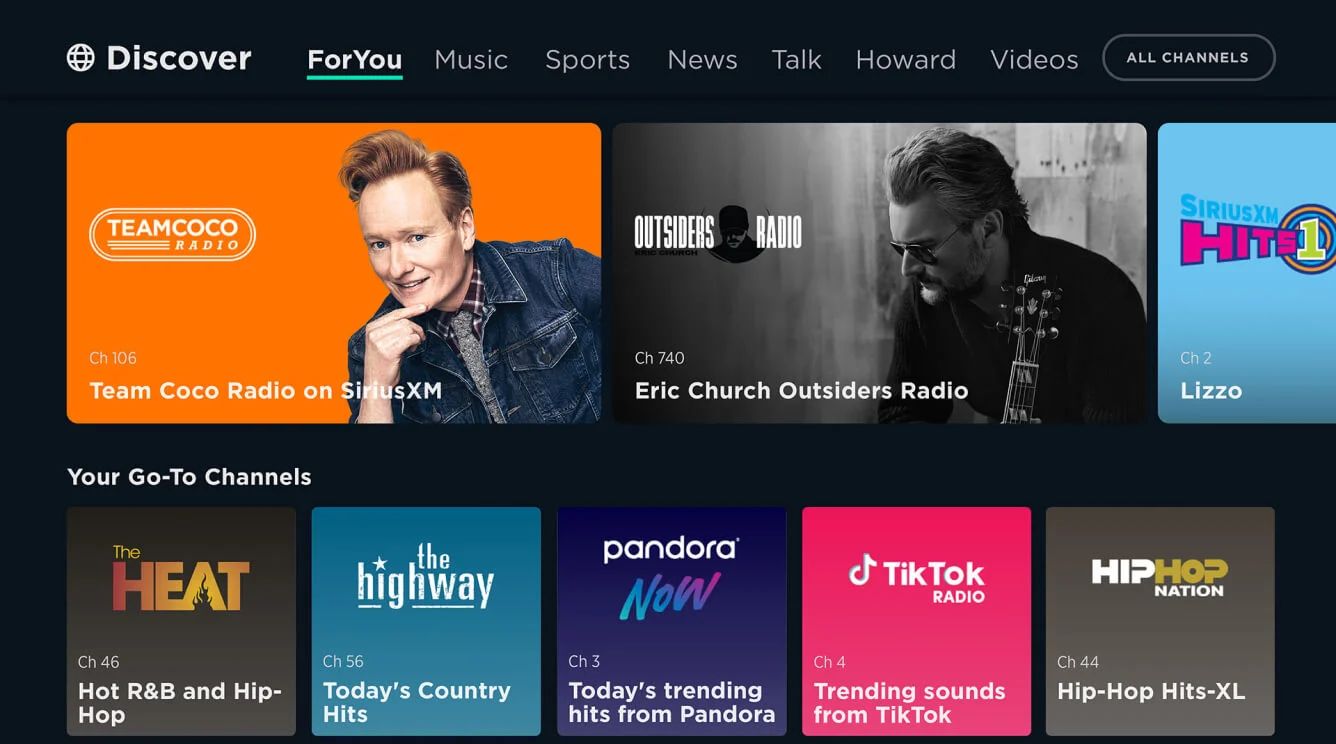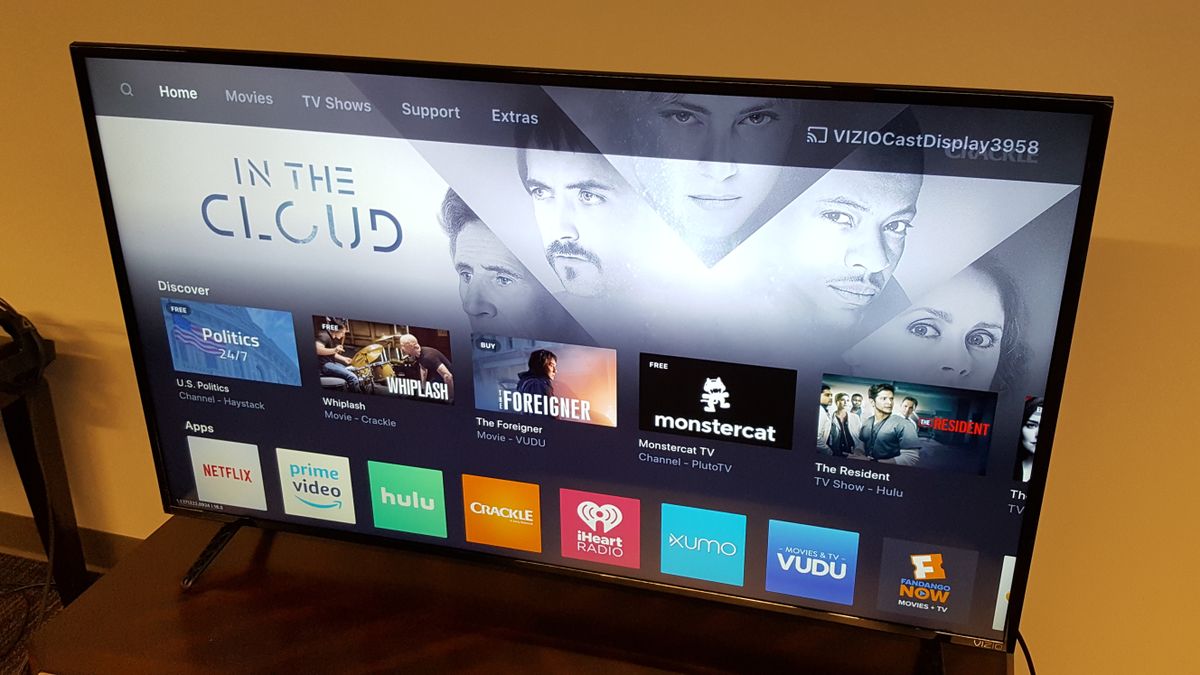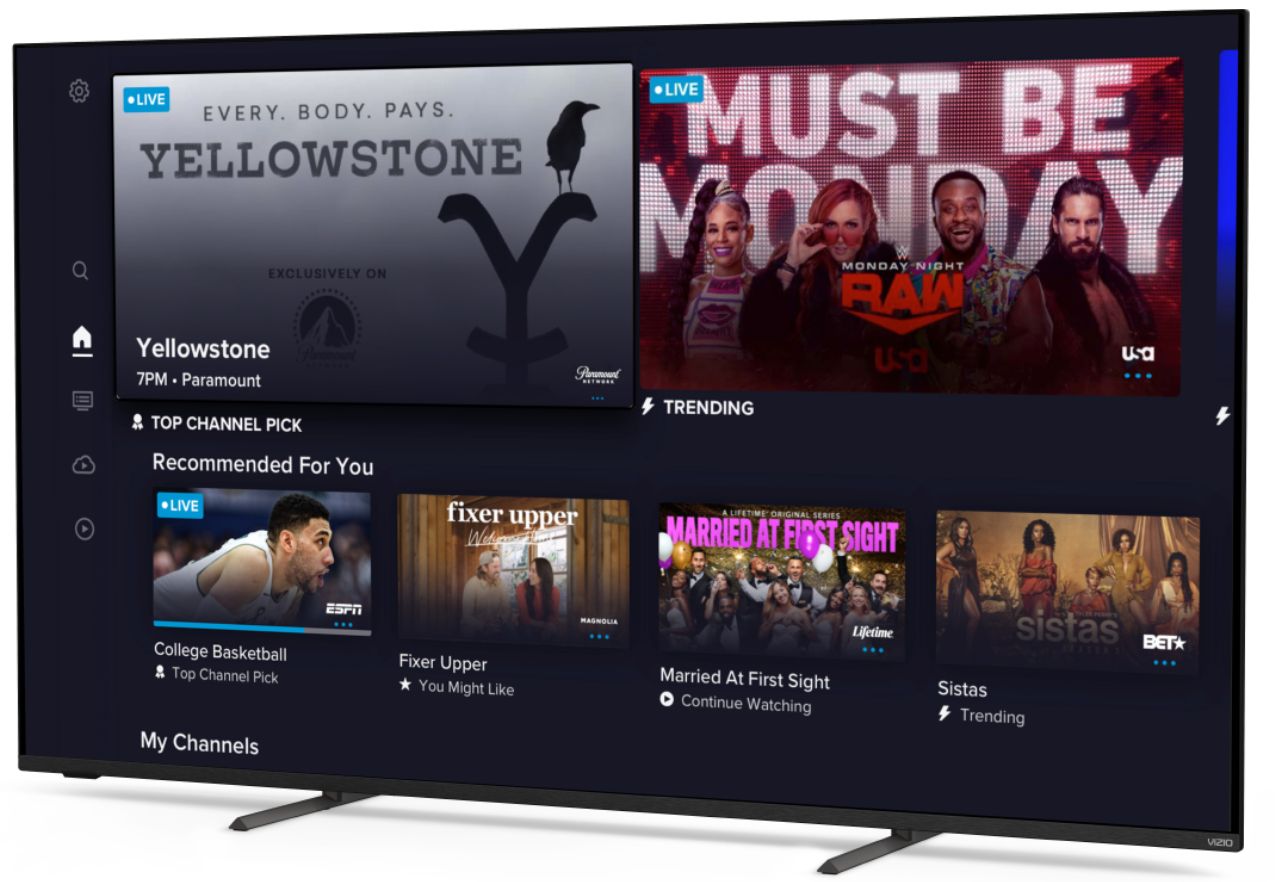Introduction
Welcome to the world of streaming television, where you can enjoy your favorite shows and movies on-demand. With the rise of smart TVs, accessing streaming platforms has become easier than ever. If you own a Vizio Smart TV and are looking to watch Frndly TV, you’re in the right place. In this guide, we will walk you through the simple steps to watch Frndly TV on your Vizio Smart TV.
Frndly TV is a streaming service that offers family-friendly channels, including Hallmark Channel, UPtv, and INSP. Whether you’re in the mood for heartwarming movies, wholesome shows, or uplifting content, Frndly TV has you covered. The best part is that Frndly TV is available on a wide range of devices, including Vizio Smart TVs.
Before we dive into the steps, make sure your Vizio Smart TV is connected to the internet. This is essential for accessing Frndly TV and streaming your favorite content. Once you’re connected, you’re just a few simple steps away from enjoying the fantastic programming that Frndly TV has to offer.
So, grab your remote, sit back, and let’s get started on watching Frndly TV on your Vizio Smart TV!
Step 1: Connect your Vizio Smart TV to the internet
In order to stream Frndly TV on your Vizio Smart TV, you first need to ensure that your TV is connected to the internet. Here’s how you can do it:
- Turn on your Vizio Smart TV and grab your TV remote.
- Press the “Menu” button on your remote to open the main menu on your Vizio Smart TV.
- Using the arrow buttons on your remote, navigate to the “Network” or “Settings” section within the main menu.
- Once you’re in the network settings, select the option to connect to a wireless network.
- Your Vizio Smart TV will now scan for available Wi-Fi networks in your vicinity. Wait for the scanning process to complete.
- Using the arrow buttons on your remote, select your Wi-Fi network from the list of available networks.
- If your Wi-Fi network requires a password, you will be prompted to enter it. Use the on-screen keyboard or your remote’s number buttons to input the password.
- After entering the password, select the option to connect your Vizio Smart TV to the wireless network.
- Your Vizio Smart TV will now attempt to connect to the Wi-Fi network. Wait for the connection to be established.
- Once the connection is successful, you will see a confirmation message on your TV screen.
And there you have it! Your Vizio Smart TV is now connected to the internet, allowing you to access various online services, including Frndly TV. Now that the connection is set up, we can move on to the next step: installing the Frndly TV app on your Vizio Smart TV.
Step 2: Install the Frndly TV app on your Vizio Smart TV
Now that your Vizio Smart TV is connected to the internet, it’s time to install the Frndly TV app. Here’s how you can do it:
- Using your Vizio TV remote, navigate to the TV’s home screen.
- Scroll through the apps or widgets until you find the “Vizio App Store” or “Vizio Internet Apps+” icon.
- Click on the “Vizio App Store” or “Vizio Internet Apps+” icon to open the app store.
- Once inside the app store, use the search function to search for “Frndly TV”.
- Locate the Frndly TV app from the search results and select it.
- Click on the “Install” or “Add to My Apps” button to begin the installation process.
- Wait for the Frndly TV app to download and install on your Vizio Smart TV. The time required for this step may vary depending on your internet connection speed.
- Once the installation is complete, you will see a confirmation message on your TV screen.
Congratulations! You have successfully installed the Frndly TV app on your Vizio Smart TV. Now let’s move on to the next step: launching the Frndly TV app and signing in to your account.
Step 3: Launch the Frndly TV app on your Vizio Smart TV
Now that you have installed the Frndly TV app on your Vizio Smart TV, it’s time to launch the app and get ready to start streaming your favorite channels. Follow these steps to launch the Frndly TV app:
- Using your Vizio TV remote, navigate back to the TV’s home screen.
- Scroll through the apps or widgets until you find the Frndly TV app icon. It may be located in the “Apps” or “Installed” section.
- Select the Frndly TV app icon and press the enter or OK button on your remote to open the app.
- The Frndly TV app will now load and launch on your Vizio Smart TV.
Great! You have successfully launched the Frndly TV app on your Vizio Smart TV. Now it’s time to move on to the next step, which is signing in to your Frndly TV account.
Step 4: Sign in to your Frndly TV account on your Vizio Smart TV
Now that you have launched the Frndly TV app on your Vizio Smart TV, the next step is to sign in to your Frndly TV account. Follow these steps to sign in:
- Using your Vizio TV remote, navigate to the Frndly TV app on your TV screen.
- Once inside the app, you will be prompted to sign in. Look for the “Sign In” or “Login” option and click on it.
- A login screen will appear on your TV screen. Here, you will need to enter your Frndly TV account credentials.
- Using the on-screen keyboard or your Vizio TV remote’s number buttons, enter your Frndly TV email address or username.
- After entering your email address or username, navigate to the password field and enter your Frndly TV account password.
- Double-check that your login credentials are correct, and then click on the “Sign In” or “Login” button to proceed.
- If the login information you provided is accurate, you will be successfully signed in to your Frndly TV account.
That’s it! You have successfully signed in to your Frndly TV account on your Vizio Smart TV. Now, you’re just one step away from starting to stream your favorite channels on Frndly TV.
Step 5: Start streaming your favorite channels on Frndly TV
Now that you are signed in to your Frndly TV account on your Vizio Smart TV, it’s time to kick back, relax, and start streaming your favorite channels. Follow these steps to begin streaming on Frndly TV:
- Once you are logged in, you will be taken to the Frndly TV app’s home screen on your Vizio Smart TV.
- Using your Vizio TV remote, navigate through the app’s interface to explore the available channels and content options.
- Frndly TV offers a variety of channels such as Hallmark Channel, UPtv, and INSP. Click on the channel you want to watch.
- On the channel page, you will find the live stream of the selected channel, along with available show schedules and on-demand options.
- Using your remote, you can now select the show or movie you want to watch from the channel’s available schedule or on-demand library.
- Sit back, relax, and enjoy streaming your favorite family-friendly content on Frndly TV.
That’s it! You are now ready to immerse yourself in the world of Frndly TV and enjoy unlimited entertainment right on your Vizio Smart TV. Explore the various channels and discover new shows and movies to stream at any time.
Remember, you can always return to the Frndly TV app’s home screen to switch between channels, search for specific content, or explore more features and settings provided by the app. So, get cozy and start streaming your favorite channels on Frndly TV today!
Conclusion
Congratulations! You have successfully learned how to watch Frndly TV on your Vizio Smart TV. By connecting your Vizio Smart TV to the internet, installing the Frndly TV app, signing in to your account, and launching the app, you can now enjoy a wide range of family-friendly channels and on-demand content at your fingertips.
Frndly TV offers a variety of channels, including Hallmark Channel, UPtv, and INSP, all known for their heartwarming movies, uplifting shows, and wholesome entertainment. Whether you’re in the mood for a romantic comedy, a gripping drama, or a feel-good reality show, Frndly TV has something for everyone in the family to enjoy.
Remember, with your Vizio Smart TV, you have the convenience of accessing Frndly TV right from your living room. Simply connect to the internet, install the Frndly TV app, sign in to your account, and start streaming your favorite channels and shows from the comfort of your own couch.
So, grab some popcorn, gather your loved ones, and embark on a journey into the world of family-friendly entertainment with Frndly TV on your Vizio Smart TV. Happy streaming!