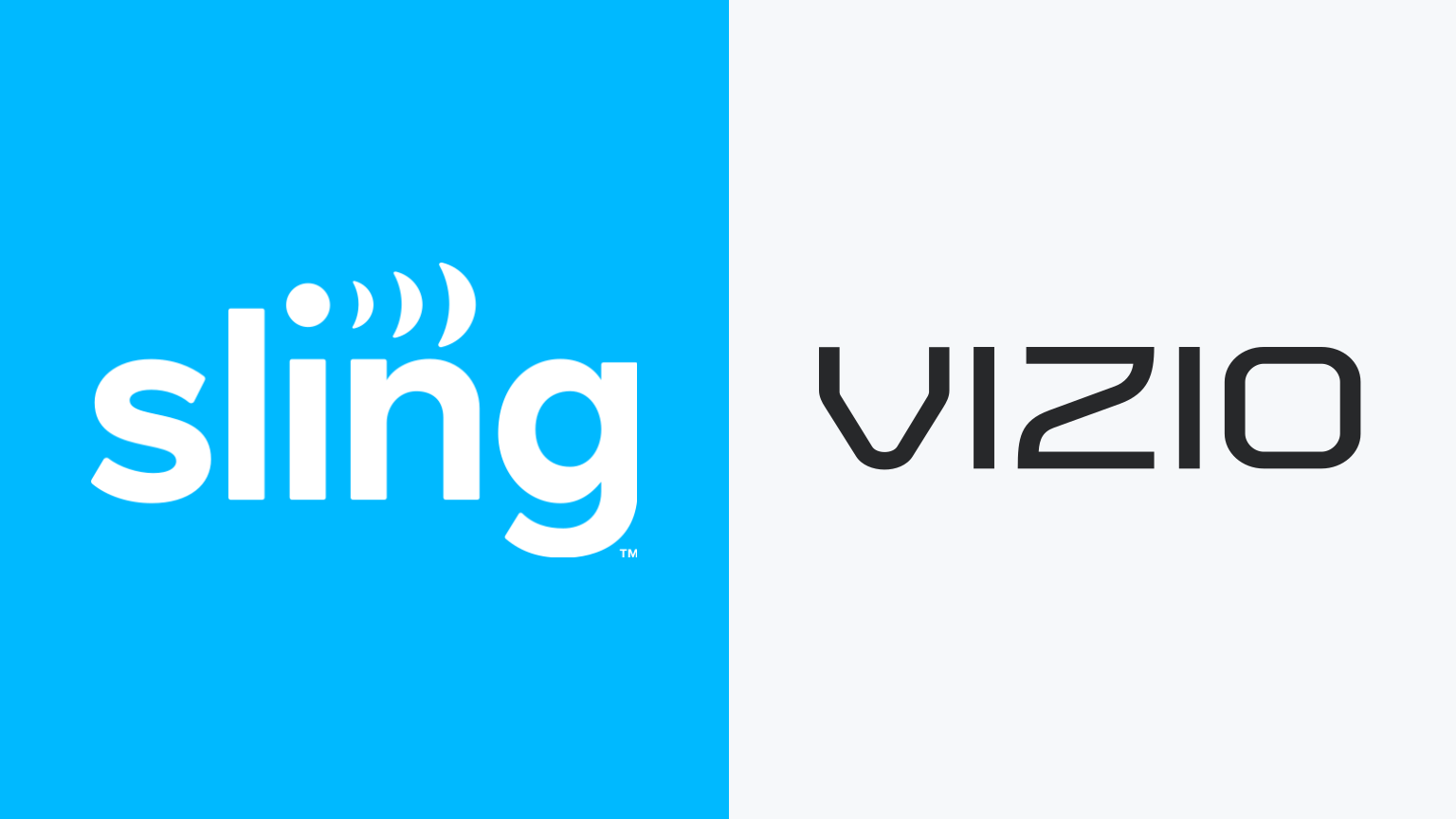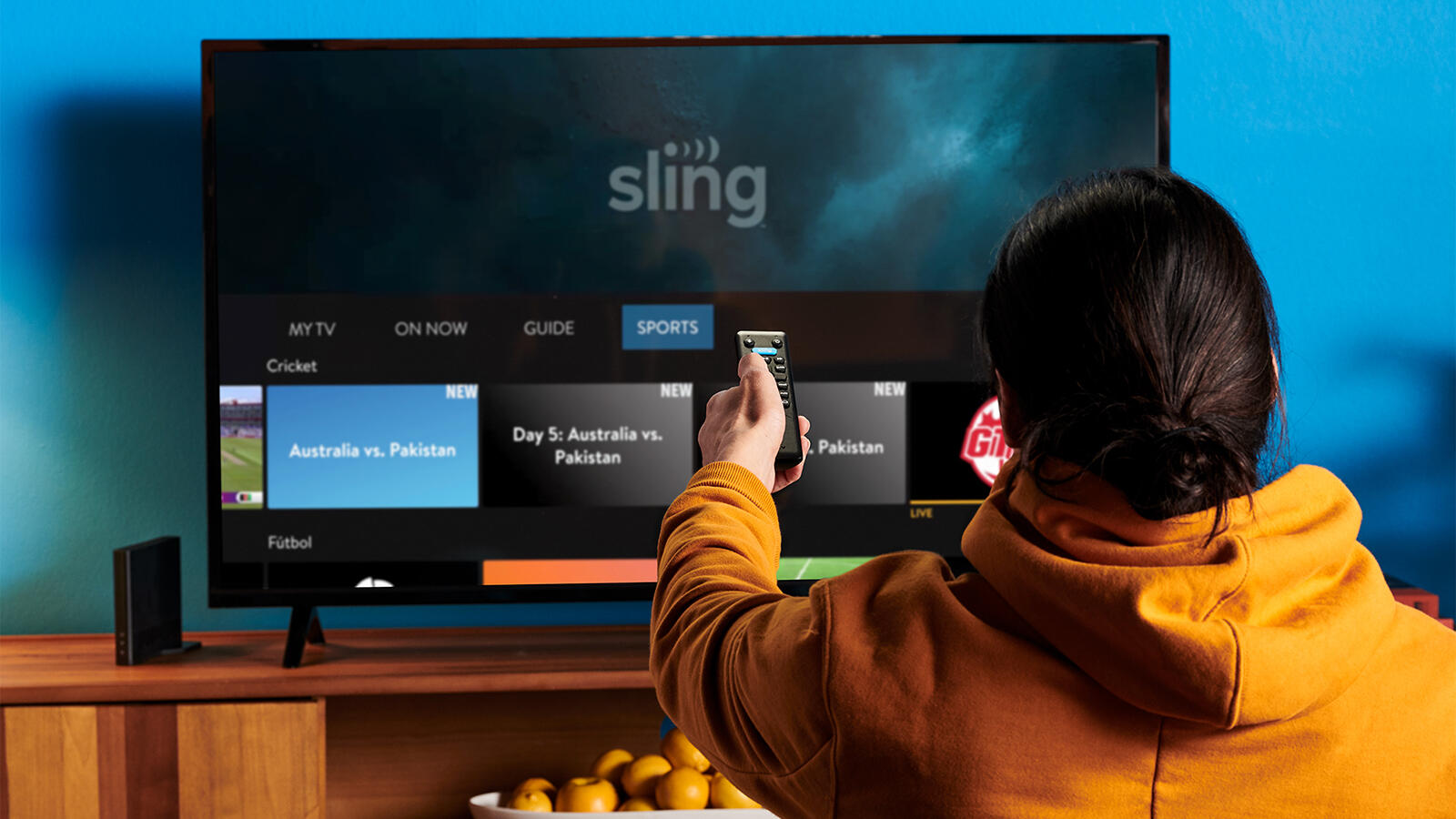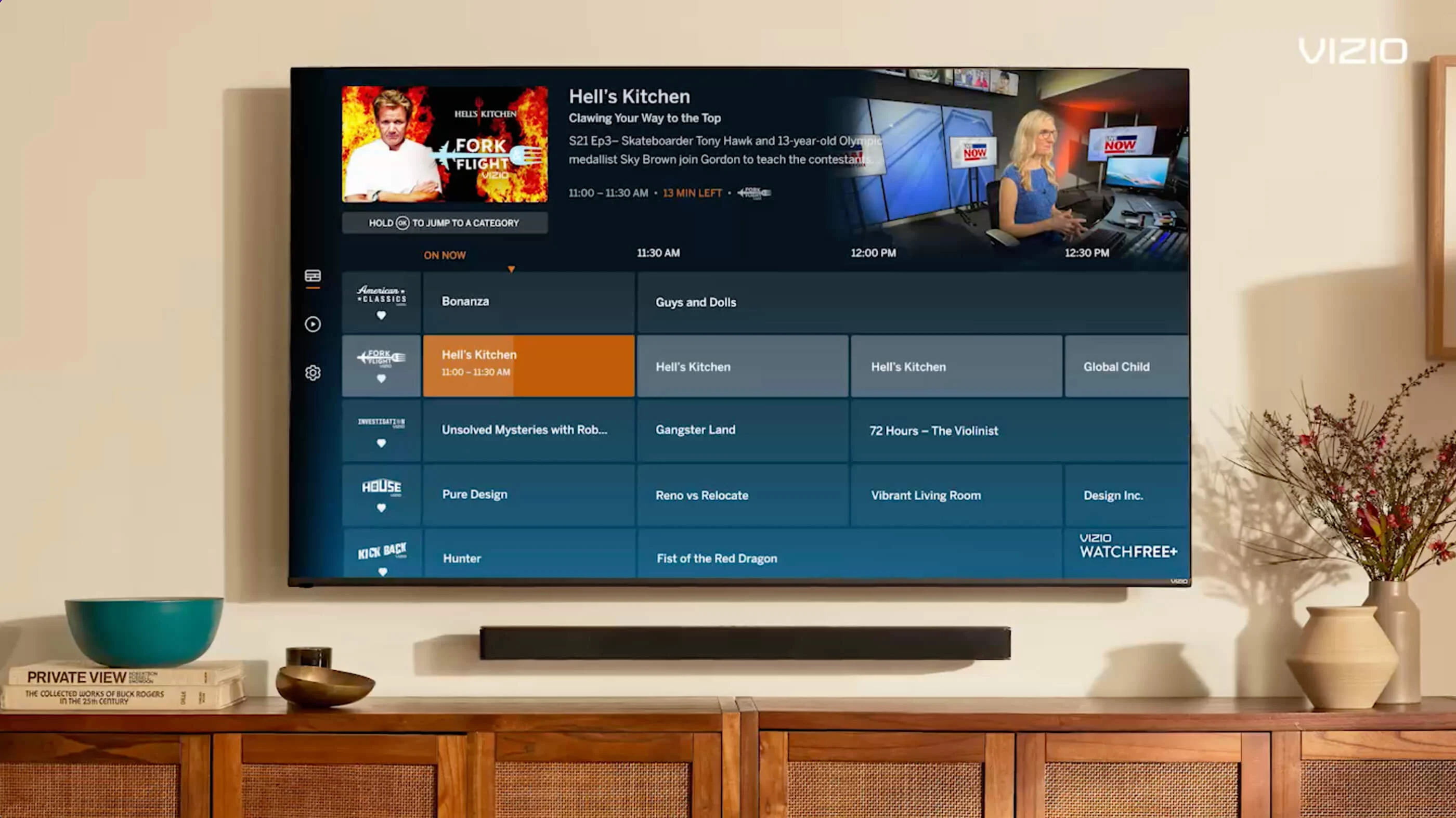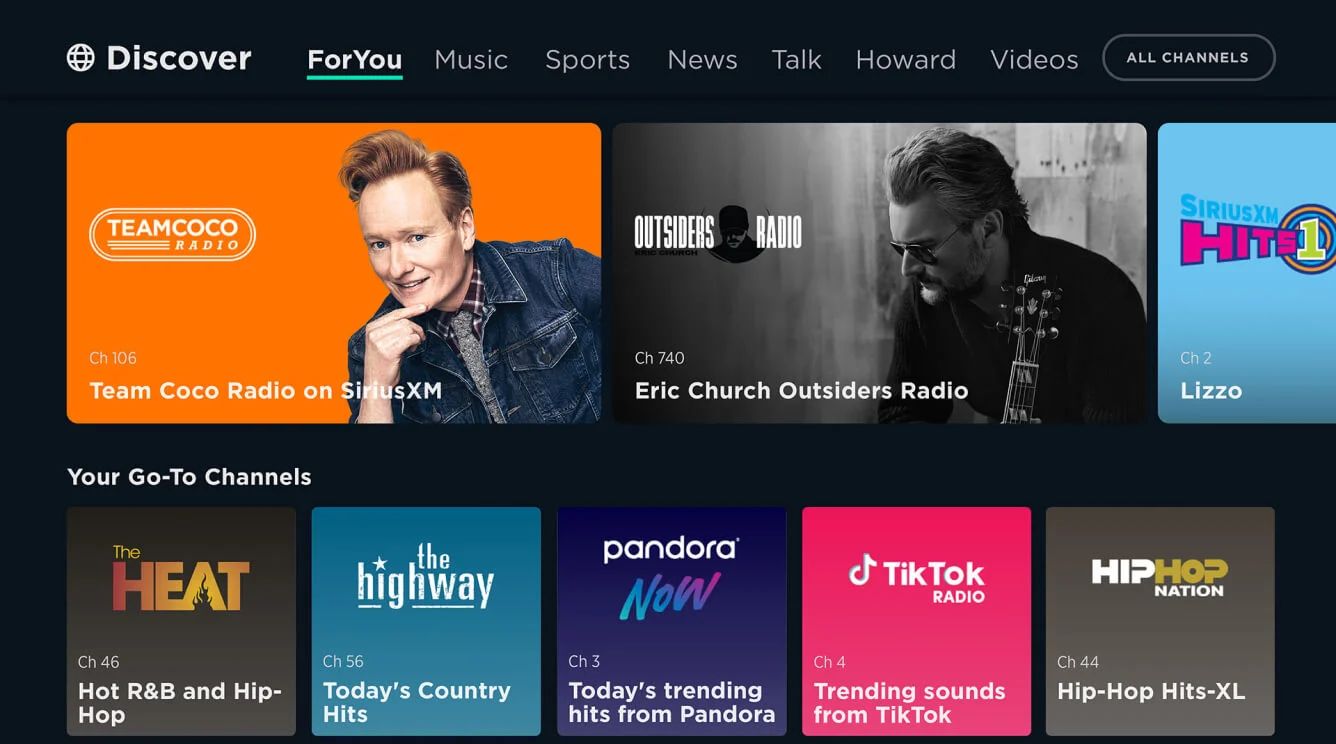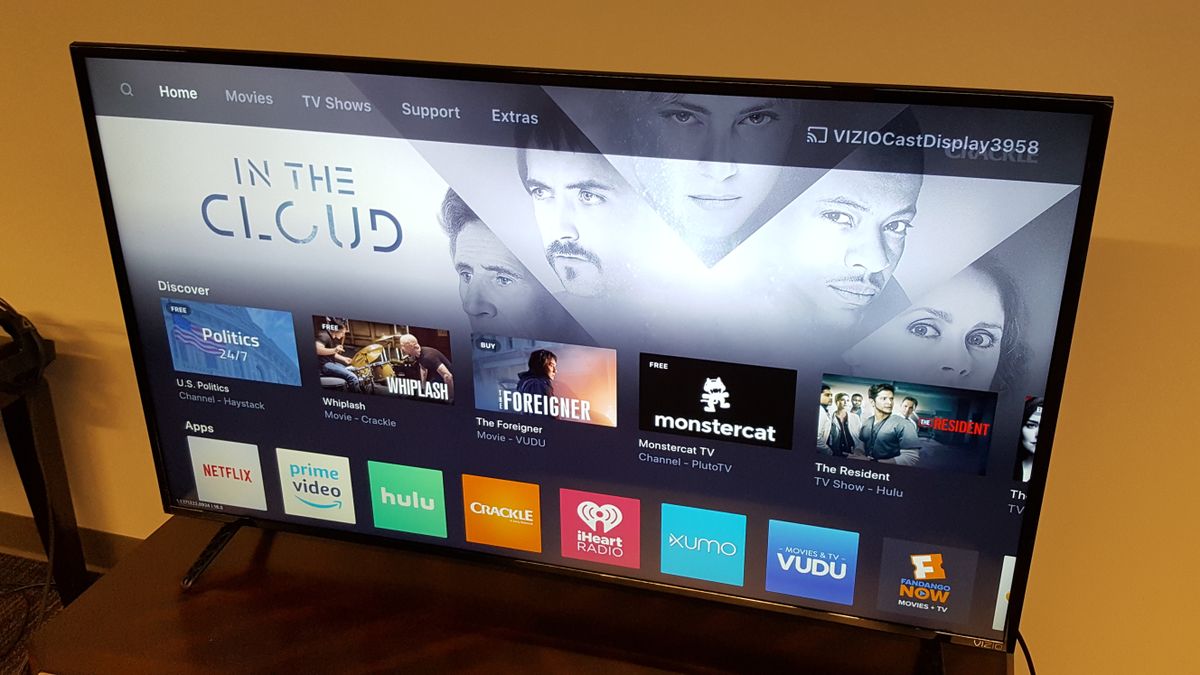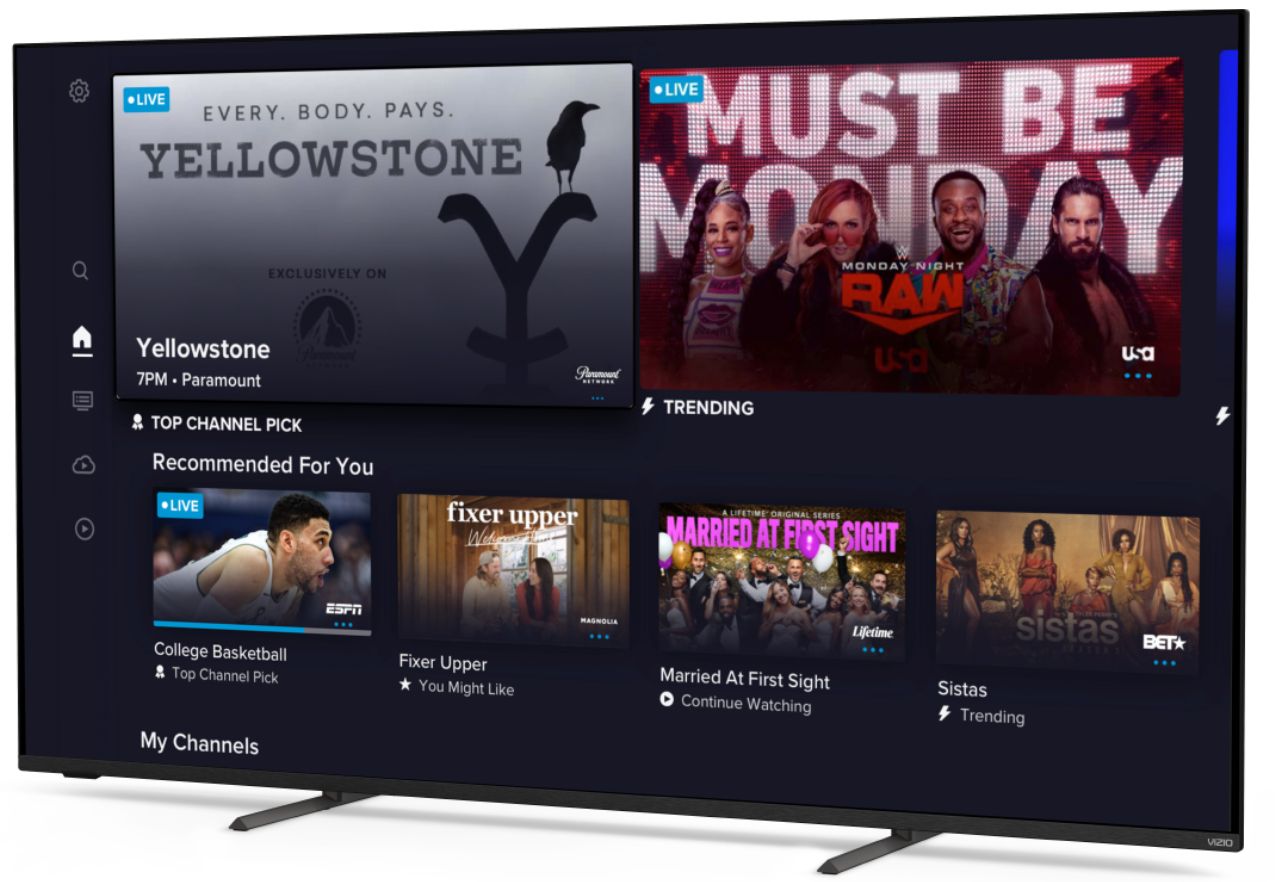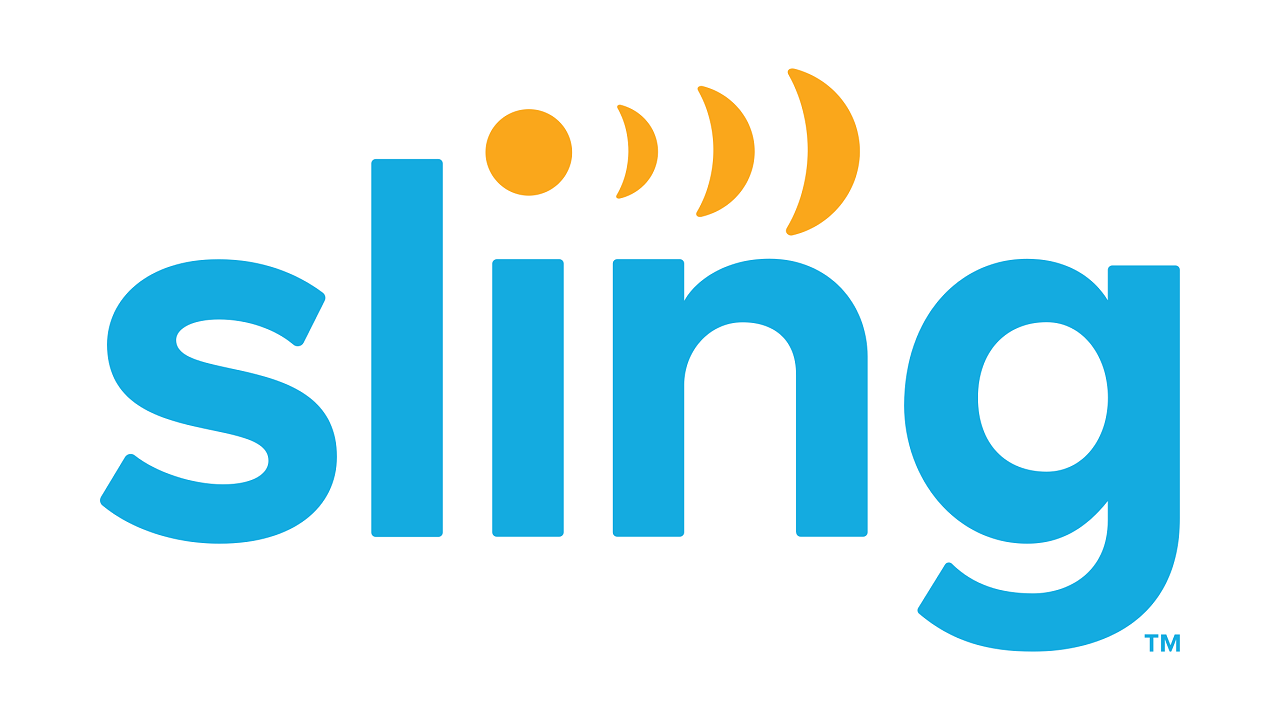Introduction
Welcome to the world of streaming entertainment! With the rise of streaming services, watching your favorite TV shows and movies has become easier and more convenient than ever before. In the modern age of smart TVs, you can enjoy all the benefits of streaming directly on your television. One popular streaming service that offers a wide range of channels and on-demand content is Sling TV.
If you’re a proud owner of a Vizio Smart TV and are wondering how to watch Sling TV on it, you’ve come to the right place. In this guide, we will walk you through the steps to get Sling TV up and running on your Vizio Smart TV.
To ensure a smooth experience, there are a few requirements you need to fulfill. You should have a compatible Vizio Smart TV model, an active internet connection, and a Sling TV subscription. Once you have these in place, you can dive into the following steps to start enjoying Sling TV on your Vizio Smart TV.
Requirements
Before we get started, let’s make sure you have everything you need to watch Sling TV on your Vizio Smart TV. Here are the requirements:
- A compatible Vizio Smart TV: Not all Vizio Smart TV models support the installation of additional apps. Make sure your Vizio TV model is compatible with app downloads.
- An active internet connection: To stream content on Sling TV, you need a stable and reliable internet connection. A broadband internet connection is recommended for optimal video quality.
- A Sling TV subscription: You will need a subscription to Sling TV to access the channels and content. Visit the Sling TV website to sign up for a plan that suits your viewing preferences.
Once you have ensured that you meet these requirements, you’re ready to proceed with the installation process. Let’s move on to the next step!
Step 1: Check Compatibility
The first step in watching Sling TV on your Vizio Smart TV is to check if your TV model is compatible with the installation of additional apps. Not all Vizio Smart TVs support the ability to download and install apps, so it’s essential to ensure compatibility before proceeding.
To check if your Vizio Smart TV supports app downloads, you can follow these steps:
- Turn on your Vizio Smart TV and navigate to the main menu.
- Look for the option labeled “Apps” or “VIA+” in the menu. This is where you can access the app store.
- If you see the app store or a list of available apps, it means your Vizio Smart TV supports the installation of additional apps. You can proceed to the next steps in this guide.
- If you do not see an app store or any mention of apps in the menu, it is likely that your Vizio Smart TV does not support the installation of additional apps. In this case, you may need to consider alternative methods to watch Sling TV, such as using a streaming device like a Roku, Amazon Fire TV, or Apple TV.
By checking the compatibility of your Vizio Smart TV, you can determine if you can proceed with the installation of the Sling TV app directly on your TV. If your TV is compatible, you’re one step closer to enjoying a wide range of exciting channels and on-demand content with Sling TV.
Step 2: Connect Vizio Smart TV to the Internet
In order to stream Sling TV on your Vizio Smart TV, you need to ensure that your TV is connected to the internet. Here’s how you can connect your Vizio Smart TV to the internet:
- Turn on your Vizio Smart TV and navigate to the main menu.
- Using your remote control, locate the “Settings” or “Setup” option and select it.
- In the settings menu, look for the “Network” or “Network Setup” option and choose it.
- Next, you will see a list of available network connections. Select your home Wi-Fi network from the list.
- If your Wi-Fi network is password protected, enter the password using the on-screen keyboard.
- Once you have entered the correct password, your Vizio Smart TV will attempt to connect to your Wi-Fi network.
- If the connection is successful, you will see a confirmation message on the screen indicating that your Vizio Smart TV is now connected to the internet.
It’s important to ensure that your internet connection is stable and reliable for the best streaming experience. If you encounter any connectivity issues, make sure that your Wi-Fi network is working properly and try restarting your Vizio Smart TV and the router.
Once your Vizio Smart TV is connected to the internet, you’re ready to move on to the next step and download the Sling TV app.
Step 3: Download the Sling TV App
After connecting your Vizio Smart TV to the internet, the next step is to download the Sling TV app onto your TV. Here’s how you can do it:
- Using your Vizio remote control, navigate to the main menu on your Smart TV.
- Look for the “Apps” or “VIA+” option in the menu and select it. This will take you to the app store.
- In the app store, locate the search or browse option and search for “Sling TV.”
- Once you find the Sling TV app, select it to view more details.
- Click on the “Download” or “Install” button to start the download process.
- Wait for the Sling TV app to download and install on your Vizio Smart TV. This might take a few minutes depending on your internet connection speed.
- Once the installation is complete, you will see the Sling TV app icon appear on your TV’s app menu.
Congratulations! You’ve successfully downloaded the Sling TV app onto your Vizio Smart TV. But before you start streaming, make sure to sign in to your Sling TV account.
Continue to the next step to learn how to sign in and start streaming your favorite content with Sling TV on your Vizio Smart TV.
Step 4: Sign in to Sling TV
Once you have downloaded and installed the Sling TV app on your Vizio Smart TV, the next step is to sign in to your Sling TV account. If you don’t have an account yet, you can sign up for one on the Sling TV website. Here’s how to sign in to Sling TV on your Vizio Smart TV:
- Using your Vizio remote control, navigate to the main menu of your Smart TV.
- Locate the Sling TV app icon in your TV’s app menu and select it.
- You will be prompted to sign in to your Sling TV account. Use the arrow keys on your remote control to navigate to the “Sign In” option and press the OK button.
- On the sign-in screen, enter your Sling TV email address and password using the on-screen keyboard.
- Once you have entered your login credentials, select the “Sign In” or “Log In” button.
- If the email address and password you entered are correct, you will be successfully signed in to your Sling TV account.
Now that you are logged in to your Sling TV account on your Vizio Smart TV, you can start enjoying your favorite channels and content. Browse through the available channels, explore on-demand shows and movies, and start streaming!
Remember to keep your Sling TV account credentials secure and avoid sharing them with others to prevent unauthorized access.
With the signing-in process complete, you’re all set to start streaming your favorite content on Sling TV. Let’s move on to the final step to learn how to select and start streaming your desired channels and shows on your Vizio Smart TV.
Step 5: Select and Start Streaming Your Favorite Content
Now that you’re signed in to your Sling TV account on your Vizio Smart TV, it’s time to select and start streaming your favorite content. Here’s how you can do it:
- Using your Vizio remote control, navigate to the main menu of your Smart TV.
- Locate the Sling TV app icon in your TV’s app menu and select it.
- Once you’re in the Sling TV app, you will see a list of available channels and on-demand content.
- Use the arrow keys or the navigation buttons on your remote control to browse through the channels and content categories.
- Once you find the channel or content you want to watch, select it to start streaming.
- Enjoy watching your favorite shows, movies, and live events on your Vizio Smart TV through the Sling TV app. Use the remote control to control playback, adjust volume, and explore additional features.
Sling TV offers a variety of channels and content options to cater to different interests and preferences. Whether you’re into sports, news, entertainment, or lifestyle, you’ll find a wide range of options to choose from.
Keep in mind that some channels or content may require additional subscriptions or add-ons. Make sure to check the details and any associated costs before accessing premium content.
With Sling TV on your Vizio Smart TV, you have the freedom to discover new shows, catch up on missed episodes, and enjoy live TV in the comfort of your own home. Sit back, relax, and let the entertainment begin!
Conclusion
Congratulations! You have successfully learned how to watch Sling TV on your Vizio Smart TV. By following the step-by-step guide, you can now enjoy a variety of channels and on-demand content right from the comfort of your living room. Here’s a quick summary of the steps you took:
- Checked the compatibility of your Vizio Smart TV.
- Connected your Vizio Smart TV to the internet.
- Downloaded the Sling TV app onto your TV.
- Signed in to your Sling TV account.
- Selected and started streaming your favorite content.
With Sling TV, you can have access to a wide range of entertainment options, including live TV, sports, news, and on-demand shows and movies. Take some time to explore the available channels and content categories to find exactly what you’re looking for.
Remember to ensure a stable and reliable internet connection for the best streaming experience on your Vizio Smart TV. If you encounter any issues along the way, don’t hesitate to reach out to Sling TV’s customer support for assistance.
Now, sit back, relax, and enjoy the world of streaming entertainment on your Vizio Smart TV with Sling TV. Happy streaming!