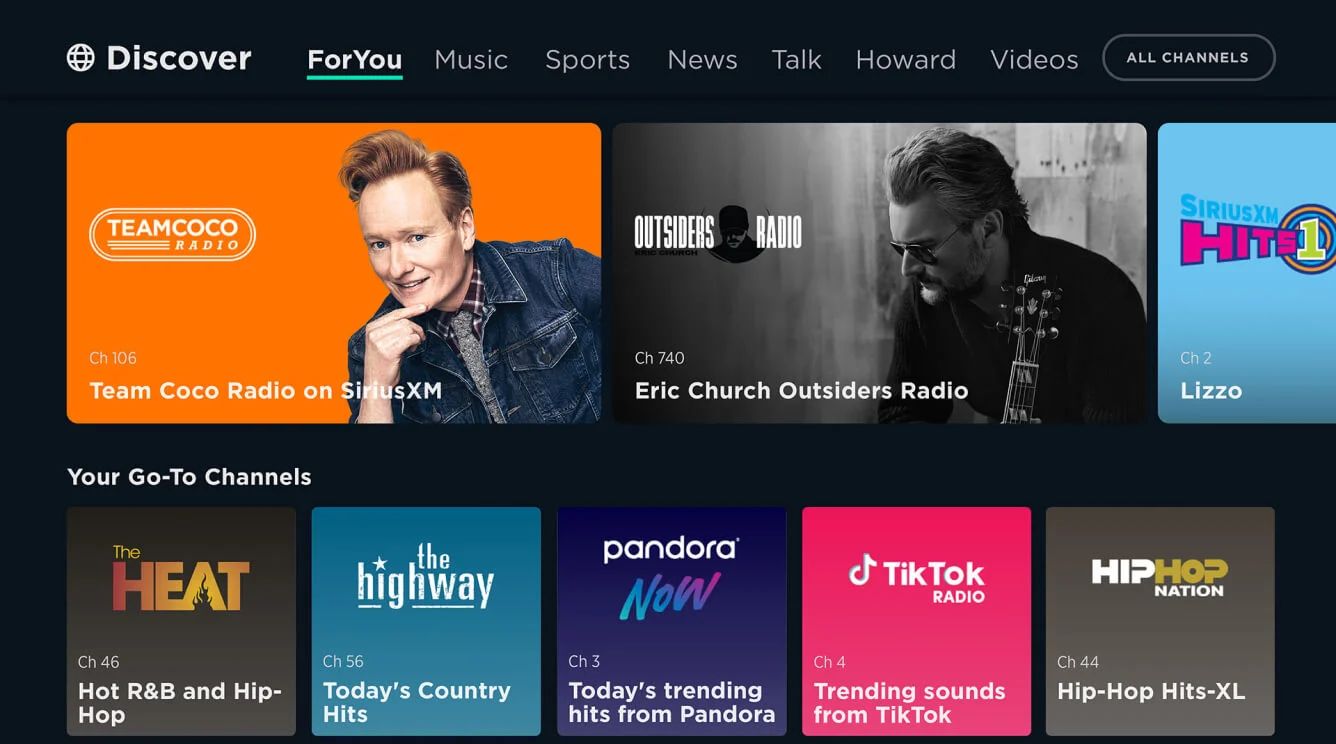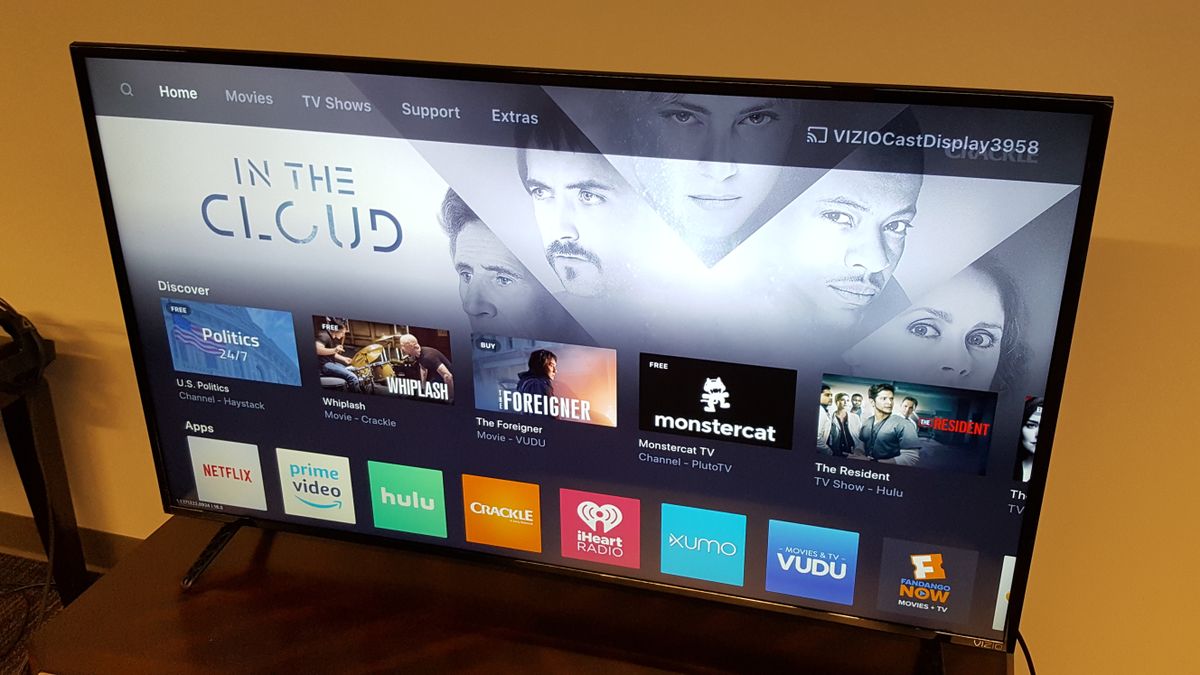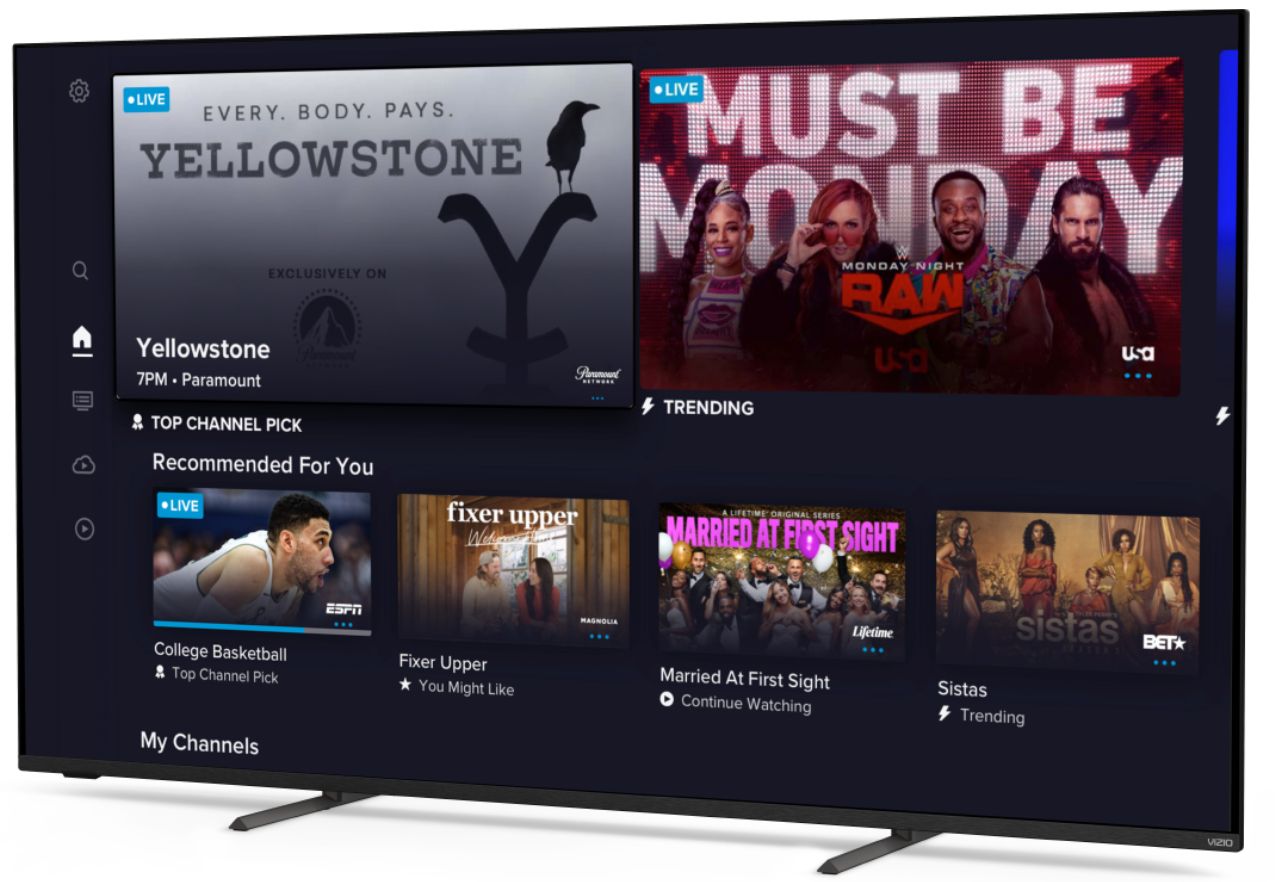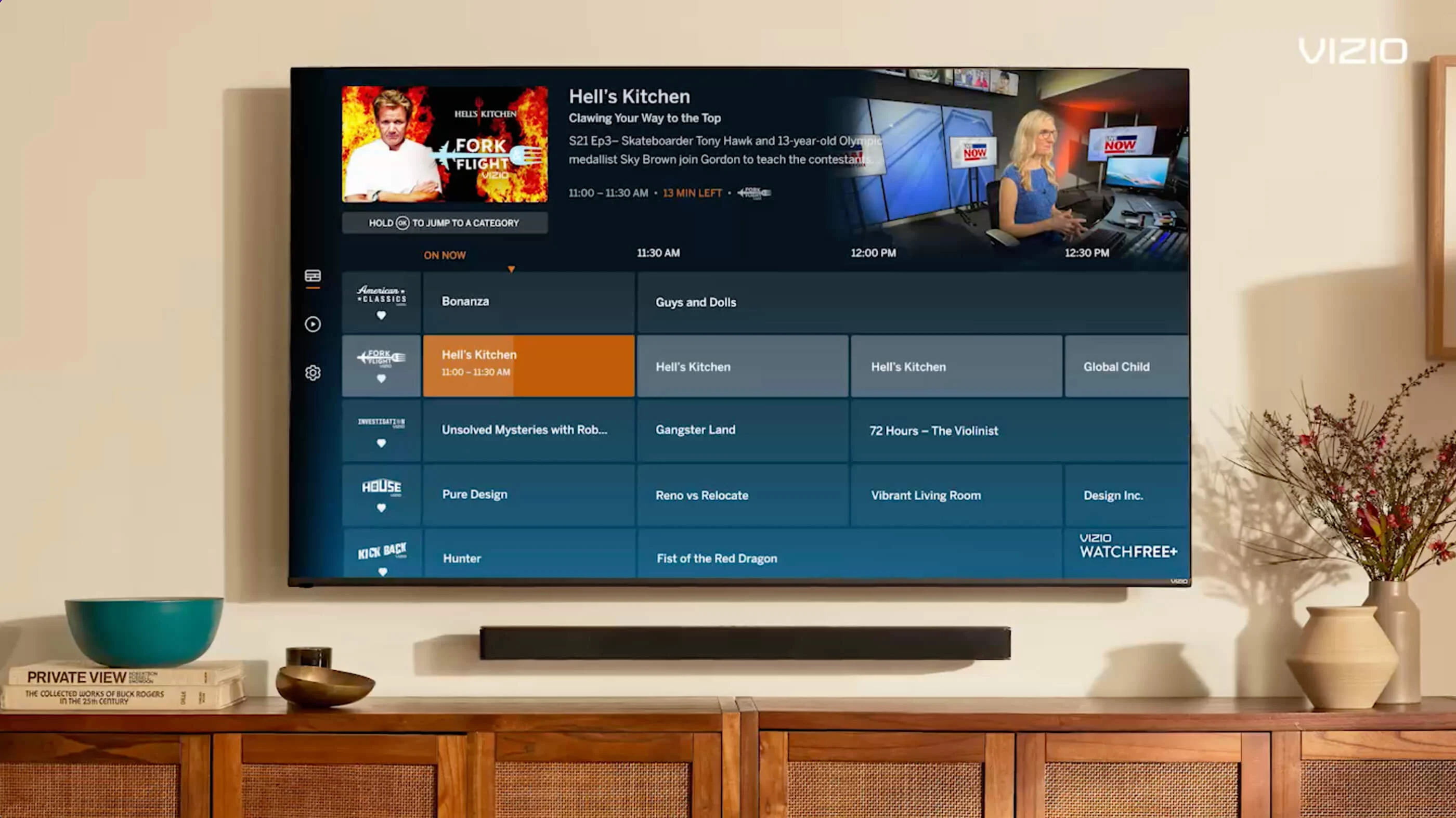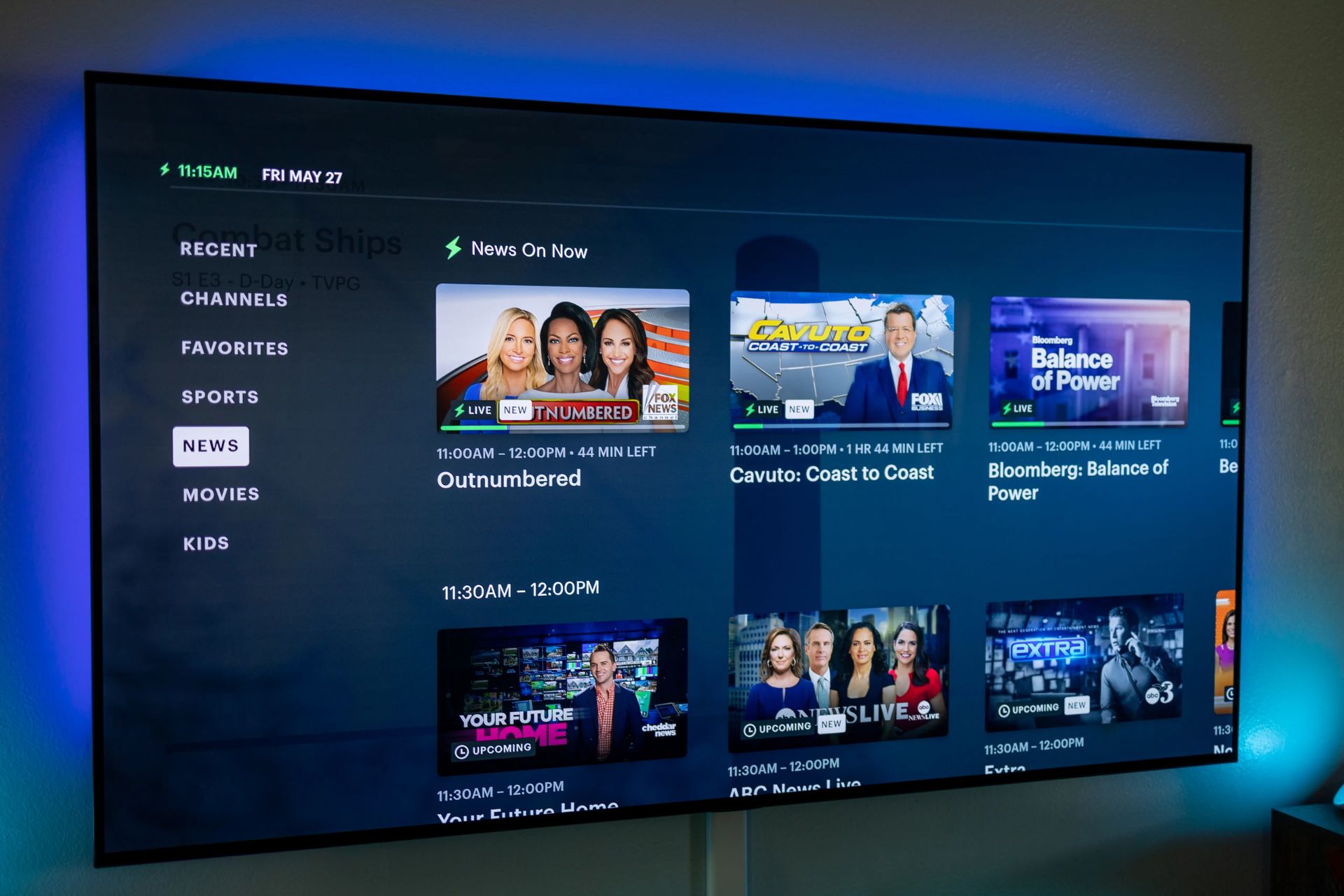Introduction
Are you a proud owner of a Vizio Smart TV but unsure how to watch ABC? Look no further! In this guide, we will walk you through various methods that will allow you to enjoy all your favorite ABC shows and content right on your Vizio Smart TV.
ABC is one of the most popular television networks, offering a wide range of captivating programs, including hit TV shows, news, and sports events. Whether you want to catch up on the latest episodes of Grey’s Anatomy, cheer for your favorite team during an NBA game, or stay informed with the evening news, ABC has you covered.
Fortunately, there are multiple ways to access ABC on your Vizio Smart TV, ensuring that you never miss out on your favorite shows. From using the ABC app on your TV to utilizing streaming devices, digital antennas, or smart TV streaming services, we will explore each method in detail.
Before diving into the different methods, it’s important to note that some options may require additional subscriptions or fees. However, with a little bit of knowledge and a few simple steps, you’ll be well on your way to experiencing all that ABC has to offer from the comfort of your own living room.
So, without further ado, let’s get started with our comprehensive guide on how to watch ABC on your Vizio Smart TV!
Method 1: Using the ABC App on Vizio Smart TV
If you prefer a straightforward method to watch ABC on your Vizio Smart TV, using the ABC app is the way to go. Most Vizio Smart TVs come with pre-installed apps, and the ABC app is often included in the lineup.
Here’s how you can access ABC using the ABC app:
- Turn on your Vizio Smart TV and navigate to the home screen.
- Look for the app store or app icon on your TV’s interface.
- Using your remote control, select the app store or app icon to open it.
- In the app store, search for “ABC” using the on-screen keyboard or voice search function.
- Once you find the ABC app, select “Download” or “Install” to install it on your Vizio Smart TV.
- After the installation is complete, go back to the home screen and locate the ABC app among your installed apps.
- Select the ABC app to open it.
- You will be prompted to sign in or create an account. If you already have an ABC account, sign in using your credentials. Otherwise, create a new account by following the on-screen instructions.
- Once you’re signed in, you can browse through the available ABC shows and content.
- Use your remote control to select the show or episode you want to watch and enjoy streaming ABC on your Vizio Smart TV!
Remember that you may need to have an internet connection and a stable network to stream content smoothly through the ABC app. Additionally, some shows or episodes on the ABC app may require a subscription or verification.
Using the ABC app is a convenient method to watch ABC on your Vizio Smart TV, as it provides easy access to a wide range of ABC content, including the latest episodes, popular shows, and exclusive content.
Method 2: Using a Streaming Device or Gaming Console
If your Vizio Smart TV doesn’t have the ABC app pre-installed or you prefer a different approach, using a streaming device or gaming console is another excellent method to watch ABC on your Vizio Smart TV.
Here’s how you can set up ABC on your Vizio Smart TV using a streaming device or gaming console:
- Ensure that your streaming device or gaming console is connected to your Vizio Smart TV and powered on.
- Use the remote control of your Vizio Smart TV to navigate to the input/source selection menu.
- Select the appropriate HDMI port to which your streaming device or gaming console is connected.
- Once the streaming device or gaming console interface appears on your TV screen, locate the app store or marketplace.
- Search for the ABC app in the app store or marketplace.
- Download and install the ABC app on your streaming device or gaming console.
- Open the ABC app and sign in or create an account, if necessary.
- Browse through the available shows and content on the ABC app.
- Select the show or episode you want to watch using the remote control of your streaming device or gaming console.
- Sit back, relax, and enjoy streaming ABC on your Vizio Smart TV through your streaming device or gaming console!
Popular streaming devices that are compatible with Vizio Smart TVs include Roku, Amazon Fire TV, Apple TV, and Google Chromecast. Similarly, gaming consoles such as Xbox and PlayStation also offer the option to download and use the ABC app.
Using a streaming device or gaming console allows you to access a wide range of apps, including ABC, and stream your favorite shows and content effortlessly on your Vizio Smart TV.
Method 3: Using a Digital Antenna
If you’re looking for a more traditional method to watch ABC on your Vizio Smart TV, using a digital antenna is a great option. With a digital antenna, you can enjoy free access to over-the-air broadcasts of ABC and other local channels in high definition.
Here’s how you can set up a digital antenna to watch ABC on your Vizio Smart TV:
- Purchase a digital antenna that is compatible with your Vizio Smart TV. Look for an antenna that supports UHF and VHF frequencies.
- Ensure that your Vizio Smart TV has an available antenna input. This input is usually labeled as “Antenna” or “RF In.”
- Connect the coaxial cable from the digital antenna to the antenna input on your Vizio Smart TV.
- Turn on your Vizio Smart TV and navigate to the input/source selection menu using your remote control.
- Select the antenna input that corresponds to the connection you made in the previous step.
- Scan for available channels on your Vizio Smart TV. This process may vary depending on your TV model, but it is typically found in the TV settings or channel setup menu.
- Once the scanning process is complete, your Vizio Smart TV will detect the available over-the-air channels, including ABC.
- Use the remote control to navigate through the channels and find ABC.
- Select ABC to start watching live broadcasts of your favorite shows and content.
Keep in mind that the number of channels you receive with a digital antenna depends on your location and the strength of the signal in your area. Positioning the antenna near a window or higher up may help improve reception.
Using a digital antenna not only allows you to watch ABC for free, but it also provides access to other local channels, expanding your options for entertainment on your Vizio Smart TV.
Method 4: Using a Smart TV Streaming Service
If you want to explore a wide range of channels and streaming options beyond ABC, using a smart TV streaming service is an excellent choice. These services provide access to various live TV channels, including ABC, without the need for a cable or satellite subscription.
Here’s how you can utilize a smart TV streaming service to watch ABC on your Vizio Smart TV:
- Choose a smart TV streaming service that offers ABC as part of its channel lineup. Popular options include Hulu + Live TV, YouTube TV, Sling TV, and AT&T TV.
- Ensure that your Vizio Smart TV is compatible with the chosen streaming service. Most streaming services are supported on newer Vizio Smart TV models.
- Visit the streaming service’s website or app store to download and install the app on your Vizio Smart TV.
- Open the streaming service app and sign in or create an account if required.
- Explore the available channels and navigate to ABC.
- Select ABC to start streaming live broadcasts of your favorite shows and content.
Each smart TV streaming service may have its own interface and features, so take some time to familiarize yourself with the app and its settings. Some services allow you to access on-demand content, record shows, or create personalized profiles.
It’s important to note that smart TV streaming services often require a subscription, usually on a monthly basis. However, they provide access to multiple channels and a vast library of content, making it a worthwhile investment for cord-cutters.
Using a smart TV streaming service is a great way to enjoy ABC and other live TV channels on your Vizio Smart TV, giving you the flexibility to watch your favorite shows at your convenience.
Conclusion
Watching ABC on your Vizio Smart TV is easier than you might think. Whether you choose to use the ABC app, a streaming device or gaming console, a digital antenna, or a smart TV streaming service, there are multiple methods available to access all your favorite ABC shows and content.
If you prefer a seamless and convenient experience, using the ABC app directly on your Vizio Smart TV is a great choice. Simply download the app, sign in or create an account, and start enjoying a vast selection of ABC’s TV shows and exclusive content.
For those who want more options and additional channels, using a streaming device or gaming console is an excellent alternative. You can easily install the ABC app and access it through the interface of your streaming device or gaming console, opening up a world of entertainment possibilities.
If you’re looking for a more traditional approach, using a digital antenna allows you to watch ABC and other local channels for free over-the-air. Simply connect the antenna to your Vizio Smart TV, scan for available channels, and start enjoying live broadcasts of ABC shows.
Lastly, for a comprehensive live TV experience with access to ABC and other channels, consider using a smart TV streaming service. These services provide a wide range of channel offerings, allowing you to watch ABC and favorite shows from various networks with a subscription.
Whichever method you choose, make sure to have a stable internet connection to enjoy uninterrupted streaming and stay up to date with all the latest episodes of your favorite ABC shows.
Now that you have the knowledge and tools, get ready to immerse yourself in the world of ABC and enjoy countless hours of top-notch entertainment on your Vizio Smart TV!