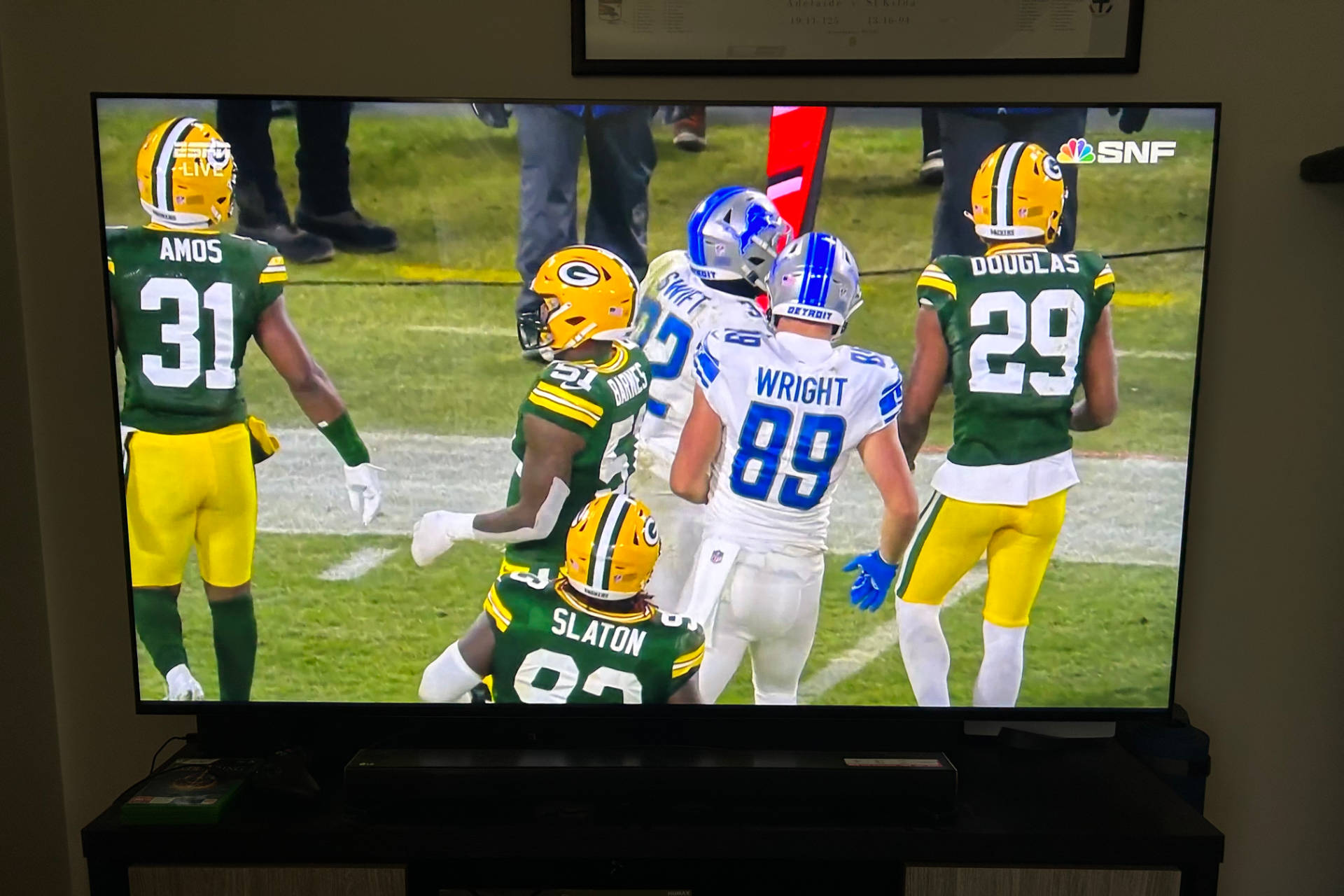Introduction
Welcome to the ultimate guide on how to watch the Super Bowl on your Vizio Smart TV! The Super Bowl is one of the most highly anticipated sporting events of the year, bringing together football fans from all over the world. If you own a Vizio Smart TV and want to catch every thrilling moment of the big game, you’re in the right place.
Watching the Super Bowl on your Vizio Smart TV is easier than you might think. With a few simple steps, you’ll be able to stream the game right from the comfort of your living room. Whether you’re hosting a Super Bowl party or enjoying the event solo, this guide will walk you through the process of getting your Vizio Smart TV ready for the big game.
Before we dive into the steps, it’s important to ensure that your Vizio Smart TV is connected to the internet. Streaming the Super Bowl requires a stable internet connection to access the live stream. So, make sure your TV is connected to a reliable Wi-Fi network or wired internet connection before proceeding.
In this guide, we will cover everything from installing and updating the CBS Sports app on your Vizio Smart TV to setting up a CBS Sports account. By the end of this guide, you’ll be able to navigate to the Super Bowl stream and enjoy the action-packed game on your Vizio Smart TV.
So, grab your popcorn, settle into your favorite spot on the couch, and get ready for an unforgettable Super Bowl viewing experience on your Vizio Smart TV!
Step 1: Ensure your Vizio Smart TV is Connected to the Internet
Before you can start streaming the Super Bowl on your Vizio Smart TV, it’s essential to ensure that your TV is connected to the internet. Most Vizio Smart TVs have built-in Wi-Fi capabilities, allowing you to connect to your home network effortlessly. Follow these simple steps to check if your TV is connected.
1. Press the “Menu” button on your Vizio remote control to access the TV’s menu.
2. Navigate to the “Network” or “Internet” settings option using the arrow keys on your remote control.
3. Select the option that says “Connect to Wi-Fi” or “Wireless Setup.”
4. Choose your Wi-Fi network from the list of available networks.
5. Enter your Wi-Fi password if prompted. Use the arrow keys and the OK button on your remote control to enter the password.
6. Once you have entered the correct password, select “Connect” or “OK” to establish a connection to your Wi-Fi network.
If your Vizio Smart TV is already connected to the internet, you will see a confirmation message on the screen. However, if you encounter any issues or your TV fails to connect to the Wi-Fi network, double-check your Wi-Fi password and ensure that your router is functioning properly.
Keep in mind that for a smooth and uninterrupted streaming experience, it’s recommended to have a stable and high-speed internet connection. Streaming the Super Bowl in high definition requires a robust internet connection to avoid buffering or lag.
Once you have successfully connected your Vizio Smart TV to the internet, you’re ready to move on to the next step: installing and updating the CBS Sports app on your TV.
Step 2: Install and Update the CBS Sports App
To watch the Super Bowl on your Vizio Smart TV, you’ll need to have the CBS Sports app installed and up to date. The CBS Sports app provides live streaming of sports events, including the Super Bowl. Follow the steps below to install and update the app on your Vizio Smart TV.
1. On your Vizio Smart TV, press the “V” button on your remote control to open the Vizio SmartCast home screen.
2. Navigate to the “Applications” or “Apps” section using the arrow keys on your remote control.
3. Select the “App Store” or “Vizio App Store” option. This will open the app store on your TV.
4. In the app store, locate the search bar and type “CBS Sports”.
5. Select the “CBS Sports” app from the search results and click on it.
6. On the app page, click the “Install” or “Download” button to start the installation process.
Wait for the CBS Sports app to finish downloading and installing on your Vizio Smart TV. Once the installation is complete, you can proceed with updating the app if necessary.
To update the CBS Sports app:
1. Open the Vizio SmartCast home screen by pressing the “V” button on your remote control.
2. Navigate to the “Applications” or “Apps” section.
3. Locate the “CBS Sports” app and highlight it.
4. Press the “OK” button on your remote control to open the app.
5. If there is an update available, you will be prompted to update the app. Follow the on-screen instructions to update the CBS Sports app to the latest version.
By keeping the CBS Sports app updated, you ensure that you have access to the latest features and improvements, enhancing your Super Bowl streaming experience.
Now that you have successfully installed and updated the CBS Sports app on your Vizio Smart TV, let’s proceed to the next step: setting up a CBS Sports account.
Step 3: Set Up a CBS Sports Account
In order to stream the Super Bowl on your Vizio Smart TV using the CBS Sports app, you will need to have a CBS Sports account. Follow the steps below to set up your account and gain access to the Super Bowl stream.
1. Open the CBS Sports app on your Vizio Smart TV by navigating to the “Applications” or “Apps” section on the Vizio SmartCast home screen and selecting the CBS Sports app.
2. On the CBS Sports app homepage, locate and select the option that says “Sign up” or “Register”. This will take you to the account creation page.
3. Fill in the required information to create your CBS Sports account. This typically includes your name, email address, and a password. Make sure to choose a strong and secure password to protect your account.
4. After entering your information, review and accept the terms and conditions and privacy policy, if prompted.
5. Once you have completed the account creation process, you will receive a confirmation email. Check your email inbox and click on the verification link provided to verify your account.
After successfully setting up your CBS Sports account and verifying it, you will have full access to the Super Bowl stream on your Vizio Smart TV through the CBS Sports app.
A CBS Sports account not only allows you to stream the Super Bowl but also grants you access to a wide range of exclusive sports content, highlights, and analysis. You can personalize your experience by following your favorite teams and players, receiving notifications about upcoming games, and enjoying various features offered by the CBS Sports app.
Now that your CBS Sports account is set up, it’s time to navigate to the Super Bowl stream on your Vizio Smart TV. Continue reading to learn how.
Step 4: Navigate to the Super Bowl Stream
Now that you have your Vizio Smart TV connected to the internet, the CBS Sports app installed and updated, and a CBS Sports account set up, it’s time to navigate to the Super Bowl stream and get ready to enjoy the game.
Follow these simple steps to find and access the Super Bowl stream on your Vizio Smart TV:
1. Open the CBS Sports app on your Vizio Smart TV by navigating to the “Applications” or “Apps” section on the Vizio SmartCast home screen and selecting the CBS Sports app.
2. Once you are in the CBS Sports app, look for a section or tab labeled “Live” or “Live Events”. This is where the Super Bowl stream will typically be located.
3. Scroll through the available live events until you find the Super Bowl stream. It may also be labeled as “Super Bowl LV” or “Super Bowl Live” depending on the year.
4. Click on the Super Bowl stream to start watching the game. Depending on the app interface, you may be prompted to verify your CBS Sports account again or agree to any additional terms and conditions.
Once you have successfully accessed the Super Bowl stream, sit back, relax, and enjoy the game on your Vizio Smart TV. You can adjust the volume, change the video quality, or even interact with the app’s features if available, enhancing your overall viewing experience.
Remember, the Super Bowl stream will only be available during the live broadcast of the game. Make sure to check the start time and tune in beforehand to catch all the exciting moments and halftime show performances.
Now that you’re all set to watch the Super Bowl on your Vizio Smart TV, let’s move on to the final step: enjoying the game!
Step 5: Enjoy Watching the Super Bowl on your Vizio Smart TV
Congratulations! You’ve reached the final step in our guide to watching the Super Bowl on your Vizio Smart TV. Now it’s time to sit back, relax, and enjoy the game in all its glory.
Here are a few tips to enhance your Super Bowl viewing experience on your Vizio Smart TV:
1. Grab your favorite game day snacks and drinks to elevate the excitement.
2. Use the remote control to adjust the volume, change the channel, or switch between camera angles if available.
3. Take advantage of any additional features offered by the CBS Sports app, such as live statistics, replays, or player interviews.
4. Engage with other football enthusiasts by sharing your thoughts on social media using relevant hashtags.
5. Make it a memorable experience by inviting friends and family over to watch the game together, creating a festive atmosphere.
During the Super Bowl, don’t forget to enjoy the halftime show, the commercial breaks, and the overall spectacle that comes with this iconic event. It’s a time-honored tradition to appreciate not only the game but also the entertainment surrounding it.
Remember, streaming the Super Bowl live on your Vizio Smart TV is an immersive and convenient way to experience the game. You can enjoy every touchdown, every spectacular play, and every bit of the Super Bowl action from the comfort of your home.
So, get comfortable on your couch, turn up the volume, and immerse yourself in the excitement of the Super Bowl on your Vizio Smart TV.
Thank you for following our guide, and we hope you have an amazing Super Bowl viewing experience!