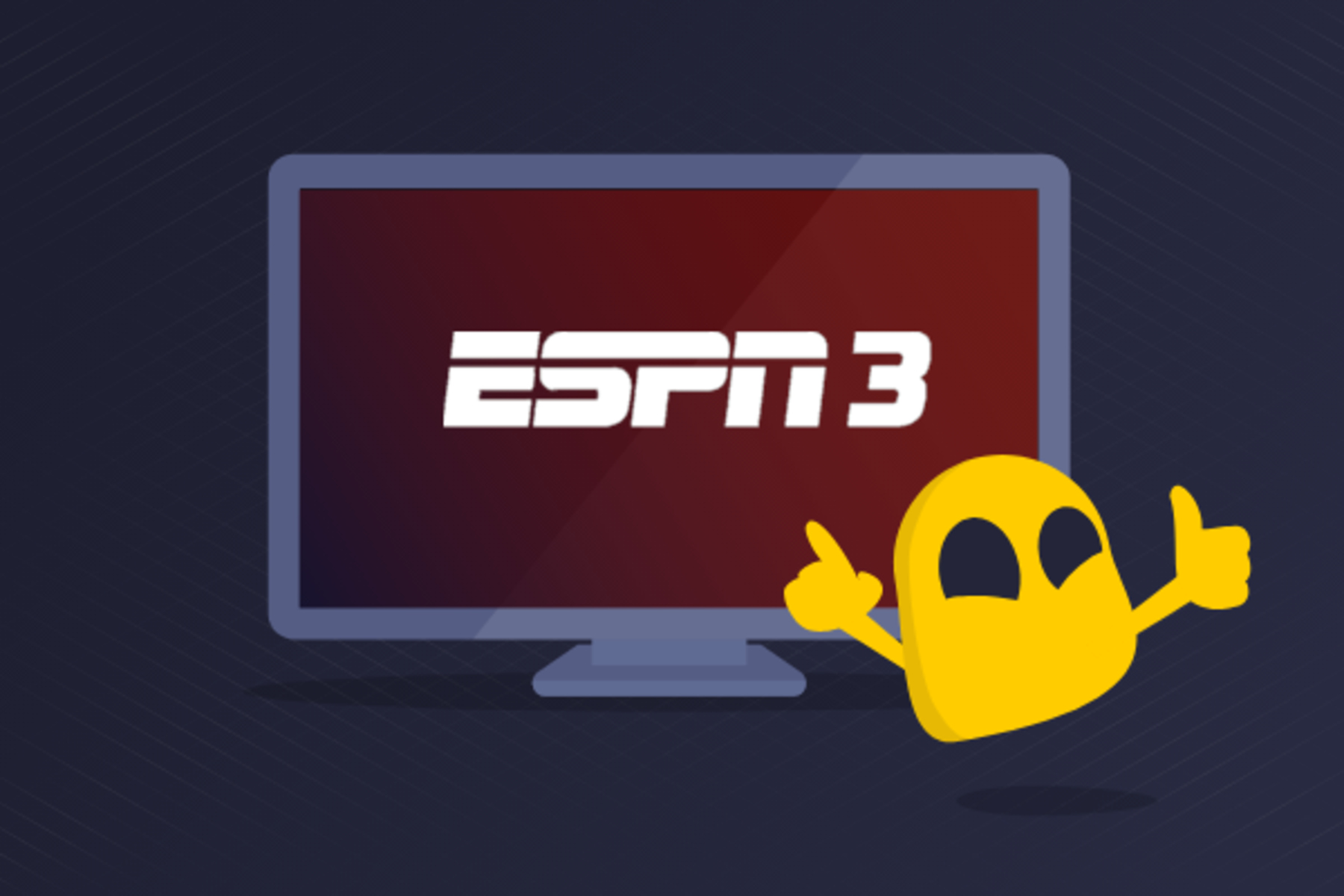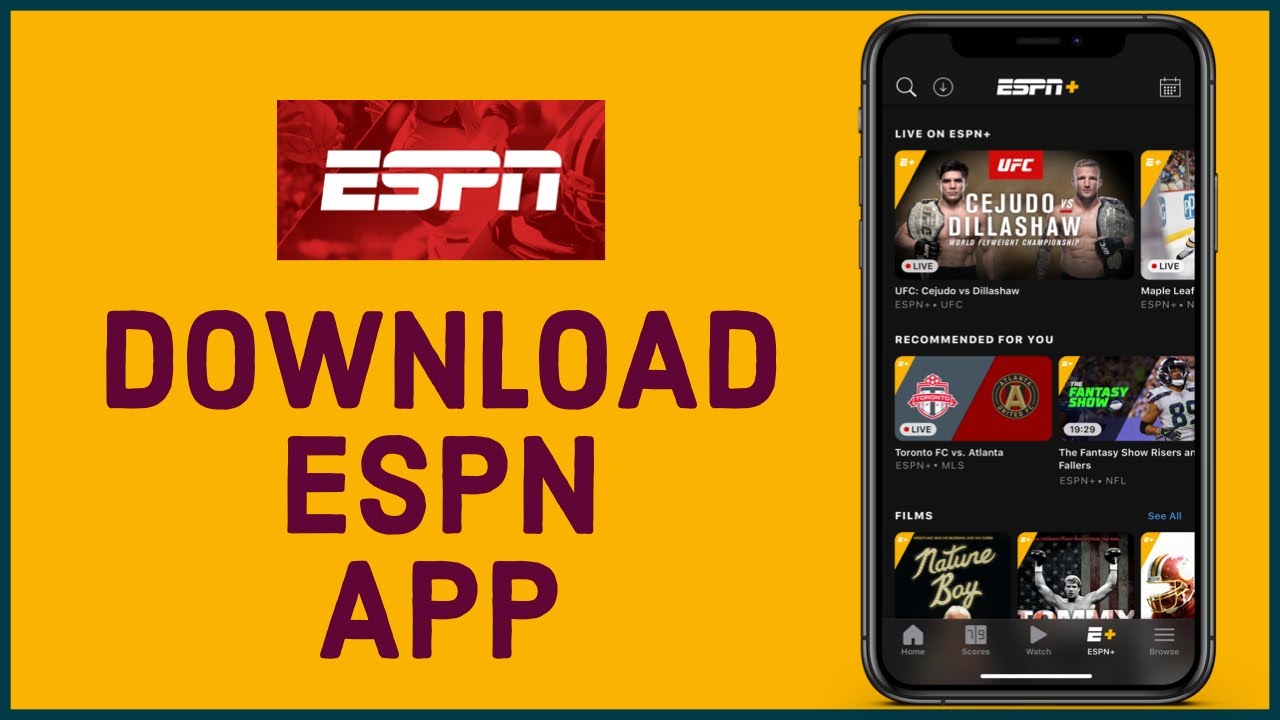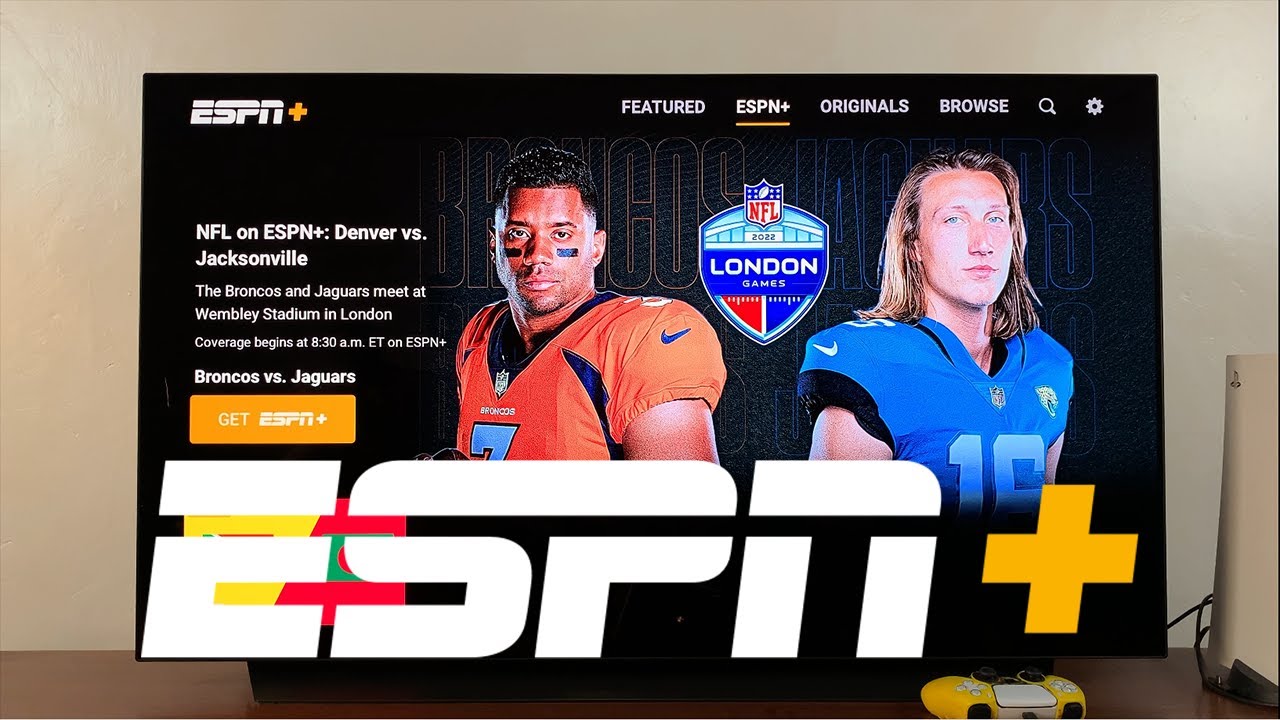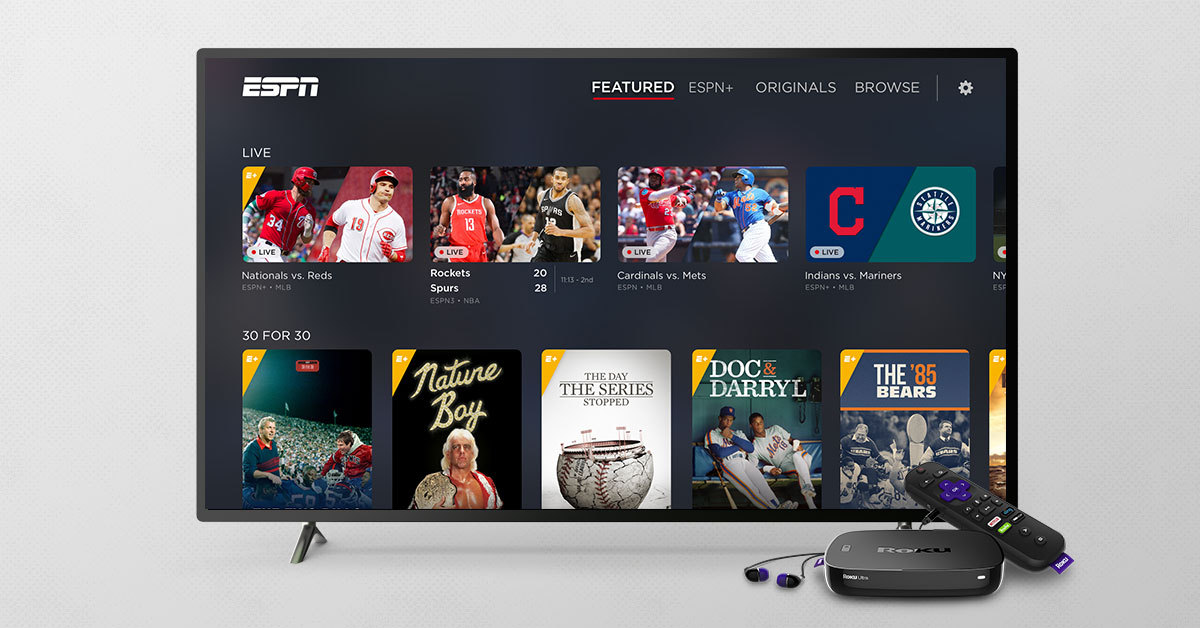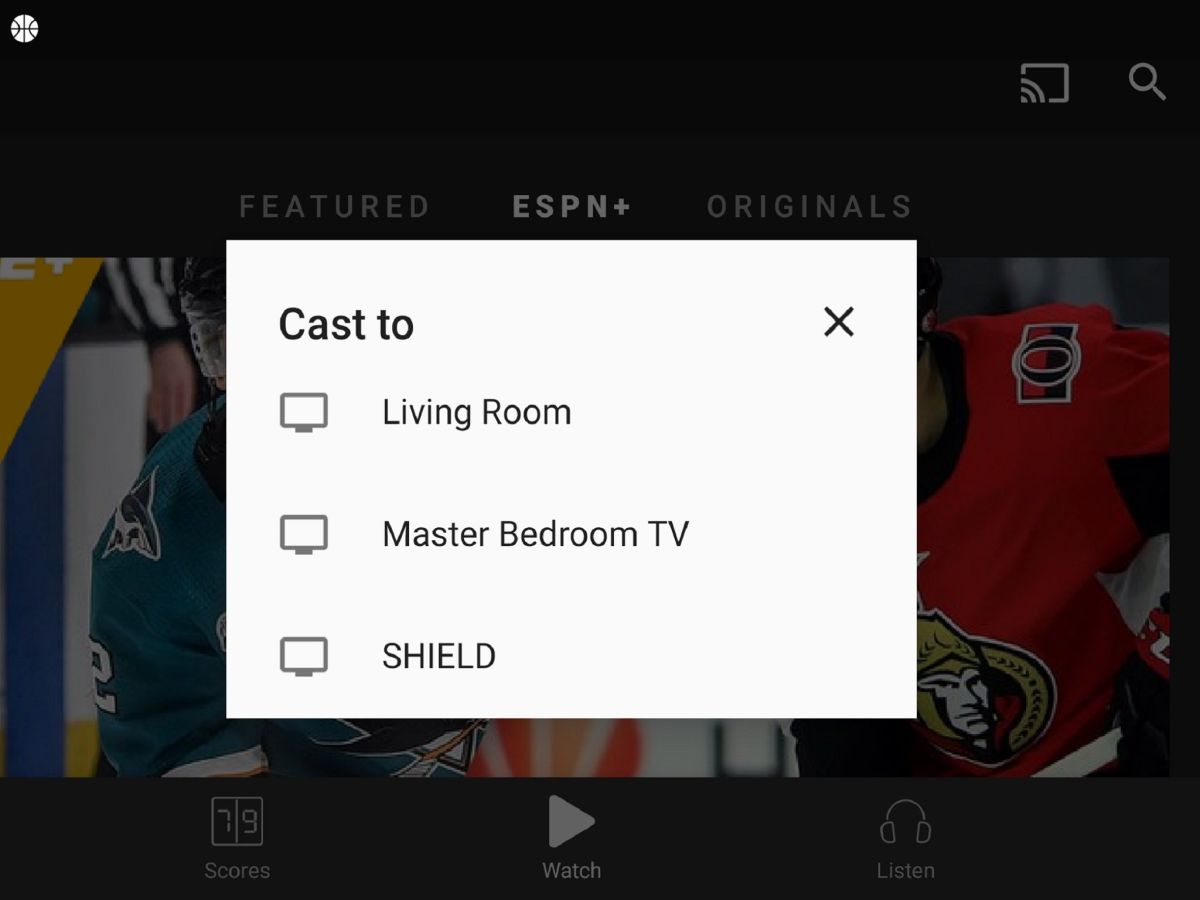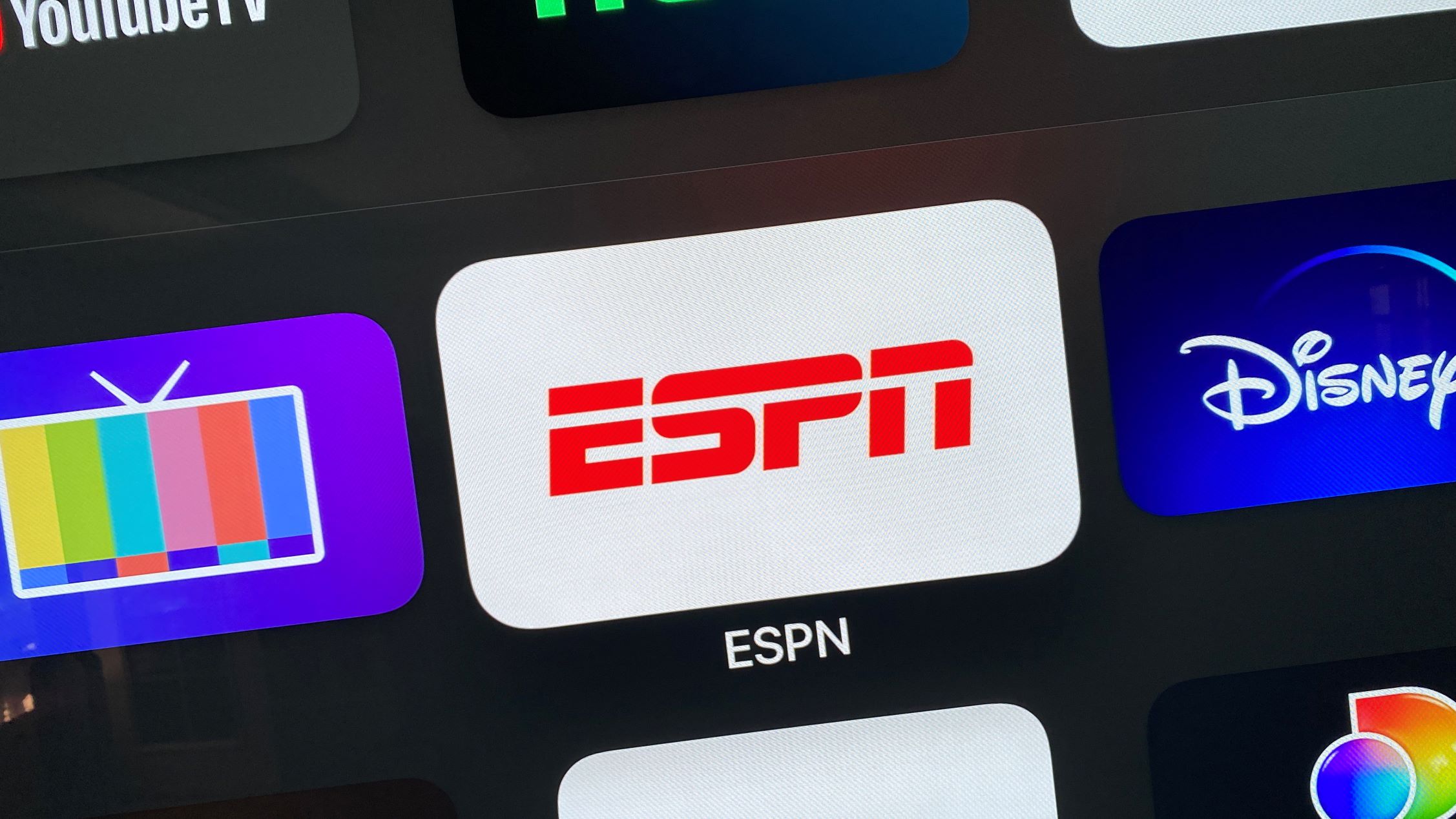Introduction
Are you a sports enthusiast who loves to catch up on the latest games and matches? If so, then ESPN 3 is a platform you need to know about. ESPN 3 is a streaming service offered by the popular sports network ESPN, allowing you to watch live games, replays, and exclusive content.
Whether it’s football, basketball, soccer, tennis, or any other sport, ESPN 3 gives you access to a wide range of sporting events from around the world. In this article, we will explore how to watch ESPN 3 and enjoy your favorite games on various devices.
With ESPN 3, you can say goodbye to the limitations of cable subscriptions and watch your favorite sports anytime, anywhere. It’s the perfect solution for those who don’t want to miss out on the action, no matter where they are or what device they’re using.
In the following sections, we will guide you through the process of accessing ESPN 3 on your computer, mobile device, smart TV, streaming devices, and even gaming consoles. You’ll also find helpful tips on troubleshooting common issues that may arise while using ESPN 3.
So, whether you’re a die-hard fan looking to catch every game or a casual viewer who wants to stay updated on the latest sports news, ESPN 3 has got you covered. Let’s dive in and unlock the world of sports entertainment with ESPN 3!
What is ESPN 3?
ESPN 3 is a streaming service provided by ESPN, one of the most well-known and respected sports networks in the world. It allows users to watch live sporting events, replays, and exclusive content on various devices, including computers, mobile devices, smart TVs, streaming devices, and gaming consoles.
Unlike traditional cable subscriptions that require a specific package to access sports channels, ESPN 3 is available to anyone with an internet connection. It offers an extensive range of sports coverage, from popular professional leagues to college sports and international competitions.
One of the main advantages of ESPN 3 is its versatility. It caters to the needs of sports enthusiasts of all types, providing a wide variety of sports content to suit different preferences. Whether you’re a fan of football, basketball, soccer, baseball, tennis, or any other sport, you’ll find something to enjoy on ESPN 3.
In addition to live games, ESPN 3 also offers a wealth of additional features. Users can access highlight videos, analysis, expert commentary, and exclusive interviews with players and coaches. This comprehensive coverage allows viewers to stay updated and informed about their favorite sports.
ESPN 3 is not a standalone subscription service. Instead, it is typically offered as part of a cable or satellite TV package. However, many cable providers and streaming services offer the ability to access ESPN 3 online, allowing viewers to enjoy their favorite sports content without the need for a traditional cable subscription.
With ESPN 3, sports fans can experience the excitement of live games, the thrill of intense rivalries, and the joy of cheering for their favorite teams, all from the comfort of their own devices. Whether you’re at home, at the office, or on the go, ESPN 3 ensures that you never miss a moment of the action.
In the next sections, we will explore how to access ESPN 3 on different devices, providing you with step-by-step instructions to make the most of this amazing sports streaming service.
Do I Need a Cable Subscription to Watch ESPN 3?
No, you do not need a cable subscription to watch ESPN 3. While ESPN 3 is traditionally offered as part of a cable or satellite TV package, there are alternative ways to access this streaming service without a cable subscription.
Many internet service providers (ISPs) offer ESPN 3 as part of their internet packages, allowing you to stream sports content directly from the ESPN website. This means that as long as you have an internet connection, you can enjoy live sports, replays, and exclusive content on ESPN 3.
In addition to ISP offerings, there are also several streaming services that provide access to ESPN 3. These services, such as Sling TV, Hulu + Live TV, YouTube TV, and AT&T TV Now, allow you to watch ESPN 3 and other live TV channels without a cable subscription.
To access ESPN 3 through these streaming services, you will need to subscribe to their respective packages, which usually include a wide range of channels in addition to ESPN 3. These packages come with a monthly fee, but they offer flexibility and the ability to stream sports content on various devices.
Another option is ESPN+, a separate streaming service offered by ESPN. While ESPN+ requires a subscription fee, it provides access to even more sports content, including exclusive games, documentaries, and original series. ESPN+ complements ESPN 3 and offers additional coverage for die-hard sports fans.
However, it’s important to note that some content on ESPN 3 may still require a cable or satellite TV subscription for full access. This includes certain premium events, such as major championship games or pay-per-view events. In such cases, ESPN 3 may prompt you to sign in with your cable provider credentials to unlock the content.
To summarize, while ESPN 3 is traditionally available through cable subscriptions, there are alternative ways to watch it without a cable subscription. You can access ESPN 3 through ISP offerings, streaming services, or by subscribing to ESPN+ for additional sports content. These options give you the flexibility to enjoy your favorite sports on your own terms, regardless of whether you have a cable subscription or not.
How to Access ESPN 3 on Your Computer
Accessing ESPN 3 on your computer is a straightforward process that allows you to enjoy live sports and exclusive content with just a few steps. Here is a step-by-step guide on how to access ESPN 3 on your computer:
- Launch your preferred web browser (such as Google Chrome, Mozilla Firefox, or Safari) on your computer.
- Go to the ESPN website by typing “www.espn.com” in the address bar and press Enter.
- Once on the ESPN homepage, navigate to the “Watch” tab on the top menu bar and click on it.
- In the dropdown menu that appears, select “ESPN 3” to access the dedicated ESPN 3 section.
- If prompted, sign in to your ESPN account. If you don’t have an account, you can create one for free.
- Once signed in, you’ll be able to browse through the various live games, replays, and exclusive content available on ESPN 3.
- To watch a specific live game or event, simply click on its thumbnail or title to start the streaming.
- If you encounter any issues while streaming, ensure that you have a stable internet connection and meet the system requirements necessary for streaming ESPN 3 (we will discuss system requirements in a later section).
That’s it! You can now enjoy your favorite sports on ESPN 3 right from your computer. Remember to check the ESPN website regularly for updated schedules, upcoming games, and additional content.
Additionally, you may consider installing the ESPN app on your computer for a more streamlined experience. The ESPN app is available for Windows and Mac operating systems and can be downloaded from the respective app stores. Once installed, you can access ESPN 3 directly through the app, providing easy access to all the sports coverage you love.
Now that you know how to access ESPN 3 on your computer, let’s move on to the next section to learn how to watch ESPN 3 on your mobile devices and stay connected to your favorite sports on the go.
How to Access ESPN 3 on Your Mobile Device
Accessing ESPN 3 on your mobile device allows you to enjoy live sports and exclusive content wherever you go. Whether you have a smartphone or tablet, here is a step-by-step guide on how to access ESPN 3 on your mobile device:
- Open the app store on your mobile device (such as the App Store for iOS or Google Play Store for Android).
- Search for the “ESPN” app and install it on your device.
- Once installed, launch the ESPN app from your device’s home screen.
- If prompted, sign in to your ESPN account. If you don’t have an account, you can create one for free.
- After signing in, navigate to the “Watch” section within the app.
- Tap on the ESPN 3 tab to access the dedicated ESPN 3 section.
- Here, you can find a wide range of live games, replays, and exclusive content available on ESPN 3.
- To watch a specific live game or event, simply tap on its thumbnail or title to start streaming.
- Ensure that you have a stable internet connection to avoid buffering or interruptions during the streaming process.
With the ESPN app on your mobile device, you can easily access ESPN 3 and stay connected to your favorite sports no matter where you are. The app provides a user-friendly interface, allowing you to navigate through different sections and find the sports content you’re interested in.
It’s worth mentioning that some content on ESPN 3 may require a cable provider login, even through the ESPN app. In such cases, you may need to sign in with your cable provider credentials to unlock the content. However, many games and events on ESPN 3 are available for free without a cable subscription.
Now that you know how to access ESPN 3 on your mobile device, you can catch live games, replays, and exclusive content on the go. In the next section, we will explore how to watch ESPN 3 on your smart TV or streaming device for an immersive sports viewing experience.
How to Watch ESPN 3 on Your Smart TV or Streaming Device
If you prefer watching sports on a bigger screen, streaming ESPN 3 on your smart TV or streaming device is a great option. Here’s a step-by-step guide on how to watch ESPN 3 on your smart TV or streaming device:
- Ensure that your smart TV or streaming device is connected to the internet.
- On your smart TV or streaming device, navigate to the app store or channel store.
- Search for the “ESPN” app and install it on your smart TV or streaming device.
- Once installed, open the ESPN app on your smart TV or streaming device.
- Sign in to your ESPN account when prompted. If you don’t have an account, you can create one for free.
- After signing in, navigate to the “Watch” section within the app.
- Look for the ESPN 3 tab, which will take you to the dedicated ESPN 3 section.
- Here, you can browse through a variety of live games, replays, and exclusive content available on ESPN 3.
- Select a specific live game or event that you want to watch, and start streaming.
- Make sure that your smart TV or streaming device is connected to a reliable and stable internet connection to avoid buffering or interruptions during the streaming process.
By following these steps, you can enjoy the thrill of live sports and exclusive content from ESPN 3 on your big screen. Many smart TVs and popular streaming devices support the ESPN app, giving you easy access to all the sports coverage you desire.
In addition to the ESPN app, some smart TVs and streaming devices may also have built-in ESPN 3 integration. This means that you can directly access ESPN 3 without the need for an additional app. Check the settings or app list on your smart TV or streaming device to see if ESPN 3 is already available.
If you’re using a streaming device, such as a Roku, Amazon Fire Stick, or Chromecast, make sure to connect it to the HDMI port on your smart TV and follow the on-screen instructions for setup and installation.
Now that you know how to watch ESPN 3 on your smart TV or streaming device, you can sit back, relax, and enjoy the excitement of live games and exclusive sports content on the big screen. In the next section, we will explore how to stream ESPN 3 on gaming consoles for an immersive sports gaming experience.
How to Stream ESPN 3 on Gaming Consoles
If you’re a gaming enthusiast with a gaming console, you’ll be thrilled to know that you can stream ESPN 3 on your gaming console as well. Whether you have an Xbox or PlayStation, here’s a step-by-step guide on how to stream ESPN 3 on gaming consoles:
- Turn on your gaming console (Xbox or PlayStation) and ensure that it is connected to the internet.
- Navigate to the app store on your gaming console.
- Search for the “ESPN” app and download it.
- Once the app is downloaded, launch it on your gaming console.
- Sign in to your ESPN account when prompted. If you don’t have an account, you can create one for free.
- In the app, go to the “Watch” section.
- Look for the ESPN 3 tab and select it to access the dedicated ESPN 3 section.
- Here, you can browse through a wide range of live games, replays, and exclusive content available on ESPN 3.
- Select the live game or event you want to watch and start streaming.
- Ensure that your gaming console is connected to a stable internet connection to enjoy uninterrupted streaming.
By following these steps, you can bring the excitement of ESPN 3 straight to your gaming console. Both Xbox and PlayStation provide support for the ESPN app, allowing you to access and stream your favorite sports content seamlessly.
It’s important to note that each gaming console may have its own app store and interface, so the steps may vary slightly. However, the general process is similar — find and download the ESPN app, sign in to your ESPN account, and access ESPN 3 within the app to start streaming.
Streaming ESPN 3 on your gaming console not only allows you to enjoy sports on the big screen but also enhances the gaming experience by providing a seamless integration of sports content with the gaming console’s features.
Now that you know how to stream ESPN 3 on your gaming console, you can enjoy the best of both worlds – gaming and sports entertainment. In the next section, we will look at the system requirements for watching ESPN 3 to ensure smooth streaming and optimal viewing experience.
System Requirements for Watching ESPN 3
Before you start streaming ESPN 3 on your devices, it’s important to ensure that your system meets the necessary requirements for optimal viewing experience. Here are the system requirements for watching ESPN 3:
1. Internet Connection: A stable and reliable internet connection is crucial for streaming ESPN 3 without buffering or interruptions. It is recommended to have a minimum internet speed of 10 Mbps for smooth streaming.
2. Device: ESPN 3 can be accessed on various devices, including computers, mobile devices, smart TVs, streaming devices, and gaming consoles. Ensure that your device is compatible with the ESPN app or has the necessary internet browser and software to access ESPN 3.
3. Operating System: Make sure that your device’s operating system meets the requirements specified by ESPN. This includes having the latest version of the operating system installed on your computer, mobile device, or gaming console.
4. Browser Compatibility: If you’re streaming ESPN 3 through a web browser, ensure that your browser is up to date and compatible with the ESPN website. Popular browsers such as Google Chrome, Mozilla Firefox, Safari, and Microsoft Edge are usually compatible with ESPN 3.
5. Flash Player: Some streaming platforms or older versions of ESPN’s website may require Adobe Flash Player to play the content. Ensure that you have the latest version of Flash Player installed on your computer or device if needed.
6. Screen Resolution and Display: For an optimal viewing experience, make sure that your device’s screen resolution and display settings are suitable for streaming videos. Higher resolution screens and larger displays can enhance the visual quality of the content.
7. Audio: Ensure that your device’s audio settings are properly configured to deliver clear and immersive sound while streaming ESPN 3. Check the volume settings and audio output options on your device to enhance the audio experience.
It’s worth noting that these system requirements may vary slightly depending on the specific device and platform you are using to stream ESPN 3. It’s always a good idea to check the official ESPN website or consult the device manufacturer’s guidelines for any specific requirements or recommendations.
By ensuring that your system meets the necessary requirements, you can enjoy uninterrupted streaming of live games, replays, and exclusive content on ESPN 3, providing you with the ultimate sports viewing experience.
Now that you know the system requirements, let’s move on to the next section where we will address some common troubleshooting issues that you may encounter while using ESPN 3.
Troubleshooting Common Issues
While streaming ESPN 3, you may encounter some common issues that can hinder your viewing experience. Here are some troubleshooting tips to help you resolve these issues:
1. Poor Internet Connection: If you experience buffering or slow loading times, check your internet connection. Try restarting your modem or router, or switch to a different network if available. Ensure that you have a stable internet connection with sufficient bandwidth to stream ESPN 3 smoothly.
2. Device Compatibility: If you’re having trouble accessing ESPN 3 on a specific device, ensure that the device meets the minimum system requirements discussed earlier. Update your operating system or app to the latest version to ensure compatibility with ESPN’s streaming platform.
3. App or Browser Issues: If you’re using the ESPN app or streaming through a web browser, try clearing your cache and cookies. This can help resolve issues related to outdated data or temporary glitches. Restart the app or browser and attempt to stream ESPN 3 again.
4. Flash Player: If you’re prompted to install or update Flash Player, ensure that you have the latest version installed on your device. If you’re using a browser that no longer supports Flash Player, try using a different browser or consider updating to a newer streaming method supported by ESPN.
5. Authentication Errors: If you’re prompted to sign in with your cable provider credentials but encounter issues with authentication, double-check your login information. Ensure that you have an active subscription with a cable provider that includes ESPN 3 access. Contact your cable provider for assistance if needed.
6. Device or App Updates: Keep your device and ESPN app up to date with the latest software updates. Developers often release updates to address bugs, improve performance, and add new features. Check for available updates in your device’s settings or the app store and install them if necessary.
7. Customer Support: If you’ve tried the troubleshooting steps above and are still experiencing issues with ESPN 3, reach out to ESPN’s customer support for further assistance. They can provide additional guidance and help resolve any persistent issues you may be facing.
Remember, technical glitches can occur from time to time, and it’s important to remain patient. By following these troubleshooting tips and contacting customer support if needed, you’ll be able to overcome common issues and enjoy uninterrupted streaming on ESPN 3.
With these troubleshooting strategies in mind, let’s move on to the final section of this article, where we’ll wrap up the information and leave you with some closing thoughts.
Conclusion
ESPN 3 is a fantastic streaming service that allows sports enthusiasts to watch live games, replays, and exclusive sports content on various devices. Whether you’re using a computer, mobile device, smart TV, streaming device, or gaming console, accessing ESPN 3 is simple and convenient.
In this article, we explored how to access ESPN 3 on different devices, covering steps for computers, mobile devices, smart TVs, streaming devices, and gaming consoles. We also discussed the system requirements to ensure smooth streaming and troubleshooting tips for common issues that may arise.
With the evolving landscape of television and the rise of streaming services, ESPN 3 provides an excellent opportunity for sports fans to stay connected to their favorite sports no matter where they are. Whether you’re at home, on the go, or even gaming, you can enjoy the thrill and excitement of live sports through ESPN 3.
Remember, while some ESPN 3 content may require a cable subscription or authentication, there are alternative ways to access the service without a cable subscription through streaming services or ISP offerings.
So, whether you’re passionate about football, basketball, soccer, tennis, or any other sport, ESPN 3 is your gateway to a world of sports entertainment.
Now that you have the knowledge and tools to access ESPN 3 on various devices, go ahead and immerse yourself in the world of sports. Watch live games, catch up on replays, and enjoy exclusive content on ESPN 3. Get ready to cheer on your favorite teams and experience the excitement of sports like never before!