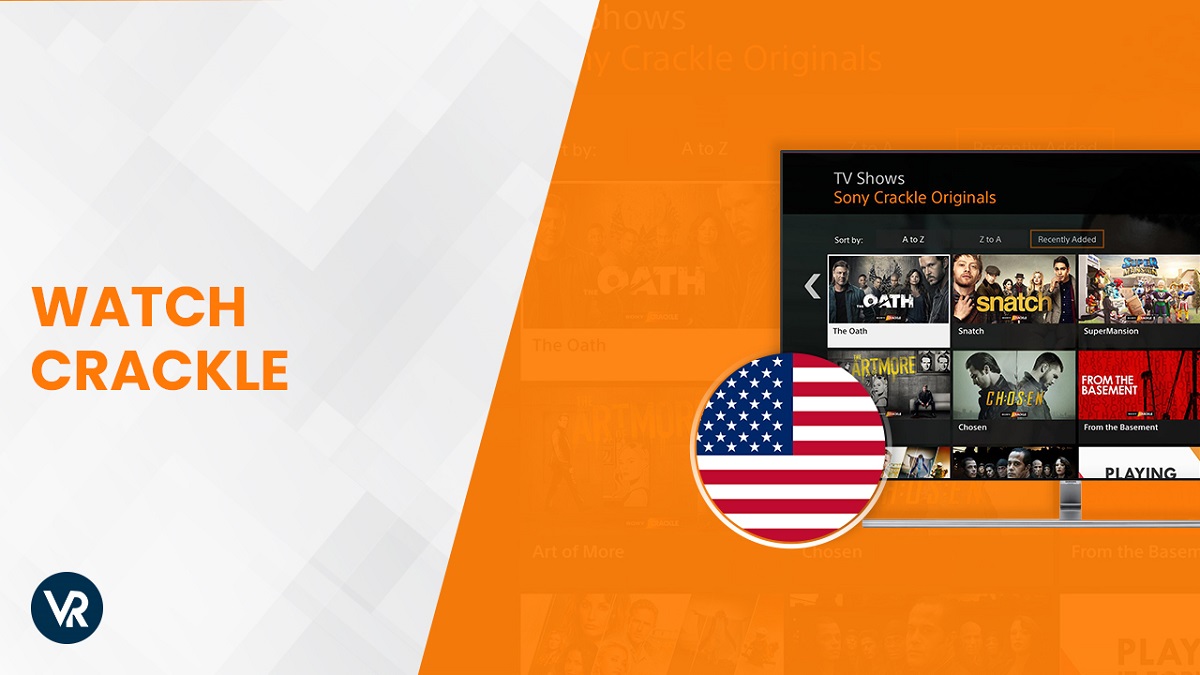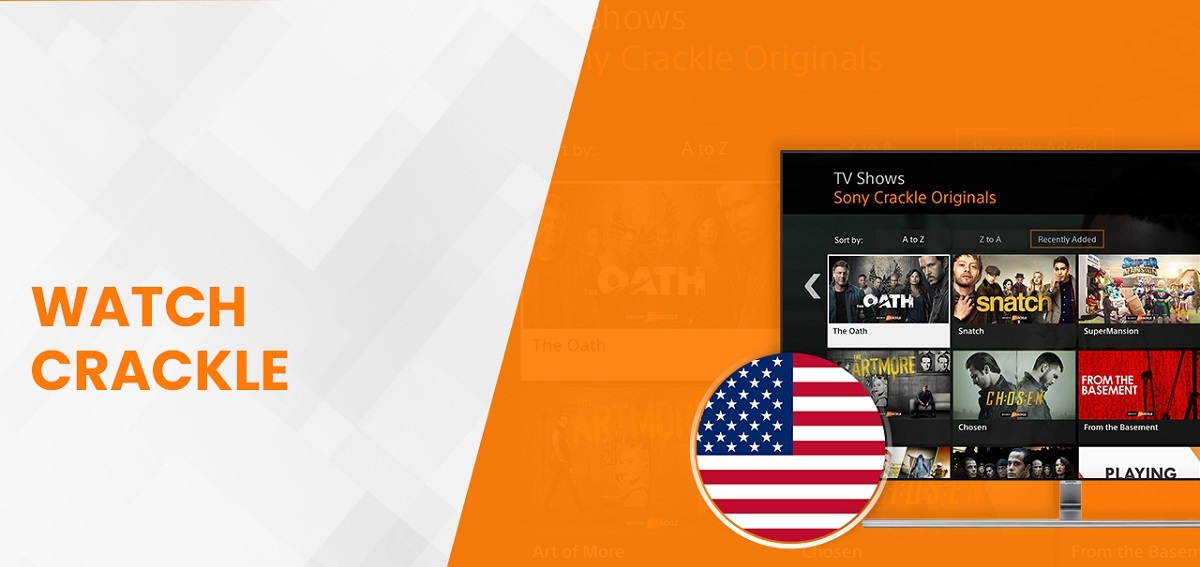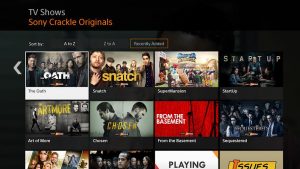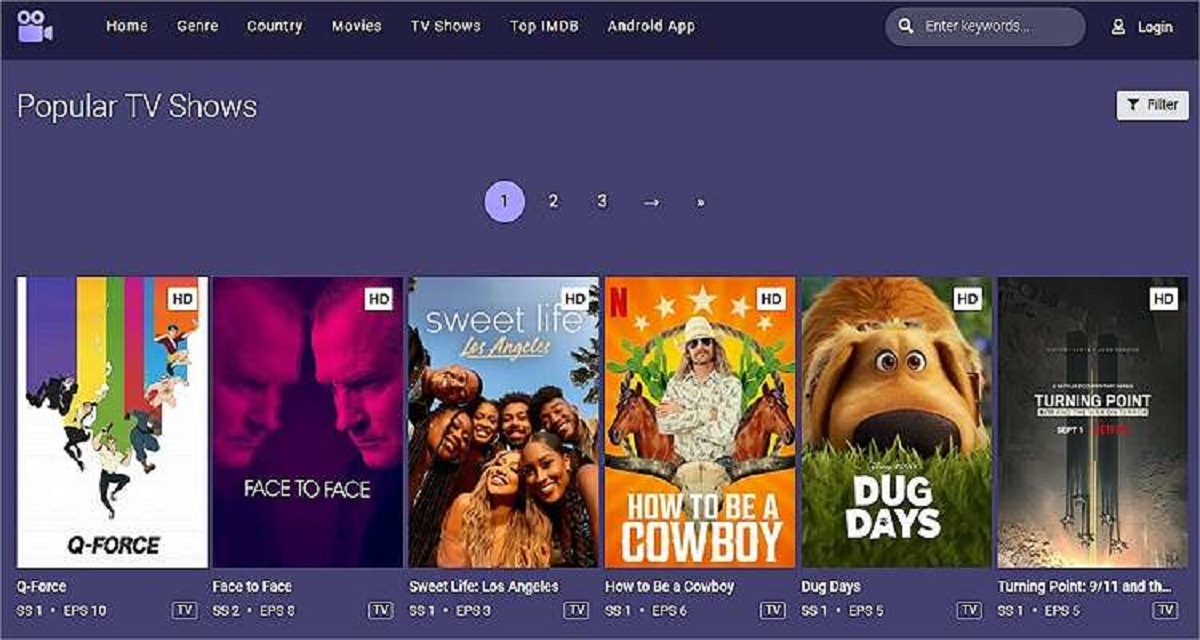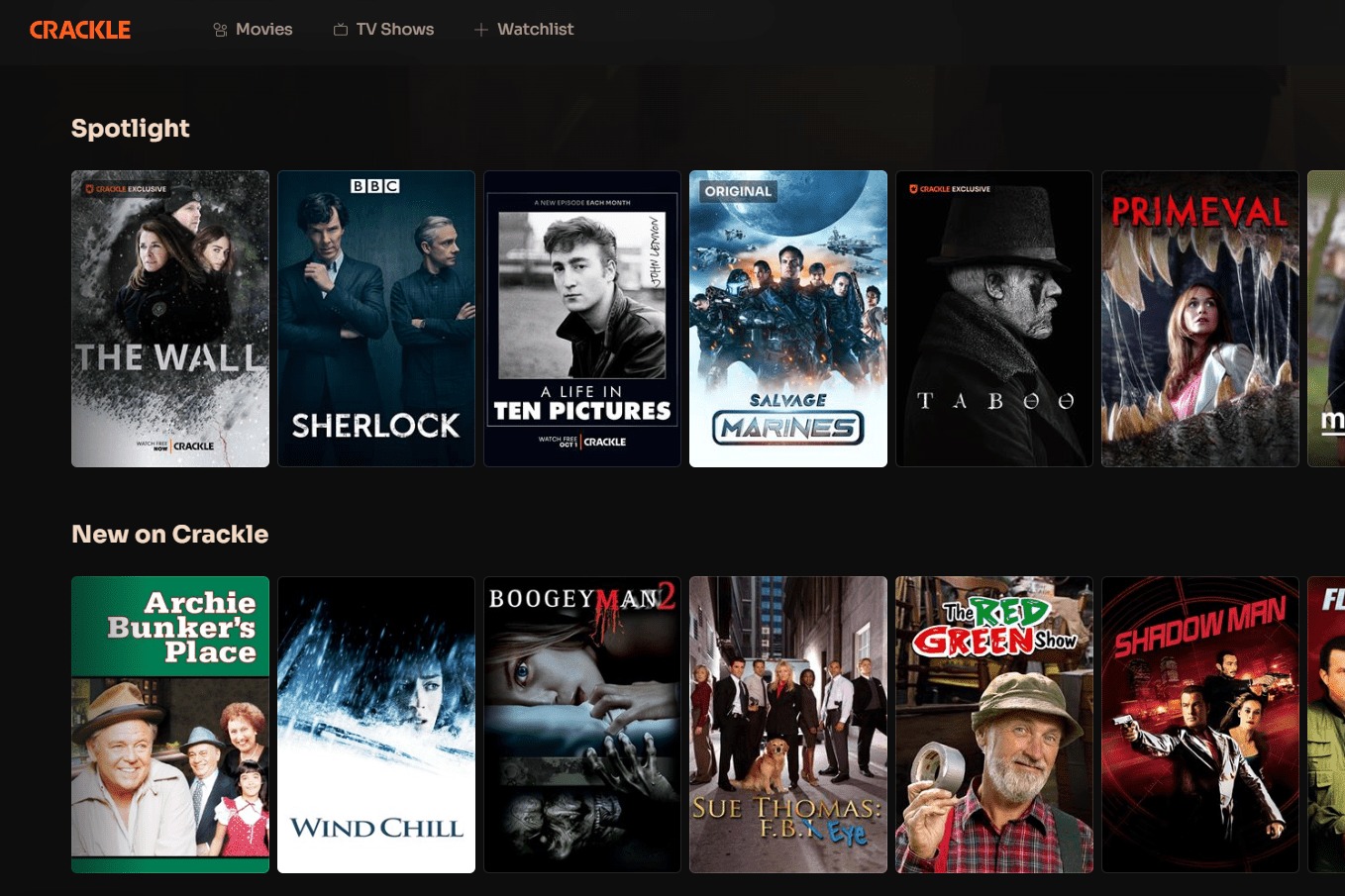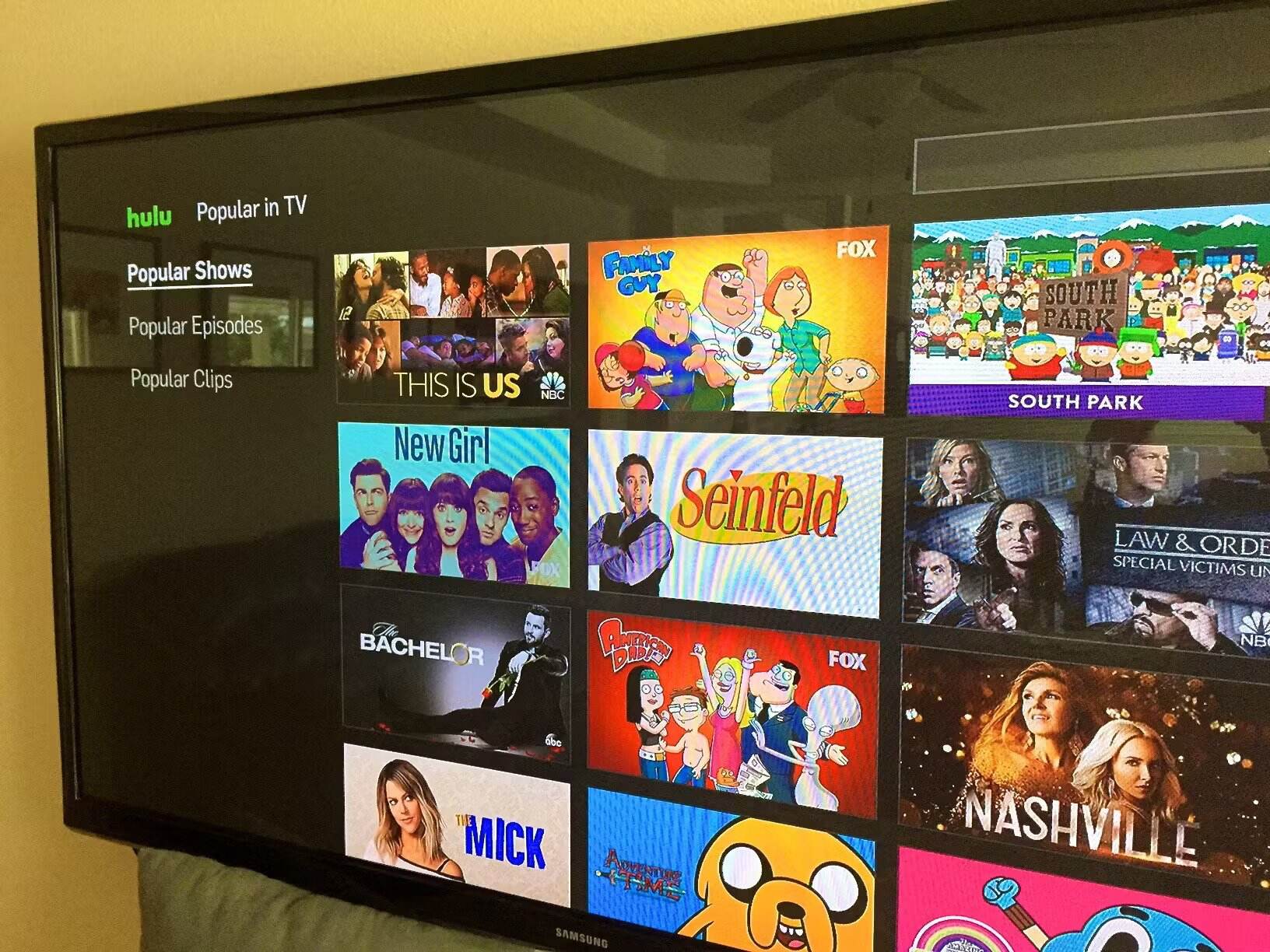Introduction
Are you a movie buff or a TV show enthusiast looking to expand your streaming options? Crackle might be just what you need! Crackle is a popular streaming platform that offers a wide range of free movies, TV shows, and original content, all accessible with just a few clicks. Whether you’re a fan of action-packed thrillers, heartwarming dramas, or side-splitting comedies, Crackle has something for everyone.
In this article, we’ll walk you through the steps to watch Crackle on your smart TV. So, if you’re ready to kick back, relax, and enjoy your favorite content on the big screen, keep reading!
But what exactly is Crackle? Simply put, Crackle is a streaming service that offers a vast library of movies, TV shows, and exclusive original content. What sets Crackle apart from other streaming platforms is that it’s completely free – no subscriptions or fees required. With Crackle, you can access a wide variety of content across different genres, including action, comedy, drama, horror, and more.
Crackle is owned by Chicken Soup for the Soul Entertainment, a media company that specializes in distributing and producing high-quality content. Since its launch in 2007, Crackle has gained popularity for its diverse selection of movies and shows, making it a go-to destination for entertainment.
Now that we know what Crackle is, let’s find out if your smart TV is compatible with the platform. Not all smart TVs support Crackle, so it’s important to determine if your device can stream content from this service. Don’t worry, though – we’ll guide you through the process step by step to ensure you can enjoy Crackle on your TV.
Section 1: What is Crackle?
Crackle is a popular streaming platform that offers a wide range of free movies, TV shows, and original content. It provides users with a convenient and accessible way to enjoy their favorite entertainment from the comfort of their own homes. With Crackle, you can dive into a vast library of content from various genres, including action, comedy, drama, horror, and more.
One of the key highlights of Crackle is its free and ad-supported model. Unlike many other streaming services that require a subscription or rental fees, Crackle offers its entire content library for free. This makes it an attractive option for budget-conscious viewers who don’t want to compromise on the quality of their entertainment.
Crackle is owned by Chicken Soup for the Soul Entertainment, a media company dedicated to delivering unique and engaging content to audiences worldwide. With a diverse lineup of movies and TV shows, Crackle has something for everyone, catering to different tastes and preferences. Whether you’re in the mood for an action-packed thriller, a heartwarming family drama, or a laugh-out-loud comedy, Crackle’s extensive library has got you covered.
In addition to its impressive selection of movies and TV shows, Crackle also produces its own original content. This means you can discover exclusive shows and films that you won’t find anywhere else. From gripping crime dramas to thought-provoking documentaries, Crackle’s original programming adds an extra layer of excitement and freshness to the platform.
Another standout feature of Crackle is its user-friendly interface. The platform’s intuitive design makes it easy to navigate and find the content you’re looking for. Whether you want to browse through specific genres, search for a particular movie or TV show, or explore trending titles, Crackle’s interface makes it a breeze to discover new favorites and revisit old classics.
Crackle is available on various devices and platforms, including smart TVs, mobile devices, game consoles, and streaming media players. This means you can enjoy your favorite entertainment on the go or on the big screen, depending on your preference and convenience. With Crackle, the possibilities for entertainment are endless.
In the next section, we’ll delve into the compatibility of Crackle with smart TVs, helping you determine if your device is capable of accessing this free streaming platform.
Section 2: Compatible Smart TVs
Crackle is compatible with a wide range of smart TVs, allowing you to enjoy your favorite movies and TV shows on the big screen. However, it’s essential to verify the compatibility of your smart TV before attempting to access Crackle. Here are some of the most common smart TV brands that support Crackle:
– Samsung Smart TVs: Samsung is one of the leading manufacturers of smart TVs, and many of their models come with built-in support for Crackle. Whether you own a Samsung QLED, UHD, or LED TV, you’ll likely find Crackle among the pre-installed apps or available for download from the app store.
– LG Smart TVs: LG is another major player in the smart TV market. Fortunately, Crackle is compatible with many LG smart TV models. You can easily access Crackle by navigating through the app library or searching for it using the built-in search function.
– Sony Smart TVs: Sony offers a wide range of smart TVs that provide access to popular streaming services, including Crackle. If you own a Sony Bravia or other Sony smart TV model, you can enjoy seamless streaming of Crackle’s vast library of content.
– TCL Smart TVs: TCL is known for producing affordable yet feature-rich smart TVs. Many TCL models come preloaded with the Crackle app, making it effortless to start streaming your favorite content without any additional downloads.
– Vizio Smart TVs: Vizio smart TVs are increasingly popular due to their competitive pricing and impressive image quality. Thankfully, Crackle is compatible with most Vizio models, ensuring that you won’t miss out on the platform’s free movies and TV shows.
– Hisense Smart TVs: Hisense offers a range of smart TVs that provide access to popular streaming platforms, including Crackle. If you own a Hisense smart TV, you can easily download the Crackle app from the app store and start streaming your favorite content.
It’s important to note that the availability of Crackle may vary depending on your smart TV model and region. Therefore, it’s always a good idea to check if Crackle is supported on your specific smart TV before proceeding.
In the next section, we’ll guide you through the process of downloading and installing the Crackle app on your smart TV, so you can start enjoying free and unlimited streaming of movies and TV shows.
Section 3: How to Watch Crackle on Smart TV
If you own a compatible smart TV, watching Crackle is a simple and straightforward process. Follow these steps to start streaming your favorite movies and TV shows on your smart TV:
3.1 Downloading the Crackle App
The first step is to download the Crackle app on your smart TV. Here’s how:
- Turn on your smart TV and ensure that it is connected to the internet.
- Using your TV remote, navigate to the app store on your smart TV. The app store may have different names depending on the brand of your smart TV (e.g., LG Content Store, Samsung Apps, Google Play Store).
- Search for the Crackle app in the app store.
- Select the Crackle app from the search results.
- Click on the “Download” or “Install” button to start downloading the Crackle app.
3.2 Installing the Crackle App
Once the Crackle app has finished downloading, you need to install it on your smart TV. Follow these steps:
- Navigate to the apps section or home screen on your smart TV.
- Locate the Crackle app and click on it.
- Follow the on-screen instructions to complete the installation process. This may involve accepting terms and conditions or signing in with your account credentials.
3.3 Logging in to Crackle
After installing the Crackle app, you’ll need to log in to your Crackle account (if you have one) or create a new account to access the content. Here’s what you should do:
- Launch the Crackle app on your smart TV.
- Select the option to sign in or register.
- If you already have a Crackle account, enter your email address and password to log in.
- If you don’t have a Crackle account, choose the option to register or create a new account. Follow the instructions provided to complete the registration process.
- Once you’re logged in, you can start exploring Crackle’s extensive library of free movies and TV shows.
That’s it! You’re now ready to stream your favorite content on Crackle directly from your smart TV.
If you encounter any issues during the download, installation, or login process, refer to the troubleshooting tips in the next section.
1 Downloading the Crackle App
To watch Crackle on your smart TV, you will need to download the Crackle app. Follow these steps to download the app:
- Ensure that your smart TV is turned on and connected to the internet.
- Using your TV remote, navigate to the app store on your smart TV. Depending on the brand of your smart TV, the app store may have different names, such as LG Content Store, Samsung Apps, or Google Play Store.
- Once in the app store, search for the Crackle app. You can do this by entering “Crackle” in the search bar or exploring the “Entertainment” or “Streaming” categories.
- Click on the Crackle app from the search results or the app’s description page.
- On the app’s page, select the “Download” or “Install” button to start the download process.
- Wait for the app to download onto your smart TV. The time it takes may vary depending on your internet connection speed.
Once the Crackle app is downloaded, you are one step closer to enjoying a wide range of movies and TV shows. Now, let’s move on to the next step: installing the Crackle app on your smart TV.
2 Installing the Crackle App
After downloading the Crackle app on your smart TV, the next step is to install it. Follow these instructions to install the app:
- Navigate to the apps section or the home screen on your smart TV. The location may vary depending on the brand and model of your TV.
- Look for the downloaded Crackle app among the installed apps on your smart TV. You may need to scroll through the app list to find it.
- Select the Crackle app by highlighting it and pressing the enter or select button on your TV remote.
- A pop-up window or installation screen will appear, providing you with more information about the app. Read through the information and click on the “Install” or “OK” button to begin the installation process.
- Wait for the installation process to complete. This may take a few minutes, depending on the speed of your smart TV.
- Once the installation is finished, you will see a confirmation message or an icon indicating that the Crackle app is successfully installed on your smart TV.
Congratulations! You have successfully installed the Crackle app on your smart TV. Now, it’s time to log in to your Crackle account or create a new account so you can start enjoying your favorite movies and TV shows.
Note: The installation steps may vary slightly depending on your smart TV’s brand and model. If you encounter any difficulties during the installation process, refer to your TV’s user manual or consult the manufacturer’s support website for specific instructions.
3 Logging in to Crackle
Once you have successfully installed the Crackle app on your smart TV, the next step is to log in to your Crackle account or create a new account if you do not have one. Follow these steps to log in to Crackle:
- Launch the Crackle app on your smart TV by selecting it from your installed apps or the app list.
- You will be presented with a login or registration screen. If you already have a Crackle account, select the option to log in. If not, choose the option to register or create a new account.
- If you are logging in, enter your Crackle account credentials, which typically include your email address and password. Use the on-screen keyboard or your TV remote to input the required information.
- Once you have entered your login credentials, select the “Log In” or “Sign In” button to proceed.
- If you are registering for a new account, follow the on-screen instructions to create an account. This usually involves providing your email address, choosing a password, and agreeing to the terms and conditions of Crackle.
- After successfully logging in or registering, you will be logged in to your Crackle account on your smart TV. You can now start exploring the extensive library of free movies and TV shows that Crackle offers.
Remember to keep your Crackle account credentials secure and avoid sharing them with others. If you have any issues with logging in or creating an account, double-check your internet connection, as a stable internet connection is necessary for a smooth login process.
Now that you are logged in, sit back, relax, and enjoy the wide variety of entertaining content available on Crackle right from your smart TV.
Section 4: Troubleshooting Tips
Encountering technical difficulties while using Crackle on your smart TV can be frustrating. However, don’t worry – we’ve got you covered with some troubleshooting tips to help resolve common issues. Follow these steps to troubleshoot any problems you may encounter:
4.1 Updating Smart TV Software
Outdated software on your smart TV can sometimes cause compatibility issues with the Crackle app. To ensure smooth performance, consider updating your TV’s software by following these general steps:
- Access the settings menu on your smart TV.
- Look for a section labeled “Software Update,” “System Update,” or similar.
- Select the option to check for updates.
- If an update is available, follow the on-screen instructions to install it.
- After the update is complete, restart your smart TV and try accessing Crackle again.
4.2 Clearing Cache and Data
If you’re experiencing issues with the Crackle app, clearing the cache and data can often resolve the problem. Here’s how to do it:
- Go to the settings or app management section on your smart TV.
- Find the Crackle app and select it.
- Select the option to clear cache and/or clear data.
- Confirm the action and wait for the process to complete.
- Restart your smart TV and try launching the Crackle app again.
4.3 Checking Internet Connection
Stable internet connectivity is crucial for streaming content on your smart TV. If you’re experiencing issues with Crackle, check your internet connection using these steps:
- Access the network or internet settings on your smart TV.
- Check if your TV is connected to your Wi-Fi network or wired network (if applicable).
- If you’re connected via Wi-Fi, ensure that the signal strength is strong and stable.
- If the signal strength is weak, consider moving your router closer to the TV or using a Wi-Fi range extender.
- If you’re connected via a wired connection, make sure the ethernet cable is securely plugged in.
- If needed, restart your router and modem to refresh the connection.
If the above troubleshooting tips do not resolve the issue, it may be helpful to check the Crackle support website or contact their customer support for further assistance. They can provide specific guidance based on your smart TV model and the nature of the problem.
By following these troubleshooting steps, you should be able to overcome common issues and enjoy seamless streaming of movies and TV shows on Crackle.
1 Updating Smart TV Software
Keeping your smart TV’s software up to date is essential to ensure optimal performance and compatibility with various apps, including Crackle. If you encounter any issues while using Crackle, it’s worth checking if your smart TV software needs updating. Follow these steps to update your smart TV software:
- Access the settings or menu on your smart TV by pressing the designated button on your remote control.
- Navigate to the “System” or “Settings” section. The exact name may vary depending on the brand and model of your smart TV.
- Look for an option labeled “Software Update,” “System Update,” or something similar. Select it.
- Your smart TV will check for available updates. If there is a new software version available, you will be prompted to download and install it. Proceed with the update.
- Depending on the size of the update, it may take a few minutes to an hour to complete. During this time, ensure that your smart TV remains connected to the internet and is not powered off.
- Once the update is installed, your smart TV will typically restart automatically.
After updating the software, try launching the Crackle app again to see if the issue is resolved. The updated software may address any compatibility issues and provide a smoother experience while using Crackle.
It’s worth noting that the steps mentioned above are general guidelines, and the specific process for updating the software may vary depending on your smart TV’s brand and model. If you encounter any difficulties or are unsure about the updating process, refer to your smart TV’s user manual or the manufacturer’s support website for detailed instructions.
By regularly updating your smart TV software, you can ensure that you have access to the latest features and improvements, enhancing your overall viewing experience on Crackle and other streaming apps.
2 Clearing Cache and Data
If you are experiencing issues with the Crackle app on your smart TV, clearing the cache and data can often help resolve these problems. Clearing the cache and data can remove temporary files and reset the app, potentially resolving any conflicts or errors. Here’s how you can clear the cache and data for the Crackle app:
- Access the settings or menu on your smart TV by using the remote control.
- Navigate to the “Apps” or “Applications” section. The name may vary depending on the brand and model of your smart TV.
- Find and select the Crackle app from the list of installed apps on your smart TV.
- Within the Crackle app settings, look for options like “Storage,” “Memory,” or “Cache.”
- Choose the option to clear cache or clear data. Some smart TVs may have separate options for clearing cache and data, while others may combine the two processes.
- Confirm the action and wait for the process to complete. This may take a few moments.
- Once the cache and data are cleared, you can restart your smart TV and relaunch the Crackle app to see if the issue is resolved.
Clearing the cache and data can help resolve issues such as freezing, buffering, or app crashing. It essentially gives the Crackle app a fresh start, removing any temporary files or conflicting data that may be causing problems.
It’s important to note that clearing the data will reset any personalized settings or preferences within the Crackle app. You may need to sign in again and adjust settings according to your preference after clearing the data.
Remember that the steps outlined above are general guidelines, and the exact process for clearing cache and data may vary depending on your smart TV’s brand and model. If you encounter any difficulties or are unsure about the clearing process, refer to your smart TV’s user manual or the manufacturer’s support website for detailed instructions.
By clearing the cache and data for the Crackle app, you can potentially resolve issues and enjoy uninterrupted streaming of your favorite movies and TV shows on your smart TV.
3 Checking Internet Connection
A stable internet connection is crucial for seamless streaming on your smart TV, including using the Crackle app. If you encounter issues while using Crackle, it’s important to check your internet connection to ensure it is functioning properly. Follow these steps to check your internet connection:
- Access the settings or menu on your smart TV using the remote control.
- Navigate to the “Network” or “Internet” section. The exact name may vary depending on your smart TV’s brand and model.
- Check if your smart TV is connected to your Wi-Fi network. If it is not connected, select the option to connect and follow the on-screen prompts to connect to your Wi-Fi network.
- If your smart TV is already connected to Wi-Fi, ensure that the Wi-Fi signal strength is strong. A weak signal could result in buffering or issues with streaming quality.
- If possible, move your router closer to your smart TV or vice versa to get a better Wi-Fi signal.
- If you are using a wired connection, check that the ethernet cable is securely plugged into both your smart TV and your router.
- You can also try restarting your router and modem. Unplug them from the power source, wait for a few seconds, and then plug them back in. Allow them to restart fully before checking your smart TV’s internet connection again.
After confirming a stable internet connection, try accessing the Crackle app on your smart TV to see if the issue is resolved. A stable and reliable internet connection is crucial for streaming content without interruptions or buffering issues.
If you continue to experience difficulties with your internet connection or streaming on your smart TV, it’s recommended to contact your internet service provider for further assistance. They can help identify and troubleshoot any issues related to your internet connection.
By ensuring a strong and stable internet connection, you can enjoy uninterrupted streaming of your favorite movies and TV shows on Crackle, providing you with hours of entertainment right from your smart TV.
Section 5: Alternatives to Crackle
While Crackle offers a wide variety of free movies and TV shows, it’s always good to explore other streaming options to find the content that suits your preferences. Here are some alternatives to Crackle that you can consider:
1. Netflix
Netflix is one of the most popular streaming services worldwide, offering a vast collection of movies, TV shows, documentaries, and original content across various genres. Although Netflix requires a subscription, it provides a wide range of content that is continuously updated.
2. Hulu
Hulu is another popular streaming platform known for its extensive library of TV shows, including current and past seasons of popular series. Hulu offers both free and subscription-based plans, and its content lineup covers a wide range of genres.
3. Amazon Prime Video
Amazon Prime Video is a streaming service included with an Amazon Prime membership. It offers a diverse selection of movies, TV shows, and original content. Prime Video also allows users to rent or purchase additional titles not included in the Prime membership.
4. Disney+
Disney+ is a streaming service that focuses on family-friendly content, featuring movies and TV shows from Disney, Pixar, Marvel, Star Wars, and National Geographic. Disney+ offers a variety of movies, animated classics, and exclusive series from the Disney universe.
5. HBO Max
HBO Max provides an extensive library of movies, TV shows, documentaries, and exclusive HBO series. With a subscription, you can access popular content from HBO, Warner Bros., DC Comics, and more.
6. Tubi
Tubi is a free streaming service that offers a wide range of movies and TV shows from various genres. While it is ad-supported, Tubi provides a large collection of content that is accessible without a subscription.
These are just a few examples of streaming services available as alternatives to Crackle. Each platform offers its own unique selection of content, so it’s worth exploring them to find the ones that match your preferences and interests.
Remember to consider the subscription fees, content availability, and user experience when choosing a streaming service. You can also try out free trial periods offered by some of these services to see which one aligns best with your entertainment needs.
With the plethora of streaming options available, you can find the perfect platform to satisfy your craving for movies and TV shows, ensuring endless hours of entertainment at your fingertips.
Conclusion
In conclusion, Crackle is a fantastic option for those looking for a free streaming platform that offers a diverse range of movies, TV shows, and original content. With its user-friendly interface and no subscription fees, it provides an accessible way to enjoy your favorite entertainment right from your smart TV.
We began by understanding what Crackle is and how it stands out among other streaming platforms. From its extensive library of movies and shows to its original content, Crackle offers something for everyone, catering to a wide range of genres and preferences.
We then explored the compatibility of Crackle with smart TVs. While Crackle is compatible with numerous smart TV brands, it’s important to verify if your specific model is supported. Knowing which smart TVs are compatible with Crackle helps ensure that you can access the app effortlessly.
Next, we walked through the steps to watch Crackle on your smart TV. This included downloading and installing the Crackle app, as well as logging into your Crackle account or creating a new one. These steps enable you to seamlessly stream your favorite movies and TV shows on the big screen.
Additionally, we provided troubleshooting tips in case you encounter any issues while using Crackle on your smart TV. Clearing cache and data, updating smart TV software, and checking your internet connection are simple yet effective methods to resolve common problems and ensure a smooth streaming experience.
With the rise of multiple streaming platforms, we also highlighted some alternatives to Crackle. Platforms such as Netflix, Hulu, Amazon Prime Video, Disney+, HBO Max, and Tubi offer an array of content to cater to different viewing preferences and interests.
In conclusion, Crackle opens up a world of entertainment possibilities on your smart TV. Whether you’re in the mood for classic movies, binge-worthy TV shows, or captivating originals, Crackle provides a free and accessible streaming experience.
So, grab your remote, download the Crackle app, and immerse yourself in a world of free entertainment right from the comfort of your home.