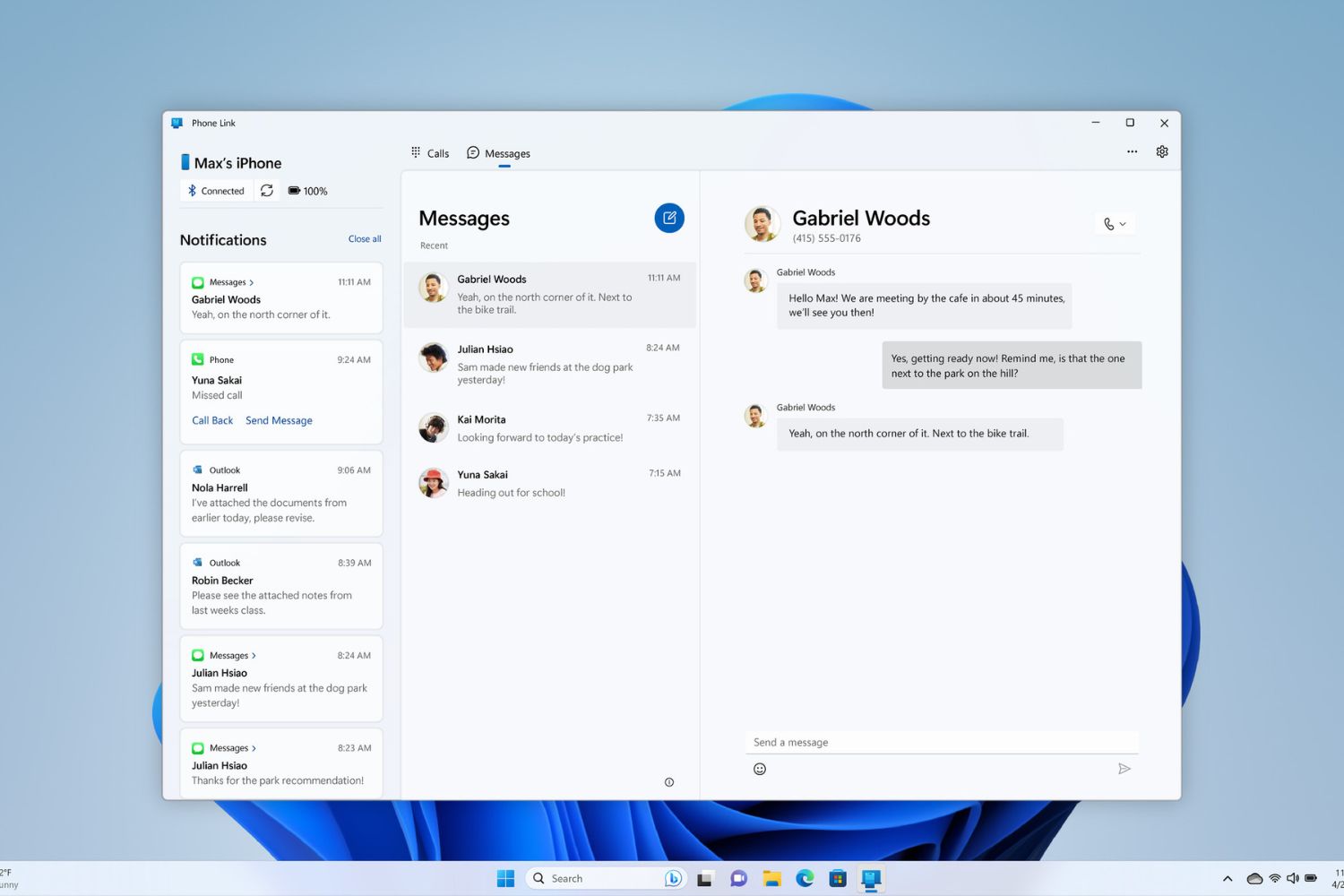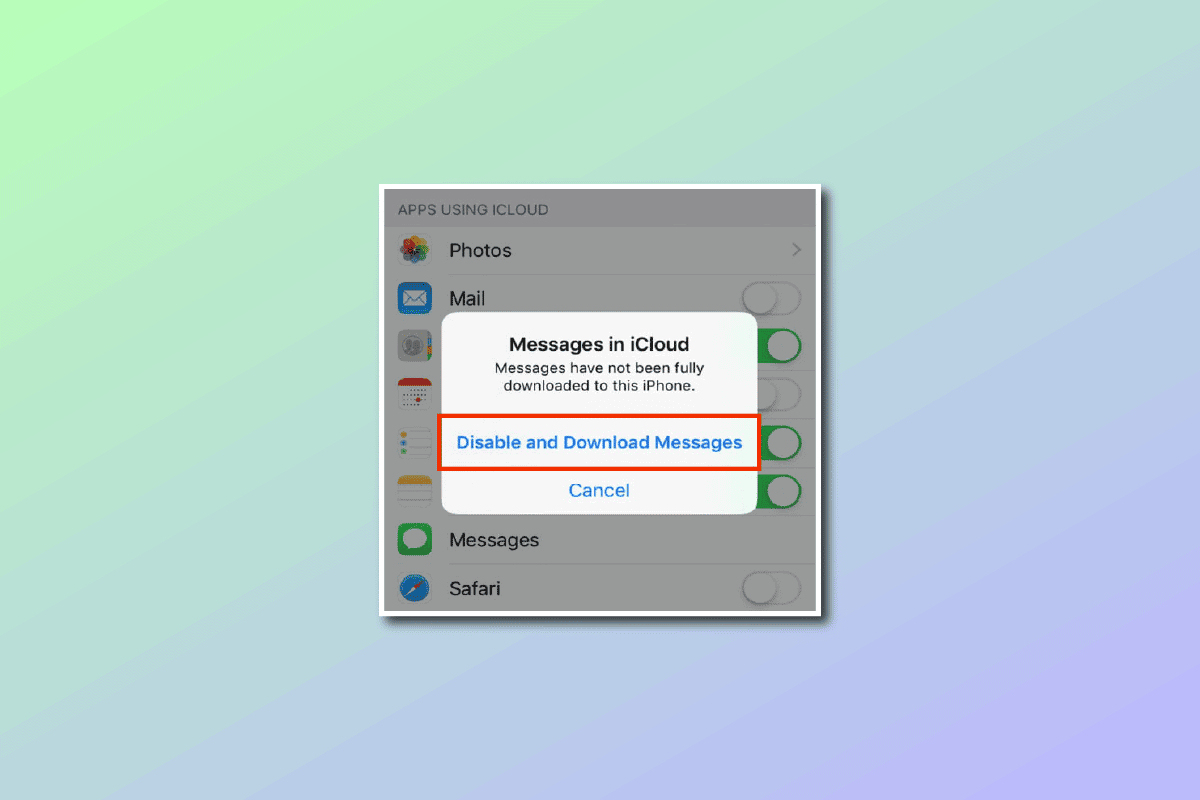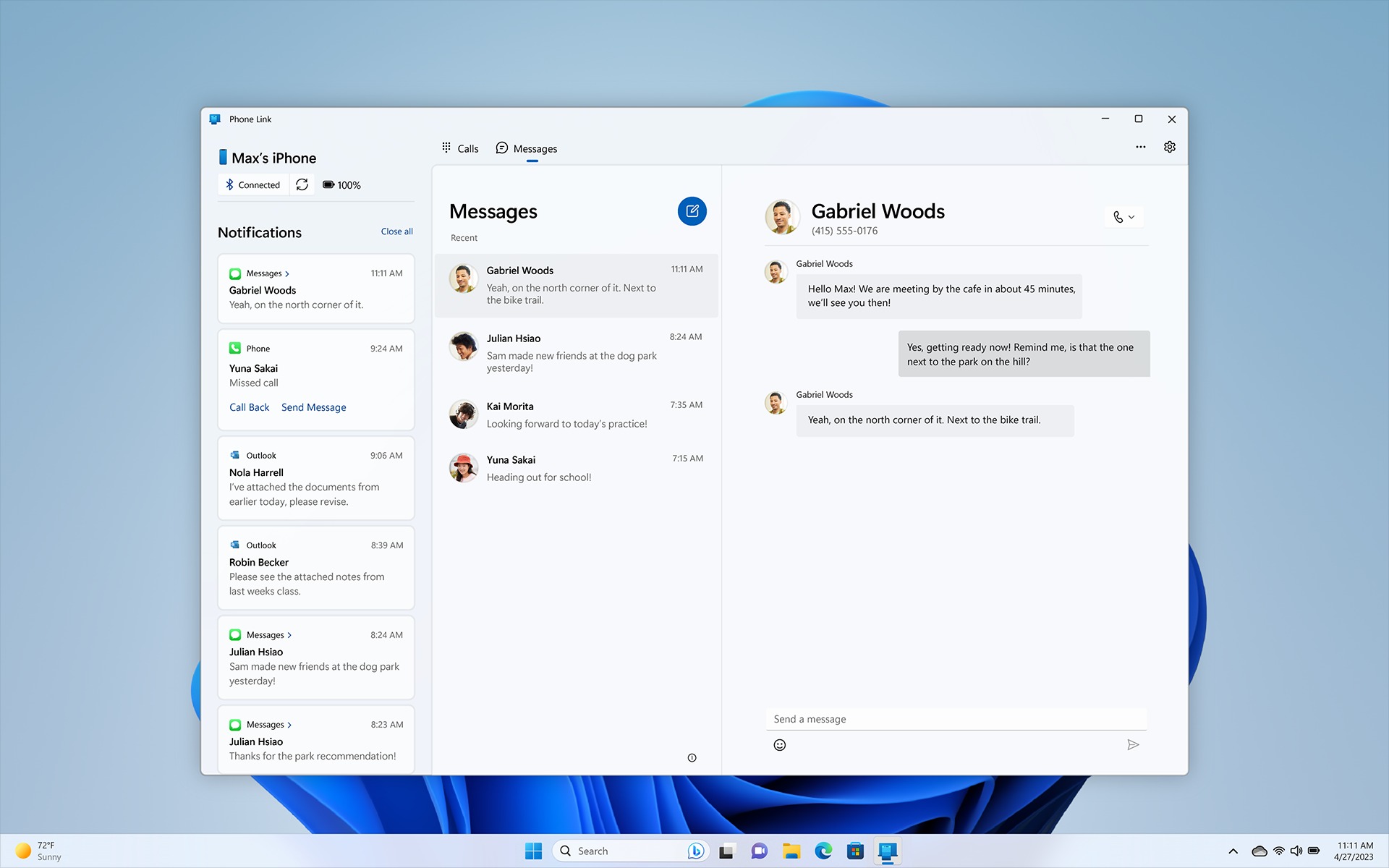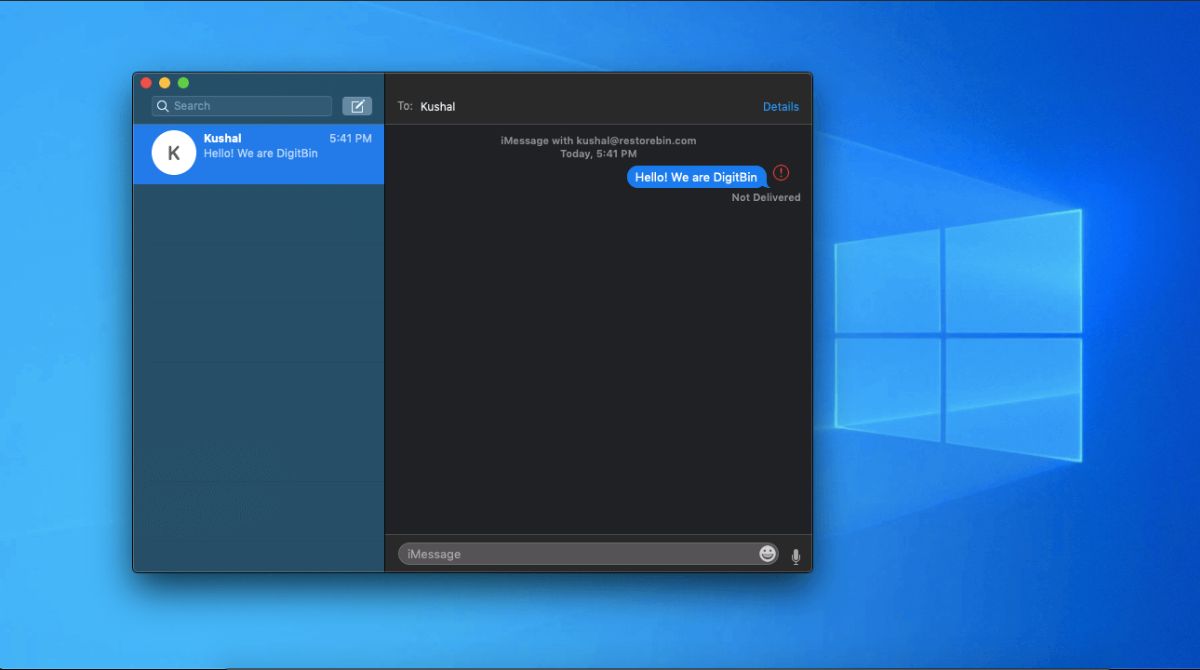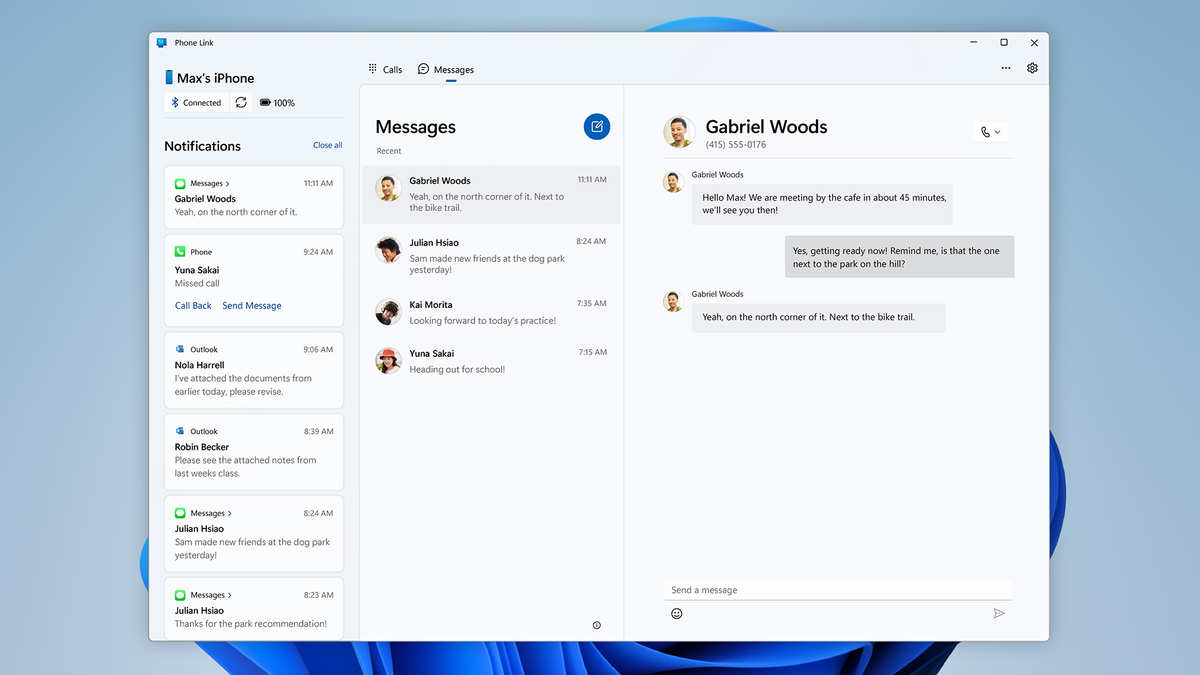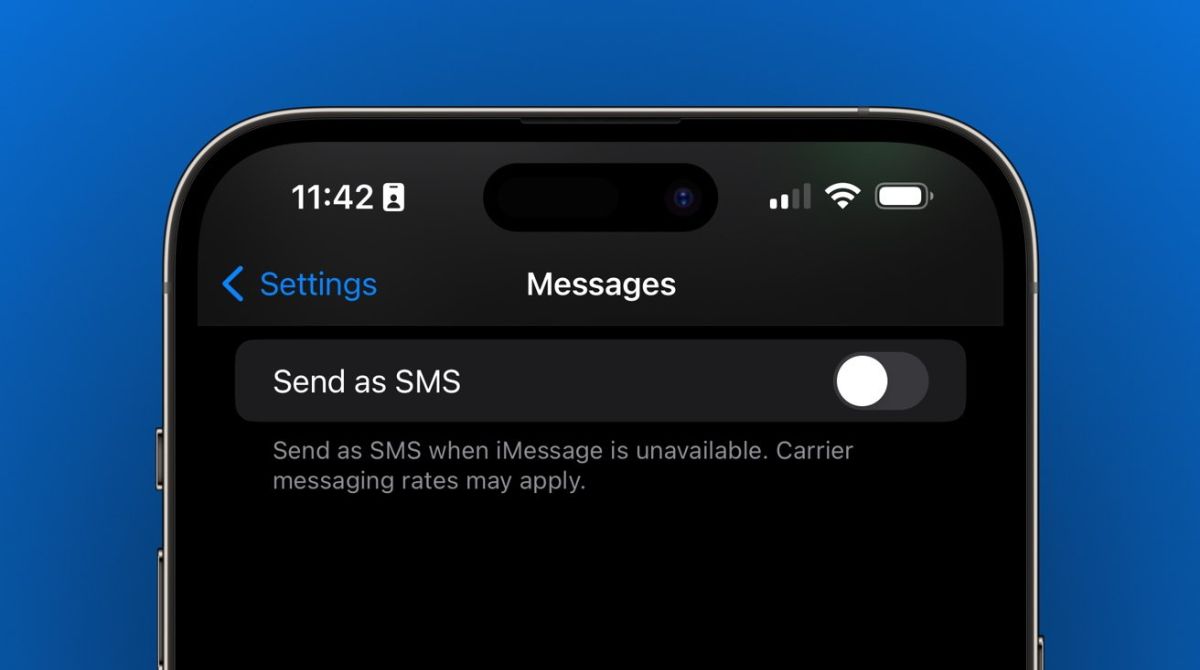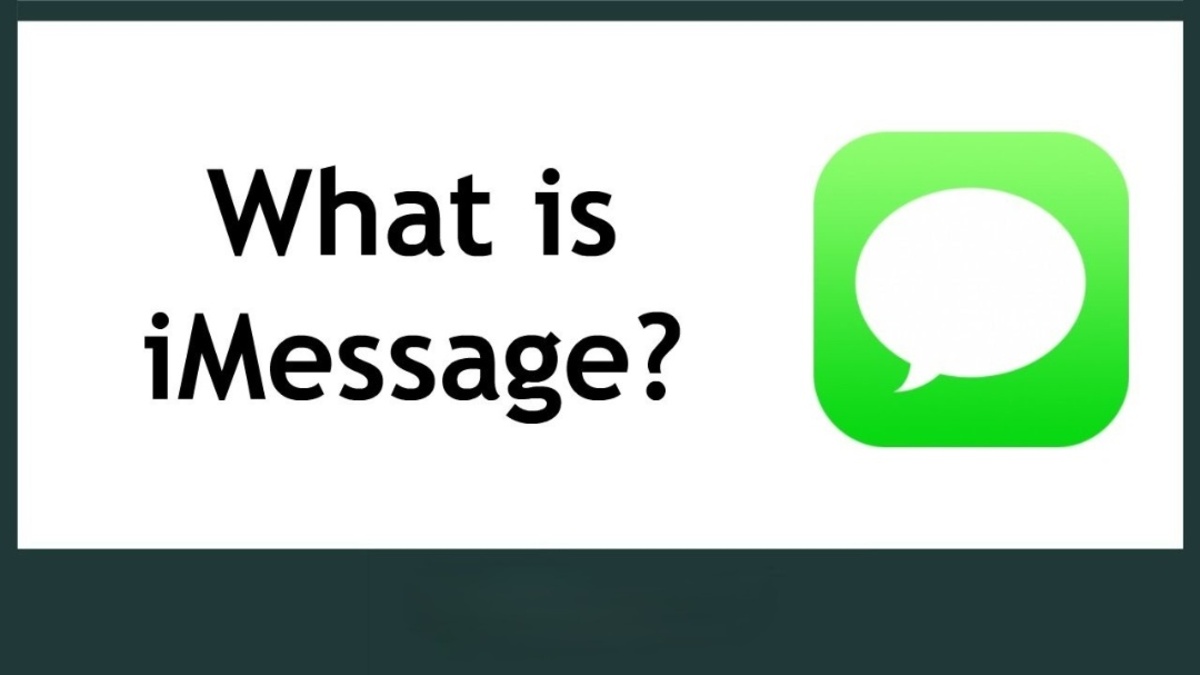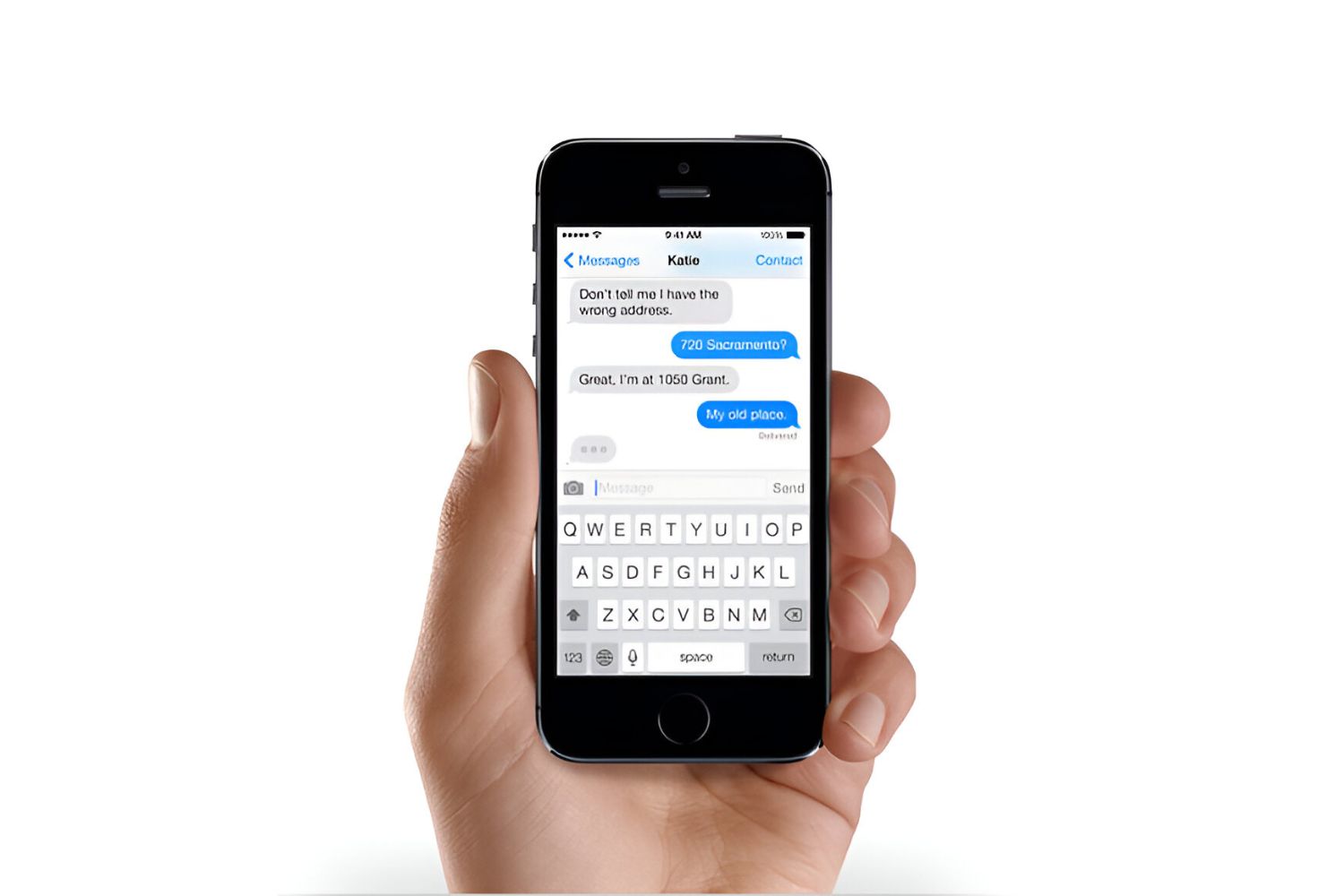Introduction
With the increasing popularity of Apple’s iMessage platform, many users find themselves wondering how to use iMessage on a PC. While iMessage is primarily designed for use on Apple devices, there are ways to access and use this messaging service on your Windows PC.
iMessage is Apple’s native instant messaging app that allows users to send text messages, photos, videos, documents, and even make audio and video calls with other Apple device users. It offers a range of features, including end-to-end encryption, read receipts, and the ability to send messages over Wi-Fi or cellular data.
While iMessage is seamlessly integrated into Apple’s ecosystem, there are several reasons why you might want to use iMessage on a PC. Perhaps you have a PC at work or school and want to stay connected with friends and family who are using iMessage on their Apple devices. Or maybe you prefer the convenience of typing messages on a PC keyboard rather than a mobile device. Whatever the reason, there are methods available to help you access and use iMessage on your PC.
Before diving into the methods, it’s important to note that using iMessage on a PC requires a compatible device and certain software requirements. While these methods may not offer the exact same experience as using iMessage on an Apple device, they provide alternative solutions for PC users looking to access this popular messaging platform.
What is iMessage?
iMessage is Apple’s proprietary messaging platform that is exclusively available on Apple devices. It is an instant messaging service that allows users to send text messages, photos, videos, documents, and even make audio and video calls. iMessage offers a range of features that enhance the messaging experience and make communication more seamless.
One of the standout features of iMessage is end-to-end encryption, which ensures that only the sender and recipient can read the messages exchanged. This provides an extra layer of security and privacy compared to traditional SMS messages. iMessage also supports read receipts, allowing users to see if their message has been read by the recipient.
Another advantage of iMessage is its ability to send messages over Wi-Fi or cellular data, which means users can stay connected even when they don’t have access to cellular service. This is particularly useful when traveling or in areas with weak cellular signal.
In addition to basic messaging functions, iMessage also offers a multitude of additional features. Users can send animated stickers, emojis, and GIFs to add a touch of personality and fun to their messages. They can also share their location, play games, and send money through Apple Pay directly within the iMessage conversation.
iMessage is seamlessly integrated into Apple’s ecosystem, meaning that messages sent through iMessage can also be accessed on other Apple devices, such as iPhones, iPads, and Mac computers. This synchronization allows for a consistent messaging experience across different devices, making it easy to switch between them without missing a beat.
Overall, iMessage is a robust messaging platform that offers a plethora of features, enhanced security, and seamless integration within Apple’s ecosystem. Its popularity and convenience make it one of the preferred methods of communication for Apple device users.
Why would you want to use iMessage on a PC?
While iMessage is primarily designed for use on Apple devices, there are several reasons why someone might want to use iMessage on a PC.
One of the main reasons is convenience. Typing on a PC keyboard can be faster and more comfortable for some individuals, especially when composing long messages or engaging in lengthy conversations. The larger screen size of a PC also provides a better viewing experience for reading and responding to messages.
Another reason is the need for cross-platform communication. If you own a PC but have friends, family members, or colleagues who primarily use Apple devices, accessing iMessage on your PC allows you to stay connected with them. It eliminates the hassle of having to switch between multiple devices to communicate with different groups of people.
Using iMessage on a PC can also be beneficial for individuals who spend a significant amount of time working on their computers. It allows them to have all their messages in one place, streamlining their workflow and increasing productivity. They can easily respond to iMessages without having to constantly switch between their PC and mobile device.
Furthermore, accessing iMessage on a PC can be useful in situations where your iPhone or iPad is not readily available. For example, if your mobile device is charging, lost, or broken, being able to use iMessage on your PC ensures that you can still communicate with others without interruption.
Some PC users may also prefer the familiarity and functionality of their PC’s operating system and ecosystem. By using iMessage on their PC, they can leverage the benefits of their preferred platform while still enjoying the convenience and features of iMessage.
Overall, the desire to use iMessage on a PC arises from the need for convenience, cross-platform compatibility, productivity, and accessibility. It allows PC users to stay connected with their Apple device-using counterparts and enhances their messaging experience on a platform they are comfortable with.
Compatibility and Requirements
Before attempting to use iMessage on a PC, it’s important to understand the compatibility and requirements involved. While iMessage is primarily designed for Apple devices, there are alternative methods available to access iMessage on a Windows PC.
First and foremost, you’ll need a Windows PC running a compatible operating system. The methods discussed in this article should work on Windows 7, 8, 8.1, and 10. Additionally, ensure that your PC meets the minimum hardware requirements to run the required software smoothly.
Next, you’ll need to have a stable internet connection to access iMessage on your PC. Whether you use Wi-Fi or have an Ethernet connection, a reliable and fast internet connection is essential for a seamless messaging experience.
One important requirement is an Apple ID. To use iMessage on your PC, you’ll need to have an Apple ID associated with an iMessage-capable device. This could be an iPhone, iPad, or Mac computer. The Apple ID serves as your unique identifier and allows you to sync your messages across multiple devices.
Furthermore, you’ll need to ensure that your Apple device is set up to receive and forward iMessages to your PC. This involves enabling the necessary settings on your Apple device, such as allowing messages to be forwarded to other devices and ensuring that your Apple ID is properly configured.
Lastly, depending on the method you choose to access iMessage on your PC, there may be additional software requirements. For example, if you opt for using an emulator, you’ll need to download and install the emulator software on your PC. If you choose to use a web-based solution, you’ll need to have a compatible web browser installed.
Overall, to use iMessage on a PC, you’ll need a Windows PC running a compatible operating system, a stable internet connection, an Apple ID associated with an iMessage-capable device, and, depending on the method chosen, additional software requirements. By ensuring that you meet these compatibility requirements, you’ll be one step closer to accessing and using iMessage on your Windows PC.
Method 1: Using an emulator
One method to use iMessage on a PC is by using an emulator. An emulator is a type of software that allows you to run applications or programs that are designed for a different operating system on your PC.
To use iMessage on a PC using an emulator, follow these steps:
- Research and choose a reliable Android emulator that is compatible with your PC’s operating system. Some popular options include BlueStacks, NoxPlayer, and Andy.
- Download and install the chosen emulator on your PC. Make sure to follow the installation instructions provided by the emulator’s website.
- Launch the emulator and set it up by signing in with your Google account. This account will be used to access the Google Play Store, where you’ll download the necessary applications.
- Open the Google Play Store within the emulator and search for “iMessage”. Look for applications that allow you to access iMessage on an Android device.
- Download and install the chosen iMessage-compatible application. Some popular options include “AirMessage” and “SMS for iMessage – Texting iMessage On PC”.
- Once the installation is complete, launch the iMessage-compatible application on your emulator. Follow the provided instructions to set up the application and connect it to your Apple ID.
- You should now be able to access and use iMessage on your Windows PC through the emulator.
It’s important to note that using an emulator may have limitations and drawbacks. The performance of the emulator may not be as smooth as using iMessage on an actual Apple device, and there may be occasional compatibility issues. Additionally, downloading and installing applications from third-party sources may introduce security risks, so it’s important to exercise caution and only download from trusted sources.
However, using an emulator can be a viable option for PC users who want to experience iMessage on their Windows computer and have access to the full functionality of the messaging platform.
Method 2: Remote Access
Another method to use iMessage on a PC is by using remote access software. Remote access allows you to connect to and control a remote device, such as an iPhone or iPad, from your PC. This method requires you to have an Apple device that is compatible with remote access software.
To use iMessage on a PC using remote access, follow these steps:
- Ensure that you have an Apple device, such as an iPhone or iPad, that is compatible with remote access software.
- On your PC, download and install a remote access software that is compatible with your operating system. Some popular options include TeamViewer, AnyDesk, and Chrome Remote Desktop.
- Launch the remote access software on your PC and follow the provided instructions to set it up.
- On your Apple device, download and install the corresponding remote access app from the App Store. Some remote access apps include TeamViewer, AnyDesk, and Chrome Remote Desktop.
- Launch the remote access app on your Apple device and sign in with your account credentials.
- On your PC, initiate a connection to your Apple device using the remote access software. Follow the prompts to establish a secure connection.
- Once the connection is established, you can remotely access your Apple device’s screen and navigate to the iMessage app.
- From your PC, you can now use and interact with iMessage on your Apple device as if you were using it directly.
It’s important to note that remote access methods may introduce latency, depending on the speed of your internet connection. Additionally, using remote access software requires both your PC and Apple device to be powered on and connected to the internet simultaneously.
Remote access provides a convenient way to access iMessage on a PC by utilizing the screen and functionality of your Apple device. It allows you to seamlessly use iMessage from your PC, making it a practical option for those who want to stay connected while working on their Windows computer.
Method 3: Web-based solutions
For users who prefer a web-based solution, there are options available to access iMessage on a PC through a web browser. These web-based solutions allow you to use iMessage directly within the browser without the need to install any additional software.
To use iMessage on a PC using web-based solutions, follow these steps:
- Open a web browser on your PC, such as Google Chrome, Firefox, or Safari.
- Search for and visit a reliable web-based iMessage service provider. Some popular options include “Remote Messages”, “Pulse SMS”, and “MightyText”.
- Follow the instructions provided by the chosen web-based iMessage service to set up your account. This may involve creating an account or entering your Apple ID details.
- Once your account is set up, you’ll be able to access iMessage through the web-based service within your browser.
- You can send and receive messages, view conversation history, and utilize many of the features available in iMessage, all from the comfort of your PC’s web browser.
Web-based solutions offer the advantage of being accessible from any device with an internet connection and a web browser. It eliminates the need to install additional software or rely on emulators, making it a convenient option for PC users.
It’s important to note that web-based solutions may have limitations compared to using iMessage on an Apple device. Some features or functionalities may not be available, and the user experience may vary. Additionally, ensure that you choose a reputable and secure web-based iMessage service provider to protect your privacy and data.
Using web-based solutions provides an alternative way to access and use iMessage on a PC without the need for additional software. It offers ease of access and convenience, making it an attractive option for PC users who want to stay connected through iMessage.
Conclusion
While iMessage is primarily designed for use on Apple devices, there are methods available to access and use iMessage on a Windows PC. Whether you prefer using an emulator, remote access software, or web-based solutions, each method offers its own advantages and considerations.
Using an emulator allows you to run iMessage on your PC by simulating an Android device. It provides a full-fledged iMessage experience but may have limitations and require additional setup steps.
Remote access software allows you to control an Apple device from your PC, giving you access to iMessage as if you were using the device directly. It provides convenience and seamless integration but requires both devices to be powered on and connected to the internet.
Web-based solutions offer the convenience of accessing iMessage on a PC directly through a web browser. It eliminates the need for installing software but may have certain limitations and different user experience compared to using iMessage on an Apple device.
Before diving into any of these methods, ensure that you meet the compatibility requirements and consider the limitations and drawbacks of each approach. It’s also crucial to prioritize your privacy and security by using reputable software and services.
Overall, accessing and using iMessage on a PC expands the convenience and flexibility of this popular messaging platform beyond Apple’s ecosystem. It allows PC users to stay connected with their friends, family, and colleagues who use Apple devices, enhancing their messaging experience and ensuring seamless communication across platforms.
Whether you choose to use an emulator, remote access software, or web-based solutions, these methods offer solutions for PC users looking to access and utilize iMessage on their Windows computers. Select the method that best suits your needs and preferences, and enjoy the benefits of iMessage on your PC.