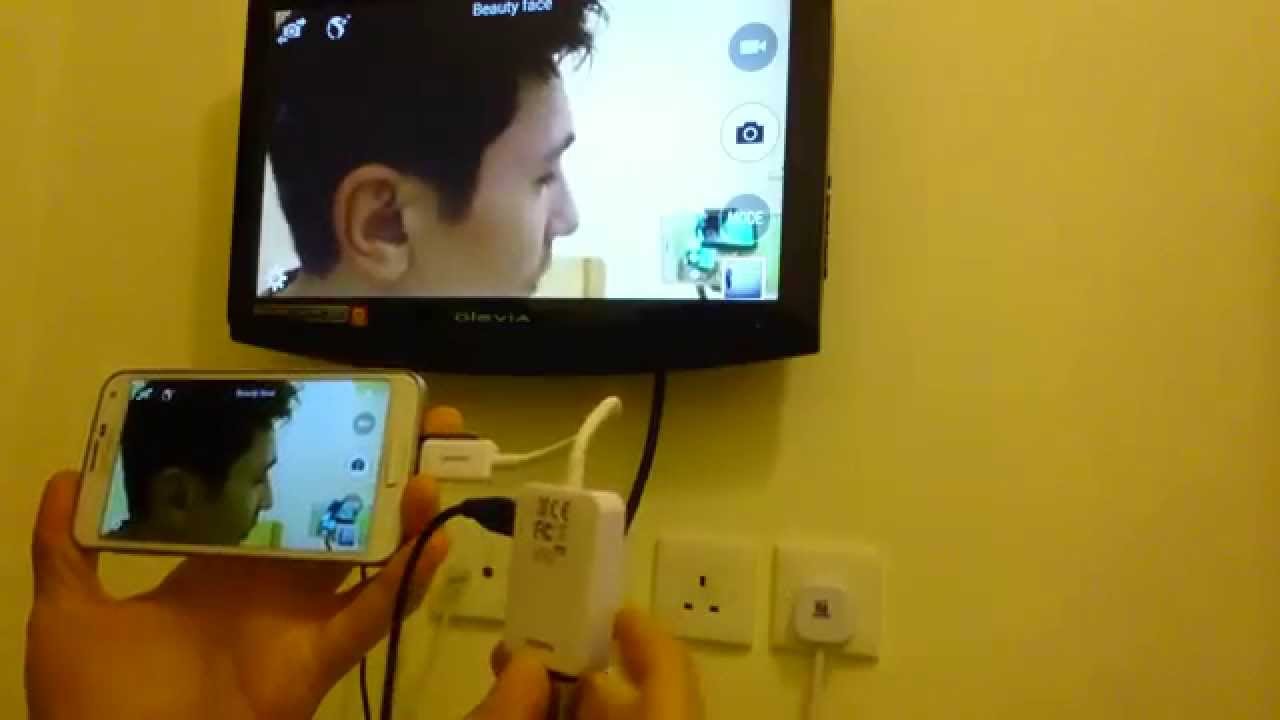Introduction
Welcome to this guide on how to use an HDMI cable on your Samsung LED TV. With the advancement in technology, HDMI cables have become a popular choice for connecting devices to televisions. Whether you want to stream movies, play games, or display presentations, HDMI provides a high-quality digital connection that ensures crisp video and audio output.
In this article, we will discuss what HDMI is, how it works, the different types of HDMI cables available, and the requirements for using HDMI on your Samsung LED TV. We will also provide you with a step-by-step guide on how to connect an HDMI cable to your TV, troubleshoot common HDMI connection issues, and share tips for optimizing your HDMI connection on a Samsung LED TV.
By following the instructions and tips outlined in this guide, you will be able to enjoy a seamless and immersive viewing experience on your Samsung LED TV using an HDMI cable. So, let’s dive in and get started!
What is HDMI and How Does it Work?
HDMI stands for High-Definition Multimedia Interface. It is a digital interface that allows the transmission of high-quality audio and video signals between devices such as televisions, Blu-ray players, gaming consoles, and computers. HDMI technology revolutionized the way we connect and enjoy multimedia content by providing a single cable solution for both audio and video transmission.
HDMI cables utilize a combination of electrical and optical signals to transmit digital data. The cables consist of multiple channels that carry uncompressed video, audio, and control signals. Unlike analog connections, HDMI ensures that the signal remains in its pure digital form, resulting in superior audio and video quality.
One of the key advantages of HDMI is its ability to support high-definition resolutions, such as Full HD (1080p) and Ultra HD (4K). These high resolutions provide unparalleled clarity and detail in video playback, allowing you to enjoy your favorite movies, TV shows, and games with stunning visuals.
In addition to video, HDMI also supports multi-channel audio formats, including Dolby Atmos and DTS:X. This means you can experience immersive surround sound when watching movies or playing games, enhancing your overall entertainment experience.
Furthermore, HDMI supports various other features, such as Consumer Electronics Control (CEC), which enables control of multiple devices with a single remote. HDMI also supports Ethernet connectivity, allowing devices to share an internet connection without the need for an additional cable.
Overall, HDMI provides a seamless and efficient way to connect and transmit high-quality audio and video signals between devices. Its versatility and widespread adoption have made it the standard choice for connecting various multimedia devices, including Samsung LED TVs.
Types of HDMI Cables
When it comes to HDMI cables, there are different types available in the market. While all HDMI cables serve the same purpose of transmitting audio and video signals, there are some variations in terms of their capabilities and performance. Here are the main types of HDMI cables:
- HDMI Standard Cable: This is the most common type of HDMI cable. It supports resolutions up to 1080p and is suitable for most home entertainment setups. It delivers high-quality audio and video signals and is compatible with most devices.
- HDMI High-Speed Cable: As the name suggests, high-speed HDMI cables are designed for higher bandwidth requirements. They support higher resolutions, including 4K and even 8K, and offer enhanced audio capabilities, such as support for Dolby TrueHD and DTS-HD Master Audio. These cables are ideal for users who want to take full advantage of their advanced display and audio systems.
- HDMI Premium High-Speed Cable: These cables go a step further in terms of performance. They meet additional quality standards and have undergone stringent testing to ensure reliable transmission of 4K and 8K signals. Premium high-speed cables are built with higher-grade materials and offer better shielding against electromagnetic interference.
- HDMI Ultra High-Speed Cable: This is the latest and most advanced type of HDMI cable. It supports the highest resolutions, refresh rates, and color depths available. Ultra high-speed cables are designed for demanding applications like gaming, virtual reality, and professional video editing. They provide seamless transmission of 8K, 10K, and even higher-resolution content, along with advanced features like Variable Refresh Rate (VRR) and eARC (enhanced Audio Return Channel).
When selecting an HDMI cable, it’s essential to consider the specific requirements of your devices and the desired video and audio quality you wish to achieve. In most cases, a standard or high-speed HDMI cable is sufficient for regular home entertainment setups, while premium high-speed and ultra high-speed cables are better suited for advanced setups that require higher resolutions and advanced features. It’s always a good practice to choose cables from reputable manufacturers to ensure quality and compatibility.
Requirements for Using HDMI on Samsung LED TV
In order to connect and use HDMI on your Samsung LED TV, there are a few requirements that you need to fulfill. Let’s take a look at what you’ll need:
- HDMI-enabled devices: First and foremost, you’ll need devices that have HDMI output ports. This can include devices like Blu-ray players, gaming consoles, streaming devices, and laptops or computers with HDMI output.
- HDMI cable: Of course, you’ll need an HDMI cable to establish the connection between your Samsung LED TV and the HDMI-enabled device. Ensure that you have a good quality HDMI cable that supports the required resolution and features.
- Samsung LED TV with HDMI input: You need a Samsung LED TV with HDMI input ports. Most Samsung LED TVs have multiple HDMI ports, allowing you to connect multiple devices simultaneously.
- Power supply: Make sure that all devices involved in the HDMI connection are properly powered. This includes plugging your Samsung LED TV and the HDMI-enabled device into a power source.
- Correct HDMI input selection: On your Samsung LED TV, you need to select the correct HDMI input source. This can usually be done by using the “Input” or “Source” button on your TV remote. Simply cycle through the available HDMI inputs until you find the one where your device is connected.
It’s worth noting that some advanced features, such as 4K resolution, HDR (High Dynamic Range), or certain audio formats, may have additional requirements. For example, to enjoy 4K content, both your HDMI-enabled device and your Samsung LED TV need to support 4K resolution. Always check the specifications and capabilities of your devices to ensure compatibility.
By fulfilling these requirements, you will have everything you need to successfully connect and use HDMI on your Samsung LED TV. Now, let’s move on to the step-by-step guide on how to connect an HDMI cable to your TV.
Step-by-Step Guide on How to Connect HDMI Cable to Samsung LED TV
Connecting an HDMI cable to your Samsung LED TV is a straightforward process. Just follow these simple steps:
- Locate the HDMI ports: Take a look at the back or side panel of your Samsung LED TV and locate the HDMI input ports. These are usually labeled as HDMI 1, HDMI 2, and so on.
- Connect one end of the HDMI cable: Take one end of the HDMI cable and firmly insert it into the HDMI output port of your device. Make sure it’s securely connected.
- Connect the other end of the HDMI cable: Take the other end of the HDMI cable and insert it into one of the HDMI input ports on your Samsung LED TV. Again, ensure a secure connection.
- Select the correct HDMI input: Using your TV remote, press the “Input” or “Source” button until you find the HDMI input where your device is connected. This will display the content from your device on the TV screen.
- Power on your devices: Turn on your Samsung LED TV and the HDMI-enabled device. Make sure they are both powered on and ready to go.
- Adjust settings if needed: Depending on the device you’ve connected, you might need to adjust some settings to optimize the display or audio. Refer to the device’s manual or on-screen menu for specific instructions.
And that’s it! You have successfully connected your HDMI cable to your Samsung LED TV. You should now have audio and video signals flowing between your device and the TV, allowing you to enjoy your favorite content on the big screen.
Please note that some devices might require additional steps or settings adjustments for the HDMI connection to work correctly. Make sure to refer to the user manual or online resources for those devices if you encounter any issues.
Now that you have successfully connected your HDMI cable, let’s move on to the next section, where we will discuss some common HDMI connection issues and how to troubleshoot them.
Troubleshooting Common HDMI Connection Issues
While connecting an HDMI cable to your Samsung LED TV usually goes smoothly, there can be instances when you encounter some issues. Here are some common HDMI connection issues and troubleshooting steps to resolve them:
- No signal or blank screen: If you see a “No signal” message or a blank screen on your TV after connecting the HDMI cable, ensure that both your TV and the connected device are powered on. Confirm the proper HDMI input is selected on your TV. You may need to cycle through the HDMI inputs or use the TV remote’s “Input” or “Source” button to select the correct one.
- Poor quality or distorted video: If the video quality is poor or you experience distortion, check the HDMI cable for any signs of damage or loose connections. Make sure the cable is securely plugged into both the TV and the device. Try using a different HDMI cable to see if the issue persists. Additionally, verify the display settings on the device to ensure it matches the capabilities of your TV.
- No audio or audio not in sync: If you are not getting audio or the audio is out of sync with the video, check the audio settings on both the TV and the connected device. Ensure that the correct audio output source is selected. If your TV has an ARC-enabled HDMI port and your device supports it, consider using an HDMI cable with Ethernet (HEC) support to enable Audio Return Channel functionality.
- Intermittent connectivity or flickering: If you experience intermittent connectivity or flickering on your TV, examine the HDMI cable for any physical damage or loose connections. Ensure it is properly inserted into both the TV and the device. Try using a different HDMI port on the TV or a different HDMI cable to rule out any port or cable-related issues.
- Compatibility issues: Some older devices may not be fully compatible with newer HDMI standards. If you are using an older device and experience issues, check the device’s specifications to ensure it supports the HDMI version used by your TV. You might need an adapter or converter to establish a compatible connection.
If the above troubleshooting steps do not resolve the issue, consult the user manuals for your TV and the connected device for further guidance. You can also reach out to the respective customer support teams for assistance.
Now that we have covered troubleshooting, let’s move on to the next section, where we will provide some tips for optimizing your HDMI connection on a Samsung LED TV.
Tips for Optimizing HDMI Connection on Samsung LED TV
To ensure the best possible performance and experience with your HDMI connection on your Samsung LED TV, here are some tips to optimize the connection:
- Use high-quality HDMI cables: Invest in good quality HDMI cables that are capable of transmitting high-definition signals and supporting the desired features, such as 4K or HDR. High-quality cables with proper shielding can minimize signal loss and interference.
- Check HDMI cable length: Avoid using excessively long HDMI cables, as longer cables can potentially degrade the signal quality. If you need to cover a long distance, consider using an HDMI cable with an active signal booster or HDMI repeater.
- Ensure firmware updates: Regularly check for firmware updates for both your Samsung LED TV and the connected devices. Firmware updates often include performance improvements, bug fixes, and enhanced compatibility that can optimize the HDMI connection.
- Disable unnecessary processes: On your Samsung LED TV, disable any unnecessary processes or features that may consume resources and impact the HDMI connection, such as background apps or auto-motion settings.
- Turn off HDMI-CEC if not needed: HDMI-CEC (Consumer Electronics Control) allows devices to control each other over HDMI. However, it can sometimes cause conflicts or unexpected behavior. If you are not using HDMI-CEC, disable it in both your TV and the connected device’s settings.
- Optimize TV picture settings: Adjust the picture settings on your Samsung LED TV to optimize the display. Calibrate the brightness, contrast, color temperature, and other settings according to your preferences and the viewing environment.
- Use HDMI ports with enhanced features: If your Samsung LED TV has HDMI ports labeled as “ARC” (Audio Return Channel) or “MHL” (Mobile High-Definition Link), utilize these ports for specific functionalities like audio return or charging compatible mobile devices.
- Keep devices updated: Ensure that all connected devices, such as gaming consoles or streaming devices, are running the latest firmware or software updates. These updates often provide performance enhancements and bug fixes that can positively impact the HDMI connection.
By following these tips, you can optimize your HDMI connection on your Samsung LED TV and maximize the audio and video quality and overall performance. Enjoy a seamless and immersive viewing experience with your HDMI-enabled devices!
With these tips, you are now equipped to optimize your HDMI connection on your Samsung LED TV. In the next section, we will wrap up the guide and provide a brief summary of what we have covered.
Conclusion
In conclusion, using an HDMI cable on your Samsung LED TV offers a convenient and high-quality solution for connecting various devices and enjoying multimedia content on a big screen. HDMI cables provide superior audio and video transmission, supporting high-definition resolutions, multi-channel audio formats, and advanced features.
In this guide, we discussed what HDMI is and how it works, the different types of HDMI cables available in the market, and the requirements for using HDMI on your Samsung LED TV. We also provided a step-by-step guide on how to connect an HDMI cable to your TV and shared troubleshooting tips for common HDMI connection issues.
Remember to use high-quality HDMI cables, check cable length, keep devices and firmware updated, and optimize TV settings for the best HDMI connection experience. By following these tips and guidelines, you can enjoy seamless audio and video transmission, immersive gaming, and crystal-clear streaming on your Samsung LED TV.
Now that you have a thorough understanding of using HDMI on your Samsung LED TV, you can confidently set up and optimize your HDMI connection. Dive into your favorite movies, games, and shows with the ultimate audio and visual experience provided by HDMI technology.
Thank you for following this guide, and we hope you have found it informative and helpful. Enjoy your enhanced entertainment experience on your Samsung LED TV with HDMI!