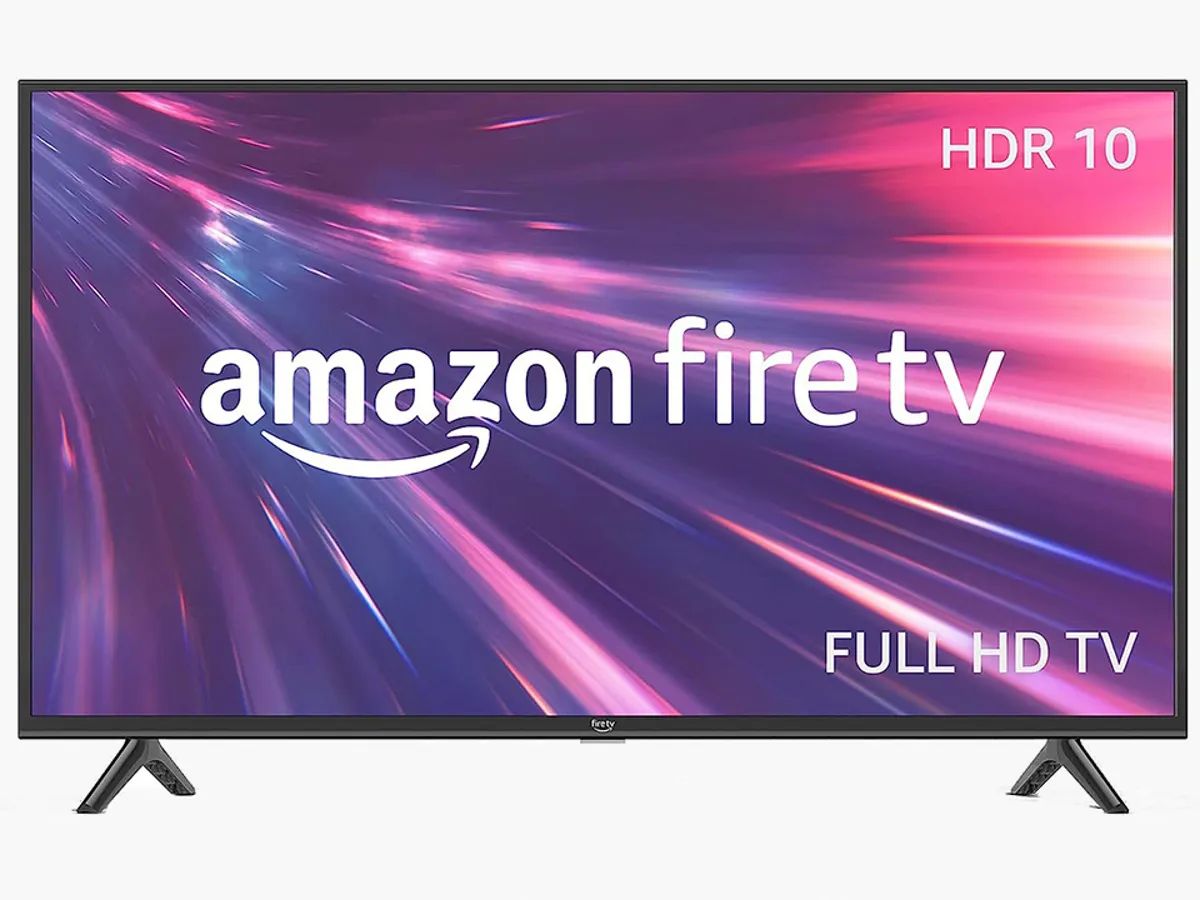Introduction
Are you looking to enhance your Samsung LED TV’s audio experience? Connecting an external speaker can significantly improve the sound quality and provide a more immersive viewing experience. Whether you want to enjoy movies with cinematic audio or listen to music with crystal-clear sound, this guide will show you how to connect an external speaker to your Samsung LED TV.
Most modern Samsung LED TVs come with built-in speakers, but they may not always offer the audio quality you desire. Thankfully, connecting an external speaker is a straightforward process that can be done using a few simple steps. By using either an HDMI cable or an audio cable, you can easily connect your TV to external speakers and enjoy enhanced sound quality.
Before we dive into the step-by-step guide, it’s important to note that the availability of audio output options may vary depending on the model of your Samsung LED TV. Therefore, make sure to refer to your TV’s user manual or check the specifications online to determine the specific audio output options available for your model.
Step 1: Check the TV’s audio outputs
Before connecting an external speaker to your Samsung LED TV, the first step is to check the available audio output options on your TV. This will help you determine the type of connection you can use to connect your external speaker. Here’s how to do it:
1. Locate the audio output ports: Take a look at the back or side of your TV and find the audio output ports. Common audio output ports found on Samsung LED TVs include HDMI ARC (Audio Return Channel) ports, digital optical audio ports, and 3.5mm audio output jacks.
2. Refer to your TV’s user manual: If you’re unsure about the location of the audio output ports or need more information about the supported audio output options, it’s always a good idea to refer to your TV’s user manual. The user manual will provide detailed diagrams and descriptions of the audio output ports on your specific TV model.
3. Determine the audio output options available: Once you’ve located the audio output ports and referred to the user manual, you can determine which audio output options are available on your TV. This will help you choose the appropriate type of connection for your external speaker.
It’s important to note that different Samsung LED TV models may have different audio output options. Some models may only have HDMI ARC ports, while others may have a combination of HDMI ARC, digital optical audio, and 3.5mm audio output options. Knowing the available options will simplify the process of connecting your external speaker.
By checking the TV’s audio outputs and familiarizing yourself with the available options, you’ll be well-prepared to select the appropriate type of connection for your external speaker. Now that you’ve completed the first step, let’s move on to the next step, where we’ll discuss the different types of external speakers you can choose from.
Step 2: Choose the type of external speaker
Once you’ve identified the available audio output options on your Samsung LED TV, the next step is to choose the type of external speaker that best suits your audio preferences and budget. Here are some common options to consider:
- Soundbar: Soundbars are sleek, compact speakers that can be placed below or above your TV. They typically provide a wider soundstage and improved clarity compared to the TV’s built-in speakers. Soundbars are an excellent choice for those looking for a simple and space-efficient external speaker option.
- Home Theater System: A home theater system consists of multiple speakers, including a receiver, subwoofer, and surround sound speakers. This setup offers a more immersive audio experience, simulating the feeling of being in a movie theater. Home theater systems provide superior sound quality but require more space and setup.
- Bluetooth Speaker: Bluetooth speakers are portable, wireless speakers that can be connected to your Samsung LED TV using Bluetooth technology. They offer the convenience of easy setup and the flexibility to move the speaker around your room. Bluetooth speakers come in various sizes and sound qualities to suit different preferences.
- Bookshelf or Floorstanding Speakers: If you’re an audio enthusiast who values high-fidelity sound, you may opt for bookshelf or floorstanding speakers. These speakers deliver excellent audio reproduction and can be paired with a receiver or amplifier for a complete audio setup. Keep in mind that these speakers require more space and may involve additional equipment.
Consider your audio requirements, budget, and the available space in your room when choosing the type of external speaker. Soundbars and Bluetooth speakers are popular choices for their convenience and space-saving design, while home theater systems and high-end speakers offer unparalleled audio quality but require more investment.
Once you’ve selected the type of external speaker, you can proceed to the next step, where we’ll discuss how to connect the speaker to your Samsung LED TV using an HDMI cable.
Step 3: Connect the external speaker using an HDMI cable
If you have chosen a soundbar or a home theater system as your external speaker, connecting it to your Samsung LED TV using an HDMI cable is a popular and convenient method. Here’s how you can do it:
- Locate the HDMI ARC port: Check the back or side of your TV for the HDMI ARC (Audio Return Channel) port. This port allows for both audio input from the TV and audio output to the external speaker. It is usually labeled as “HDMI ARC” or “ARC”.
- Connect one end of the HDMI cable: Take one end of the HDMI cable and insert it into the HDMI ARC port on your TV. Make sure to firmly connect it to ensure proper transmission of audio signals.
- Connect the other end of the HDMI cable: Take the other end of the HDMI cable and insert it into the HDMI ARC input on your soundbar or home theater system. Again, ensure a secure connection to avoid any signal loss.
- Power on the external speaker: Once the HDMI cable is properly connected, power on your external speaker. It should automatically detect the connection and switch to the HDMI ARC input as the audio source.
It’s important to note that not all Samsung LED TVs have an HDMI ARC port. If your TV doesn’t have one, you can still connect your external speaker using other audio output options such as digital optical audio or 3.5mm audio output. Refer to your TV’s user manual to determine the available audio output ports and the corresponding cables needed.
Once the HDMI cable is connected, your Samsung LED TV will route the audio signals to the external speaker, allowing you to enjoy enhanced sound quality. In the next step, we’ll discuss how to connect the external speaker using an audio cable if HDMI is not an available option.
Step 4: Connect the external speaker using an audio cable
If your Samsung LED TV doesn’t have an HDMI ARC port or if you prefer to use a different audio connection, you can connect your external speaker using an audio cable. Here’s how:
- Identify the audio output port: Locate the audio output port on your TV. Common options include digital optical audio ports and 3.5mm audio output jacks. Refer to your TV’s user manual or specifications to determine which type of audio output port your TV supports.
- Choose the appropriate audio cable: Depending on the audio output port on your TV, choose the corresponding audio cable. For digital optical audio ports, you will need an optical audio cable. For 3.5mm audio output jacks, you will need a 3.5mm audio cable.
- Connect one end of the audio cable: Take one end of the audio cable and insert it into the audio output port on your TV. For digital optical audio ports, align the square-shaped connector with the port and push it in gently. For 3.5mm audio output jacks, insert the headphone-like connector into the jack until it clicks into place.
- Connect the other end of the audio cable: Take the other end of the audio cable and connect it to the corresponding audio input port on your external speaker. The audio input port may vary depending on the speaker you are using. It could be a digital optical audio input or a 3.5mm audio input.
- Power on the external speaker: Once the audio cable is properly connected, power on your external speaker. Make sure the speaker is set to use the connected audio input as its audio source.
By connecting the external speaker to your Samsung LED TV using an audio cable, you can enjoy improved audio quality and a more immersive viewing experience. However, keep in mind that the audio output options available on your TV will determine the type of connection you can use. Refer to your TV’s user manual for more information on the available audio output ports and the corresponding cables needed.
Now that your external speaker is successfully connected using an audio cable, proceed to the next step, where we’ll discuss how to adjust the TV’s audio settings to optimize the audio experience.
Step 5: Adjust the TV’s audio settings
After connecting your external speaker to your Samsung LED TV, it’s essential to adjust the TV’s audio settings to optimize the audio experience. Here are some key adjustments you can make:
- Select the correct audio output: Access the TV’s settings menu and navigate to the audio settings. Ensure that the TV is outputting audio to the connected external speaker. If you have multiple audio output options, such as the TV’s built-in speakers and the external speaker, choose the external speaker as the audio output source.
- Adjust the volume levels: While the external speaker may have its volume control, it’s important to ensure that the TV’s volume levels are appropriately set. Increase or decrease the TV’s volume to a comfortable level and make sure it’s synchronized with the volume levels on the external speaker.
- Equalizer settings: Some Samsung LED TVs offer equalizer settings, allowing you to fine-tune the audio frequencies according to your preference. Access the equalizer settings and make adjustments to bass, treble, and other audio frequencies to achieve your desired sound output.
- Audio modes: Explore the audio modes available on your TV, such as Movie mode, Music mode, or Game mode. These preset modes optimize the audio settings based on the content you’re watching or listening to. Experiment with different modes to find the one that suits your preferences the best.
- Additional audio settings: Depending on your TV model, there may be more advanced audio settings available. These could include options like surround sound, dialogue enhancement, or virtual sound options. Experiment with these settings to enhance your audio experience even further.
It’s important to note that the availability and specific location of audio settings may vary depending on your Samsung LED TV model. Refer to the TV’s user manual for detailed instructions on accessing and adjusting the audio settings.
By adjusting the audio settings to optimize the sound output, you can enhance your overall viewing and listening experience when using the external speaker with your Samsung LED TV. Once you’ve made the necessary adjustments, move on to the final step to test the external speaker and ensure everything is working correctly.
Step 6: Test the external speaker
Now that you have connected the external speaker to your Samsung LED TV and adjusted the audio settings, it’s time to test the speaker and ensure that everything is working correctly. Here’s how you can do it:
- Play audio content: Select a video or audio source on your TV, such as a movie, TV show, or music. Play the content and ensure that the audio is coming through the external speaker. Listen for clarity, balanced sound, and any issues such as distortion or low volume.
- Test different audio sources: Try playing content from different sources to ensure that the audio is consistently coming through the external speaker. Test various inputs, such as HDMI inputs, USB inputs, or smart TV apps. This will help you identify if the audio configuration is correctly set up for all sources.
- Adjust further if needed: If you notice any audio issues or the sound doesn’t meet your expectations, go back to the TV’s audio settings and make further adjustments. Experiment with different audio modes, volume settings, and equalizer settings to fine-tune the sound to your liking.
During the testing phase, it’s also a good idea to check the connections between the TV and external speaker to ensure they are secure. Loose cables can cause audio dropouts or poor sound quality. If you experience any issues, recheck the connections and make sure they are properly plugged in.
If everything sounds great and the audio is coming through the external speaker as expected, congratulations! You have successfully connected and tested the external speaker with your Samsung LED TV. Sit back, relax, and enjoy your favorite movies, shows, and music with enhanced audio quality.
If you encounter any persistent audio issues or if the external speaker doesn’t work as intended, consult the user manual for troubleshooting steps or consider reaching out to the manufacturer for further assistance.
Conclusion
Connecting an external speaker to your Samsung LED TV can significantly enhance your audio experience, allowing you to enjoy your favorite movies, shows, and music with improved sound quality. By following the steps outlined in this guide, you can easily connect an external speaker to your TV and optimize the audio settings for the best possible sound output.
First, check the available audio output options on your TV to determine the type of connection you can use. Choose the type of external speaker that suits your preferences and budget, whether it’s a soundbar, home theater system, Bluetooth speaker, or high-fidelity bookshelf speakers.
Next, connect the external speaker to your TV using either an HDMI cable or an audio cable, depending on the available audio output options. Make sure to secure the connections to avoid any signal loss.
After connecting the external speaker, adjust the TV’s audio settings to optimize the sound output. Select the correct audio output, adjust volume levels, explore equalizer settings, and experiment with different audio modes to find the ideal audio setup for your preferences.
Lastly, test the external speaker by playing various audio sources to ensure proper functionality. If needed, make further adjustments to the audio settings until you achieve the desired sound quality.
By following these steps and taking the time to set up the external speaker properly, you can elevate your audio experience and immerse yourself in rich, high-quality sound while enjoying your favorite content on your Samsung LED TV.
Remember to consult your TV’s user manual or contact the manufacturer for specific instructions or troubleshooting steps if you encounter any difficulties during the setup process. Now, sit back, relax, and indulge in a captivating audio experience with your newly connected external speaker.