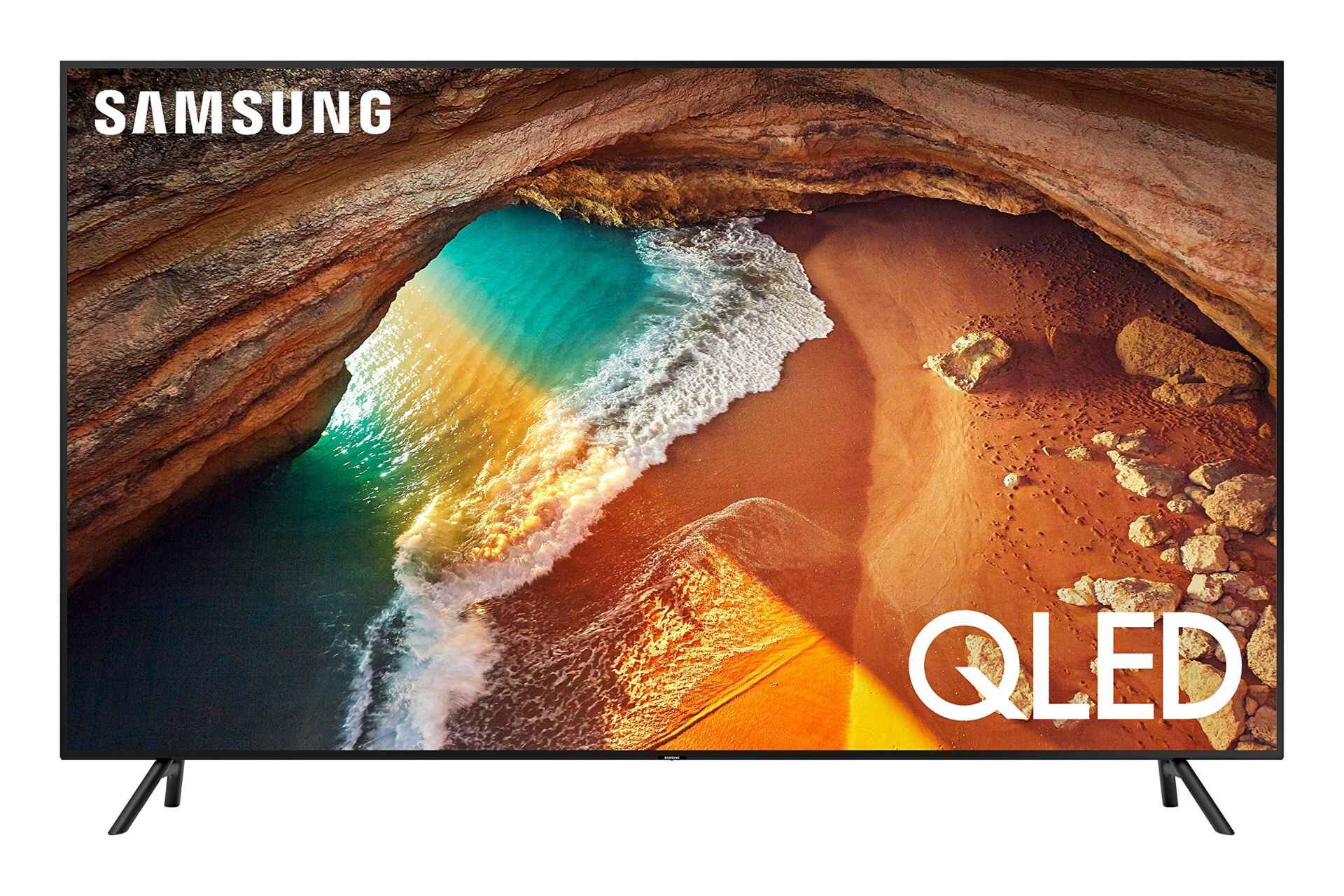Introduction
Welcome to this guide on how to connect external speakers to your Samsung LED TV Series 6. If you’re looking to improve the audio quality of your TV, connecting external speakers is a simple and effective solution. Whether you want to enhance your viewing experience, enjoy your favorite music, or have a more immersive gaming session, external speakers can make a significant difference.
Samsung LED TV Series 6 is known for its stunning visuals and sleek design, but like most modern flat-screen TVs, the built-in speakers might not provide the best audio experience. Fortunately, connecting external speakers is a straightforward process that can take your TV’s audio quality to the next level.
In this guide, we will walk you through the step-by-step process of connecting external speakers to your Samsung LED TV Series 6. We’ll cover everything from checking the audio output options on your TV to adjusting the settings and testing the audio connection. So let’s dive in and get started!
Step 1: Check the audio output options on your TV
Before connecting external speakers to your Samsung LED TV Series 6, the first step is to check the audio output options available on your TV. This will help you determine the best way to connect your external speakers.
To begin, locate the audio output ports on your TV. The most common audio output options on Samsung LED TVs include a Digital Audio Out, usually labeled as “Optical,” and an analog audio output, labeled as “Audio Out” or “Headphone Out.”
If your TV has a Digital Audio Out (Optical) port, you can use an optical audio cable for high-quality digital audio transmission. This option is ideal for connecting to soundbars or audio receivers that support optical input.
Alternatively, if your TV has an analog audio output, you can use an RCA cable or a 3.5mm auxiliary cable to connect to speakers or other audio devices. RCA cables are color-coded with red and white connectors, while a 3.5mm auxiliary cable has a small headphone-like plug.
Once you have identified the available audio output options on your TV, you are ready to proceed to the next step and select the appropriate audio cable for connecting your speakers.
Step 2: Determine the type of audio output on your TV
In order to connect your external speakers to your Samsung LED TV Series 6, you need to determine the type of audio output on your TV. This will help you choose the appropriate cable to establish the connection.
As mentioned earlier, there are two common types of audio output options on Samsung LED TVs: Digital Audio Out (Optical) and analog audio output.
If your TV has a Digital Audio Out (Optical) port, it means that it is capable of transmitting high-quality digital audio signals. This output option is usually found on newer models and is preferred for connecting to soundbars, home theater systems, or audio receivers that support optical input.
On the other hand, if your TV has an analog audio output, it means that it can transmit analog audio signals. This output option is commonly used for connecting to speakers, headphones, or other audio devices that have analog inputs.
To determine the type of audio output on your Samsung LED TV Series 6, you can refer to the user manual or look for the audio output ports on the back or side of your TV. The labels next to the ports will indicate whether it is a Digital Audio Out (Optical) or an analog audio output.
By identifying the type of audio output on your TV, you will be able to select the appropriate cable and proceed with the next steps of connecting your external speakers.
Step 3: Choose the appropriate audio cable for connection
Once you have determined the type of audio output on your Samsung LED TV Series 6, the next step is to choose the appropriate audio cable for the connection. The type of cable you need will depend on the audio output options available on your TV and the type of speakers or audio devices you intend to connect.
If your TV has a Digital Audio Out (Optical) port, you will need an optical audio cable. This type of cable uses a series of light pulses to transmit digital audio signals. It is capable of carrying high-quality audio and is commonly used for connecting to soundbars, home theater systems, or audio receivers with optical input.
Alternatively, if your TV has an analog audio output, there are two common types of cables you can use:
- RCA cable: This cable has red and white connectors, also known as RCA connectors, at each end. It is used to transmit analog audio signals and is suitable for connecting to speakers, amplifiers, or other audio devices that have RCA input.
- 3.5mm auxiliary cable: This cable has a small headphone-like plug at both ends. It is often referred to as an AUX cable or a stereo audio cable. It can be used to connect your TV to speakers, headphones, or audio devices that have a 3.5mm auxiliary input.
When choosing the appropriate audio cable, consider the distance between your TV and the external speakers, as well as the length of the cable you will need. It’s always a good idea to measure the distance and ensure you have a cable that is long enough to reach the desired location without being too short or too long.
By selecting the correct audio cable, you are now ready to proceed to the next step and connect the audio cable to your TV and speakers.
Step 4: Connect the audio cable to your TV and speakers
Now that you have chosen the appropriate audio cable, it’s time to connect it to your Samsung LED TV Series 6 and your external speakers. The process may vary slightly depending on the type of audio output on your TV and the connections available on your speakers.
If your TV has a Digital Audio Out (Optical) port:
- Locate the Digital Audio Out (Optical) port on your TV. It is usually a square-shaped port with a small flap covering it.
- Insert one end of the optical audio cable into the Digital Audio Out (Optical) port on your TV. Ensure it is securely plugged in.
- Connect the other end of the optical audio cable to the corresponding input on your soundbar, home theater system, or audio receiver. Ensure it is plugged in firmly.
If your TV has an analog audio output:
- Identify the type of analog audio output on your TV, such as the RCA output or the 3.5mm headphone jack.
- Insert one end of the RCA cable into the corresponding red and white audio output ports on your TV. Ensure the connectors are securely plugged in.
- Connect the other end of the RCA cable to the RCA input ports on your speakers or audio device. Match the colors of the connectors to the corresponding ports.
Alternatively, if your TV has a 3.5mm headphone jack:
- Locate the 3.5mm headphone jack on your TV. It may be labeled as “Audio Out” or “Headphone Out.”
- Insert one end of the 3.5mm auxiliary cable into the headphone jack on your TV. Ensure it is securely plugged in.
- Connect the other end of the 3.5mm auxiliary cable to the corresponding input on your speakers or audio device.
Once you have successfully connected the audio cable to both your TV and speakers, you can move on to the next step and adjust the TV settings for external speakers.
Step 5: Adjust the TV settings for external speakers
After connecting the audio cable between your Samsung LED TV Series 6 and the external speakers, the next step is to adjust the TV settings to ensure the audio is properly routed to the external speakers.
Start by turning on your TV and accessing the settings menu. The method for accessing the settings may vary depending on the specific model of your TV. Generally, you can navigate through the settings using the remote control or the buttons located on the TV.
Once you are in the settings menu, locate the “Sound” or “Audio” section. Within this section, you should be able to find options related to speaker settings or audio output.
If you have connected your TV to a soundbar, home theater system, or audio receiver through the Digital Audio Out (Optical) port, choose the “Optical” or “Digital Audio Out” option in the settings menu. Select the appropriate mode, such as PCM or Bitstream, depending on the capabilities of your external speakers.
If you have connected your TV to speakers or audio devices through the analog audio output, select the “Audio Out” or “Headphone Out” option in the settings menu. Adjust the audio settings, such as volume control or equalizer, to ensure optimal sound quality.
It’s important to note that the specific menu options and settings may vary between different Samsung LED TV models. Refer to your TV’s user manual for detailed instructions on accessing and adjusting the audio settings.
Once you have made the necessary adjustments to the TV settings, you are ready for the final step – testing the audio connection.
Step 6: Test the audio connection
After connecting the external speakers to your Samsung LED TV Series 6 and adjusting the TV settings, it’s time to test the audio connection and ensure everything is working correctly.
Start by playing a piece of audio or video content on your TV. It can be a movie, TV show, or even a music video. Make sure the volume is set to an audible level.
Listen carefully to the audio output from your external speakers. Check if the sound is clear, balanced, and in sync with the visuals on the screen. You can also adjust the volume using the remote control to ensure it is at a comfortable level.
If you notice any issues with the audio, such as distortion, low volume, or no sound at all, there are a few troubleshooting steps you can try:
- Double-check all your cable connections to ensure they are securely plugged in.
- Verify that the TV settings are correctly configured for the external speakers.
- Ensure that the volume levels are appropriately adjusted on both the TV and the external speakers.
- Consider trying a different audio cable or testing the speakers with another device to isolate the issue.
If you are still experiencing problems with the audio connection, consult the user manual or contact the manufacturer’s support for further assistance.
Once you have confirmed that the audio connection is working properly and you are satisfied with the sound quality, sit back, relax, and enjoy your favorite movies, TV shows, and music with enhanced audio from your external speakers.
Conclusion
Connecting external speakers to your Samsung LED TV Series 6 can greatly enhance your audio experience while enjoying your favorite content. By following the step-by-step guide outlined in this article, you should now be able to successfully connect and configure external speakers to your TV.
We started by checking the audio output options on your TV, identifying whether you have a Digital Audio Out (Optical) or an analog audio output. Then, we discussed how to choose the appropriate audio cable based on the type of output and speakers you have.
Next, we walked through the process of connecting the audio cable to your TV and speakers, ensuring a secure and proper connection. After that, we guided you through adjusting the TV settings for external speakers, ensuring the audio is routed correctly and optimizing the sound quality.
Finally, we emphasized the importance of testing the audio connection and provided troubleshooting steps in case you encounter any issues with the sound. By following these steps, you can enjoy immersive audio that complements the high-quality visuals of your Samsung LED TV Series 6.
Remember, it’s always a good idea to consult your TV’s user manual for specific instructions that apply to your model. If you need further assistance, don’t hesitate to reach out to the manufacturer’s support for additional guidance.
Now that you have successfully connected and tested your external speakers, you can sit back, relax, and enjoy a superior audio experience that complements your viewing pleasure. Whether you’re watching movies, playing games, or listening to music, the enhanced audio quality will elevate your entertainment experience to new heights.