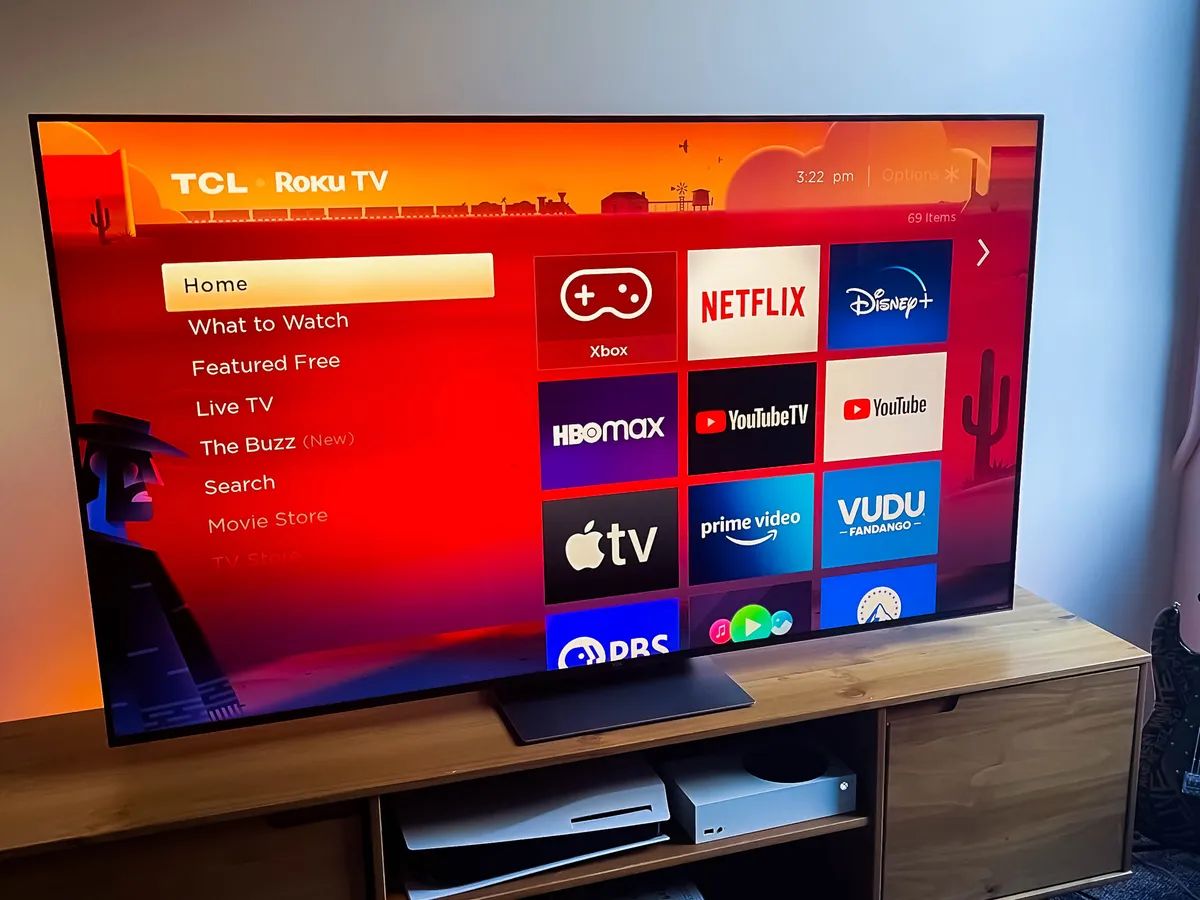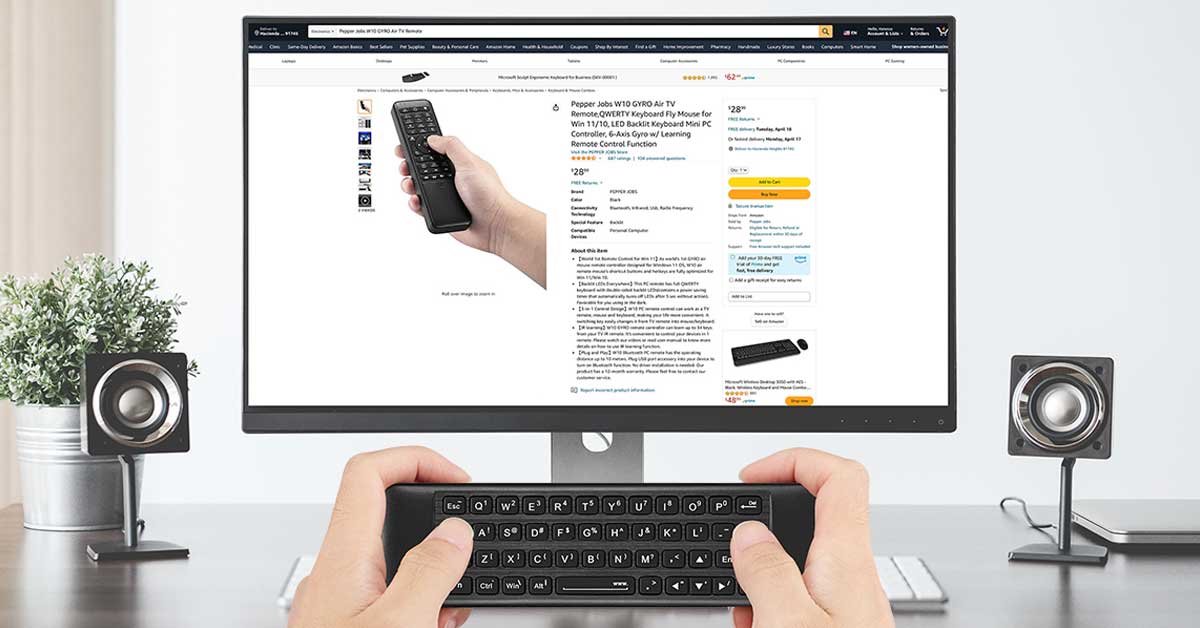Introduction
Are you a gaming enthusiast looking to connect your Wii console to your Samsung LED TV? Look no further! In this guide, we will walk you through the step-by-step process of connecting your Wii to your Samsung LED TV, allowing you to enjoy your favorite games on the big screen.
The Nintendo Wii gaming console revolutionized the gaming industry with its motion-sensing technology and interactive gameplay. And with the high-definition capabilities of Samsung LED TVs, you can experience enhanced visuals and immersive gameplay like never before.
Before we dive into the steps, it’s important to note that not all Samsung LED TVs are compatible with the Nintendo Wii. Some older models may not have the necessary ports or inputs required to connect the Wii console. Therefore, it’s crucial to check the compatibility of your Samsung LED TV before proceeding with the connection.
Now that you have confirmed the compatibility of your TV, let’s move on to the next section, where we will gather the necessary equipment for the Wii-to-Samsung LED TV connection.
Step 1: Check the Compatibility
Before you begin connecting your Wii console to your Samsung LED TV, it’s important to ensure that they are compatible with each other. While most Samsung LED TVs will work with the Wii, it’s still a good idea to double-check to avoid any compatibility issues.
Start by locating the model number of your Samsung LED TV. You can usually find this information on the back of the TV or in the user manual. Once you have the model number, visit the Samsung website or refer to the user manual to verify if it supports the connection of gaming consoles like the Wii.
Check if your Samsung LED TV has the necessary inputs and ports required for connecting the Wii console. The Wii uses AV cables with three connectors: one for the video signal (usually yellow) and two for audio (usually red and white). Look for corresponding input ports on the back or side of your TV labeled “AV In” or “Composite In.”
If your Samsung LED TV only has HDMI ports and doesn’t have the traditional AV inputs, you may need to purchase an HDMI converter. This converter will allow you to connect the Wii console’s AV cables to the HDMI port on your TV.
Another important aspect to consider is the aspect ratio of the TV. The Wii console was designed for standard-definition TVs with a 4:3 aspect ratio. If your Samsung LED TV has a different aspect ratio, such as 16:9, you may need to adjust the settings on both the Wii console and the TV to ensure the best display quality.
By ensuring that your Samsung LED TV is compatible with the Wii console and has the necessary inputs and ports, you will be ready to move on to the next step, where we will gather the equipment needed for the connection.
Step 2: Gather the Necessary Equipment
Now that you have verified the compatibility of your Samsung LED TV with the Wii console, it’s time to gather the necessary equipment for the connection. Here’s a list of items you will need:
- Wii Console: Ensure that your Wii console is in proper working condition.
- Wii AV Cables: These are the cables that come with the Wii console. They have three connectors – yellow for video and red/white for audio.
- Samsung LED TV: Make sure your TV is powered on and ready to be connected.
- Remote Control: You’ll need the TV remote to access the menu and make necessary adjustments.
- Power Cables: Ensure that both the Wii console and the Samsung TV are properly plugged into power outlets.
- HDMI Converter (Optional): If your Samsung LED TV only has HDMI ports, you may need an HDMI converter to connect the Wii’s AV cables to the TV.
Double-check that you have all the required equipment and that each component is in good working condition. It’s always a good idea to inspect the cables for any visible damage and replace them if necessary, as faulty cables can result in poor video or audio quality.
Once you have gathered all the necessary equipment, you’re ready to proceed to the next step, where we will connect the Wii console to your Samsung LED TV.
Step 3: Connect the Wii Console to the TV
Now that you have all the necessary equipment gathered, it’s time to connect your Wii console to your Samsung LED TV. Follow these steps:
- Locate the AV ports on the back or side of your Samsung LED TV. These ports are typically color-coded – yellow for video and red/white for audio.
- Take the Wii AV cables and plug the yellow connector into the yellow video port on the TV. The red and white connectors should be plugged into the corresponding audio ports.
- If your Samsung LED TV only has HDMI ports and you are using an HDMI converter, connect the AV cables to the converter first, and then connect the HDMI converter to an available HDMI port on the TV.
- Make sure the connections are secure and tight to prevent any loose connections or interference.
- Connect the other end of the Wii AV cables to the AV Multi Out port on the back of the Wii console.
- Double-check that all the connections are correctly made and tightly secured.
Once you have successfully connected the Wii console to your Samsung LED TV, it’s time to move on to the next step, where we will adjust the TV settings to ensure optimal display and audio quality.
Step 4: Adjust the TV Settings
After connecting the Wii console to your Samsung LED TV, it’s essential to adjust the TV settings for the best gaming experience. Follow these steps to make the necessary adjustments:
- Turn on your Samsung LED TV if it’s not already powered on.
- Grab the TV remote control and navigate to the “Menu” or “Settings” option.
- Look for the “Input” or “Source” menu and select the corresponding input where you connected the Wii console. It may be labeled as “AV,” “Composite,” or the specific HDMI port you used.
- Next, find the “Picture” or “Display” settings menu. Adjust the picture quality settings such as brightness, contrast, color saturation, and sharpness according to your preference.
- Make sure your TV is set to the correct aspect ratio. If your Samsung LED TV has a 16:9 aspect ratio, select “16:9” or “Widescreen,” if available. If your TV has a 4:3 aspect ratio, choose “4:3” or “Standard.”
- If your TV has any advanced video processing features, such as motion smoothing or noise reduction, disable them or set them to a minimum. These features can introduce input lag and affect gameplay.
- Go to the “Audio” or “Sound” settings menu and adjust the volume, balance, and other audio settings to your liking.
- Ensure that the TV speakers are enabled if you’re not using an external audio system.
- Save your settings and exit the menu.
Once you have made the necessary adjustments to the TV settings, you’re almost ready to start gaming on your Samsung LED TV with the Wii console. But before that, let’s move on to the final step, where we will test the connection to ensure everything is working correctly.
Step 5: Test the Connection
After connecting the Wii console to your Samsung LED TV and adjusting the TV settings, it’s crucial to test the connection to ensure that everything is working correctly. Follow these steps to perform a quick connection test:
- Power on your Wii console by pressing the power button located on its front or top panel.
- Turn on your Samsung LED TV and switch to the input source where you connected the Wii console.
- With both the Wii console and TV powered on and properly connected, you should see the Wii menu on the TV screen.
- Use the Wii remote to navigate through the menu and select an application or game. If the TV screen displays the selected content, it means the connection is successful.
- Test the audio by listening to the sound effects or background music in the chosen application or game. Adjust the volume as needed.
- Motion the Wii remote and make sure the on-screen cursor moves accordingly. This will verify that the Wii’s motion-sensing capability is working correctly.
- If the Wii console does not display on the TV screen or the audio is not working, double-check the connections and TV settings to ensure everything is correctly set up.
- If you’re still experiencing issues, consult the user manual for both the Wii console and Samsung LED TV or reach out to their respective customer support for further assistance.
Once you have successfully tested the connection and confirmed that both the video and audio are working fine, congratulations! You have successfully connected your Wii console to your Samsung LED TV, and you’re now ready to enjoy hours of gaming fun on the big screen!
Conclusion
Connecting your Wii console to your Samsung LED TV may seem like a daunting task, but with the right knowledge and equipment, it can be a straightforward process. In this guide, we have walked you through the step-by-step instructions to connect your Wii console to your Samsung LED TV.
We started by emphasizing the importance of checking the compatibility between your TV and the Wii console. It’s crucial to ensure that your Samsung LED TV has the necessary inputs and ports required for connecting the Wii console.
We then moved on to gathering the necessary equipment, including the Wii console, AV cables, Samsung LED TV, remote control, power cables, and an HDMI converter if needed. By having all the required equipment in hand, you can proceed with the connection process without any interruptions.
The next step involved connecting the Wii console to the TV by plugging in the AV cables to the corresponding ports on both devices. We also mentioned the option of using an HDMI converter if your Samsung LED TV only has HDMI ports.
After establishing the physical connection, we discussed the importance of adjusting the TV settings to ensure optimal display and audio quality. We provided guidance on accessing the menu and making necessary adjustments to picture quality, aspect ratio, and audio settings.
Finally, we concluded with the importance of testing the connection to ensure that everything is working as expected. By powering on the Wii console and TV and navigating through the Wii menu, you can verify that the connection is successful and enjoy a seamless gaming experience.
Remember, if you encounter any issues during the process or need further assistance, consult the user manuals or contact the customer support of the Wii console and Samsung LED TV.
Now that you have successfully connected your Wii console to your Samsung LED TV, it’s time to immerse yourself in a world of gaming fun and enjoy the interactive and immersive experience that the Wii offers on the big screen!