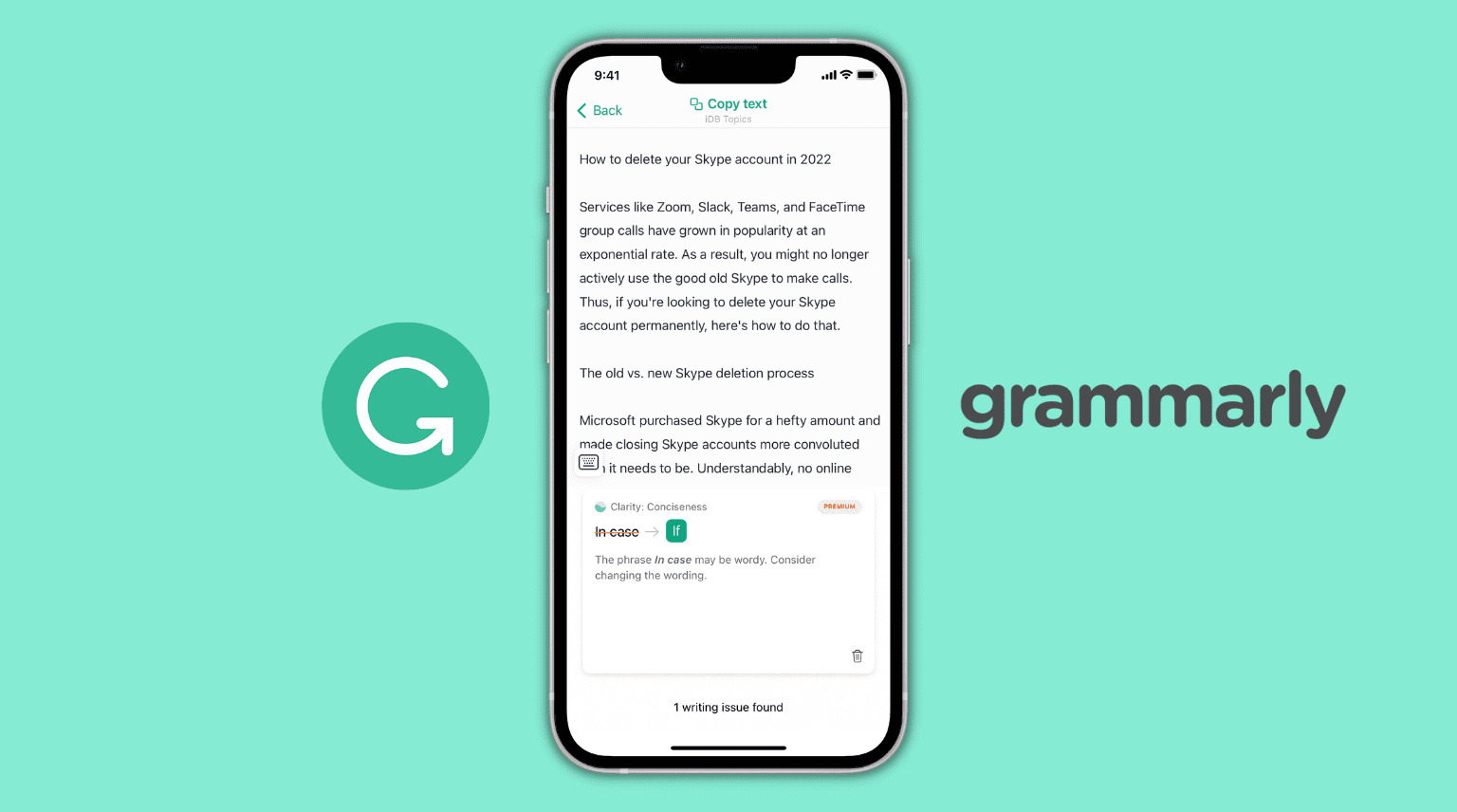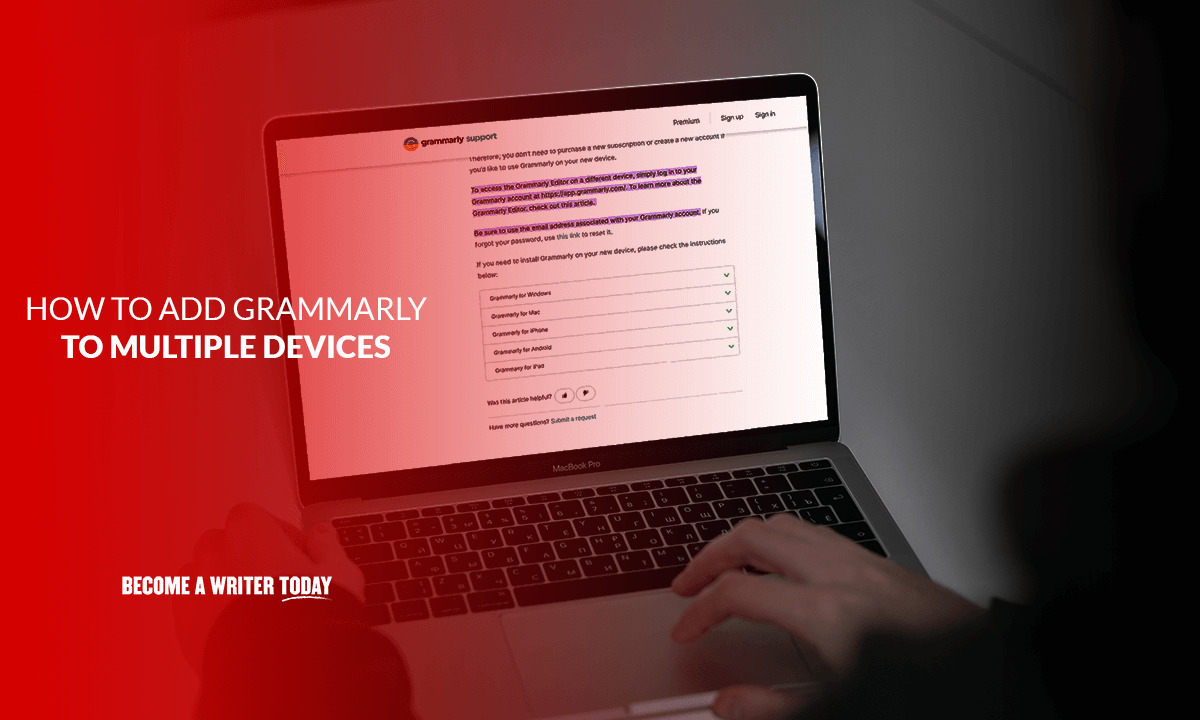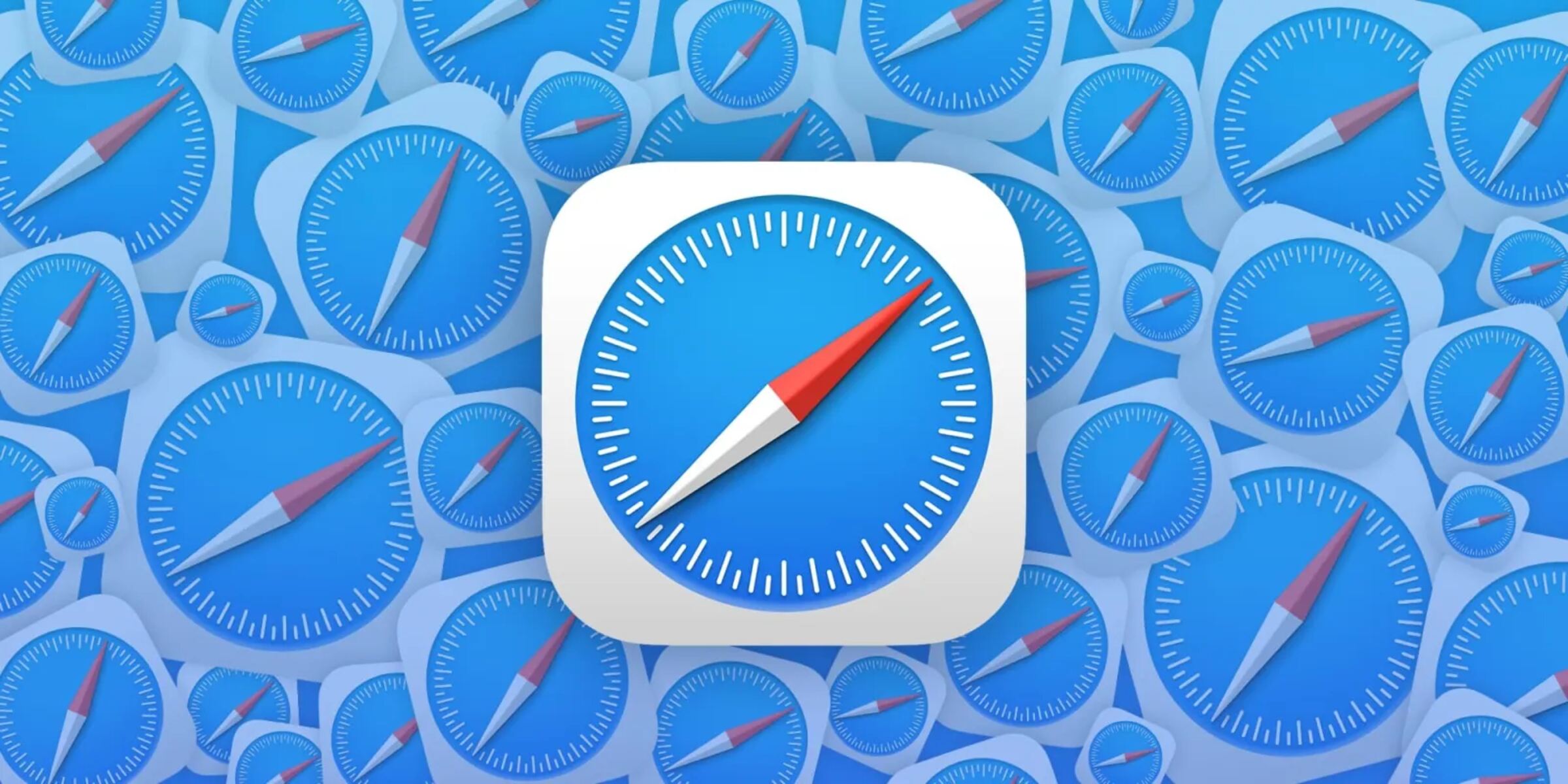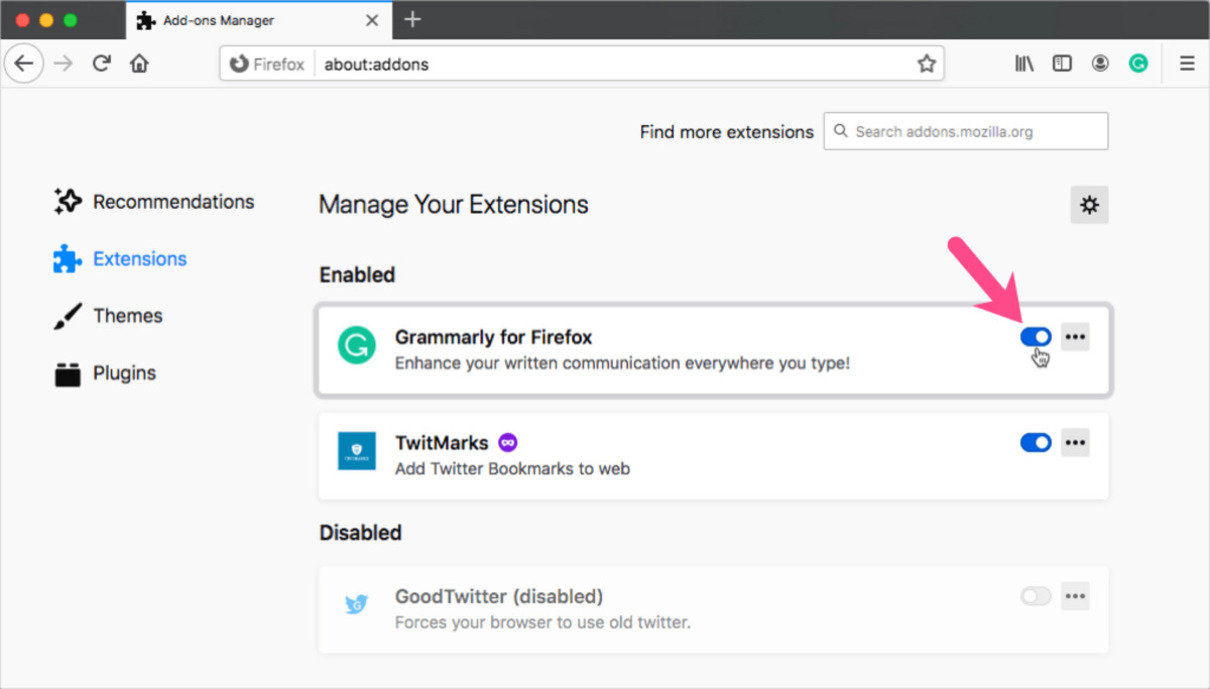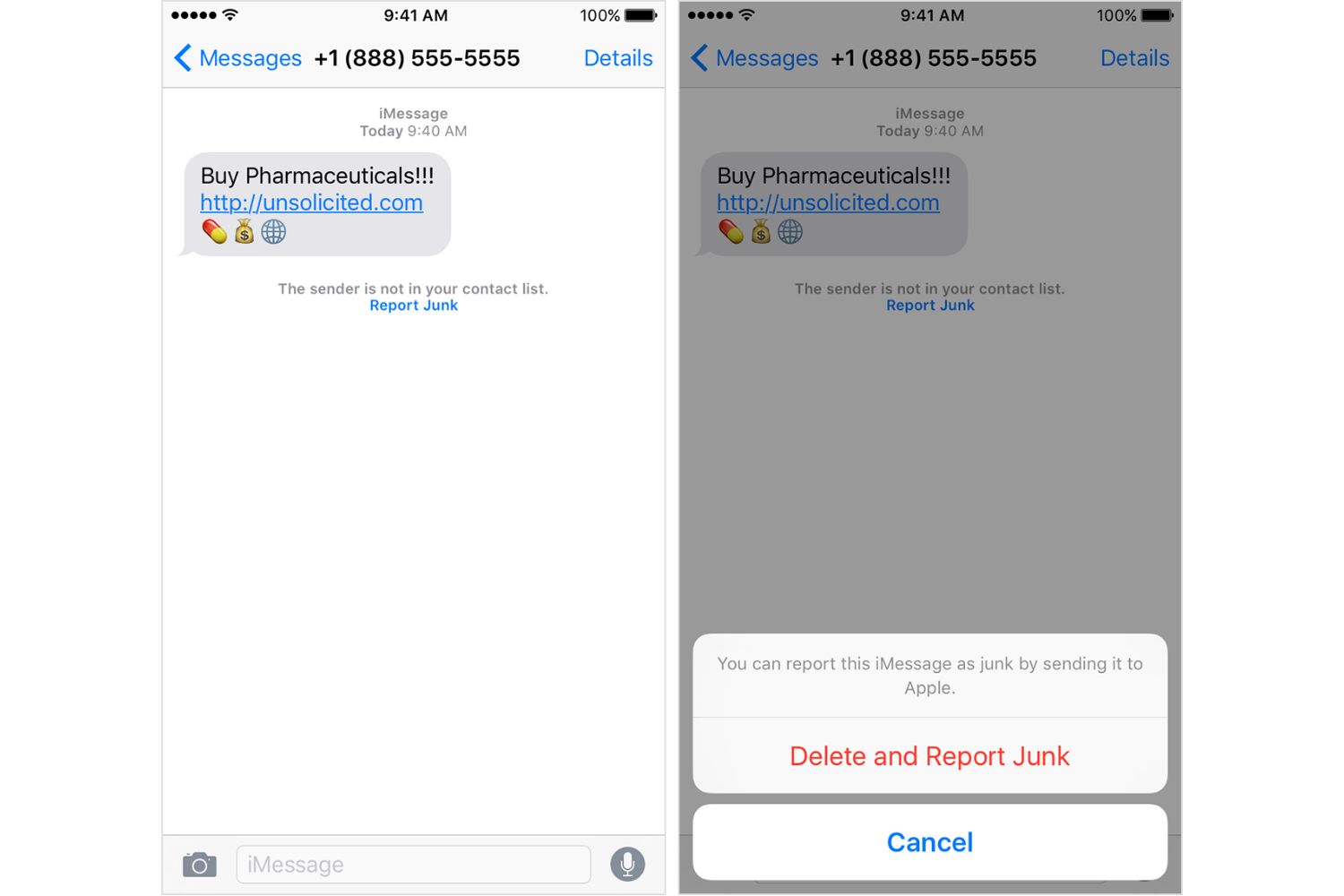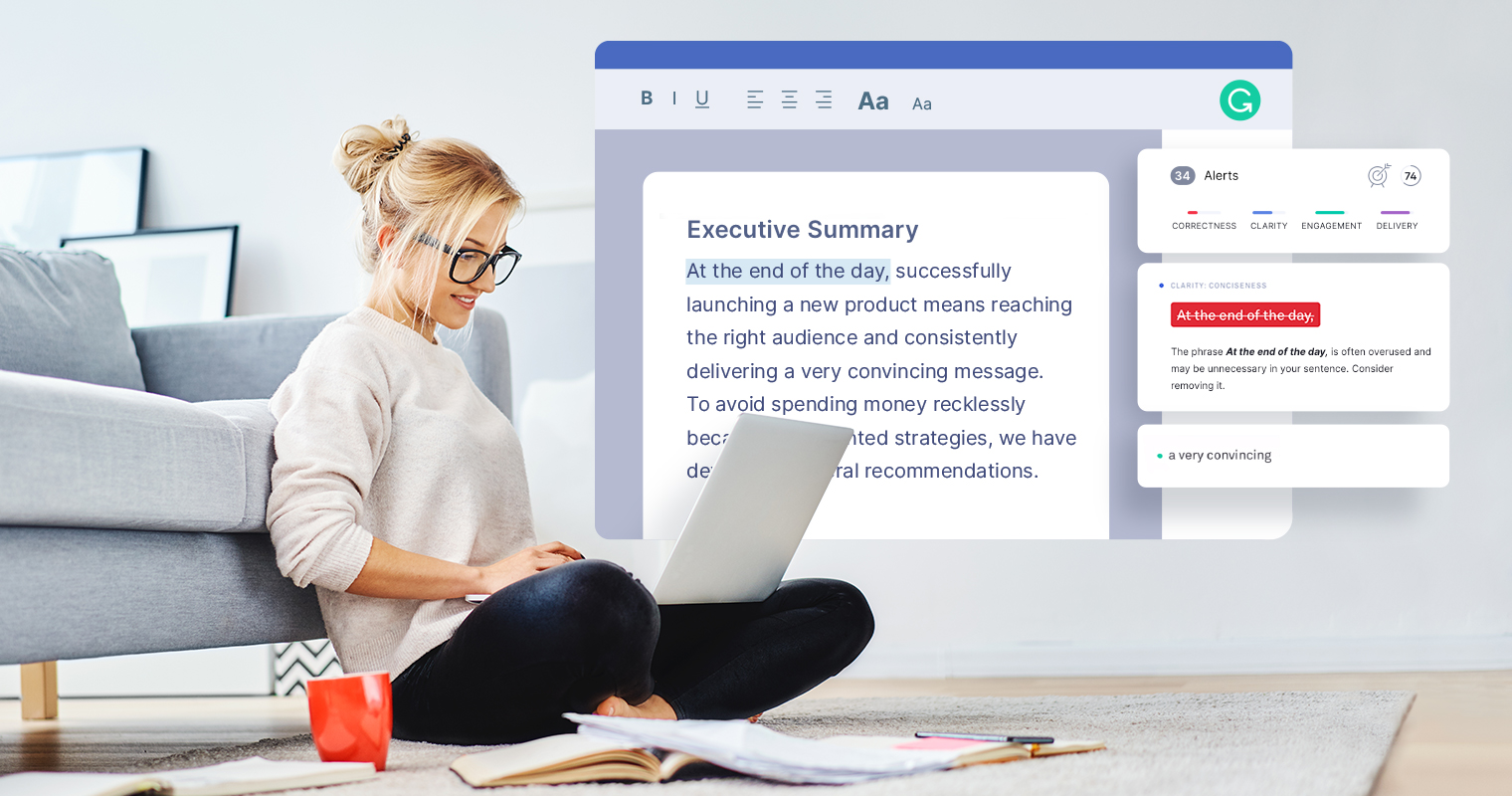Introduction
Welcome to the digital age, where smartphones have become an integral part of our lives. From communication to productivity, these handy devices have revolutionized the way we go about our daily tasks. And if you’re someone who loves to write, whether it’s professional emails, social media posts, or even creative pieces, having a reliable grammar checker is essential. Enter Grammarly, a popular tool that helps improve your writing by ensuring proper grammar and spelling.
If you’ve been using Grammarly on your computer, you’ll be delighted to know that this powerful tool is also available for your smartphone. With Grammarly on your phone, you can now take the benefits of this platform with you wherever you go. Whether you’re crafting a quick message or composing a lengthy article, Grammarly can be your trusty virtual assistant, making sure your writing is error-free and polished.
In this article, we’ll guide you through the process of installing Grammarly on your phone, creating an account, and using its powerful features. We’ll also explore some tips and tricks to enhance your experience. So, without further ado, let’s dive into the world of Grammarly on your phone and see how it can elevate your writing to new heights.
Before we proceed, it’s important to note that Grammarly is available for both Android and iOS devices, ensuring that users from various platforms can benefit from its services. So, regardless of whether you’re an Android enthusiast or an iPhone devotee, Grammarly has got you covered.
Now, let’s explore the various aspects of using Grammarly on your phone, from installation to customization, and unlock the full potential of this incredible writing tool.
Section 1: What is Grammarly?
If you’ve ever wondered whether your writing is grammatically correct or if you’ve made embarrassing spelling mistakes, Grammarly is here to help. Grammarly is an advanced online writing tool that uses artificial intelligence and natural language processing to detect and correct grammar, spelling, punctuation, and style errors in your texts.
With Grammarly, you no longer have to worry about typos or awkward sentence constructions. It acts as a virtual writing assistant, analyzing your text in real-time and providing suggestions for improvement. Whether you’re a professional writer, a student working on an essay, or simply someone who wants to polish their writing skills, Grammarly is an indispensable tool that can dramatically enhance your writing quality.
One of the standout features of Grammarly is its ability to provide contextual suggestions. It not only identifies spelling and grammar mistakes but also offers explanations and examples to help you understand the rules behind them. This makes Grammarly an excellent tool for learning and improving your writing skills. Whether it’s common grammar errors, word choice issues, or even tone inconsistencies, Grammarly has you covered.
In addition to its powerful grammar checking capabilities, Grammarly also offers a plagiarism checker. This tool scans your text against billions of web pages, making sure you’re not accidentally using someone else’s work without proper attribution. This feature is particularly useful for students, researchers, and freelance writers who need to ensure the originality of their content.
Grammarly is not just limited to web browsers or desktop applications. It also has a mobile app that allows you to take advantage of its powerful features on the go. Whether you’re sending emails, composing social media posts, or drafting important documents, Grammarly on your phone ensures that your writing is error-free and professional.
In summary, Grammarly is an invaluable writing tool that enhances your writing skills by providing real-time grammar and spelling suggestions. It offers contextual feedback, a plagiarism checker, and even a mobile app for convenient usage. With Grammarly by your side, you can confidently write error-free and polished texts in any context.
Section 2: Installing Grammarly on your phone
Installing Grammarly on your phone is a straightforward process that can be completed in just a few simple steps. Whether you’re an Android user or an iOS aficionado, Grammarly is available for both platforms, ensuring that you have access to its powerful writing assistance wherever you go.
For Android users:
- Open the Google Play Store on your Android device.
- Search for “Grammarly” using the search bar.
- Locate the official Grammarly app in the search results.
- Tap on the app to open its page, then click on the “Install” button.
- Wait for the installation process to complete.
- Once installed, you can launch Grammarly from your app drawer.
For iOS users:
- Open the App Store on your iPhone or iPad.
- Search for “Grammarly” using the search tab.
- Locate the official Grammarly app in the search results.
- Tap on the app to view its details.
- Press the “Get” button to initiate the installation.
- Wait for the app to download and install on your device.
- Once installed, you can find Grammarly on your home screen.
After successfully installing the Grammarly app on your phone, you may be prompted to grant certain permissions, such as access to your keyboard or files. These permissions are necessary for Grammarly to function effectively and provide real-time suggestions in your writing applications.
It’s worth mentioning that Grammarly offers a free version with basic features, as well as a premium subscription that unlocks additional benefits. You can choose to use the free version to get started or opt for a premium subscription to enjoy advanced grammar checks, vocabulary suggestions, and a range of other writing enhancements.
Once Grammarly is installed, you’re ready to harness its power and elevate your writing to new heights. In the next sections, we’ll explore how to create a Grammarly account, use the app effectively, and customize its settings to suit your writing style and preferences.
Section 3: Creating a Grammarly Account
In order to fully access and utilize the features of Grammarly on your phone, you’ll need to create a Grammarly account. Creating an account is simple and can be done directly through the Grammarly app. Here’s how to get started:
- Open the Grammarly app on your phone.
- On the login screen, tap on the “Sign Up” button.
- You will be presented with options to sign up with Google, Facebook, or your email address. Choose the option that suits you best.
- If you choose to sign up with your email address, enter your email and create a password. Make sure to choose a strong password to protect your account.
- Once you’ve entered your credentials, tap on the “Sign Up” button.
- Grammarly may request additional information such as your name and preferred writing goals. Fill in the required details and proceed.
- After completing the sign-up process, you will receive a verification email. Open the email and click on the verification link to confirm your account.
- Once your account is verified, you can log in to Grammarly on your phone using your chosen login method.
With your Grammarly account created, you can now access your personalized writing assistant and take advantage of its powerful features. Whether you’re writing emails, composing documents, or crafting social media posts, Grammarly will be there to provide you with valuable suggestions and ensure that your writing is error-free.
It’s worth noting that Grammarly also offers a browser extension for popular web browsers like Google Chrome, Firefox, and Safari. If you already have a Grammarly account and have been using it on your computer, you can seamlessly log in to your account on your phone and have your writing preferences and settings synchronized across devices.
Now that you have your Grammarly account set up, let’s move on to the next section, where we’ll dive into using Grammarly on your phone and explore its powerful features.
Section 4: Using Grammarly on your phone
Now that you have Grammarly installed on your phone and a registered account, let’s explore how to effectively use Grammarly to enhance your writing. Whether you’re composing emails, writing documents, or creating social media posts, Grammarly can provide invaluable assistance to ensure your writing is clear, concise, and error-free.
Here’s a step-by-step guide on how to use Grammarly on your phone:
- Launch the Grammarly app on your phone.
- Log in to your Grammarly account using your preferred login method.
- Once logged in, you will be presented with a screen where you can start a new document or continue working on previous ones.
- To start a new document, tap on the “New” button.
- You will be directed to a text editor where you can begin typing or paste your existing text.
- As you type, Grammarly will analyze your text in real-time and highlight any errors or suggestions.
- Tap on the highlighted word or phrase to view Grammarly’s suggestions for improvement.
- You can choose to accept the suggestion by tapping on it or ignore it if you prefer to keep your original wording.
- Grammarly will also provide you with explanations and examples to help you understand why a certain suggestion is being made.
- Continue writing and making corrections or improvements based on Grammarly’s suggestions until you’re satisfied with the final result.
- If you need to switch between different documents, you can do so by tapping on the document title at the top of the screen and selecting the desired document.
- To save your document, tap on the “Save” button located in the top-right corner of the screen.
- Grammarly will automatically sync your documents across devices, so you can seamlessly switch between your phone and computer.
Using Grammarly on your phone is a convenient way to get instant feedback and suggestions on your writing. Whether you’re on the go or simply prefer to write on your phone, Grammarly ensures that you can produce high-quality, error-free content with ease.
In the next section, we’ll explore some of the key features offered by Grammarly on your phone, allowing you to further enhance your writing and achieve even better results.
Section 5: Features of Grammarly on phone
Grammarly on your phone offers a range of powerful features that can take your writing to the next level. Whether you’re a professional writer, a student, or someone who wants to improve their writing skills, these features can help you produce error-free and polished content. Let’s explore some of the key features of Grammarly on your phone:
- Real-Time Grammar and Spelling Checks: Grammarly instantly scans your writing, providing real-time suggestions for grammar, punctuation, and spelling errors. Whether you’re composing an email, writing a social media post, or working on a document, Grammarly ensures that your writing is accurate and error-free.
- Vocabulary Enhancements: Grammarly helps you expand your vocabulary by suggesting alternative words and phrases that can enhance the clarity and impact of your writing.
- Writing Style Assistance: Grammarly offers suggestions to improve the overall style and tone of your writing. It helps you maintain consistency in your writing voice and provides insights on how to communicate your ideas more effectively.
- Plagiarism Detection: Grammarly’s plagiarism checker scans your text against billions of web pages, ensuring that your writing is original and free from any unintended content duplication.
- Personalized Writing Goals: Grammarly allows you to set personalized writing goals based on your audience, tone, intent, and domain. This feature helps you align your writing with specific objectives and improves the overall quality and effectiveness of your content.
- Suggestions and Explanations: When Grammarly identifies a correction or suggestion, it provides explanations and examples to help you understand the underlying rule or principle. This helps you learn and improve your writing skills along the way.
- Seamless Integration: Grammarly on your phone seamlessly integrates with other writing apps and platforms, making it easy to use across various applications, such as email clients, social media platforms, and word processors.
- Sync Across Devices: Whether you’re using Grammarly on your phone or computer, your documents and settings are automatically synchronized so that you can seamlessly switch between devices without losing any progress.
These features make Grammarly on your phone a powerful tool for improving your writing skills, ensuring accuracy, and boosting the overall professionalism of your content.
Now that we’ve explored the key features of Grammarly on your phone, let’s move on to the next section, where we’ll delve into customizing Grammarly settings to suit your writing style and preferences.
Section 6: Customizing Grammarly settings on phone
Grammarly on your phone offers a range of customization options that allow you to tailor the tool to your specific writing style and preferences. By customizing the settings, you can enhance your writing experience and ensure that Grammarly provides the most accurate and relevant suggestions. Let’s explore how you can customize Grammarly settings on your phone:
- Writing Goals: Grammarly allows you to set your writing goals based on audience, tone, intent, and domain. You can specify if you’re writing for a general, academic, business, technical, or creative audience. By selecting the appropriate goals, Grammarly adjusts its suggestions to align with your writing objectives.
- Writing Tone: Depending on your writing style and the nature of your content, you can customize the tone settings in Grammarly. You can choose to be more formal or more casual, and Grammarly will adjust its suggestions accordingly.
- Notifications: Grammarly sends notifications to keep you updated on your writing progress, provide weekly insights, and offer new feature announcements. You have the option to enable or disable these notifications based on your preferences.
- Keyboard Integration: Grammarly offers integration with your phone’s keyboard, making it even more convenient to access grammar and spelling suggestions as you type. You can customize the keyboard settings to enable or disable Grammarly’s presence in your typing experience.
- Dictionary and Personal Dictionary: Grammarly allows you to add words to your personal dictionary. If there are certain terms, names, or special vocabulary that you frequently use, you can add them to ensure that Grammarly doesn’t flag them as errors.
- Language Preferences: Grammarly offers support for multiple languages. You can customize the language settings to ensure that Grammarly provides suggestions and checks in the language you’re writing in.
- Synchronization: Grammarly on your phone seamlessly syncs your documents, writing goals, and settings across devices. If you have Grammarly installed on your computer, you can ensure that your preferences are consistent by enabling synchronization.
By customizing these settings according to your writing style and preferences, you can optimize your Grammarly experience and make it even more effective in providing accurate and relevant suggestions.
Now that you know how to customize Grammarly settings on your phone, let’s move on to the final section, where we’ll provide some tips and tricks to help you make the most out of Grammarly on your phone.
Section 7: Tips and Tricks for Using Grammarly on Phone
Using Grammarly on your phone can greatly enhance your writing experience and improve the quality of your content. To help you make the most out of Grammarly on your phone, here are some valuable tips and tricks:
- Enable Keyboard Integration: Make sure to enable Grammarly keyboard integration on your phone to receive real-time grammar and spelling suggestions as you type. This can help you catch errors and make corrections on the spot.
- Proofread Before Sending: Remember to proofread your texts using Grammarly before hitting the send button. Taking that extra moment to review your writing can save you from potential embarrassment caused by errors or awkward phrasing.
- Utilize the Plagiarism Checker: If you’re a student or a content creator, use Grammarly’s plagiarism checker to ensure your writing is original. This valuable feature can help you avoid unintended content duplication and maintain integrity in your work.
- Take Advantage of Explanations and Examples: When Grammarly provides a suggestion or correction, take the time to read the explanations and examples it offers. This will help you understand the underlying rules and principles, ultimately improving your writing skills.
- Expand Your Vocabulary: Pay attention to Grammarly’s vocabulary enhancements and suggestions. This feature can help you diversify and enrich your vocabulary, making your writing more engaging and impactful.
- Use Grammarly Across Applications: Grammarly seamlessly integrates with various writing applications and platforms on your phone. Take advantage of this by using Grammarly across different apps, such as email clients, social media platforms, and messaging apps.
- Regularly Update the App: Make sure to keep your Grammarly app up to date by installing the latest updates. This ensures that you have access to the latest features and improvements available.
- Experiment with Writing Goals: Customize your writing goals in Grammarly to align with your specific writing style and audience. Experiment with different goals to find the settings that work best for you.
- Provide Feedback: Grammarly values user feedback. If you come across any issues or have suggestions for improvements, don’t hesitate to provide feedback directly through the app. Your feedback can help shape future updates and enhancements.
- Take Breaks for Manual Proofreading: While Grammarly is a powerful tool, it’s always a good idea to take breaks and manually proofread your writing. Sometimes, subtle errors or inconsistencies may require human scrutiny.
By following these tips and tricks, you can optimize your use of Grammarly on your phone and maximize its benefits for improving your writing skills and producing high-quality content.
Now that you’re equipped with these valuable insights, go ahead and start using Grammarly on your phone to enhance your writing and unlock your full potential as a wordsmith.
Conclusion
Grammarly on your phone is a powerful tool that brings convenience, accuracy, and professionalism to your writing. Whether you’re a student, a professional, or simply someone who wants to improve their writing skills, Grammarly can be your reliable virtual writing assistant on the go.
In this article, we discussed the process of installing Grammarly on your phone, creating a Grammarly account, and using the app effectively. We explored the features of Grammarly on your phone, such as real-time grammar checks, vocabulary enhancements, and plagiarism detection. We also learned how to customize Grammarly settings to suit our writing style and preferences.
Throughout the article, we provided valuable tips and tricks to help you make the most out of Grammarly on your phone. By enabling keyboard integration, proofreading before sending, utilizing the plagiarism checker, and taking advantage of explanations and examples, you can enhance your writing and improve your skills.
Remember to regularly update the Grammarly app, experiment with writing goals, and provide feedback to contribute to the ongoing improvement of the tool.
With Grammarly on your phone, you can confidently write error-free and polished content in any context. Whether you’re composing emails, writing documents, or crafting social media posts, Grammarly ensures that your writing is clear, concise, and professional.
So, don’t hesitate to install Grammarly on your phone, create an account, and start harnessing the power of this incredible writing tool. Elevate your writing to new heights and enjoy the convenience and accuracy that Grammarly brings to your fingertips.
Now, it’s time to unleash your creativity, communicate effectively, and write with confidence—all with the help of Grammarly on your phone.