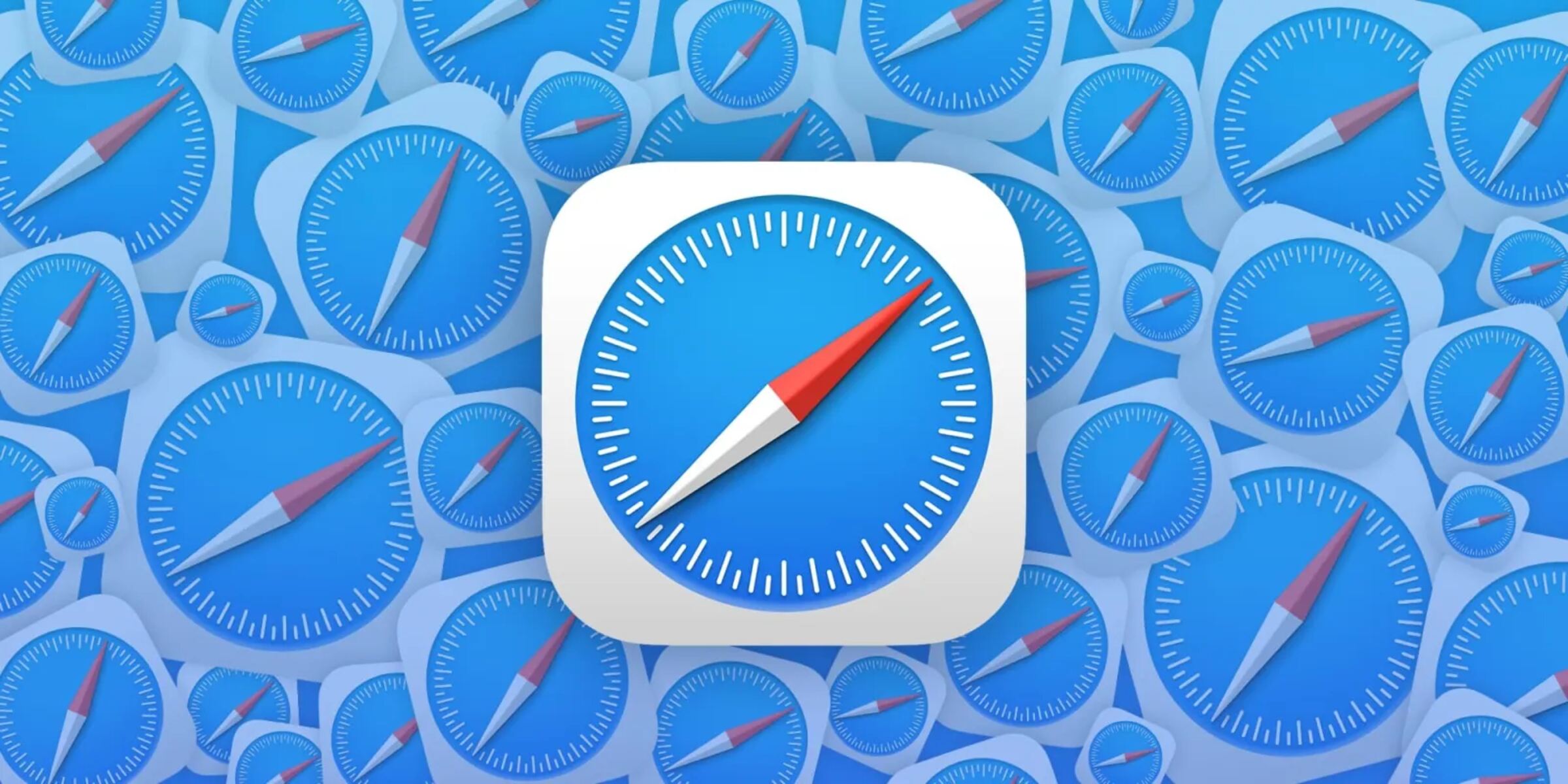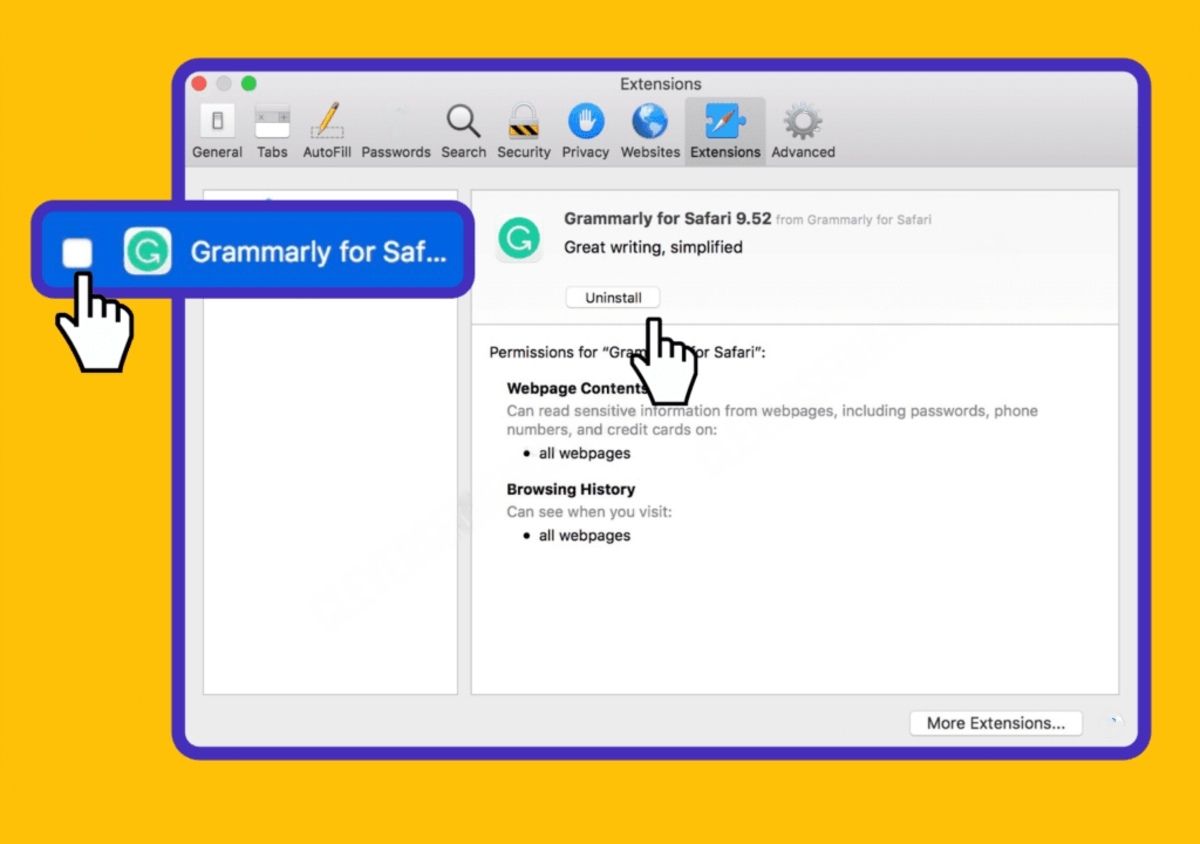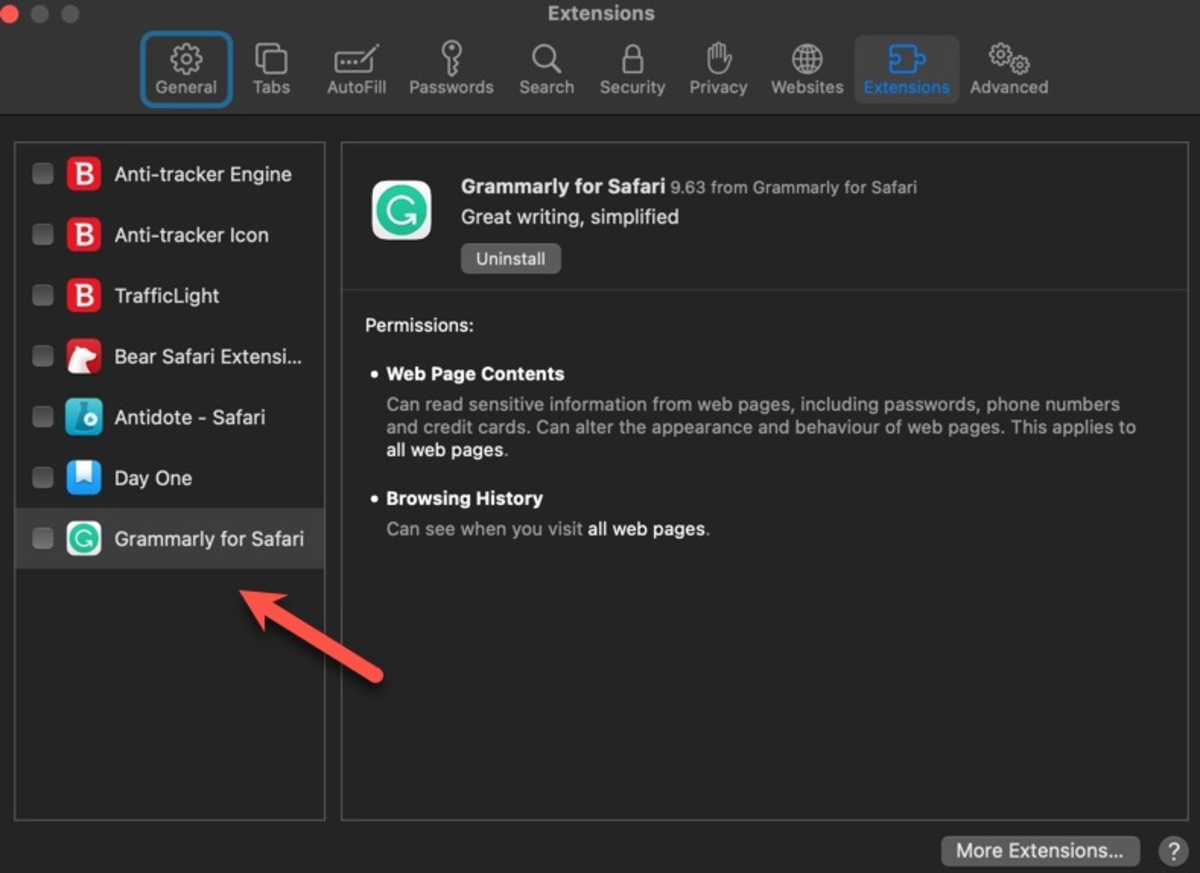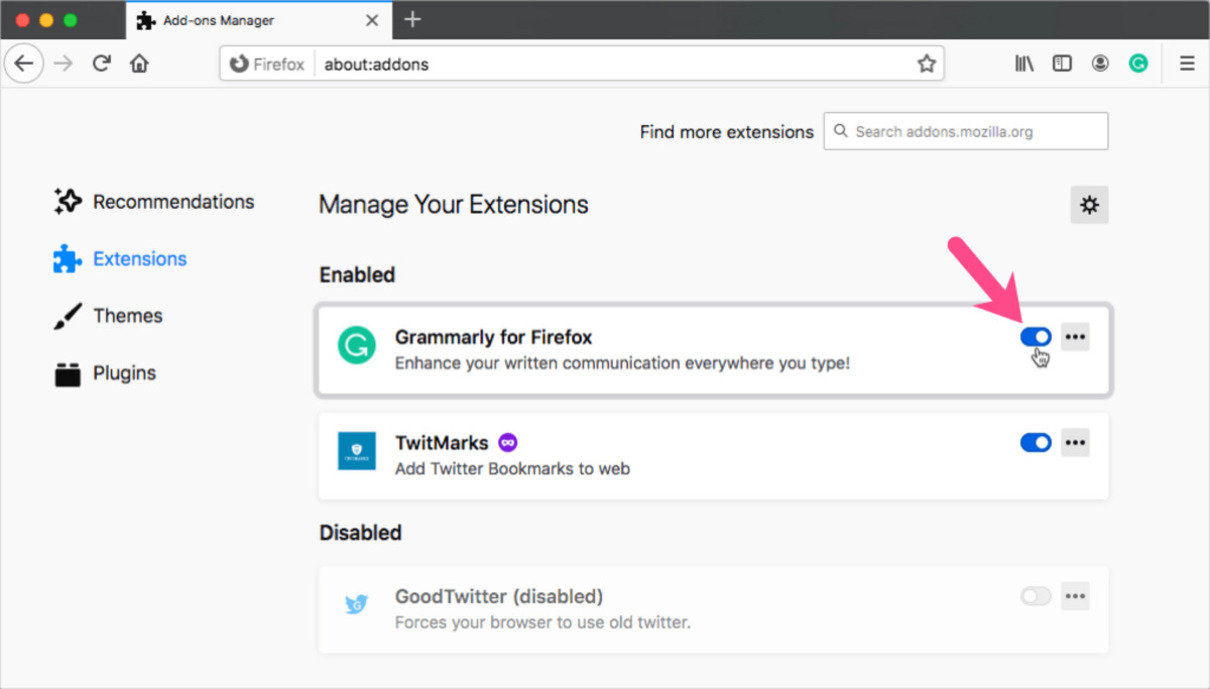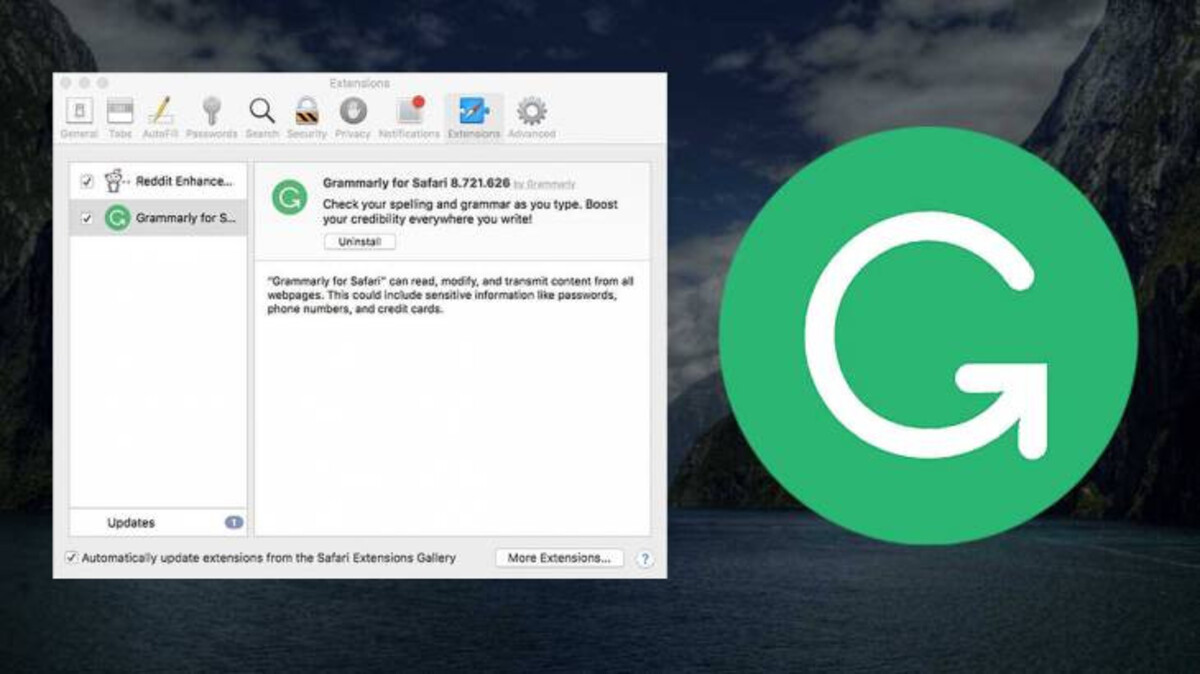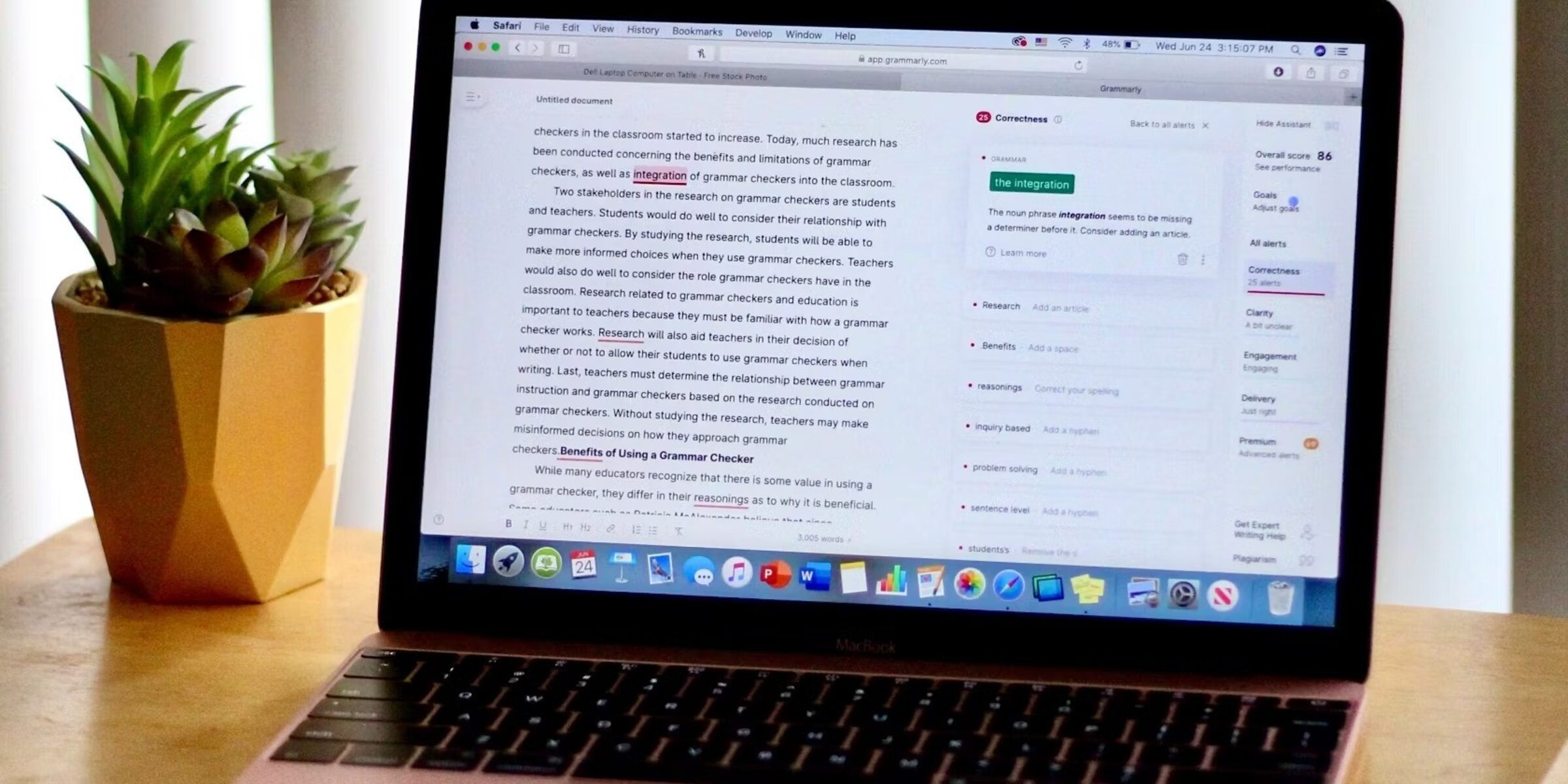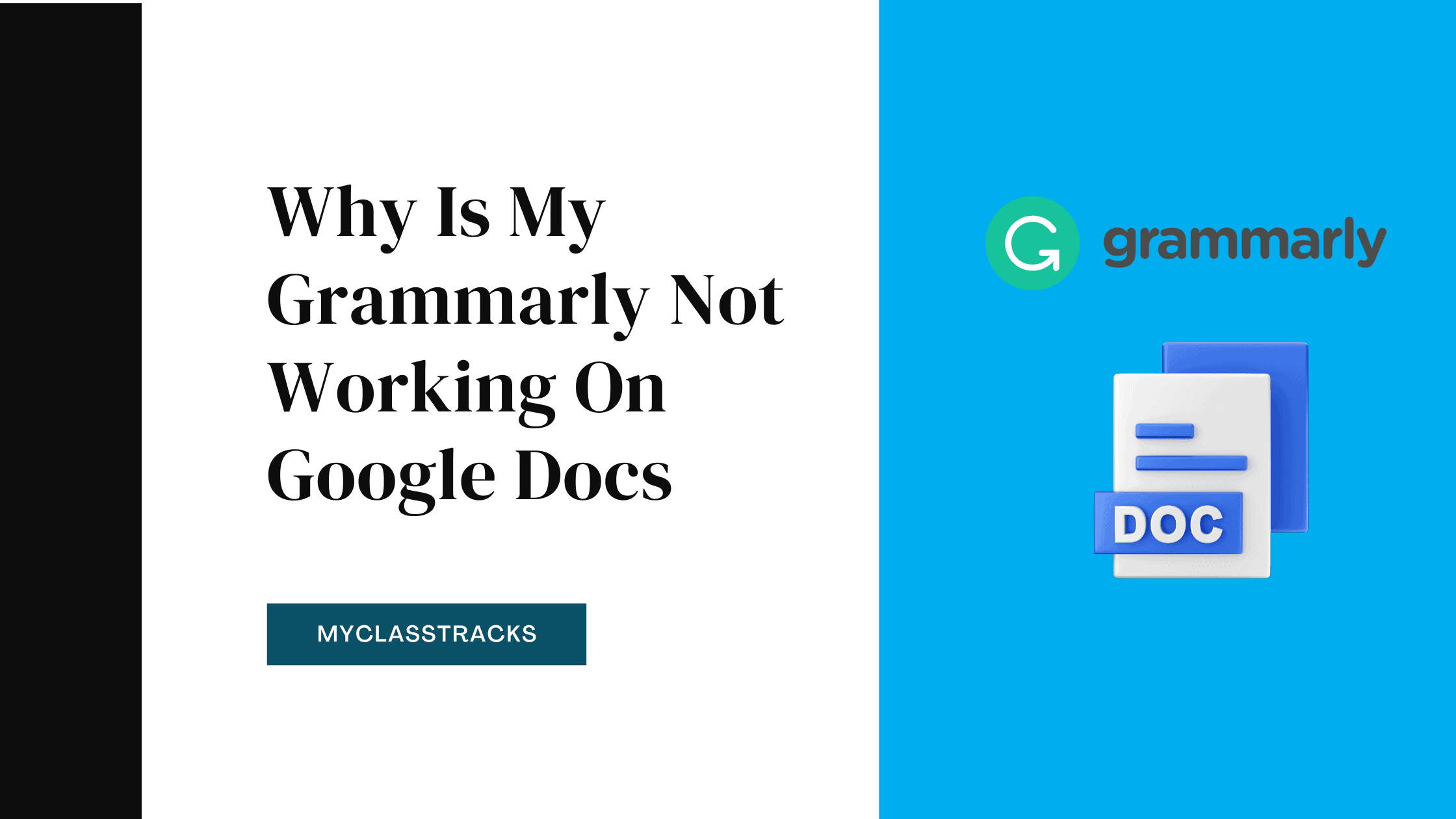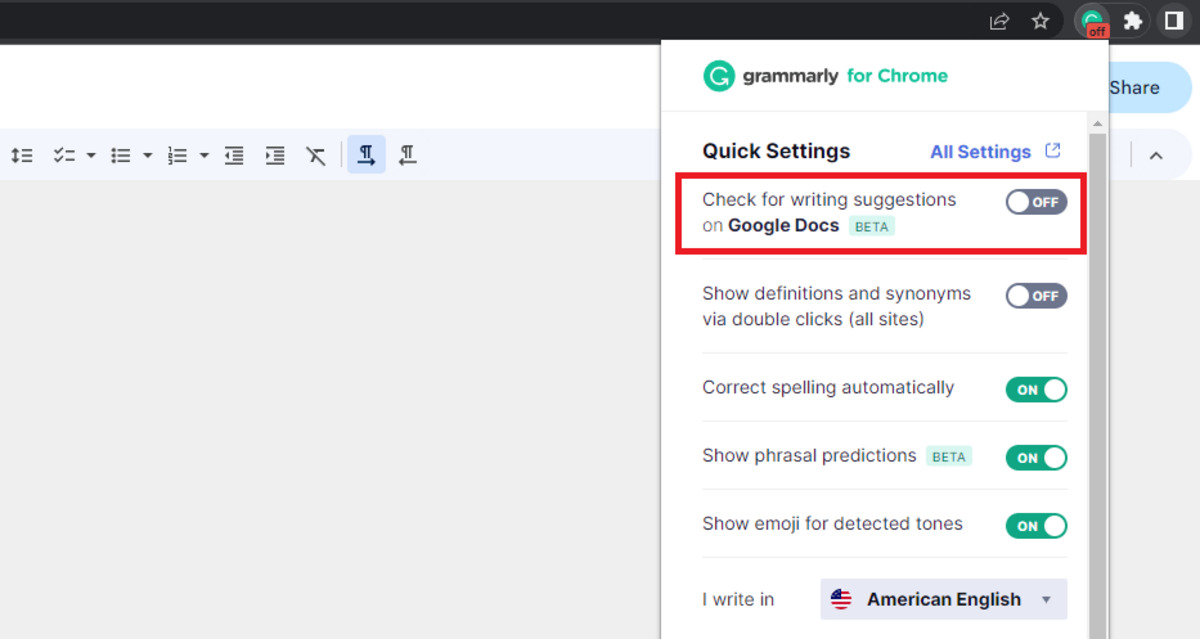Introduction
Safari, Apple's widely used web browser, offers a seamless browsing experience with its intuitive interface and robust features. One of the many advantages of Safari is its support for extensions, which allow users to customize their browsing experience by adding functionalities such as ad blockers, password managers, and productivity tools. While extensions can enhance productivity and convenience, there are times when users may need to remove them for various reasons, such as performance issues or a change in preferences.
If you've installed the Grammarly extension in Safari to improve your writing and language skills, but now find that you no longer need it or prefer to use a different tool, you may want to remove it from your browser. Whether you're streamlining your browser's extensions or simply exploring new options, the process of removing the Grammarly extension from Safari is straightforward and can be completed in just a few simple steps.
In this guide, we'll walk you through the process of removing the Grammarly extension from Safari, ensuring that you can efficiently manage your browser's extensions to suit your evolving needs. Whether you're a seasoned Safari user or new to the world of browser extensions, this step-by-step tutorial will equip you with the knowledge and confidence to customize your browsing experience with ease. Let's dive in and explore how to remove the Grammarly extension from Safari, empowering you to tailor your browser to your preferences and optimize your productivity.
Step 1: Open Safari
To begin the process of removing the Grammarly extension from Safari, you'll first need to launch the Safari web browser on your Mac or iOS device. Safari is the default web browser for Apple devices, offering a seamless and user-friendly browsing experience. Whether you're using a Mac computer, an iPhone, or an iPad, the steps to open Safari remain consistent across these platforms.
If you're using a Mac, you can easily access Safari by clicking on the Safari icon located in the dock at the bottom of the screen or by locating it in the Applications folder. Alternatively, you can use Spotlight Search by pressing Command + Spacebar, typing "Safari," and hitting Enter to launch the browser swiftly.
For iOS devices such as the iPhone or iPad, Safari is readily accessible from the home screen. Simply locate the Safari icon, which resembles a blue compass, and tap on it to open the browser.
Once Safari is open, you'll be greeted by the familiar interface, featuring the address bar, tabs, and various navigation tools. The clean and intuitive design of Safari makes it easy to navigate and perform tasks, including managing extensions. With Safari launched and ready for use, you're now prepared to proceed to the next step in removing the Grammarly extension from your browser.
By opening Safari, you've taken the initial step towards customizing your browsing experience and optimizing your browser's extensions. With Safari at your fingertips, you're poised to seamlessly navigate through the subsequent steps, empowering you to efficiently manage your extensions and tailor your browsing environment to your preferences.
Step 2: Go to Preferences
After launching Safari, the next step in removing the Grammarly extension from your browser involves accessing the Preferences menu. The Preferences menu in Safari serves as a central hub for customizing various aspects of the browser, including privacy settings, security options, and, most importantly for this guide, managing extensions.
To access the Preferences menu, you can simply click on "Safari" in the top menu bar, located next to the Apple logo. Upon clicking "Safari," a drop-down menu will appear, presenting a range of options, including "Preferences." Alternatively, you can use the keyboard shortcut Command + Comma (,). This quick shortcut allows for swift access to the Preferences menu, streamlining the process of managing your browser's settings and extensions.
Upon selecting "Preferences," a new window will open, presenting a series of tabs at the top, such as "General," "Tabs," "Search," "Security," "Privacy," "Websites," and "Extensions." These tabs offer comprehensive control over various aspects of Safari, enabling users to tailor their browsing experience to their specific preferences.
In the context of removing the Grammarly extension, the "Extensions" tab is of particular relevance. By clicking on the "Extensions" tab, you'll be presented with an overview of all the extensions currently installed in your Safari browser. This comprehensive view allows you to manage and customize your extensions efficiently, empowering you to add, disable, or remove extensions as needed.
The Preferences menu serves as a centralized control center for Safari, offering a user-friendly interface that simplifies the process of managing extensions and customizing your browsing environment. By navigating to the Preferences menu and accessing the "Extensions" tab, you're one step closer to removing the Grammarly extension from Safari, enabling you to streamline your browser's functionalities and optimize your browsing experience.
With the Preferences menu now accessible, you're poised to proceed to the next step in the process of removing the Grammarly extension from Safari, empowering you to efficiently manage your browser's extensions and tailor your browsing environment to your evolving needs.
Step 3: Select Extensions
Upon accessing the Preferences menu in Safari, the next crucial step in removing the Grammarly extension involves selecting the "Extensions" tab. This pivotal action allows you to gain a comprehensive overview of all the extensions currently installed in your Safari browser, empowering you to manage and customize them according to your preferences.
As you navigate to the "Extensions" tab within the Preferences menu, you'll be presented with a clear and organized view of the extensions that have been added to your Safari browser. This intuitive interface provides valuable insights into the functionalities and impact of each extension, enabling you to make informed decisions about their management.
The "Extensions" tab serves as a centralized hub for overseeing the various extensions integrated into Safari, offering a user-friendly layout that streamlines the process of extension management. Within this tab, you'll find a list of installed extensions, accompanied by essential details such as their names, descriptions, and toggles for enabling or disabling them.
By selecting the "Extensions" tab, you gain the ability to review the Grammarly extension and assess its relevance to your browsing experience. This step is instrumental in the process of removing the Grammarly extension, as it allows you to identify the extension amidst others and proceed with the necessary actions to manage it effectively.
The seamless navigation and clear presentation of extensions within the "Extensions" tab empower you to take control of your browsing environment, ensuring that your browser's functionalities align with your preferences and requirements. Whether you're streamlining your extensions for improved performance or exploring alternative tools, the "Extensions" tab provides a user-centric interface for efficient extension management.
With the "Extensions" tab selected, you're now equipped with a comprehensive view of the extensions integrated into your Safari browser, setting the stage for the subsequent steps in removing the Grammarly extension. This pivotal action positions you to proceed confidently in managing your browser's extensions, enabling you to tailor your browsing environment to your evolving needs with precision and ease.
As you proceed to the next steps, the insights gained from selecting the "Extensions" tab will prove invaluable, empowering you to navigate the process of removing the Grammarly extension from Safari with clarity and efficiency.
Step 4: Find Grammarly Extension
As you navigate to the "Extensions" tab within the Preferences menu of Safari, the next crucial step in removing the Grammarly extension involves locating the specific entry for the Grammarly extension. This pivotal action allows you to identify the extension amidst others and proceed with the necessary actions to manage it effectively.
Within the "Extensions" tab, you'll find a list of installed extensions, each accompanied by essential details such as their names, descriptions, and toggles for enabling or disabling them. The Grammarly extension entry will be clearly listed among the other installed extensions, making it easily identifiable within the user-friendly interface provided by Safari.
The seamless navigation and clear presentation of extensions within the "Extensions" tab empower you to take control of your browsing environment, ensuring that your browser's functionalities align with your preferences and requirements. By locating the Grammarly extension entry, you gain the ability to focus specifically on this extension and proceed with the subsequent steps to remove it from your Safari browser.
As you scan through the list of installed extensions, you'll come across the entry for the Grammarly extension, typically labeled as "Grammarly for Safari" or a similar identifier. The descriptive details accompanying the entry may provide additional insights into the extension's functionalities and features, further aiding in its identification within the list of installed extensions.
The intuitive layout of the "Extensions" tab streamlines the process of locating the Grammarly extension, ensuring that you can swiftly pinpoint the entry amidst the other extensions integrated into your Safari browser. This user-centric interface simplifies the task of identifying the Grammarly extension, setting the stage for the subsequent steps in removing it from your browser with precision and ease.
With the Grammarly extension entry now located within the "Extensions" tab, you're poised to proceed confidently in managing your browser's extensions, enabling you to tailor your browsing environment to your evolving needs with clarity and efficiency. This pivotal action positions you to seamlessly navigate the process of removing the Grammarly extension from Safari, empowering you to streamline your browser's functionalities and optimize your browsing experience.
The insights gained from locating the Grammarly extension within the "Extensions" tab will prove invaluable as you proceed to the subsequent steps, ensuring that you can efficiently manage the extension and tailor your browsing environment to your preferences with ease and confidence.
Step 5: Remove Grammarly Extension
After successfully locating the Grammarly extension within the "Extensions" tab of Safari's Preferences menu, the next crucial step involves removing the extension from your browser. This process allows you to efficiently manage your browser's extensions, ensuring that your browsing environment aligns with your evolving preferences and requirements.
To remove the Grammarly extension from Safari, you can follow these straightforward steps:
-
Disable the Extension: Before completely removing the Grammarly extension, you have the option to disable it temporarily. This can be useful if you're considering reactivating the extension in the future or if you want to assess your browsing experience without its functionalities. To disable the extension, simply uncheck the box next to the Grammarly extension entry within the "Extensions" tab.
-
Uninstall the Extension: If you've decided to proceed with the permanent removal of the Grammarly extension, you can do so by selecting the extension and choosing the "Uninstall" or "Remove" option. Safari provides a streamlined process for uninstalling extensions, ensuring that you can remove the Grammarly extension with ease.
-
Confirmation: Upon initiating the uninstallation process, Safari may prompt you to confirm the removal of the Grammarly extension. This serves as a safeguard against accidental removal, allowing you to verify your decision before proceeding.
-
Complete the Removal: Once you've confirmed the removal of the Grammarly extension, Safari will proceed to uninstall the extension from your browser. This process typically occurs swiftly, ensuring that the extension is removed from Safari without unnecessary delays.
By following these steps, you can effectively remove the Grammarly extension from Safari, streamlining your browser's functionalities and optimizing your browsing experience. Whether you're exploring alternative tools or seeking to declutter your browser, the ability to manage extensions with precision empowers you to tailor your browsing environment to your preferences seamlessly.
With the Grammarly extension successfully removed from Safari, you've taken a proactive step in customizing your browsing experience, ensuring that your browser's functionalities align with your evolving needs. This efficient management of extensions reflects Safari's user-centric approach, providing a seamless process for users to modify their browsing environment with clarity and ease.
Conclusion
In conclusion, the process of removing the Grammarly extension from Safari is a straightforward and empowering endeavor that allows users to efficiently manage their browser's extensions and tailor their browsing environment to their evolving needs. By following the step-by-step guide outlined in this tutorial, users can seamlessly navigate through Safari's interface, accessing the Preferences menu, and the Extensions tab to locate and remove the Grammarly extension with precision and ease.
The user-centric design of Safari's Preferences menu and the Extensions tab provides a clear and organized interface for users to oversee and customize their browser's extensions. This intuitive layout streamlines the process of extension management, ensuring that users can swiftly pinpoint the Grammarly extension and proceed with the necessary actions to manage it effectively.
Through the systematic approach of disabling and uninstalling the Grammarly extension, users can make informed decisions about their browsing experience, whether they are exploring alternative tools or seeking to streamline their browser's functionalities. The ability to confirm the removal of the extension provides an additional layer of control, safeguarding against accidental actions and empowering users to proceed with confidence.
By successfully removing the Grammarly extension from Safari, users take proactive steps in customizing their browsing experience, ensuring that their browser's functionalities align with their preferences and requirements. This efficient management of extensions reflects Safari's commitment to providing a seamless and user-friendly environment for users to modify their browsing experience with clarity and ease.
Ultimately, the process of removing the Grammarly extension from Safari exemplifies the user-centric approach of the browser, empowering users to tailor their browsing environment to their preferences and optimize their productivity. Whether users are refining their browser's extensions for improved performance or exploring new tools, the ability to manage extensions with precision ensures that their browsing experience remains aligned with their evolving needs.
In essence, the process of removing the Grammarly extension from Safari not only demonstrates the flexibility and user-friendliness of the browser but also underscores the empowerment of users to customize their browsing environment with confidence and efficiency.