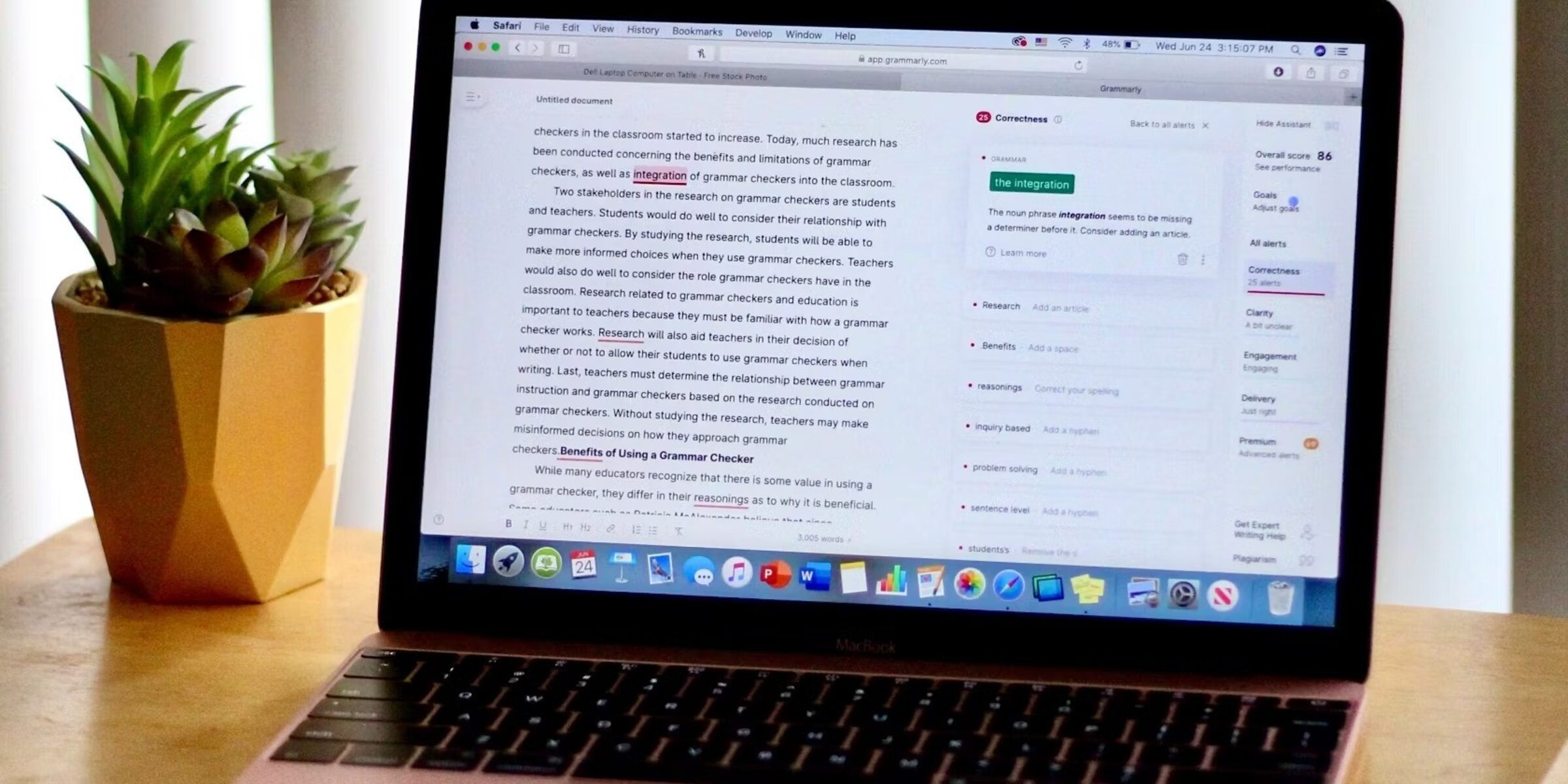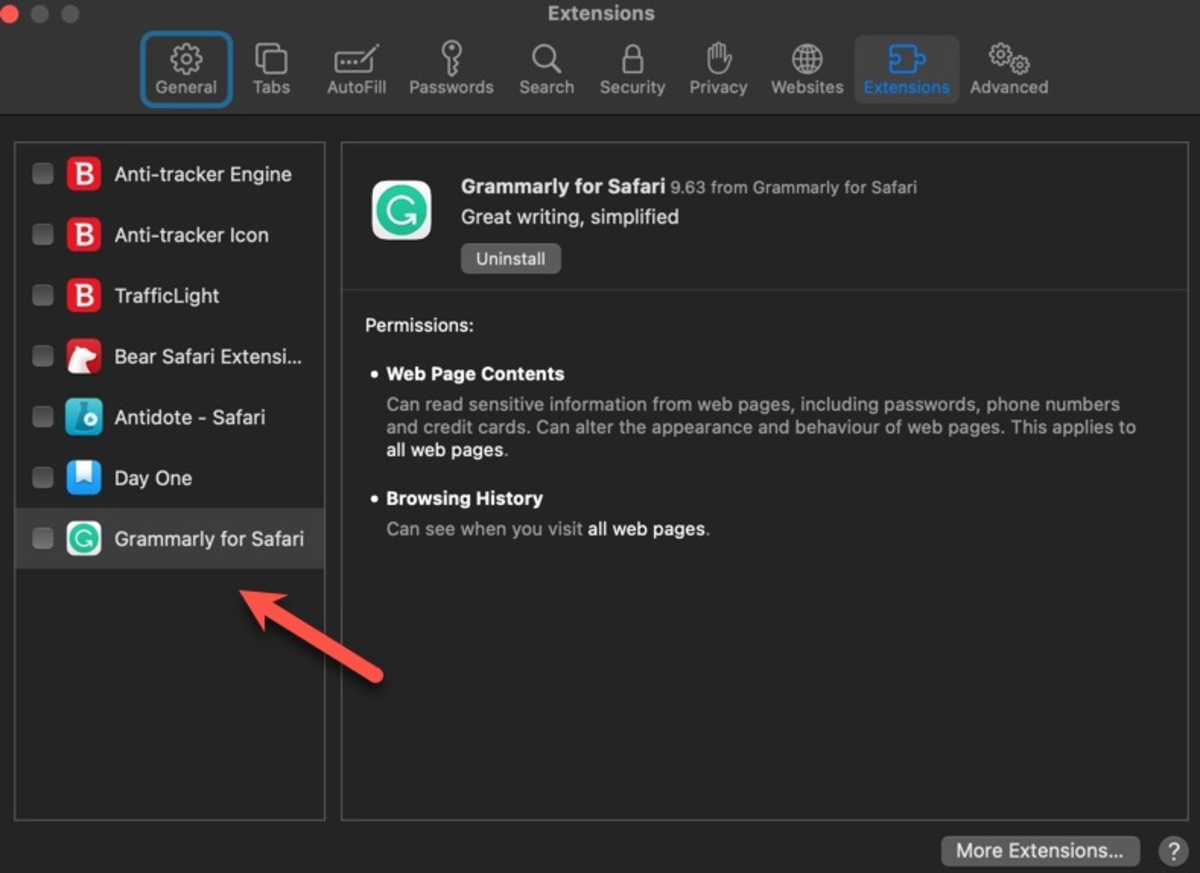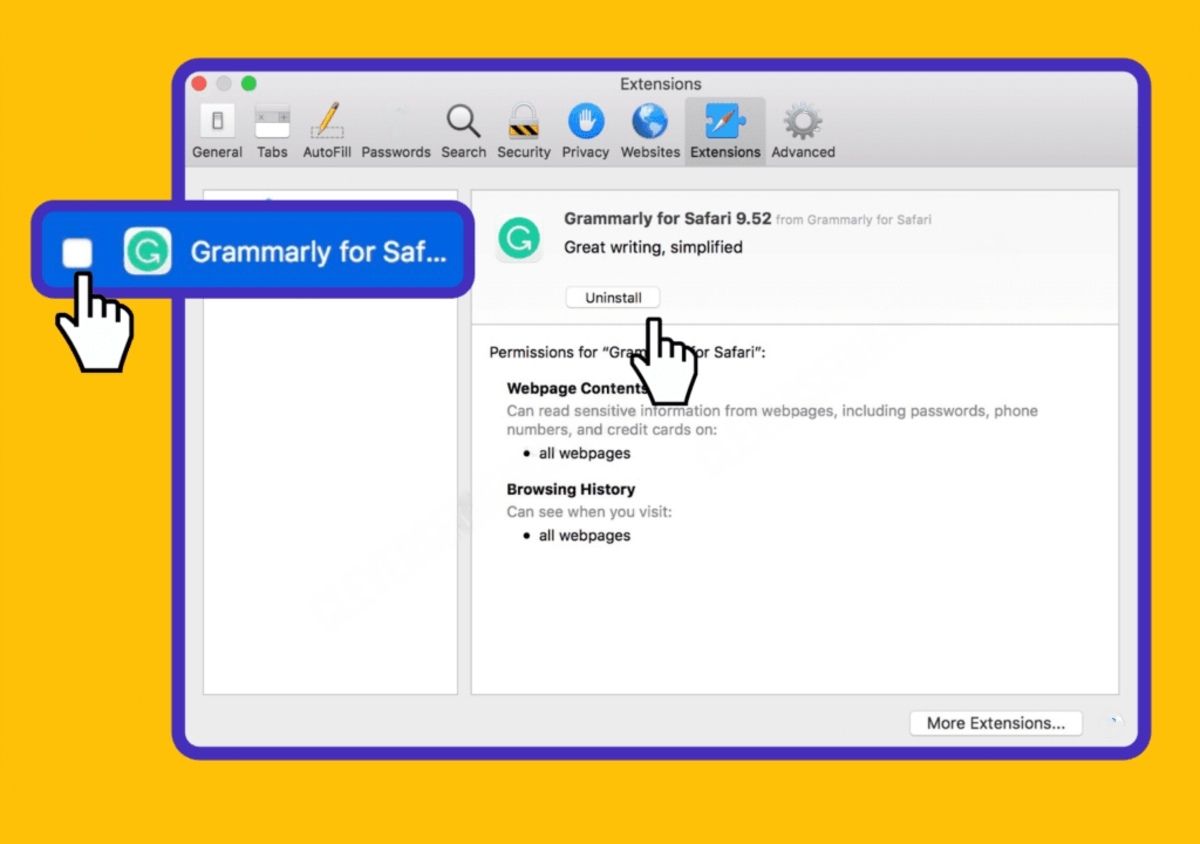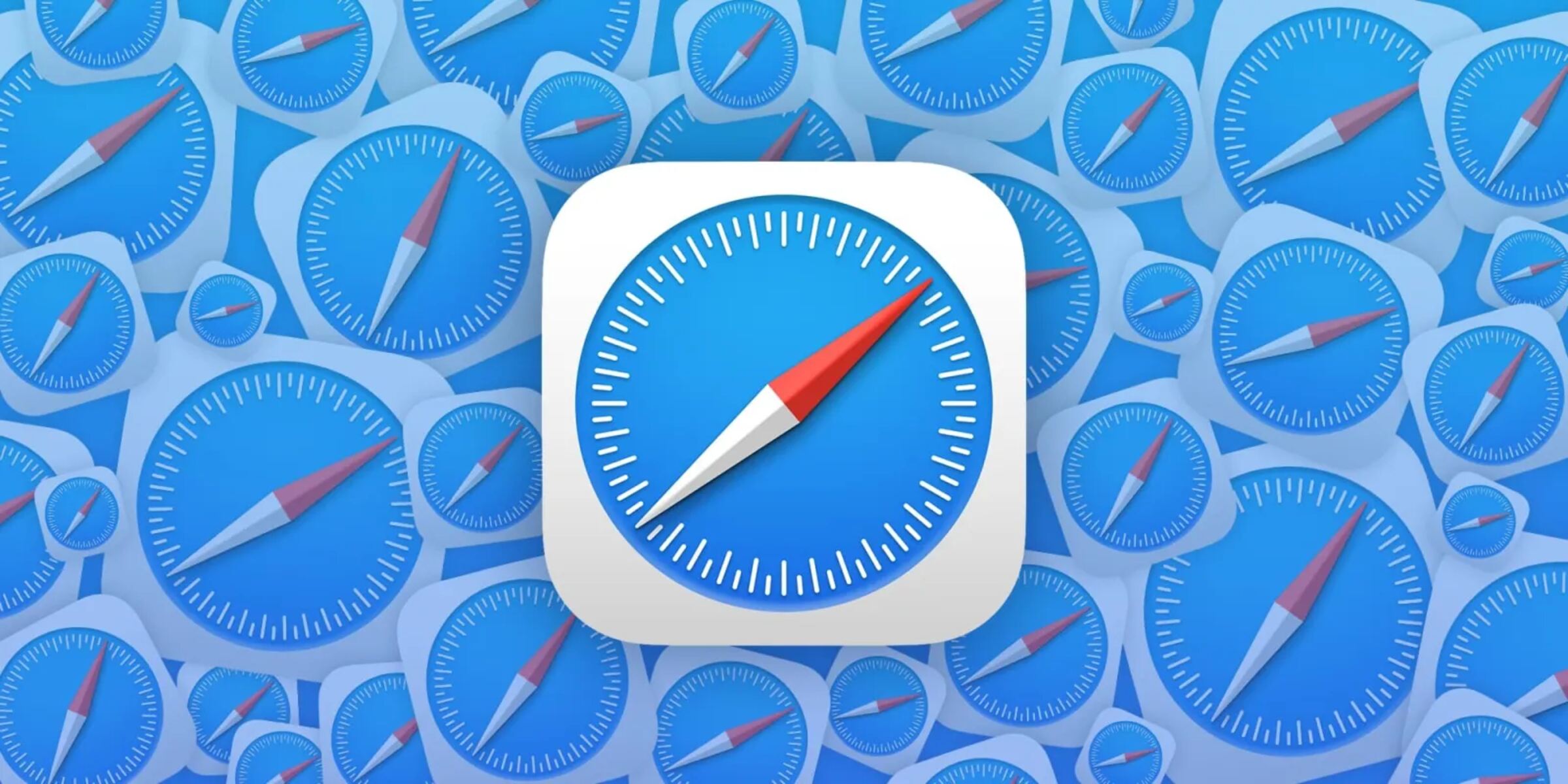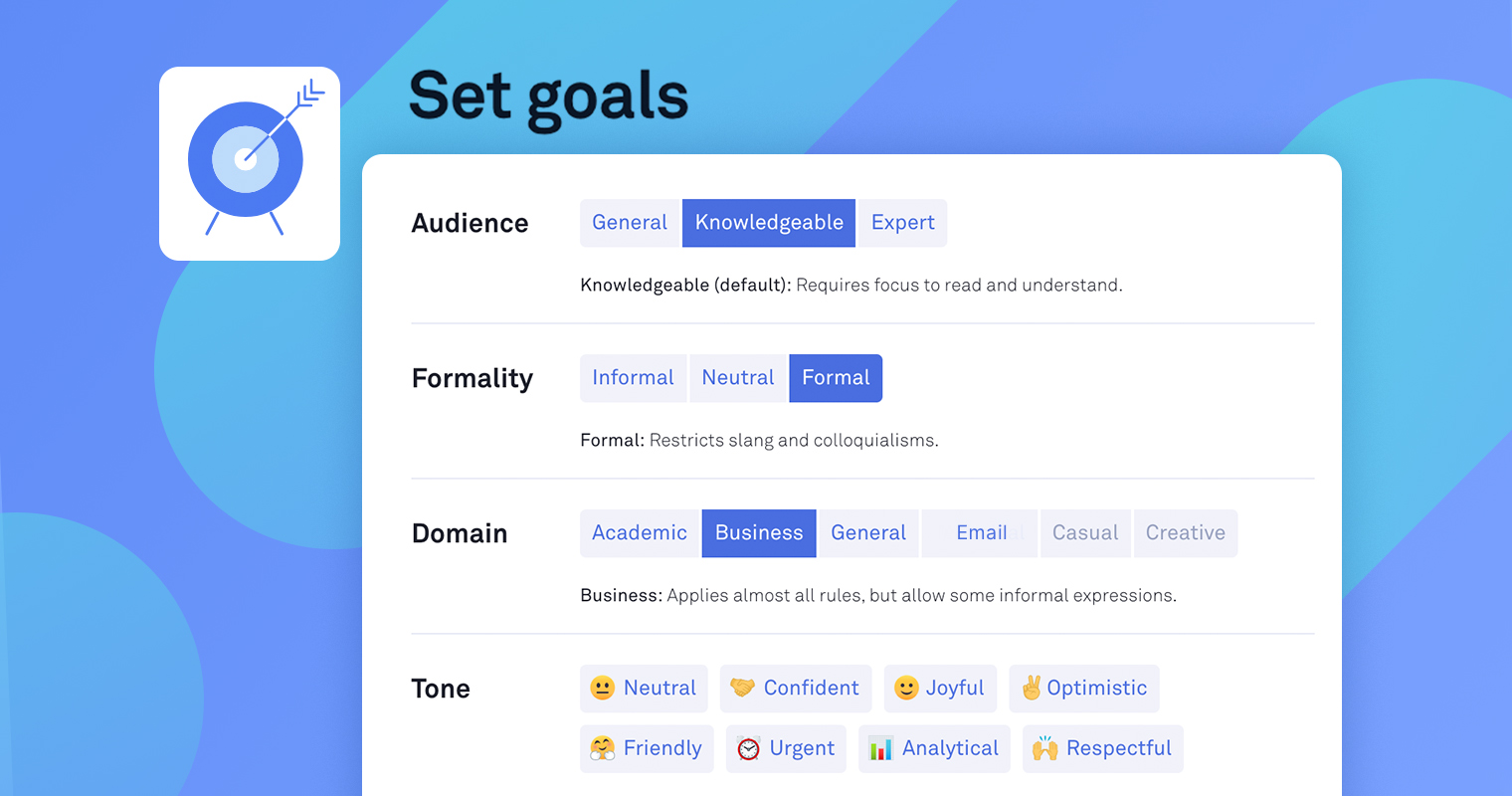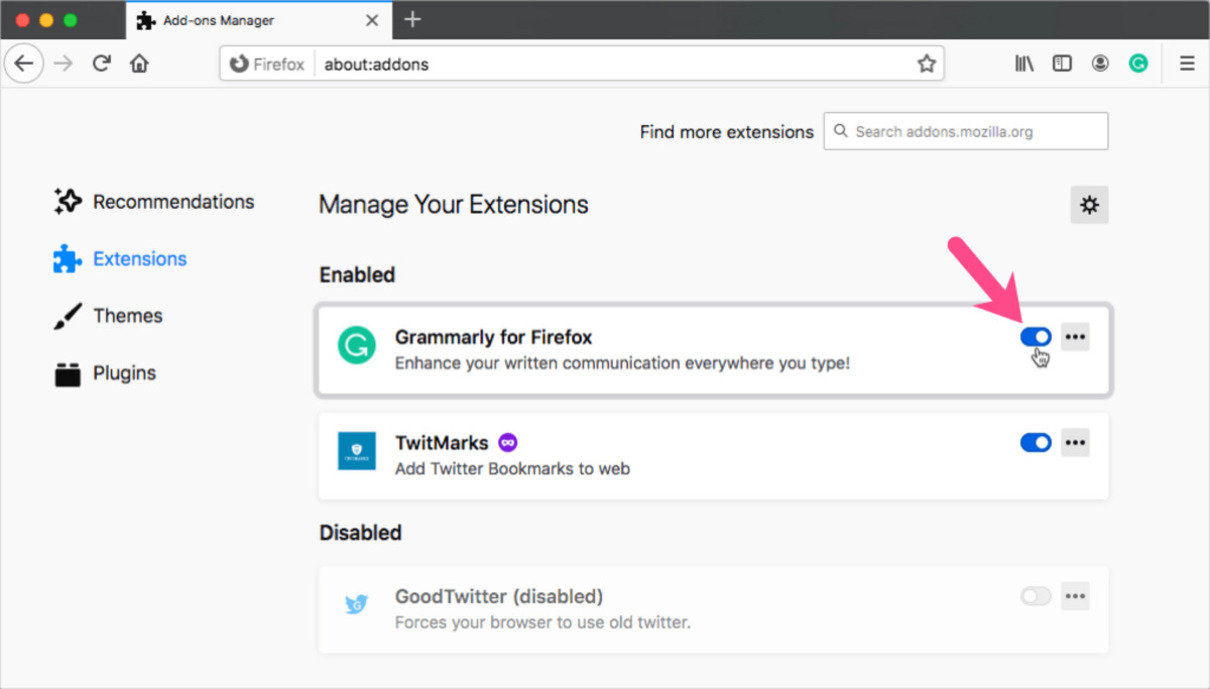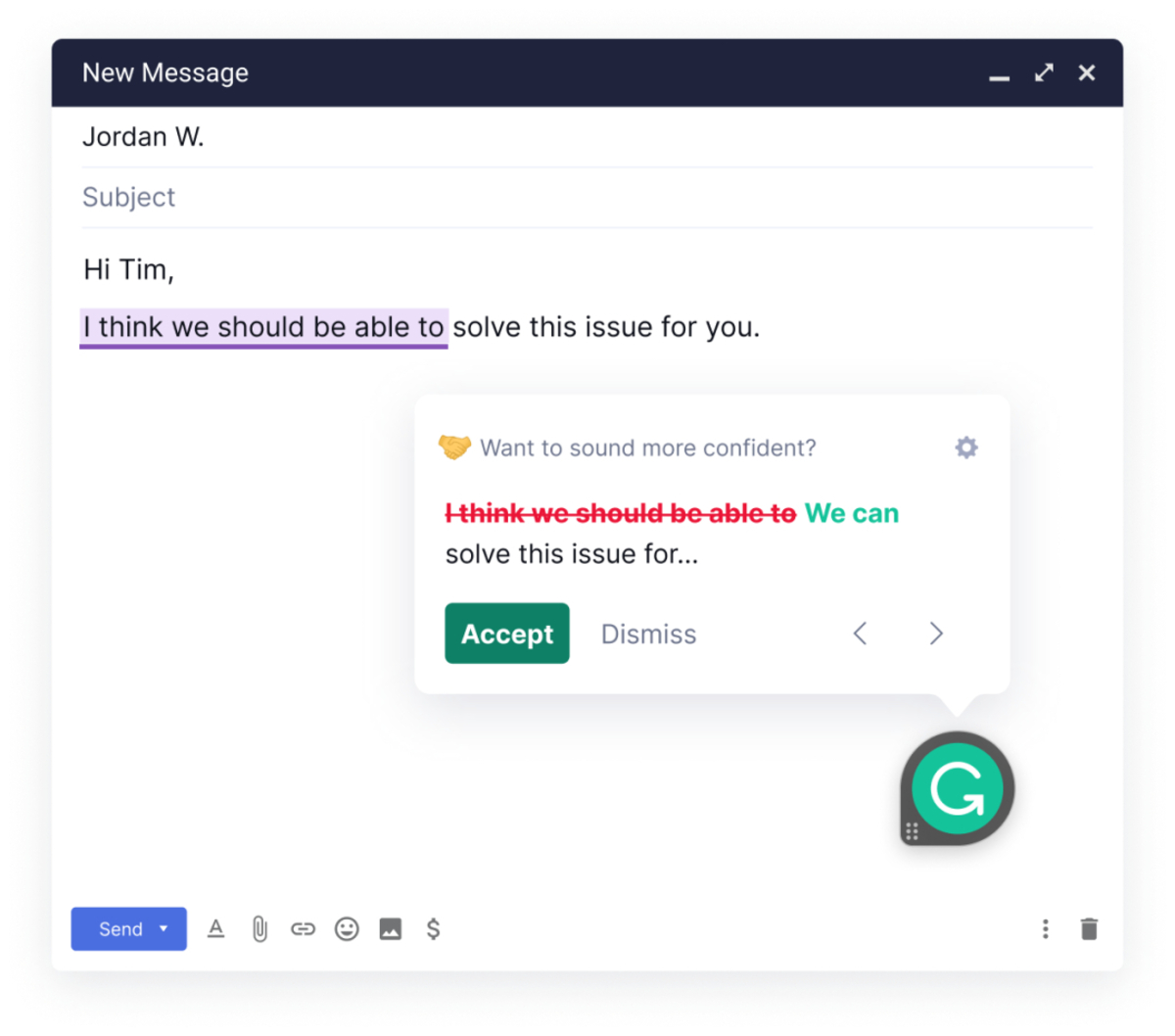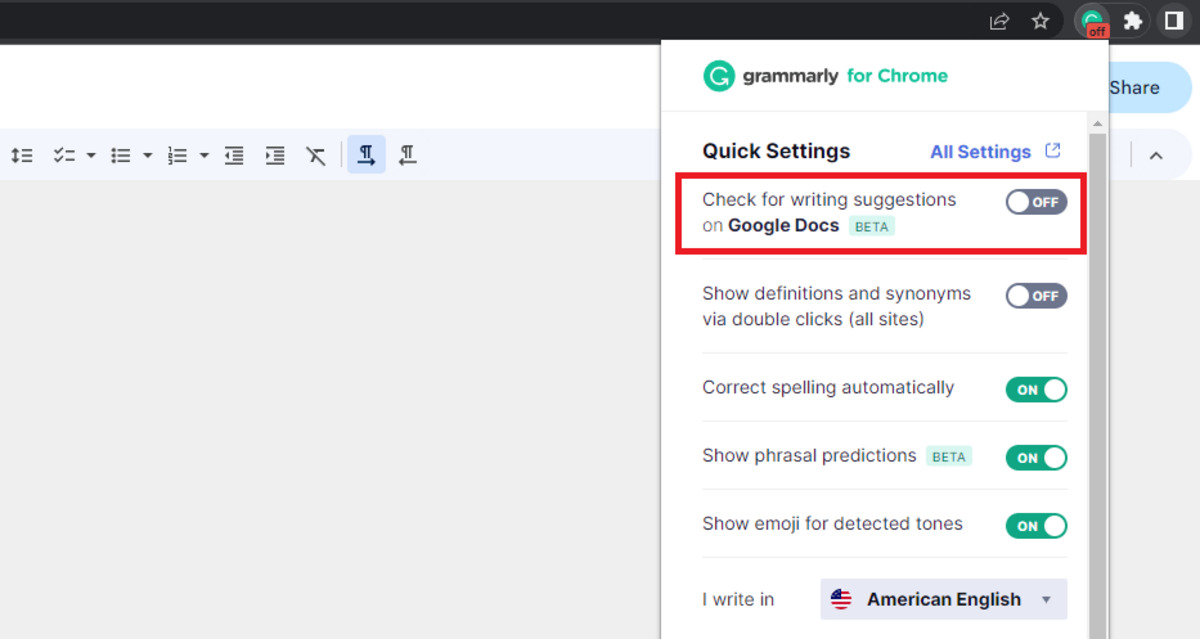Introduction
Are you an avid Safari user looking to enhance your writing skills and ensure error-free communication while browsing the web? Look no further than Grammarly, a powerful writing assistant that can seamlessly integrate with your Safari browser. Whether you're composing an email, drafting a social media post, or working on a project, Grammarly's intuitive features can help elevate your writing to the next level.
In this comprehensive guide, we'll delve into the ins and outs of using Grammarly on Safari, from the installation process to customizing settings to suit your preferences. By the end of this article, you'll be equipped with the knowledge to harness the full potential of Grammarly as you navigate the digital landscape with Safari.
Let's embark on this journey to discover how Grammarly can revolutionize your writing experience within the Safari browser. Whether you're a student, professional, or casual web surfer, the tools and insights provided by Grammarly can make a tangible difference in your online communication and productivity. So, let's dive in and explore the seamless integration of Grammarly with Safari, and unlock the power of clear, effective, and error-free writing.
Installing Grammarly on Safari
Installing Grammarly on your Safari browser is a straightforward process that can significantly enhance your writing experience across various online platforms. Follow these simple steps to seamlessly integrate Grammarly with Safari:
-
Visit the Grammarly Website: Begin by navigating to the official Grammarly website. Once there, locate the "Apps" section and select "Browser Extensions."
-
Select Safari: In the Browser Extensions section, look for the Safari browser icon and click on it to initiate the installation process.
-
Download the Extension: Upon clicking the Safari icon, you will be directed to the Safari Extensions Gallery. Here, click on the "Get" button to download the Grammarly extension.
-
Install the Extension: After the download is complete, Safari will prompt you to confirm the installation of the Grammarly extension. Click "Install" to proceed.
-
Enable the Extension: Once the installation is complete, the Grammarly icon will appear in your Safari browser toolbar, indicating that the extension is now active.
-
Log In or Sign Up: To fully utilize Grammarly's features, log in to your Grammarly account. If you don't have an account, you can sign up for free to access basic writing assistance.
By following these steps, you can seamlessly integrate Grammarly with your Safari browser, empowering you to compose error-free and impactful written communication across various online platforms.
With Grammarly now successfully installed on your Safari browser, you're ready to harness its powerful writing assistance features as you navigate the digital landscape. Whether you're crafting emails, engaging in social media interactions, or working on important projects, Grammarly's intuitive tools will help you communicate with clarity and confidence.
Now that you've completed the installation process, let's explore how to effectively utilize Grammarly within the Safari browser to elevate your writing and ensure error-free communication.
Using Grammarly on Safari
Once Grammarly is successfully installed on your Safari browser, leveraging its powerful writing assistance features becomes seamless. Whether you're composing an email, drafting a social media post, or working on a project, Grammarly's intuitive tools are readily accessible within Safari, empowering you to communicate with clarity and confidence. Here's how you can effectively use Grammarly on Safari to elevate your writing and ensure error-free communication:
Real-time Writing Assistance:
As you type within text fields on various websites, Grammarly automatically underlines spelling, grammar, and punctuation errors, providing real-time suggestions to enhance your writing. These suggestions appear as you type, allowing you to address potential errors promptly and maintain a polished writing style across different online platforms.
Contextual Suggestions:
Grammarly's contextual suggestions take into account the specific context of your writing, offering tailored recommendations to improve clarity, tone, and style. Whether you're crafting a professional email, composing a blog post, or engaging in casual online conversations, Grammarly's contextual insights help you convey your message effectively while adhering to the appropriate tone and style for the given context.
Vocabulary Enhancement:
Grammarly's vocabulary enhancement feature suggests alternative word choices to diversify your writing and elevate your language usage. This not only helps in avoiding repetitive words but also enriches your writing with varied and impactful vocabulary, enhancing the overall quality of your communication.
Seamless Integration with Online Platforms:
Grammarly seamlessly integrates with a wide range of online platforms accessible through Safari, including email services, social media platforms, content management systems, and more. This ensures that whether you're composing an email in Gmail, crafting a post on Facebook, or contributing to a collaborative project on a web-based platform, Grammarly's writing assistance is readily available to refine your communication in real time.
Performance and Accessibility:
Grammarly's performance within Safari is optimized to deliver a seamless and responsive writing assistance experience. The extension's accessibility features ensure that users can easily access Grammarly's tools and suggestions, making it a valuable companion for individuals seeking to enhance their writing skills and streamline their online communication within the Safari browser.
By leveraging Grammarly's robust features within Safari, you can elevate your writing across diverse online platforms, ensuring that your communication is clear, impactful, and error-free. With Grammarly seamlessly integrated into your Safari browsing experience, you can navigate the digital landscape with confidence, knowing that your written communication is consistently refined and polished.
Now that you're familiar with the effective utilization of Grammarly on Safari, let's explore how you can customize Grammarly's settings to align with your specific writing preferences and requirements.
Customizing Grammarly settings on Safari
Customizing Grammarly settings within the Safari browser allows you to tailor the writing assistant's behavior to align with your specific preferences and requirements. By accessing and adjusting the settings, you can optimize Grammarly's functionality to suit your writing style, tone, and language preferences. Here's a detailed exploration of how you can customize Grammarly settings on Safari to enhance your writing experience:
Personal Dictionary:
Grammarly enables you to create a personal dictionary within the Safari browser, allowing you to add custom words, industry-specific terms, or unique phrases that may not be recognized by standard dictionaries. By adding these words to your personal dictionary, Grammarly will no longer flag them as spelling errors, ensuring that your writing remains accurate and tailored to your specific vocabulary.
Writing Goals:
Within Grammarly's settings, you can establish writing goals based on audience, formality, tone, and intent. By customizing these goals, you can receive tailored suggestions that align with the specific context of your writing. Whether you're aiming for a formal tone in a professional email or a casual style in a social media post, adjusting the writing goals ensures that Grammarly's suggestions are in harmony with your intended communication style.
Tone Detection:
Grammarly's tone detection feature allows you to specify the desired tone for your writing, such as formal, informal, confident, or friendly. By customizing the tone detection settings, Grammarly provides suggestions that help maintain a consistent tone throughout your written content, ensuring that your communication resonates with the intended audience.
Language Preferences:
For multilingual users or those writing in a language other than their primary one, Grammarly's language preferences can be customized within the Safari browser. This feature allows you to select the primary language of your writing, ensuring that Grammarly's suggestions and corrections are aligned with the specific language's grammar and style conventions.
Notification Preferences:
Customizing Grammarly's notification preferences within Safari allows you to control the frequency and type of alerts you receive while writing. Whether you prefer real-time suggestions or periodic summaries of your writing performance, adjusting the notification settings ensures that Grammarly's assistance aligns with your workflow and writing habits.
By customizing Grammarly settings on Safari, you can harness the full potential of the writing assistant to suit your individual writing style and preferences. These tailored adjustments empower you to receive personalized suggestions and guidance, ultimately enhancing the clarity, coherence, and impact of your written communication across various online platforms.
With Grammarly's settings seamlessly aligned with your preferences within the Safari browser, you can confidently navigate the digital landscape, knowing that your writing is consistently refined and tailored to your unique style and requirements.
Conclusion
In conclusion, integrating Grammarly with Safari opens up a world of possibilities for individuals seeking to elevate their written communication across the digital landscape. By following the simple installation process, users can seamlessly harness Grammarly's powerful writing assistance features within the Safari browser, ensuring that their online communication is error-free, impactful, and polished.
With Grammarly seamlessly integrated into Safari, users can benefit from real-time writing assistance, contextual suggestions, vocabulary enhancement, and seamless integration with various online platforms. Whether composing professional emails, engaging in social media interactions, or contributing to collaborative projects, Grammarly's intuitive tools empower users to communicate with clarity and confidence, regardless of the context.
Furthermore, the ability to customize Grammarly settings within Safari allows users to tailor the writing assistant's behavior to align with their specific preferences and requirements. From creating a personal dictionary to establishing writing goals, customizing tone detection, and selecting language preferences, users can optimize Grammarly's functionality to suit their unique writing style and language needs.
By seamlessly integrating Grammarly with Safari and customizing its settings, individuals can navigate the digital landscape with the assurance that their written communication is consistently refined and tailored to their specific style and requirements. This not only enhances the quality of their writing but also contributes to improved clarity, coherence, and impact across diverse online platforms.
In essence, the integration of Grammarly with Safari represents a valuable enhancement for individuals across various domains, including students, professionals, and casual web surfers. It empowers users to elevate their writing skills, streamline their online communication, and present themselves with confidence in the digital realm.
As we conclude this exploration of Grammarly's integration with Safari, it's evident that this seamless partnership has the potential to revolutionize the way individuals engage with written communication online. By leveraging Grammarly's robust features and customizing its settings within Safari, users can embark on a journey towards consistently refined, error-free, and impactful writing across the digital landscape.