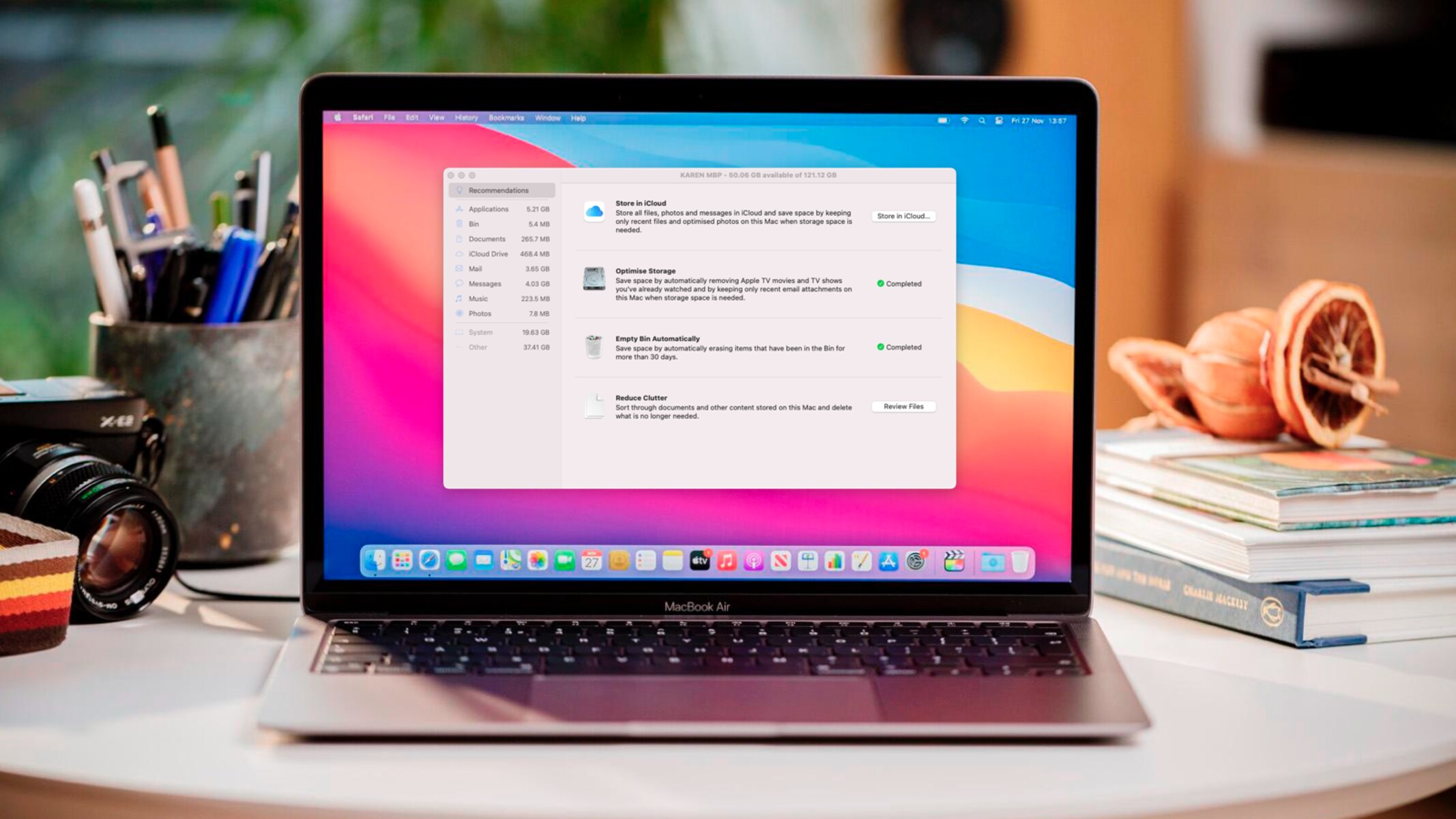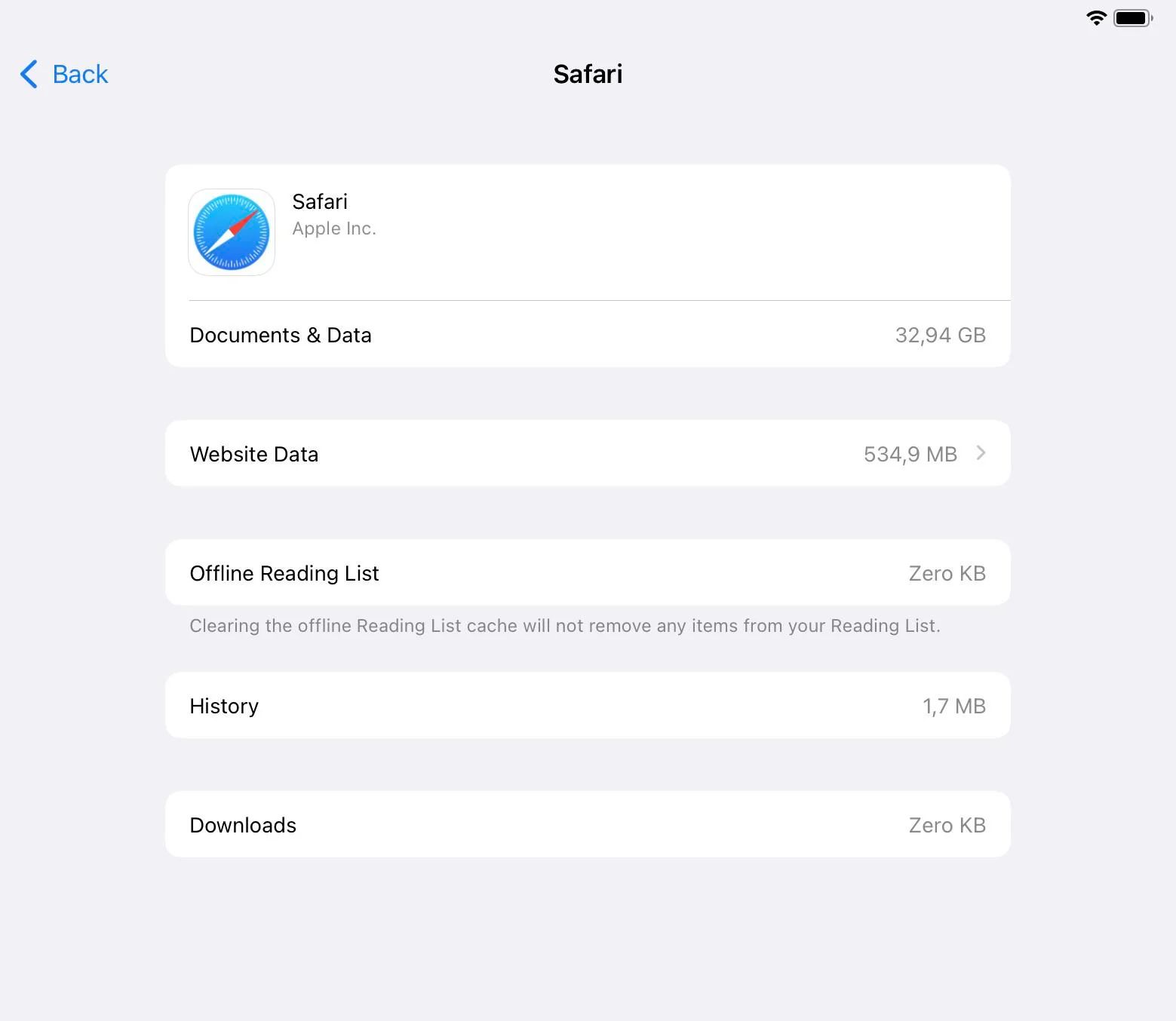Introduction
Safari, Apple's native web browser, is renowned for its sleek interface, robust security features, and seamless integration with the Apple ecosystem. However, many users have encountered a common issue: Safari consuming an excessive amount of storage on their devices. This can be a perplexing problem, especially for those with limited storage capacity on their devices.
The issue of Safari taking up substantial storage space can manifest in various ways, such as sluggish performance, frequent crashes, and an overall decrease in available storage for other essential applications and files. Understanding the root cause of this storage consumption is crucial for effectively addressing the issue and optimizing the browser's performance.
In this article, we will delve into the factors that contribute to the storage usage in Safari, explore methods for checking the storage allocation, and provide actionable steps for clearing cache and data to reclaim valuable storage space. Additionally, we will discuss the importance of managing website data in Safari to prevent unnecessary accumulation of storage-consuming elements.
By gaining insights into the underlying reasons for Safari's storage consumption and learning how to efficiently manage and optimize its storage usage, users can enhance their browsing experience and ensure that their devices operate at peak performance. Let's embark on this journey to unravel the mysteries of Safari's storage usage and empower ourselves with the knowledge to reclaim valuable storage space.
What is taking up storage in Safari?
Safari, like any web browser, accumulates various types of data during regular usage. These data elements, while serving specific purposes, can collectively contribute to the consumption of storage space on the device. Understanding the nature of these storage-consuming components is essential for effectively managing Safari's storage usage.
-
Cache Files: When you visit websites, Safari stores temporary files, including images, scripts, and other resources, in its cache. While this caching mechanism aims to enhance browsing speed by locally storing frequently accessed content, it can lead to a significant accumulation of data over time, consuming valuable storage space.
-
Cookies and Website Data: Safari retains cookies and website data to facilitate a personalized browsing experience, such as remembering login credentials and site preferences. However, the accumulation of these data elements can contribute to the overall storage usage, especially if users frequently visit a wide array of websites.
-
Offline Reading List: Safari offers the convenience of saving web pages for offline reading. While this feature is beneficial for accessing content without an internet connection, the stored web pages can occupy a considerable amount of storage space, particularly if the reading list is extensive.
-
Extensions and Plug-ins: Safari extensions and plug-ins, designed to enhance the browser's functionality, can also impact storage usage. These add-ons may store data, settings, and cached content, contributing to the overall storage consumption.
-
Media and Downloads: Any media files, such as images, videos, and audio, downloaded through Safari are stored locally on the device. Over time, a substantial collection of downloaded media can significantly impact the available storage space.
By comprehending the diverse elements that contribute to storage usage in Safari, users can gain valuable insights into the underlying factors affecting their device's storage capacity. This understanding serves as a foundation for implementing targeted strategies to manage and optimize Safari's storage usage, thereby mitigating the impact on device performance and ensuring a seamless browsing experience.
How to check storage usage in Safari
Checking the storage usage in Safari is a crucial step in understanding how the browser is impacting the overall storage capacity of your device. By gaining insights into the specific elements consuming storage space, users can effectively identify areas for optimization and reclaim valuable storage. Fortunately, Safari provides built-in tools that enable users to easily assess the storage allocation and identify the culprits contributing to the consumption of valuable space.
Step 1: Accessing Safari Settings
To initiate the process of checking storage usage in Safari, begin by launching the Safari browser on your device. Once the browser is open, navigate to the "Safari" menu located in the top-left corner of the screen. Click on the "Safari" menu to reveal a dropdown list of options.
Step 2: Selecting Preferences
From the dropdown menu, select the "Preferences" option. This action will open a new window dedicated to Safari preferences, encompassing a wide array of settings and customization options.
Step 3: Navigating to the Storage Tab
Within the Safari preferences window, locate and click on the "Advanced" tab. This tab houses advanced settings and features that empower users to delve deeper into Safari's functionalities.
Step 4: Reviewing Website Data
Under the "Advanced" tab, find and click on the "Manage Website Data" button. This action will prompt Safari to display a comprehensive list of websites along with the corresponding data stored by each site. This list provides valuable insights into the specific websites consuming storage space, allowing users to assess their impact on the overall storage allocation.
Step 5: Analyzing Storage Allocation
Upon reviewing the website data, users can gauge the storage allocation for each website and identify any outliers consuming a disproportionate amount of storage. This analysis enables users to discern patterns and make informed decisions regarding the management of website data to optimize storage usage.
By following these steps, users can effectively check the storage usage in Safari and gain valuable insights into the specific elements contributing to the consumption of storage space. Armed with this knowledge, users can proceed to implement targeted strategies for clearing cache and data, managing website data, and optimizing Safari's storage usage to reclaim valuable space and ensure an enhanced browsing experience.
Clearing cache and data in Safari
Clearing the cache and data in Safari is a fundamental step in optimizing the browser's storage usage and reclaiming valuable space on your device. By removing accumulated cache files, cookies, and other temporary data, users can effectively free up storage and enhance the browser's performance. Safari provides intuitive methods for clearing cache and data, empowering users to streamline their browsing experience and mitigate the impact on their device's storage capacity.
Clearing Cache and Cookies
To initiate the process of clearing cache and cookies in Safari, users can follow these simple steps:
-
Accessing Safari Preferences: Launch Safari and navigate to the "Safari" menu located in the top-left corner of the screen. Select "Preferences" from the dropdown menu to access the Safari preferences window.
-
Navigating to Privacy Settings: Within the Safari preferences window, click on the "Privacy" tab. This tab houses essential settings related to website data, including cache, cookies, and other stored information.
-
Managing Website Data: Under the "Privacy" tab, users can find the "Manage Website Data" button. Clicking on this button will prompt Safari to display a comprehensive list of websites and the corresponding data stored by each site.
-
Removing Cache and Cookies: Within the "Manage Website Data" window, users have the option to remove cache and cookies on a per-site basis. By selecting individual websites or using the "Remove All" option, users can effectively clear accumulated cache and cookies, thereby freeing up storage space.
Clearing Other Data Elements
In addition to cache and cookies, Safari users can also clear other data elements to optimize storage usage. This includes removing offline reading list items, clearing browsing history, and managing stored website data.
-
Clearing Offline Reading List: Users can access the Safari "Reading List" and remove items that are no longer needed for offline reading. This action helps free up storage space occupied by saved web pages.
-
Clearing Browsing History: Safari allows users to clear their browsing history, including the list of visited websites and associated data. This process can contribute to reclaiming storage space and enhancing privacy.
-
Managing Website Data: In the Safari preferences window, users can navigate to the "Manage Website Data" section to review and selectively remove stored data from specific websites, further optimizing storage usage.
By diligently clearing cache, cookies, and other data elements in Safari, users can effectively reclaim valuable storage space on their devices. This proactive approach not only enhances the browser's performance but also ensures that the device operates at peak efficiency, facilitating a seamless and enjoyable browsing experience.
Managing website data in Safari
Managing website data in Safari is a pivotal aspect of optimizing the browser's storage usage and ensuring efficient utilization of valuable storage space on your device. Safari provides users with robust tools and functionalities to oversee and manage the data stored by individual websites, empowering them to make informed decisions regarding the retention and removal of website-specific data elements.
Reviewing Stored Website Data
To commence the process of managing website data in Safari, users can navigate to the Safari preferences window and access the "Manage Website Data" section. This feature presents a comprehensive list of websites along with the corresponding data stored by each site. By reviewing this list, users can gain valuable insights into the specific websites consuming storage space and assess their impact on the overall storage allocation.
Selective Data Removal
Safari offers users the flexibility to selectively remove stored data from specific websites. This granular control enables users to target individual websites and remove accumulated data, such as cache, cookies, and other site-specific resources. By leveraging this capability, users can effectively optimize storage usage and reclaim valuable space on their devices.
Preventing Unnecessary Accumulation
Proactively managing website data in Safari serves as a preventive measure against the unnecessary accumulation of storage-consuming elements. By periodically reviewing and removing obsolete or excessive data from individual websites, users can maintain an optimal balance between personalized browsing experiences and efficient storage utilization.
Customized Data Retention
Furthermore, Safari allows users to customize the retention of website data based on their preferences and browsing habits. This customization empowers users to define specific data retention policies for individual websites, aligning with their privacy and storage optimization goals.
Enhanced Privacy and Security
In addition to storage optimization, managing website data in Safari contributes to enhanced privacy and security. By selectively removing stored data from specific websites, users can mitigate the risk of unauthorized access to sensitive information and bolster their browsing privacy.
By actively managing website data in Safari, users can effectively optimize storage usage, enhance privacy and security, and ensure that their devices operate at peak efficiency. This proactive approach aligns with the broader goal of maintaining a seamless and enjoyable browsing experience while maximizing the utility of available storage space.
Conclusion
In conclusion, the issue of Safari consuming excessive storage space on users' devices is a common concern that can impact the overall browsing experience and device performance. Throughout this exploration, we have gained valuable insights into the factors contributing to storage usage in Safari, the methods for checking storage allocation, and actionable strategies for optimizing storage usage through cache and data clearance and website data management.
By understanding the diverse elements that contribute to storage consumption in Safari, users are equipped with the knowledge to make informed decisions regarding storage optimization. The accumulation of cache files, cookies, offline reading list items, and downloaded media can collectively impact the available storage space, necessitating proactive measures to reclaim valuable storage.
The process of checking storage usage in Safari, facilitated through the browser's built-in tools, empowers users to gain visibility into the specific elements consuming storage space. This insight serves as a foundation for implementing targeted strategies to optimize storage usage and enhance the browsing experience.
Clearing cache and data in Safari emerges as a fundamental step in reclaiming valuable storage space and optimizing the browser's performance. By removing accumulated cache files, cookies, and other temporary data, users can mitigate the impact on their device's storage capacity and ensure a seamless browsing experience.
Furthermore, managing website data in Safari is pivotal for optimizing storage usage and ensuring efficient utilization of valuable storage space. The ability to selectively remove stored data from specific websites, customize data retention, and prevent unnecessary accumulation empowers users to maintain an optimal balance between personalized browsing experiences and efficient storage utilization.
In essence, the proactive management of storage usage in Safari aligns with the broader goal of enhancing privacy, security, and device performance. By leveraging the insights and strategies presented in this article, users can navigate the complexities of Safari's storage consumption and reclaim valuable space, ensuring an enhanced browsing experience across their Apple devices.