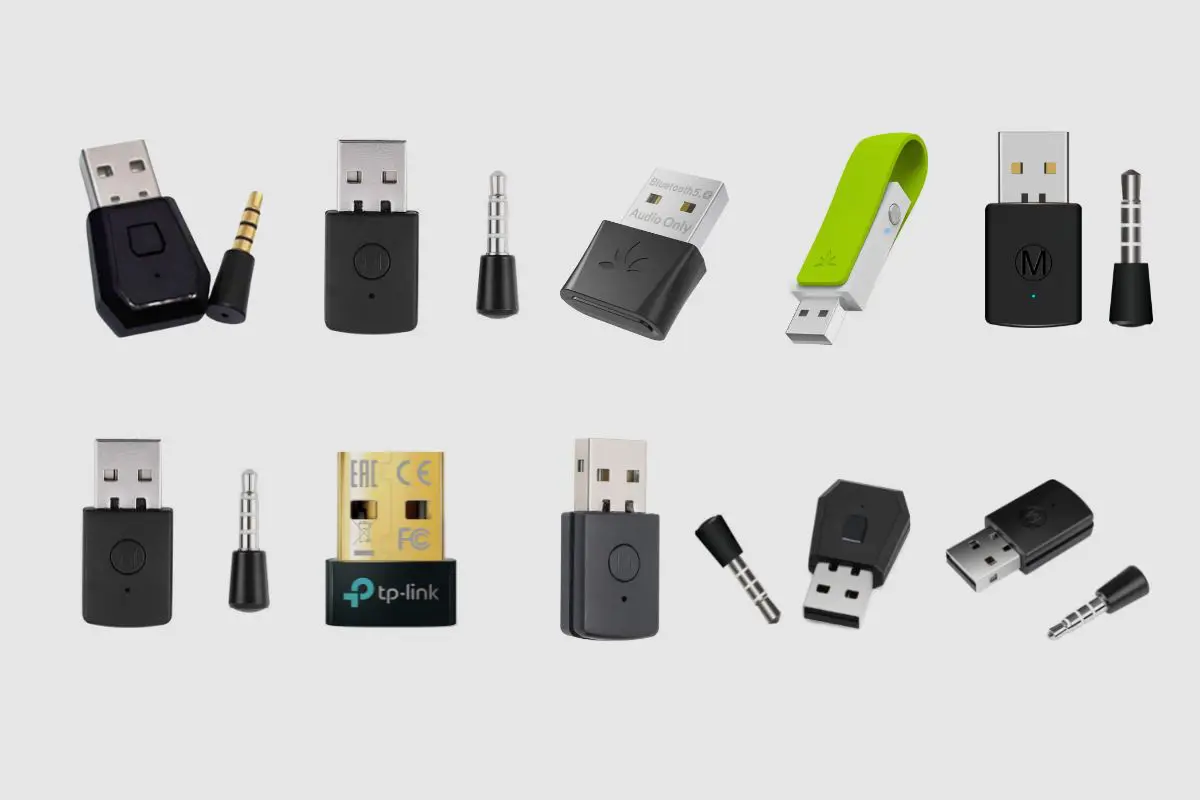Introduction
Welcome to our guide on how to use Bluetooth headphones on your PS4! If you’re tired of dealing with tangled wires or being restricted by the length of your headphone cord while gaming, Bluetooth headphones provide the perfect solution. By connecting wireless headphones to your PS4, you can enjoy immersive gaming audio without any restrictions.
With the advancement of technology, most modern Bluetooth headphones are now equipped with the capability to connect to multiple devices, including gaming consoles like the PS4. However, it’s important to note that not all Bluetooth headphones are compatible with the PS4. Before attempting to connect your headphones, it’s crucial to ensure that they are compatible with the PS4’s Bluetooth connectivity.
In this guide, we will walk you through the step-by-step process of connecting your Bluetooth headphones to your PS4. Whether you’re a seasoned gamer or new to the world of wireless gaming audio, this guide will provide you with all the information you need to enjoy a seamless and immersive gaming experience on your PS4.
So, if you’re ready to level up your gaming experience and untether yourself from the restrictions of wired headphones, let’s dive into the step-by-step process of connecting Bluetooth headphones to your PS4.
Step 1: Check for Bluetooth compatibility
Before you begin the process of connecting your Bluetooth headphones to your PS4, it’s essential to make sure that your headphones are compatible with the PS4’s Bluetooth connectivity. Not all Bluetooth headphones are designed to work with gaming consoles, so it’s crucial to check for compatibility before proceeding.
To check if your Bluetooth headphones are compatible with the PS4, you can start by looking for any indications on the headphone’s packaging or documentation that mention compatibility with gaming consoles or specifically with the PS4. If you’re unsure, you can also visit the manufacturer’s website or contact their customer support to verify compatibility.
If your headphones are compatible with the PS4, they should support the Bluetooth profiles required by the console. The PS4 relies on the Bluetooth 2.1+EDR (Enhanced Data Rate) standard and supports the A2DP (Advanced Audio Distribution Profile) and the AVRCP (Audio/Video Remote Control Profile) for audio streaming and control, respectively. Ensure that your headphones support these profiles to ensure seamless connectivity and functionality with the PS4.
It’s also worth noting that some Bluetooth headphones come with additional features specifically designed for gaming. These features could include low latency mode or virtual surround sound. While not necessary, having these features can further enhance your gaming experience. So, if you’re in the market for new Bluetooth headphones and plan to use them primarily for gaming, consider looking for headphones that offer these gaming-specific features.
Once you’ve confirmed that your Bluetooth headphones are compatible with the PS4 and meet the necessary Bluetooth profiles, you’re ready to move on to the next step of the process: putting your headphones into pairing mode.
Step 2: Put your Bluetooth headphones into pairing mode
To connect your Bluetooth headphones to your PS4, you’ll need to put your headphones into pairing mode. Pairing mode allows your headphones to be discovered by your PS4 and establishes a secure connection between the two devices.
The process of activating pairing mode can vary depending on the brand and model of your Bluetooth headphones. Generally, to put your headphones into pairing mode, you’ll need to locate the specific button or combination of buttons that activates this mode. This information can typically be found in the user manual or provided by the manufacturer’s website.
Common methods for entering pairing mode include holding down the power or pairing button for a set amount of time or navigating through the headphone’s settings to manually activate pairing mode. Once in pairing mode, your headphones may emit a flashing LED light to indicate that they are ready to be discovered by your PS4.
It’s important to note that the process of entering pairing mode can vary, so ensure to consult the user manual or manufacturer’s instructions specific to your headphones. Following the correct procedure is essential to successfully establish a connection between your headphones and your PS4.
If you’re unsure how to activate pairing mode on your headphones, a quick internet search or reaching out to the manufacturer’s support can provide you with the necessary guidance. They will be able to walk you through the process for your particular headphones.
With your Bluetooth headphones in pairing mode, you’re now ready to move on to the next step: accessing the Bluetooth settings on your PS4 to initiate the pairing process.
Step 3: Access the Bluetooth settings on your PS4
Now that your Bluetooth headphones are in pairing mode, it’s time to access the Bluetooth settings on your PS4 to initiate the pairing process. Follow these steps to access the Bluetooth settings on your PS4:
- Turn on your PS4 and navigate to the main menu.
- Using your controller, scroll to the “Settings” option and press the X button to select it.
- In the Settings menu, scroll down until you find “Devices” and press X to enter the Devices menu.
- Within the Devices menu, select “Bluetooth Devices” by pressing X.
You should now be in the Bluetooth Devices menu, which allows you to manage all Bluetooth connections on your PS4.
It’s worth noting that if you have already paired other devices with your PS4, those devices will also appear in this menu. If your headphones have been previously connected to another console or device, ensure that they are not already connected or paired with another device before proceeding.
If you don’t see any devices listed or if this is your first time pairing a Bluetooth device with your PS4, the Bluetooth devices list will be empty. Don’t worry; we’ll now proceed to the next step, where you’ll be able to pair your headphones with your PS4.
With the Bluetooth settings menu open, you’re now ready to move on to the next step: pairing your headphones with your PS4.
Step 4: Pair your headphones with your PS4
Now that you’ve accessed the Bluetooth settings menu on your PS4, it’s time to pair your Bluetooth headphones with your console. Follow these steps to pair your headphones with your PS4:
- In the Bluetooth Devices menu on your PS4, select the “Add Device” option by pressing X.
- Your PS4 will begin searching for nearby Bluetooth devices. Keep your headphones in pairing mode and wait for them to appear on the screen.
- Once your headphones appear on the list, select them by highlighting the device and pressing X.
- Your PS4 will now attempt to establish a connection with your headphones. This process may take a few seconds.
- If successful, a notification will appear on the screen confirming that your headphones are now connected.
Congratulations! You have now successfully paired your Bluetooth headphones with your PS4. From now on, whenever your headphones are turned on and in range of your PS4, they will automatically connect to your console.
It’s important to note that some Bluetooth headphones may require additional steps during the pairing process, such as entering a passcode or confirming the connection on both devices. If prompted for any additional information or approval, follow the instructions provided by your headphones.
It’s also worth mentioning that the pairing process may vary slightly depending on the brand and model of your Bluetooth headphones. If you encounter any difficulties during the pairing process, refer to the user manual or contact the manufacturer’s support for further assistance.
Now that your headphones are successfully paired, you’re ready to move on to the final step: adjusting the audio settings on your PS4 to optimize your wireless gaming experience.
Step 5: Adjust audio settings and enjoy your wireless gaming experience
Now that you have successfully paired your Bluetooth headphones with your PS4, it’s time to make sure the audio settings are optimized for the best gaming experience. Follow these steps to adjust the audio settings on your PS4:
- From the main menu on your PS4, go to “Settings” and select it.
- Scroll down to “Sound and Screen” and press X to open the settings.
- In the “Sound and Screen” menu, select “Audio Output Settings” by pressing X.
- Choose “Primary Output Port” and select “Digital Out (Optical)” or “HDMI” based on your audio setup and preferences.
- Next, select “Audio Format (Priority)” and choose the audio format that your Bluetooth headphones support. Common options include Bitstream (Dolby) and Bitstream (DTS).
- Back in the “Sound and Screen” menu, select “Audio Output Settings” once again.
- Scroll down to “Output to Headphones” and choose “Chat Audio” or “All Audio” based on your preferences. Selecting “All Audio” will route all audio through your Bluetooth headphones, while “Chat Audio” will only output chat audio through your headphones.
With your audio settings adjusted, you are now ready to enjoy your wireless gaming experience. Put on your Bluetooth headphones, power them on, and start playing your favorite games on your PS4. You’ll be able to experience the game’s audio without any cables holding you back, allowing for greater freedom of movement and immersion.
Remember to adjust the volume on your headphones to a comfortable level. You can do this either on the headphones themselves or by using the volume controls available on your PS4 controller. Additionally, if you encounter any audio issues or inconsistencies, make sure to check the battery level of your headphones and if they need to be charged.
Wireless gaming with Bluetooth headphones adds a new level of convenience and freedom to your gaming sessions. Explore the virtual worlds of your favorite games with crystal-clear audio and enjoy the immersive experience without being tied down by wires.
So, gear up, get comfortable, and enjoy your wireless gaming experience on your PS4 with your newly paired Bluetooth headphones!