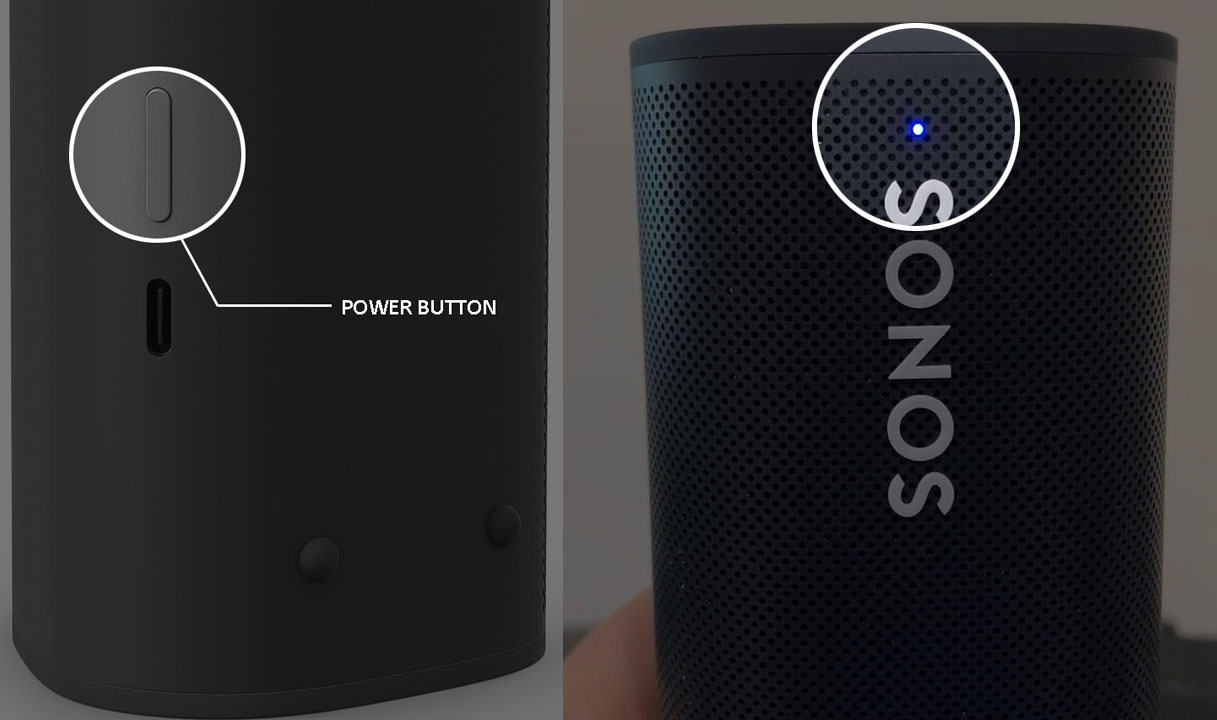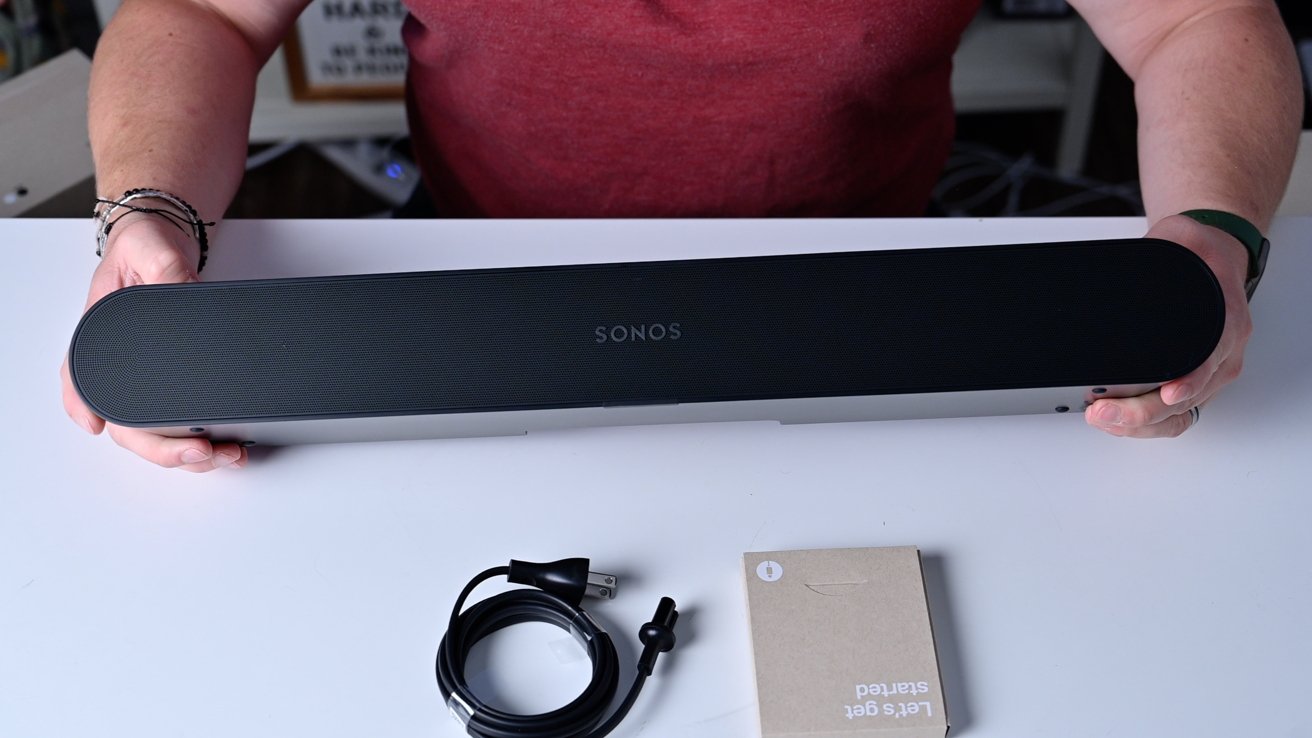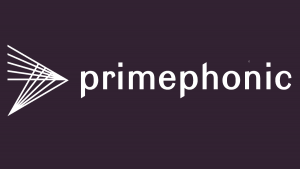Introduction
Sonos has gained immense popularity among audio enthusiasts for its high-quality sound systems and seamless integration with various music streaming services. However, one feature that Sonos lacked for a long time was direct Bluetooth connectivity. With the recent updates, Sonos speakers now offer Bluetooth functionality, allowing users to easily connect their devices and play audio wirelessly.
In this article, we will explore the process of connecting your Sonos speaker to Bluetooth. Whether you want to stream music from your smartphone, tablet, or any other Bluetooth-enabled device, we will guide you through the steps to make the connection hassle-free.
Understanding the basics of Sonos and Bluetooth technology is essential before diving into the actual pairing process. Sonos speakers are known for their exceptional sound quality, multi-room capabilities, and internet-based connectivity. On the other hand, Bluetooth technology provides a convenient way to wirelessly connect audio devices within a short range.
By combining the power of Sonos with the versatility of Bluetooth, you can enjoy the seamless streaming experience you desire.
In the following sections, we will cover the necessary steps to prepare your Sonos speaker for Bluetooth connection, the process of connecting your device via Bluetooth, and troubleshooting common issues that may arise during the setup.
So, if you’re ready to unlock the full potential of your Sonos speaker and experience the flexibility of Bluetooth streaming, let’s get started!
Understanding Sonos and Bluetooth Technology
Before we delve into the process of connecting your Sonos speaker to Bluetooth, it is important to have a basic understanding of both Sonos technology and Bluetooth technology.
Sonos speakers are renowned for their exceptional audio quality and their ability to create a multi-room, synchronized music experience. They utilize a wireless network to communicate with each other, forming a seamless audio ecosystem throughout your home. With Sonos, you can stream music from various online music services, access your personal music library, and even connect to your favorite audio devices.
On the other hand, Bluetooth technology enables short-range wireless communication between devices. It allows you to connect your smartphone, tablet, or any other Bluetooth-enabled device to your Sonos speaker without the need for physical cables. This opens up an array of possibilities, such as streaming music directly from your device, playing audio from apps, or even enjoying your favorite podcasts.
It’s important to note that the Bluetooth capabilities of Sonos speakers are limited compared to the primary Wi-Fi functionality. While Bluetooth connectivity provides convenience, it does have some limitations. For instance, you might experience a shorter range compared to Wi-Fi, and you may only connect one device at a time via Bluetooth.
By combining the power of Sonos with the flexibility of Bluetooth, you can enjoy a seamless integration of wireless audio technology. This means that while you primarily use your Sonos speaker with its Wi-Fi capabilities, you now have the option to quickly switch to Bluetooth and enjoy audio from any compatible device.
Now that you have a basic understanding of Sonos and Bluetooth technology, it’s time to prepare your Sonos speaker for Bluetooth connection. This involves a few simple steps to ensure your speaker is ready to pair with your desired device. Let’s take a closer look at the preparation process in the next section.
Preparing Your Sonos Speaker for Bluetooth Connection
Before you can connect your Sonos speaker to Bluetooth, there are a few important steps to follow to ensure a smooth setup process. Let’s explore how to prepare your Sonos speaker for Bluetooth connection.
1. Update your Sonos app: Ensure that you have the latest version of the Sonos app installed on your device. This will ensure compatibility with the Bluetooth feature and provide a seamless user experience.
2. Check Sonos speaker compatibility: Not all Sonos speakers support Bluetooth connectivity. Verify if your specific Sonos speaker model is compatible with Bluetooth by consulting the official Sonos website or user manual.
3. Connect the Sonos speaker to Wi-Fi: Prior to connecting your device via Bluetooth, ensure that your Sonos speaker is connected to your home Wi-Fi network. This is necessary for the initial setup and to access advanced features beyond Bluetooth connectivity.
4. Power on your Sonos speaker: Make sure your Sonos speaker is powered on and ready to pair. You should see the indicator lights on your speaker indicating it is in a ready state.
5. Ensure Bluetooth is enabled on your device: On the device you wish to connect to your Sonos speaker, navigate to the settings and ensure that Bluetooth is turned on. This will allow your device to search for nearby Bluetooth devices, including your Sonos speaker.
6. Put your Sonos speaker in Bluetooth pairing mode: To initiate the Bluetooth pairing process, put your Sonos speaker in pairing mode. The method to do this may vary depending on your Sonos speaker model, so refer to the user manual for the specific instructions.
7. Open the Sonos app and select ‘Add a device’: Launch the Sonos app on your device and select the option to ‘Add a device’ or ‘Set up a new speaker’ to initiate the setup process for your Sonos speaker.
8. Follow the on-screen instructions: The Sonos app will guide you through the process of connecting your Sonos speaker via Bluetooth. Follow the on-screen instructions and select your Sonos speaker from the available devices list.
9. Complete the pairing process: Once you have selected your Sonos speaker, the pairing process will begin. Wait for the connection to establish, and once completed, your Sonos speaker will be successfully connected via Bluetooth.
By following these steps, you can ensure that your Sonos speaker is properly prepared and ready to connect via Bluetooth. Now that the preparation is complete, let’s move on to the next section to explore the process of connecting your Sonos speaker to Bluetooth.
Connecting Your Sonos Speaker to Bluetooth
Now that you have prepared your Sonos speaker for Bluetooth connection, it’s time to get your device connected. Follow these steps to connect your Sonos speaker to Bluetooth:
1. Enable Bluetooth on your device: Ensure that Bluetooth is turned on and your device is discoverable. This may involve navigating to the Bluetooth settings and toggling the switch to enable it.
2. Open the Sonos app: Launch the Sonos app on your device and navigate to the settings or device menu. Look for the option to connect a device via Bluetooth and select it.
3. Scan for available devices: The Sonos app will start scanning for nearby Bluetooth devices. Wait for the app to complete the scanning process and display a list of available devices.
4. Select your Sonos speaker: From the list of available devices, locate your Sonos speaker and select it to initiate the pairing process. The app will begin establishing a Bluetooth connection with your speaker.
5. Confirm the connection: Once the connection is successful, you will receive a confirmation message on your device screen. This indicates that your Sonos speaker is now connected via Bluetooth.
6. Start streaming: With the Bluetooth connection established, you can now start streaming audio from your device to your Sonos speaker. Open your preferred music or media app and play your desired content. The audio will be wirelessly transmitted to your Sonos speaker.
It’s important to note that when connected via Bluetooth, the Sonos speaker acts as a regular Bluetooth speaker. This means that you will not have access to the advanced features and functionality provided by the Sonos app or the multi-room capabilities. To take full advantage of Sonos features, you will need to switch back to the Wi-Fi mode.
If you want to switch back to your Wi-Fi connection, simply open the Sonos app and navigate to the settings or device menu. Look for the option to switch to Wi-Fi and select it. Follow the on-screen instructions to connect your Sonos speaker back to your home Wi-Fi network.
Now that you have successfully connected your Sonos speaker to Bluetooth, it’s time to use it to its fullest potential. Enjoy the freedom of wireless audio streaming and elevate your listening experience with Sonos.
Troubleshooting Common Issues
While connecting your Sonos speaker to Bluetooth is generally a straightforward process, you may encounter some common issues along the way. Here are a few troubleshooting tips to help you overcome potential obstacles:
1. Ensure Bluetooth compatibility: Double-check that both your Sonos speaker and the device you are trying to connect via Bluetooth are compatible. Refer to the Sonos website or user manual to verify compatibility with Bluetooth-enabled devices.
2. Restart your Sonos speaker: Sometimes, a simple restart can resolve connectivity issues. Power off your Sonos speaker, unplug it from the power source, wait for a few seconds, then plug it back in and power it on. Attempt to connect again.
3. Refresh the Bluetooth connection: If your device is struggling to find your Sonos speaker, try refreshing the Bluetooth connection. Disable Bluetooth on your device, wait for a few seconds, then enable it again. This can help discover nearby Bluetooth devices, including your Sonos speaker.
4. Reset Bluetooth settings: If you are experiencing persistent connection issues, you may need to reset the Bluetooth settings on both your device and your Sonos speaker. Consult the respective user manuals for instructions on how to reset Bluetooth settings.
5. Check for firmware updates: Ensure that your Sonos speaker is running on the latest firmware version. Updates often include bug fixes and improvements that can enhance Bluetooth connectivity. Open the Sonos app, navigate to the settings or device menu, and look for the option to check for updates.
6. Avoid interference: Bluetooth signals can be affected by interference from other electronic devices. Keep your Sonos speaker away from potential sources of interference, such as microwave ovens, cordless phones, and other wireless devices.
7. Verify Bluetooth range: Bluetooth has a limited range, typically up to 30 feet. If you are experiencing connectivity issues, ensure that your device is within range of your Sonos speaker. Moving closer to the speaker can help establish a stable connection.
8. Contact Sonos support: If you have tried these troubleshooting tips and are still experiencing issues, it may be helpful to reach out to Sonos customer support. They can provide further assistance and guide you through more advanced troubleshooting steps.
By following these troubleshooting tips, you can overcome common issues that may arise when connecting your Sonos speaker to Bluetooth. Remember, persistence and patience are key, and with a little bit of troubleshooting, you’ll be able to enjoy your Sonos speaker connected to Bluetooth seamlessly.
Conclusion
Connecting your Sonos speaker to Bluetooth opens up a world of possibilities for wireless music and audio streaming. With the ability to seamlessly connect your device to your Sonos speaker, you can enjoy your favorite music, podcasts, and more with convenience and flexibility.
In this article, we discussed the process of preparing your Sonos speaker for Bluetooth connection by updating your app, checking compatibility, and ensuring a stable Wi-Fi connection. We then explored the steps to connect your Sonos speaker to Bluetooth, enabling you to stream audio wirelessly from your device.
Additionally, we provided troubleshooting tips to help you overcome common issues that may arise during the setup process. By following these tips, you can address any connectivity challenges and ensure a smooth and enjoyable Bluetooth experience with your Sonos speaker.
While Bluetooth functionality adds versatility to your Sonos speaker, it’s important to keep in mind that Bluetooth mode offers limited features compared to Wi-Fi mode. To fully leverage the capabilities of your Sonos speaker, such as multi-room audio and advanced settings, remember to switch back to Wi-Fi mode when needed.
As technology continues to evolve, Sonos remains dedicated to enhancing the user experience. With the inclusion of Bluetooth functionality, Sonos speakers become even more versatile and adaptable to different audio sources and devices.
So, whether you want to stream music from your smartphone, tablet, or any other Bluetooth-enabled device, connecting your Sonos speaker to Bluetooth allows you to enjoy a seamless, wireless audio experience throughout your home.
We hope this guide has provided you with the knowledge and confidence to successfully connect your Sonos speaker to Bluetooth. Now, it’s time to sit back, relax, and immerse yourself in the incredible sound quality that Sonos speakers have to offer.