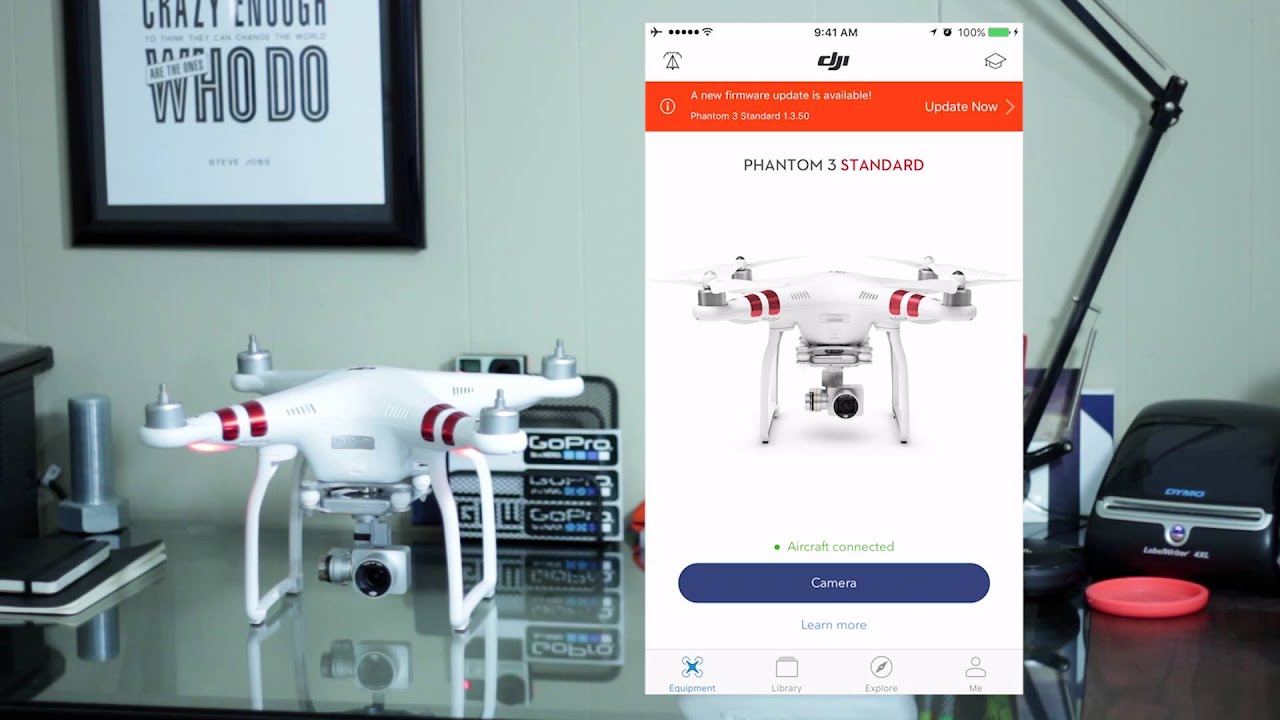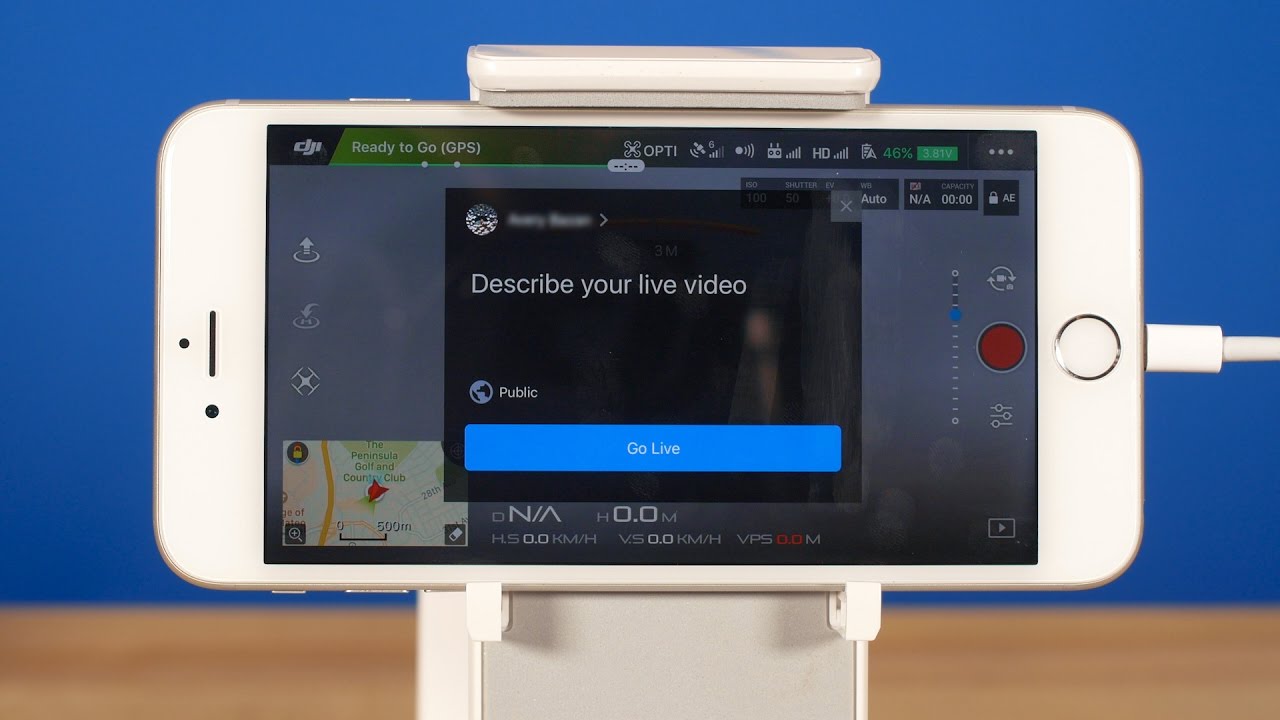Introduction
Updating the firmware for your DJI Phantom 3 is essential for maintaining the optimal performance and functionality of your drone. Firmware is essentially the software that is embedded in the hardware of your drone and controls its various functions and features. Regular firmware updates are provided by DJI to fix bugs, enhance performance, and introduce new features to your device.
Before updating your DJI Phantom 3 firmware, it is crucial to understand the importance of staying up-to-date. Firmware updates not only improve the overall stability and reliability of your drone but also add new features and capabilities. These updates can enhance your flying experience, ensure better image quality, and even improve the safety features of your drone.
In this guide, we will walk you through the step-by-step process of updating the firmware for your DJI Phantom 3. We will cover the various methods available to update the firmware and provide troubleshooting tips for any issues that may arise during the process.
It is worth noting that firmware updates can vary depending on the model of your DJI Phantom 3 and the specific firmware version you are currently running. Therefore, it is essential to double-check the DJI website or the DJI GO app for any specific instructions or requirements related to your drone’s firmware update.
Updating the firmware for your DJI Phantom 3 is a straightforward process that can be done either through the DJI GO app or DJI Assistant 2, depending on your preference and the availability of the update method for your specific drone model. Now, let’s dive into the process of checking your current firmware version and downloading the latest firmware for your DJI Phantom 3.
Understanding Firmware
Firmware is the essential software that runs on your DJI Phantom 3 drone. It is embedded within the drone’s hardware and controls its various functions, including flight controls, camera settings, and connectivity features. Think of firmware as the brain of your drone, providing the necessary instructions for it to operate smoothly and efficiently.
Updating the firmware is crucial for several reasons. Firstly, firmware updates often include bug fixes and improvements that address any issues or glitches in the previous version. These updates ensure that your drone operates with better stability and reliability, reducing the chances of unexpected crashes or malfunctions while flying.
Secondly, firmware updates frequently introduce new features, capabilities, and performance enhancements to your DJI Phantom 3. These updates can add exciting functionalities, such as improved flight modes, enhanced camera settings, and even increased flight range. Updating the firmware allows you to take advantage of these new features and enjoy an upgraded flying experience.
Lastly, firmware updates often focus on optimizing the drone’s safety features. DJI continually monitors flight data and user feedback to identify and address any potential safety concerns. By updating the firmware, you ensure that your drone has the latest safety protocols in place, reducing the risk of accidents and maximizing the protection of yourself and others.
It is worth noting that firmware updates may not be frequent for older models of the DJI Phantom 3, as they often reach a stable state where major updates are less frequent. However, it is still important to periodically check for any available updates to ensure you are running the most reliable and efficient version of the firmware.
Before proceeding with a firmware update, it is essential to follow certain precautions. Ensure that your drone has a sufficient battery level to complete the update process without interruptions. It is advisable to have a fully charged battery or connect your drone to a power source during the update. Additionally, ensure that you have a stable and reliable internet connection for downloading the firmware files.
In the next sections, we will guide you through the process of checking your current firmware version, downloading the latest firmware, and updating your DJI Phantom 3 using either the DJI GO app or DJI Assistant 2.
Checking Current Firmware Version
Before updating the firmware on your DJI Phantom 3, it is essential to check the current firmware version installed on your drone. This step allows you to determine if an update is necessary and ensures that you are aware of the specifics related to your drone’s firmware.
To check the current firmware version on your DJI Phantom 3, follow these steps:
- Power on your DJI Phantom 3 drone and ensure that it is connected to the DJI GO app or DJI Assistant 2 on your mobile device or computer.
- In the DJI GO app or DJI Assistant 2, navigate to the settings or firmware update section. The exact location may vary depending on the app or software version you are using.
- Look for the “Current Version” or “Firmware Version” information. This section will display the details of the firmware currently installed on your drone.
The firmware version is usually displayed in a format like “X.X.X.X”. Each number represents a specific version, with the first number indicating the main firmware version. For example, if the firmware version is “1.10.9.0”, the main firmware version is “1”. The subsequent numbers represent minor updates and bug fixes.
After identifying the current firmware version on your DJI Phantom 3, it is crucial to compare it with the latest available firmware version provided by DJI. You can check the DJI website or the DJI GO app for the latest firmware information specific to your drone model.
If your current firmware version is outdated or if there are newer versions available, it is recommended to proceed with updating the firmware to ensure that your DJI Phantom 3 is running the latest software with all the necessary bug fixes and enhancements.
Now that you have checked the current firmware version on your DJI Phantom 3, we can move on to downloading the latest firmware in the next section.
Downloading the Latest Firmware
Once you have checked the current firmware version on your DJI Phantom 3, it is time to download the latest firmware if an update is available. DJI regularly releases firmware updates to improve performance, fix bugs, and introduce new features to your drone.
To download the latest firmware for your DJI Phantom 3, follow these steps:
- Visit the DJI website or open the DJI GO app on your mobile device or DJI Assistant 2 on your computer.
- Navigate to the support section or firmware update page. Look for the specific firmware update related to your DJI Phantom 3 model.
- Make sure to download the firmware that matches your drone’s model and version. Downloading the incorrect firmware can result in compatibility issues and potential damage to your drone.
- Once you have located the correct firmware version for your DJI Phantom 3, click on the download button or link to start the download process. The firmware file will be downloaded to your computer or mobile device.
Ensure that you have a stable and reliable internet connection during the download process to avoid any interruptions or corrupted files. The firmware file size may vary depending on the specific update, so it is recommended to have a fast and stable internet connection to download the firmware efficiently.
After the download is complete, you are ready to proceed with the firmware update process. Before updating the firmware on your DJI Phantom 3, it is crucial to follow the necessary precautions, such as ensuring that your drone has sufficient battery power and a stable internet connection.
In the next sections, we will guide you through the step-by-step process of updating the firmware on your DJI Phantom 3 using either the DJI GO app or DJI Assistant 2, depending on your preference and the availability of the update method for your specific drone model.
Preparing for the Firmware Update
Before proceeding with the firmware update on your DJI Phantom 3, it is essential to make the necessary preparations to ensure a smooth and successful update process.
Here are the steps to prepare for the firmware update:
- Charge your drone’s battery: Make sure that your DJI Phantom 3 has a fully charged battery before starting the firmware update. It is important to have enough power to complete the update process without any interruptions.
- Ensure a stable internet connection: The firmware update will require you to download files from the internet. It is crucial to have a stable and reliable internet connection to avoid any interruption during the download process. This will help prevent any corrupted files or incomplete updates.
- Backup your flight data: Before updating the firmware, consider backing up your flight data. This includes your flight logs, waypoints, and other customized settings you may have. While firmware updates typically do not erase your data, it is always a good practice to have a backup, just in case.
- Clear storage space: Ensure that your DJI Phantom 3 has enough storage space to accommodate the firmware update files. Delete any unnecessary files or transfer them to your computer to free up space for the update.
- Read the release notes: Take some time to review the release notes or firmware update documentation provided by DJI. This will give you an understanding of the changes and improvements included in the update. It may also highlight any particular instructions or precautions specific to your drone model.
By following these preparation steps, you will be ready to start the firmware update process for your DJI Phantom 3. Keep in mind that the update process may vary slightly depending on the method you choose to update your drone’s firmware – through the DJI GO app or DJI Assistant 2.
In the next sections, we will guide you through the step-by-step process of updating the firmware on your DJI Phantom 3 using both the DJI GO app and DJI Assistant 2. Follow the instructions closely to ensure a successful firmware update.
Updating the Firmware using the DJI GO App
The DJI GO app provides a convenient and user-friendly method to update the firmware on your DJI Phantom 3. By following these step-by-step instructions, you can easily complete the firmware update process through the app.
Here is how to update the firmware using the DJI GO app:
- Ensure that your DJI Phantom 3 is fully charged, powered on, and connected to your mobile device using the appropriate USB cable.
- Open the DJI GO app on your mobile device.
- In the DJI GO app, tap on the top right corner to access the main menu.
- Select “Settings” from the menu.
- In the settings menu, tap on “Firmware Update.” The app will automatically check for any available firmware updates.
- If a new firmware version is available, the app will display a prompt with details about the update, including any release notes or specific instructions. Read through the information carefully.
- To proceed with the firmware update, tap on “Download Firmware.” The app will start the download process.
- Once the download is complete, the app will prompt you to begin the firmware update. Tap on “Start Update.”
- During the update process, it is important to keep your mobile device connected to the drone and maintain a stable internet connection. Do not power off the drone or disconnect the mobile device until the update is complete.
- The firmware update progress will be displayed on the app’s screen. Wait patiently for the update to finish.
- Once the firmware update is complete, the app will display a message indicating the successful update. You can then disconnect your DJI Phantom 3 from your mobile device.
Remember to test the drone’s functionality after the firmware update. Fly the drone in a safe area to ensure that all systems are working correctly and that the new firmware has been successfully installed.
If you encounter any issues during the firmware update process using the DJI GO app, refer to the troubleshooting section for assistance. If necessary, you can also try updating the firmware using DJI Assistant 2, which we will explain in the next section.
Updating the Firmware using DJI Assistant 2
DJI Assistant 2 is a software application that allows you to update the firmware on your DJI Phantom 3 using your computer. If you prefer to update the firmware through this method or if you encounter any issues with the DJI GO app, follow these step-by-step instructions.
Here is how to update the firmware using DJI Assistant 2:
- Ensure that your DJI Phantom 3 is powered off and connected to your computer using a USB cable.
- Launch the DJI Assistant 2 application on your computer.
- In DJI Assistant 2, select your DJI Phantom 3 from the device list. The application should detect your drone and display its information.
- Click on the “Firmware Update” option. The application will check for any available updates for your drone.
- If a new firmware version is available, the application will display the details of the update, including any release notes or specific instructions. Review this information carefully.
- Click on the “Download Firmware” button to start the firmware download process. Ensure that you have a stable internet connection to prevent any interruptions.
- Once the download is complete, click on the “Start Update” button to begin the firmware update process.
- During the update, it is crucial to keep your DJI Phantom 3 connected to your computer and ensure a stable power supply. Do not disconnect the drone or turn it off until the update is complete.
- Follow the on-screen instructions provided by DJI Assistant 2 to complete the firmware update.
- Once the update is finished, the application will display a message indicating the successful update. You can then disconnect your DJI Phantom 3 from your computer.
After updating the firmware using DJI Assistant 2, take the time to test the functionality of your DJI Phantom 3. Fly the drone in a safe area to ensure that all systems are working correctly and that the new firmware has been successfully installed.
If you encounter any difficulties or have questions during the firmware update process using DJI Assistant 2, refer to the troubleshooting section for additional guidance. Remember that staying up-to-date with the latest firmware ensures that your DJI Phantom 3 performs optimally and incorporates any necessary bug fixes or new features.
Troubleshooting Firmware Update Issues
While updating the firmware on your DJI Phantom 3 is usually a straightforward process, there may be instances where you encounter issues or encounter difficulties. Here are some common troubleshooting steps to help resolve firmware update problems:
- Ensure Stable Connections: Make sure that your DJI Phantom 3 is connected securely to your computer or mobile device during the entire update process. Check the USB cable for any damage or loose connections that may interfere with data transfer.
- Restart Devices: If you encounter connectivity issues or errors during the update process, try restarting your DJI Phantom 3, mobile device, or computer. Often, a simple reboot can resolve temporary glitches or connection problems.
- Update DJI Assistant 2 or DJI GO App: If you’re experiencing issues with the firmware update process, ensure that you are running the latest version of DJI Assistant 2 or the DJI GO app. Check the DJI website or app store for any available updates, as they often include bug fixes and improvements.
- Reset Settings: In some cases, resetting your DJI Phantom 3’s settings to default can resolve firmware update issues. Consult the user manual or DJI support for instructions on how to perform a factory reset.
- Check Internet Connection: If you’re updating the firmware using the DJI GO app, ensure that you have a stable and reliable internet connection. A poor connection can result in incomplete or corrupted firmware files.
- Try a Different Device or Cable: If you’re encountering persistent issues with the firmware update, try using a different mobile device or USB cable. This can help determine if the problem lies with your current setup.
- Contact DJI Support: If you have exhausted all troubleshooting options and are still unable to update the firmware or resolve the issue, reach out to DJI support for assistance. They can provide further guidance or arrange for a repair if necessary.
Remember to exercise caution when troubleshooting firmware update issues and follow the recommended steps provided by DJI or their support team. Incorrectly resolving problems during the update process can potentially result in damage to your DJI Phantom 3.
By following these troubleshooting tips, you should be able to overcome common firmware update issues and ensure that your DJI Phantom 3 is running the latest firmware with improved performance and new features.
Conclusion
Updating the firmware for your DJI Phantom 3 is crucial for maintaining optimal performance, improving safety features, and incorporating new functionalities. By following the step-by-step instructions provided in this guide, you can easily check the current firmware version, download the latest firmware, and update your drone using either the DJI GO app or DJI Assistant 2.
Remember to prepare for the firmware update by ensuring a fully charged battery, a stable internet connection, and backing up your flight data. By taking these precautions, you can prevent any interruptions or potential data loss during the update process.
Whether you choose to update the firmware through the DJI GO app or DJI Assistant 2, it is essential to carefully follow the instructions and maintain a stable connection between your device and drone throughout the update.
If you encounter any issues during the firmware update, refer to the troubleshooting steps provided in this guide. Common problems like connection issues or errors can often be resolved by restarting devices, updating the DJI GO app or DJI Assistant 2, or performing a factory reset.
By staying up-to-date with the latest firmware, you can ensure that your DJI Phantom 3 operates with improved stability, enhanced features, and optimal performance. It is important to check the DJI website or DJI GO app regularly for firmware updates specific to your drone model.
Once you have successfully updated the firmware, enjoy your enhanced flying experience and explore the new features and capabilities available on your DJI Phantom 3. Fly safely, adhere to local regulations, and continue to prioritize the maintenance and care of your drone for long-lasting enjoyment.