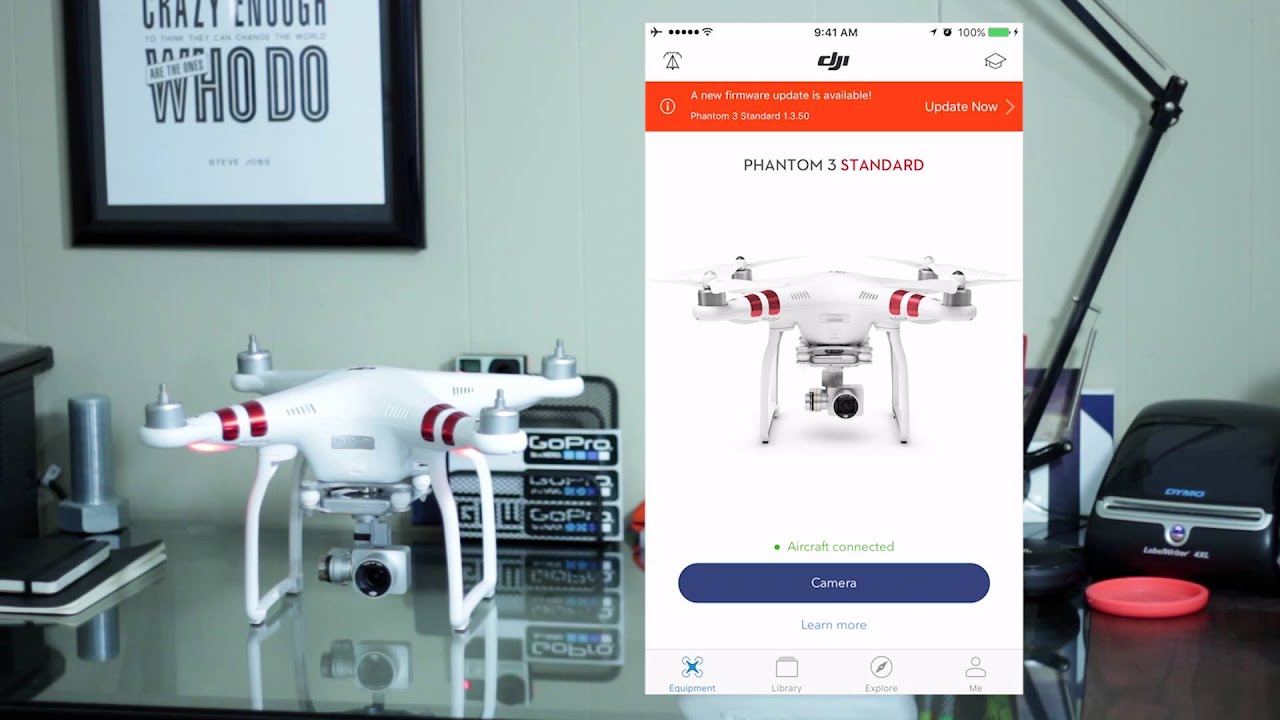Introduction
Updating the firmware of your DJI Phantom 4 is crucial for ensuring optimal performance and accessing the latest features and improvements. The firmware includes the software that runs on both the quadcopter itself and its controller, controlling everything from flight stability to camera functionality. By keeping your firmware up to date, you can enhance the safety, stability, and overall experience of using your DJI Phantom 4.
In this article, we will guide you through the step-by-step process of updating both the DJI Phantom 4 firmware and its controller firmware. We will also address common issues that may arise during the update and provide troubleshooting tips to help you resolve them.
Before we dive into the update process, it’s important to note that firmware updates can introduce new features, fix bugs, and improve the performance of your drone. They may also introduce changes to settings and controls, so it’s essential to familiarize yourself with the new firmware’s release notes and user manuals to understand any changes that may impact your flight experience.
Updating your DJI Phantom 4 firmware is a straightforward process that typically involves connecting to the DJI GO app and following the on-screen instructions. However, it’s crucial to ensure that your drone’s battery is sufficiently charged, and you have a stable internet connection to avoid any potential issues during the update.
By keeping your DJI Phantom 4 firmware up to date, you can enjoy enhanced stability, improved flight performance, and access to new features that DJI continually develops. So, let’s get started with the steps required to update the firmware of your DJI Phantom 4 and its controller.
Preparing for the Update
Before you begin the firmware update process for your DJI Phantom 4, there are a few essential steps to take to ensure a smooth and successful update. Following these steps will help minimize the chances of encountering any issues during the update process.
1. Charge the Battery: It is crucial to have a fully charged battery for both your DJI Phantom 4 quadcopter and its controller. A low battery can cause interruptions during the update, leading to potential errors or even failure. Make sure the batteries are charged and ready before proceeding.
2. Stable Internet Connection: To download the latest firmware updates and complete the update process, a stable internet connection is necessary. Connect your mobile device or tablet to a reliable Wi-Fi network or use your mobile data connection to ensure a consistent and uninterrupted update process.
3. Clear Storage Space: Ensure that you have sufficient storage space on your mobile device or tablet before beginning the update process. Firmware updates can be large in size, and having ample storage space will prevent any interruptions during the update due to insufficient storage.
4. Backup Data: It’s always a good idea to back up any important flight logs or data stored on your DJI Phantom 4 before proceeding with the update. This will safeguard your data in case of any unforeseen issues during the update process. Refer to the DJI GO app or the user manual for instructions on how to backup your data.
5. Update DJI GO App: Make sure you have the latest version of the DJI GO app installed on your mobile device or tablet. The DJI GO app is the interface through which you will initiate and monitor the firmware update process. Check for app updates in your app store and install any available updates before proceeding with the firmware update.
Taking these preparatory steps will ensure that you are well-prepared for the DJI Phantom 4 firmware update process. By having a fully charged battery, stable internet connection, sufficient storage space, backed-up data, and an updated DJI GO app, you will set yourself up for a successful and hassle-free update process.
Updating the DJI Phantom 4 Firmware
Now that you have completed the necessary preparations, let’s dive into the process of updating the firmware on your DJI Phantom 4 quadcopter. The firmware update process can be done through the DJI GO app, which serves as the primary interface for managing your drone.
Follow these steps to update the firmware on your DJI Phantom 4:
- Power on your DJI Phantom 4 quadcopter and connect your mobile device or tablet to the controller.
- Launch the DJI GO app on your mobile device.
- Ensure that both the quadcopter and the controller are connected and functioning properly through the app, as indicated by the status indicators.
- Once you are successfully connected, navigate to the ‘Settings’ menu within the DJI GO app.
- Look for the ‘Firmware Update’ option and select it. You should see a prompt indicating whether a new firmware update is available for your DJI Phantom 4.
- If an update is available, carefully read and review the release notes that accompany it. These release notes will provide information about the latest features, bug fixes, and improvements included in the update.
- If you are satisfied with the update details, follow the on-screen instructions in the DJI GO app to initiate the firmware update process.
- During the update process, it is important to keep your drone powered on and ensure that the battery level is sufficient to complete the update. Avoid interrupting the update process or turning off the drone or mobile device.
- Once the update process is complete, the DJI Phantom 4 will restart, and the updated firmware will be applied to both the quadcopter and the controller.
It is crucial to note that the firmware update process may vary slightly depending on the DJI GO app version and the specific firmware update available for your DJI Phantom 4 model. Always refer to the DJI documentation or user manual for detailed instructions specific to your drone and app version.
By regularly updating the firmware on your DJI Phantom 4, you can ensure that you have the latest features, bug fixes, and improvements. This will enhance the performance, stability, and overall flight experience of your drone.
Updating the DJI Phantom 4 Controller Firmware
In addition to updating the firmware on your DJI Phantom 4 quadcopter, it is equally important to update the firmware on your DJI Phantom 4 controller. The controller firmware update ensures compatibility and synchronization with the latest quadcopter firmware version, allowing for seamless communication and control during your flights.
Here are the steps to update the firmware on your DJI Phantom 4 controller:
- Ensure that your DJI Phantom 4 quadcopter has been updated to the latest firmware version as outlined in the previous section.
- Power on your DJI Phantom 4 quadcopter and connect your mobile device or tablet to the controller.
- Launch the DJI GO app on your mobile device.
- Ensure that both the quadcopter and the controller are connected and functioning properly through the app, as indicated by the status indicators.
- Once you are successfully connected, navigate to the ‘Settings’ menu within the DJI GO app.
- Look for the ‘Controller Settings’ or ‘Remote Controller Firmware Update’ option and select it.
- Check if a new firmware update is available for your DJI Phantom 4 controller. If an update is available, carefully review the release notes provided to understand the changes and improvements.
- If you are satisfied with the update details, follow the on-screen instructions in the DJI GO app to initiate the controller firmware update process.
- During the update process, ensure that the DJI Phantom 4 quadcopter remains powered on and connected to the controller. Avoid turning off the quadcopter or controller or interrupting the update process.
- Once the update process is complete, the controller will restart, and the updated firmware will be applied.
Remember, it’s crucial to keep both the firmware on your DJI Phantom 4 quadcopter and your controller up to date for optimal performance and compatibility. The controller firmware update process is straightforward, and by following these steps, you can ensure that your DJI Phantom 4 controller is in sync with the quadcopter’s firmware, providing you with a smooth and reliable flight experience.
Common Issues and Troubleshooting
While updating the firmware on your DJI Phantom 4 quadcopter, you may encounter a few common issues or face challenges during the process. Here are some troubleshooting steps to help you overcome these issues and ensure a successful firmware update:
- Connection Issues: If you are unable to establish a stable connection between your mobile device and the DJI Phantom 4 quadcopter or controller, try the following:
- Ensure that the Wi-Fi signal or mobile data connection on your mobile device is strong and stable.
- Restart your DJI Phantom 4 quadcopter, controller, and mobile device.
- Disconnect and reconnect the USB cable or wireless connection between your mobile device and the controller.
- Ensure that both your mobile device and DJI GO app are updated to the latest versions.
- Battery Issues: If you encounter issues related to the battery during the firmware update, follow these steps:
- Ensure that the battery level of your DJI Phantom 4 quadcopter and controller is sufficiently charged.
- If the battery level is low, connect the quadcopter or controller to a power source before attempting the firmware update.
- Avoid interrupting the firmware update process or turning off the quadcopter or controller to prevent any data corruption or incomplete updates.
- Update Failure: In some cases, the firmware update process may fail. If this happens, try the following:
- Restart the DJI GO app and repeat the update process.
- Ensure that you have a stable internet connection during the update process.
- If the update continues to fail, try updating the firmware on a different mobile device or tablet.
- If none of the above steps resolve the issue, contact DJI Support for further assistance.
Remember, it is essential to follow the instructions provided by DJI and refer to the DJI GO app and user manuals for specific troubleshooting steps. In case of persistent issues or technical difficulties, reach out to the DJI support team for expert assistance.
By being aware of these common issues and knowing how to troubleshoot them, you can overcome any challenges that may arise during the firmware update process, ensuring that your DJI Phantom 4 quadcopter and controller are up to date and functioning optimally.
Conclusion
Updating the firmware on your DJI Phantom 4 quadcopter and controller is crucial to maintain optimal performance, stability, and access to the latest features. By following the steps outlined in this article, you can ensure that your drone remains up to date and well-equipped for your flying adventures.
Remember to prepare for the update by charging the batteries, ensuring a stable internet connection, clearing storage space, and backing up your data. Updating the DJI Phantom 4 firmware involves using the DJI GO app and following the on-screen instructions. Similarly, updating the controller firmware is done through the app’s settings menu.
If you encounter any issues during the update process, such as connection problems, battery issues, or update failures, refer to the troubleshooting steps provided in this article. In case of persistent difficulties, reach out to DJI support for further assistance.
Regularly updating the firmware on your DJI Phantom 4 quadcopter and controller is essential to ensure that you have the latest features, bug fixes, and performance improvements. It also helps maintain compatibility and synchronization between the drone and the controller. By staying up to date, you can enjoy a safer and more enjoyable flying experience.
So, make it a habit to check for firmware updates regularly and keep your DJI Phantom 4 up to date. Happy flying!