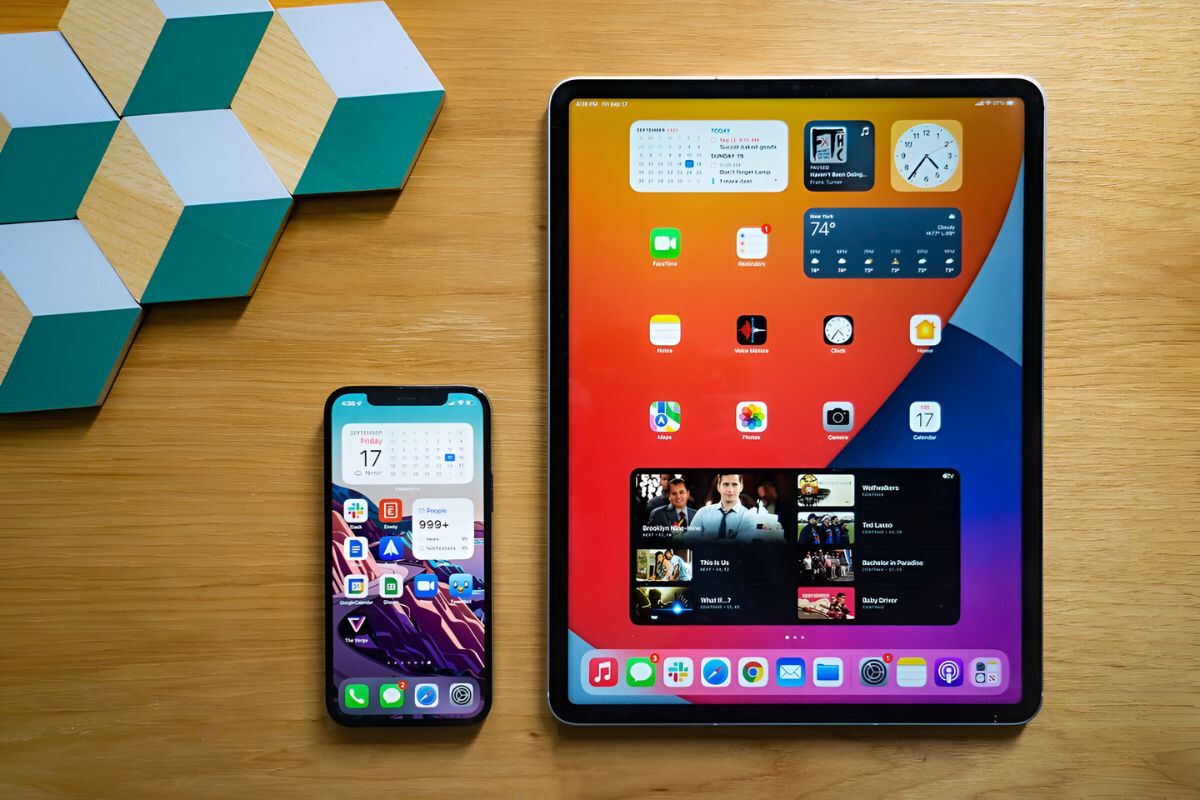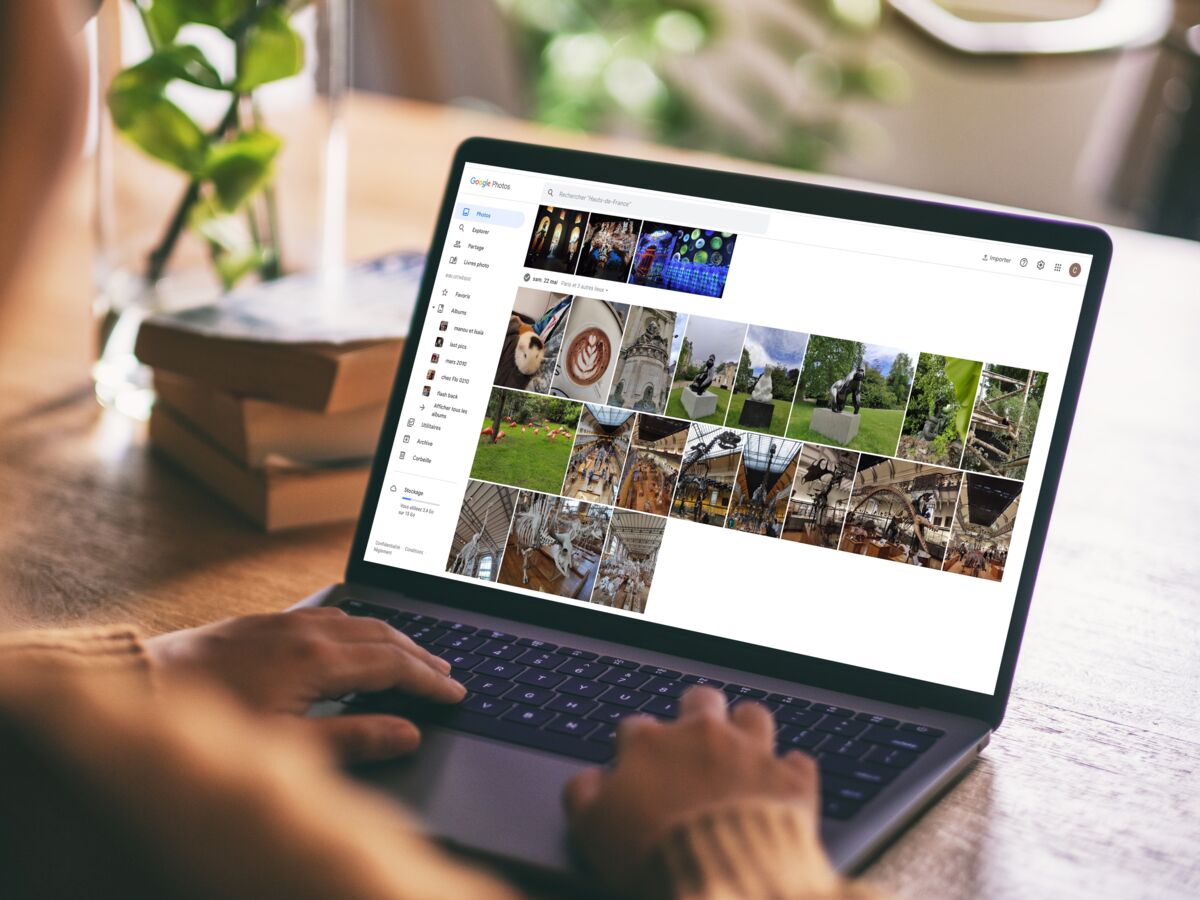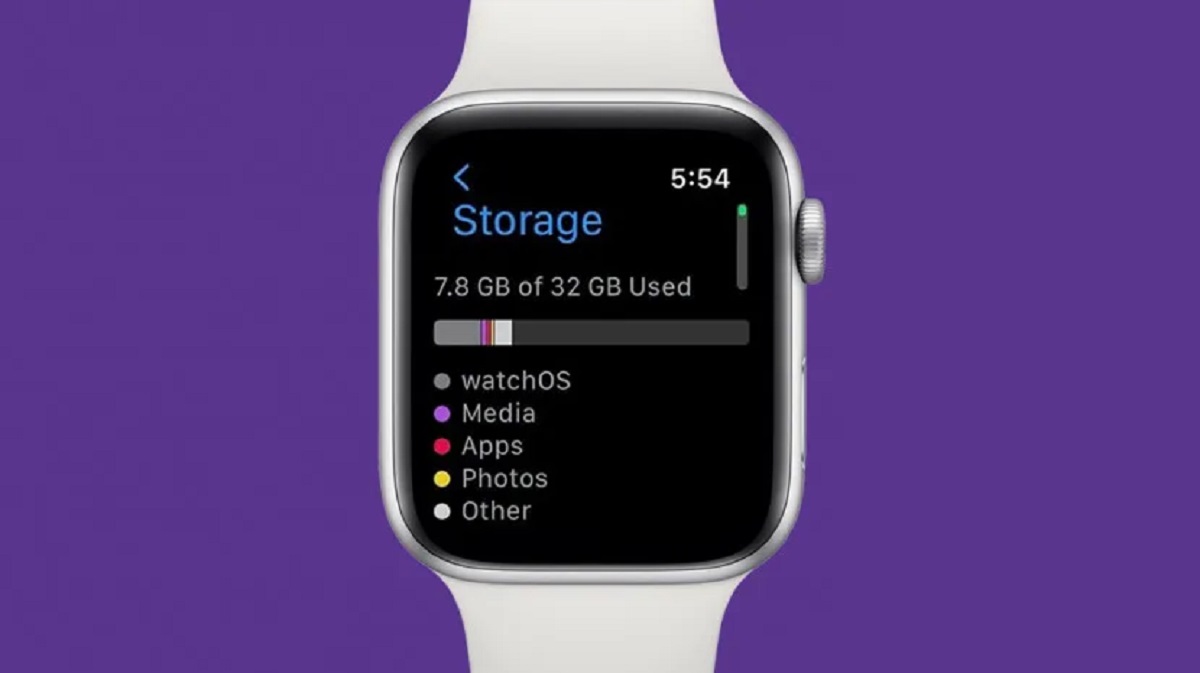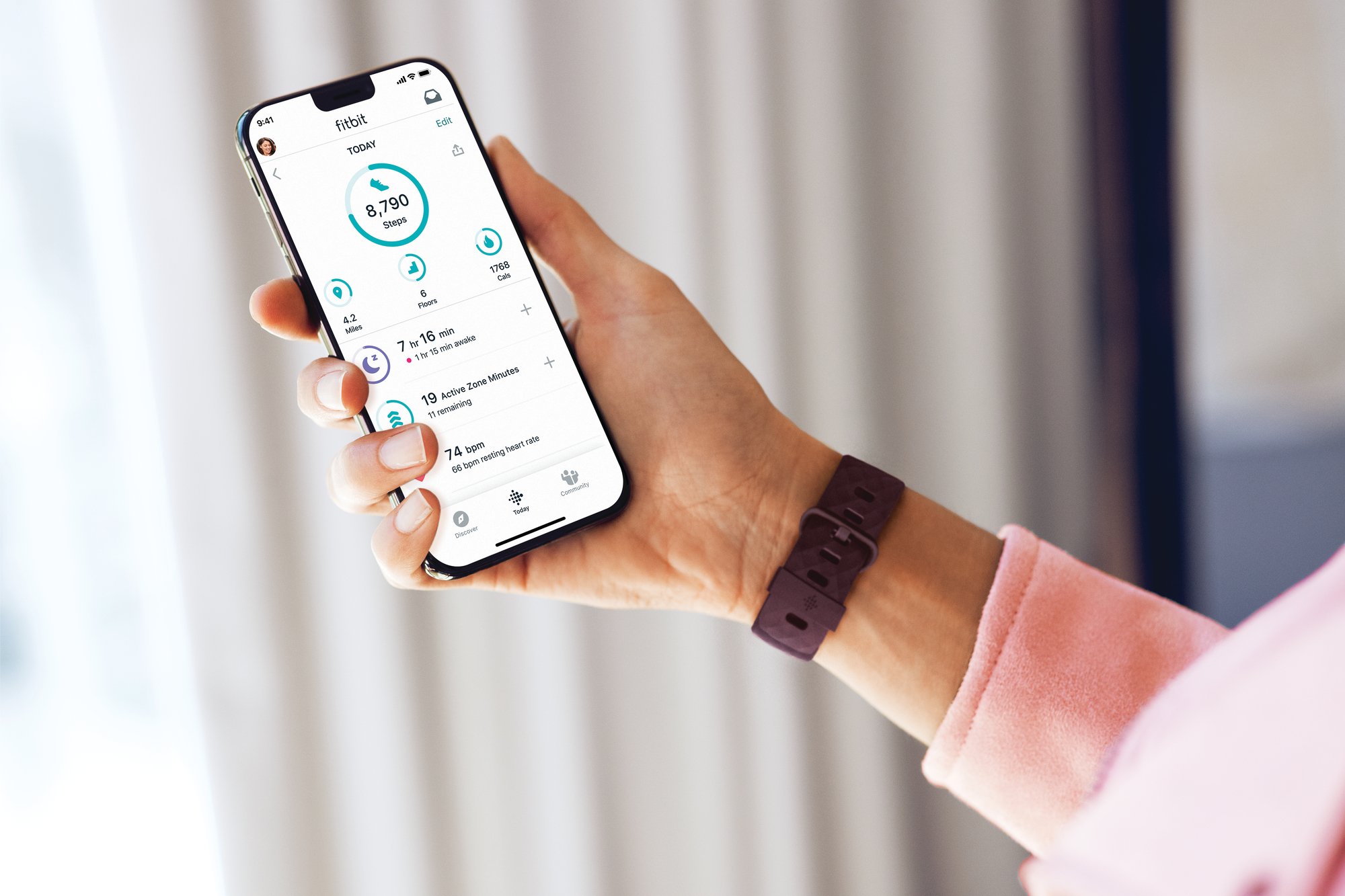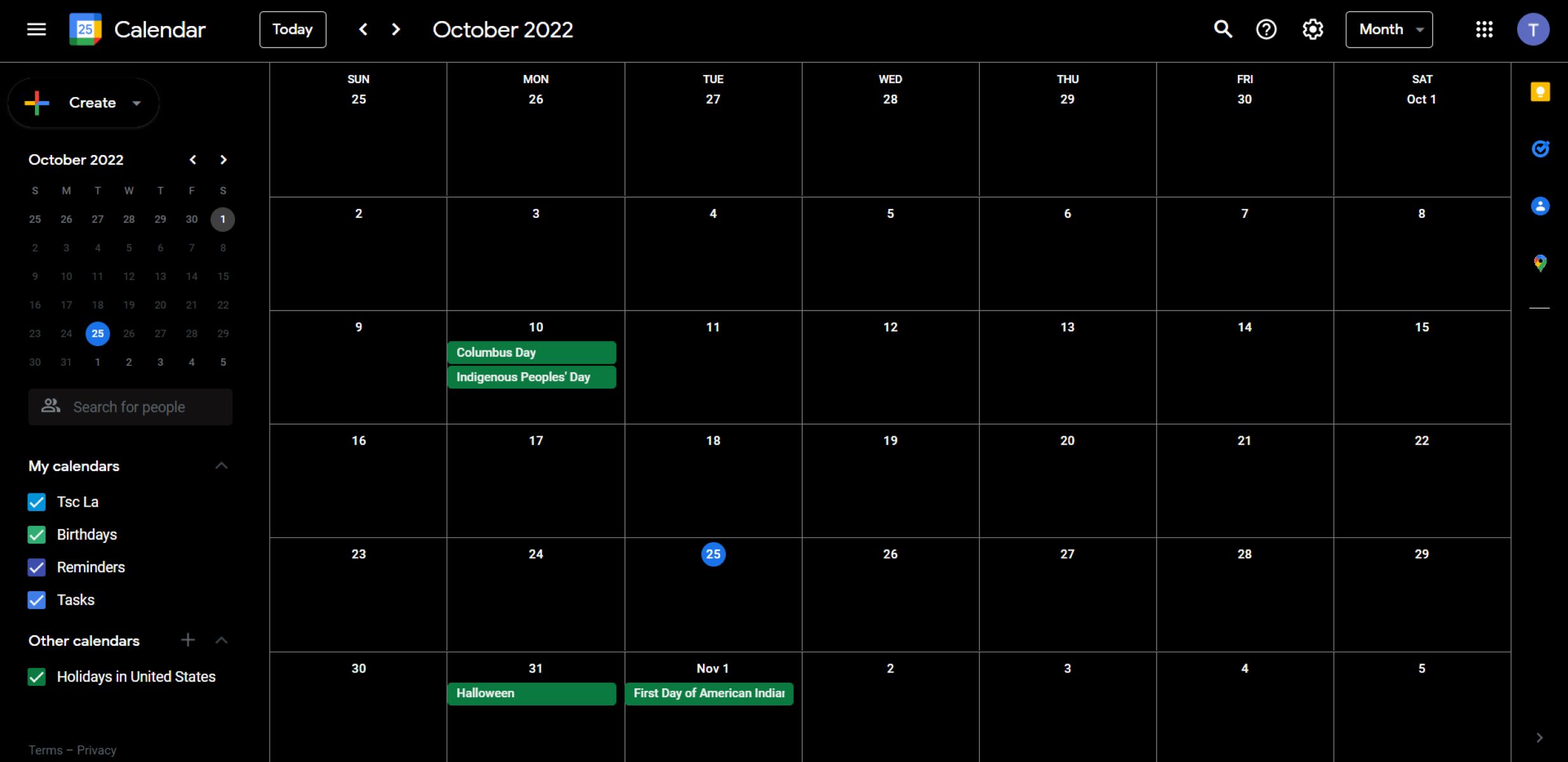Introduction
Welcome to our guide on how to unsync your tablet from your phone. Syncing your devices can be a convenient feature that allows you to access your data seamlessly across multiple devices. However, there may be instances when you want to break the syncing connection between your tablet and phone. This could be due to privacy concerns, the need to use different accounts on each device, or simply the desire for independent functionality.
In this article, we will provide you with step-by-step instructions on how to unsync your tablet from your phone on both Android and iOS devices. Whether you own an Android tablet or an iPad, we’ve got you covered.
Before we delve into the methods, it’s important to note that unsyncing your tablet from your phone may lead to some data loss, as the devices will no longer share information. Make sure to back up any important data before proceeding with the unsyncing process.
Now, let’s dive into the various methods you can use to unsync your tablet from your phone.
Method 1: Turning Off Syncing on Android Devices
If you’re using an Android tablet and want to unsync it from your phone, you can easily do so by disabling syncing in the device settings. Follow these steps:
- On your Android tablet, go to the Settings app. You can usually find it in the app drawer or by swiping down from the top of the screen and selecting the gear icon.
- Scroll down and tap on “Accounts” or “Cloud and Accounts,” depending on your device.
- Here, you’ll see a list of accounts connected to your tablet. Tap on the account you want to unsync from your phone.
- In the account settings, there should be an option for “Sync.” Toggle the switch to turn it off and disable syncing for that account.
- Repeat this process for any other accounts you want to unsync from your phone.
By following these steps, you have successfully turned off syncing for the selected accounts on your Android tablet. This means that the data associated with those accounts will no longer be shared between your tablet and phone. However, do keep in mind that any changes made on one device will no longer reflect on the other device.
If you ever decide to re-establish the syncing connection between your tablet and phone, you can simply follow the same steps and toggle the sync switch back on.
Now that you know how to turn off syncing on Android devices, let’s move on to the next method for unsyncing your tablet from your phone.
Method 2: Disabling Syncing on iPhone or iPad
If you own an iPhone or iPad and want to unsync it from your phone, you can achieve this by disabling syncing in the device settings. Here’s how:
- On your iPhone or iPad, open the Settings app. You can find it on the home screen.
- Scroll down and tap on “Passwords & Accounts” or “Mail” (depending on your iOS version).
- Under the Accounts section, you’ll find a list of accounts linked to your device. Tap on the account you want to unsync from your phone.
- Once you’re in the account settings, look for an option to disable syncing. This may be labeled as “Sync” or “Mail sync” depending on the account type.
- Toggle the switch to turn off syncing for that particular account.
- Repeat these steps for any additional accounts you wish to unsync from your phone.
By following these steps, you have successfully disabled syncing for the selected accounts on your iPhone or iPad. This means that the data associated with those accounts will no longer be synchronized between your tablet and phone.
Keep in mind that by turning off syncing, any changes made on one device will not be reflected on the other. This can be useful if you want to use different accounts or maintain separate data on your tablet and phone.
If in the future you decide to re-establish the syncing connection between your tablet and phone, you can simply go back to the account settings and toggle the sync switch back on.
Now that you know how to disable syncing on iPhone or iPad devices, let’s explore another method for unsyncing your tablet from your phone.
Method 3: Removing Connected Accounts
If you want to completely unsync your tablet from your phone and remove all connected accounts, you can follow these steps:
- Open the Settings app on your tablet or phone.
- Navigate to the “Accounts” or “Users & Accounts” section in the settings. The exact location may vary depending on your device.
- Select the account you want to remove from the list.
- Tap on the “Remove Account” or “Delete Account” option.
- Confirm the action when prompted, and the account will be removed from your device.
- Repeat these steps for any other accounts you want to unsync and remove.
By removing the connected accounts, you are effectively unsyncing your tablet from your phone. This ensures that no data or information is shared between the two devices.
Keep in mind that removing an account will also remove any associated data, such as emails, contacts, and app data. Make sure to back up any important information before proceeding with this method.
If you decide to re-establish the syncing connection in the future, you will need to add the accounts back to your devices and follow the necessary steps for syncing.
Now that you know how to remove connected accounts, let’s move on to the next method for unsyncing your tablet from your phone.
Method 4: Logging Out of Your Accounts
Another method to unsync your tablet from your phone is by logging out of your accounts on each device. This ensures that your devices are no longer connected and any data synchronization is halted. Follow these steps to log out of your accounts:
- Open the settings app on your tablet or phone.
- Scroll down and find the “Accounts” or “Users & Accounts” section.
- Select the account you want to log out from.
- Tap on the “Sign Out” or “Log Out” option.
- Confirm the action when prompted, and the account will be logged out from your device.
- Repeat these steps for any other accounts you want to unsync and log out.
By logging out of your accounts, you effectively unsync your tablet from your phone. This means that the devices will no longer share any data or information.
It’s important to note that logging out of your accounts may have additional consequences, such as requiring you to re-enter your credentials when you want to use the account again on the device. Make sure to remember your login details or have them readily available before proceeding.
If you decide to sync your tablet and phone again in the future, you can simply log back into your accounts on each device and follow the necessary steps for synchronization.
Now that you know how to log out of your accounts, let’s explore the final method for unsyncing your tablet from your phone.
Method 5: Resetting Your Tablet to Factory Settings
If you want to completely unsync your tablet from your phone and start fresh, you can do so by resetting your tablet to its factory settings. Please note that this method will erase all data and settings on your tablet, so make sure to back up any important information before proceeding. Follow these steps to reset your tablet:
- Open the Settings app on your tablet.
- Scroll down and find the “System” or “General Management” section.
- Select the “Reset” or “Reset Options” option.
- Choose “Factory Data Reset” or a similar option.
- Read the warning message and confirm the action.
- Enter your device passcode or pattern if prompted.
- Select “Erase Everything” or a similar option to proceed with the reset.
Once you have reset your tablet to its factory settings, it will be like a brand new device with no syncing connections to your phone. All personal data, accounts, and settings will be erased, ensuring a complete unsynced state.
After the reset, you will need to set up your tablet again from scratch. This includes reconfiguring your Wi-Fi settings, signing in with your Google or Apple ID, and reinstalling any apps you want to use. You can choose not to sign in with the same accounts that were previously synced to ensure complete unsynchronization.
Keep in mind that this method is irreversible and all data will be permanently deleted. If you wish to sync your tablet and phone again in the future, you will need to go through the setup process and connect the devices accordingly.
Now that you know how to reset your tablet to factory settings, you have all the methods needed to unsync your tablet from your phone. Choose the method that suits your needs best and regain independence between your devices.
Conclusion
Unsyncing your tablet from your phone can be essential for maintaining privacy, using different accounts, or having independent functionality. In this guide, we have provided you with five methods to achieve this on both Android and iOS devices.
First, we explored the process of turning off syncing on Android devices. By disabling sync in the account settings, you can easily unsync your tablet from your phone and prevent data sharing between the devices.
Next, we discussed how to disable syncing on iPhone or iPad. By accessing the account settings and toggling off the sync switch, you can effectively unsync your tablet from your phone and maintain separate functionality.
Removing connected accounts was another method we covered. By navigating to the account settings and removing the desired accounts, you can completely unsync your tablet from your phone and eliminate any data synchronization.
Logging out of your accounts was another viable option. By accessing the account settings and selecting the sign out or log out option, you can unsync your tablet from your phone and prevent further data sharing between the devices.
Lastly, we explored resetting your tablet to factory settings. This method is the most comprehensive as it erases all data and settings, effectively unsyncing your tablet from your phone and providing a fresh start.
Choose the method that best suits your needs and desired level of unsyncing between your tablet and phone. Remember to back up any important data before proceeding with any of these methods.
Now that you have a clear understanding of how to unsync your tablet from your phone, you can regain control over your devices and use them independently. Whether it’s for privacy, separate accounts, or flexibility, these methods will empower you to customize your digital experience.