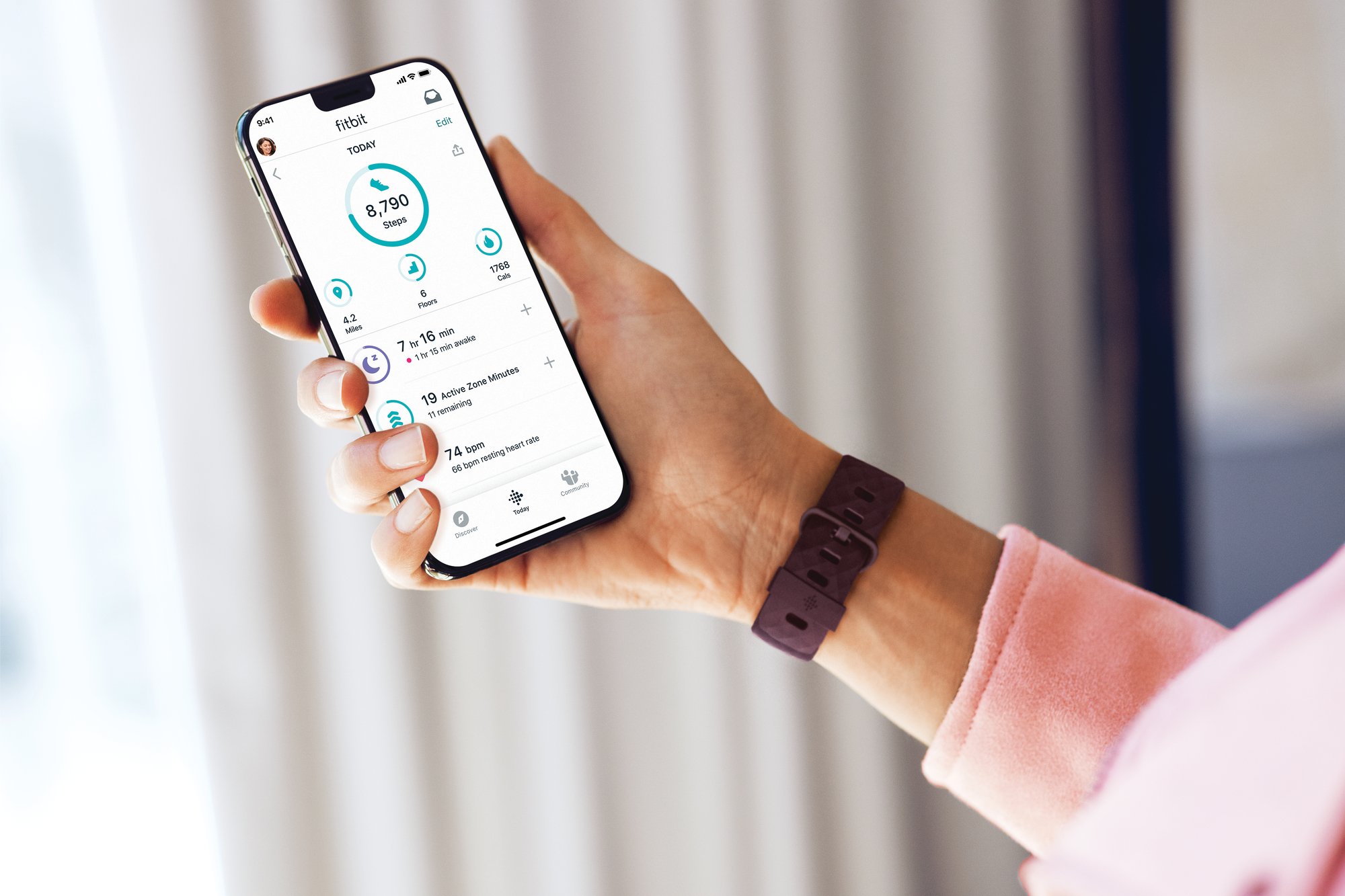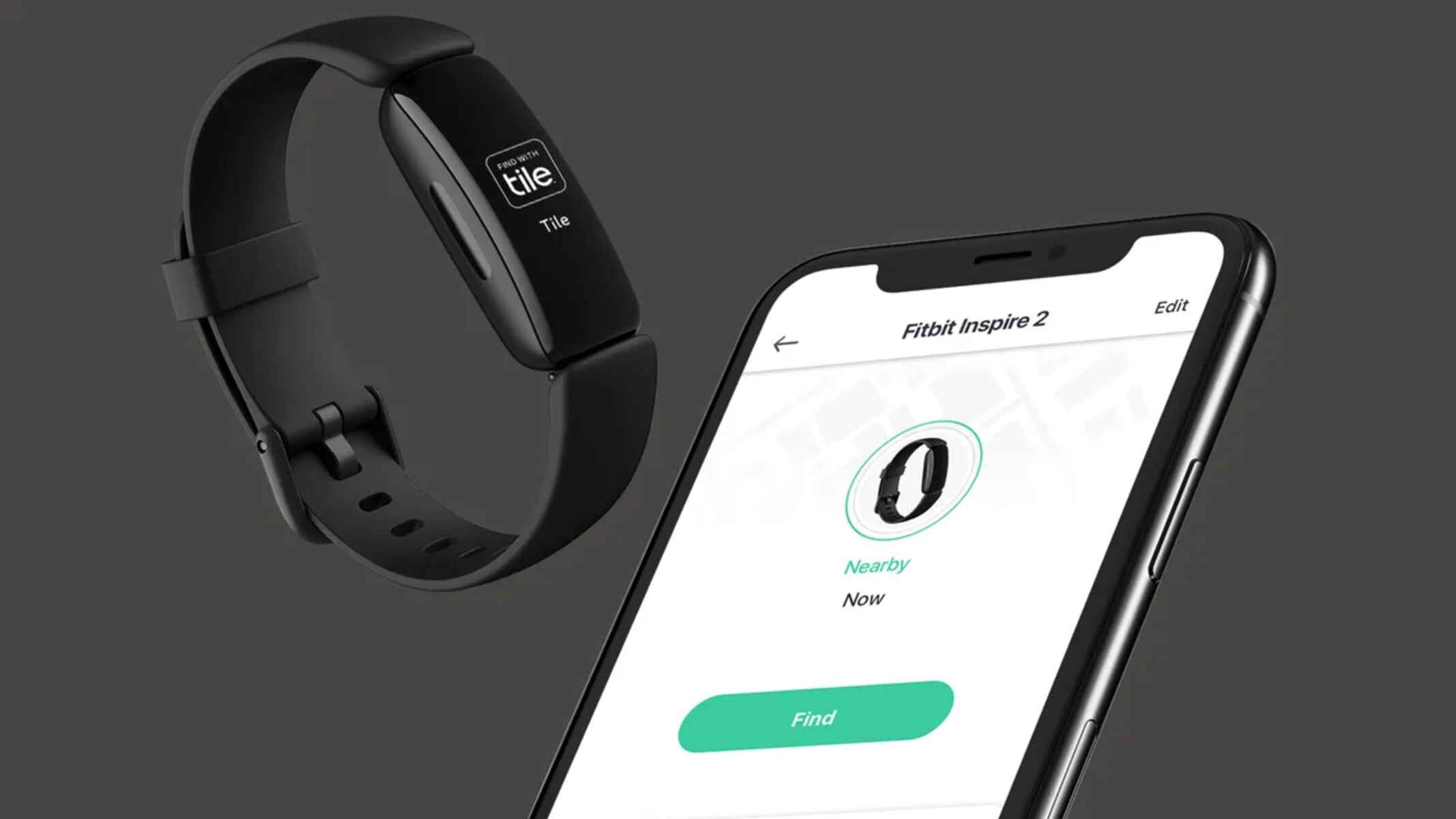Common Reasons Why Your Fitbit Won't Sync
If you're experiencing issues with your Fitbit not syncing to your iPhone, several common reasons could be causing this inconvenience. Understanding these potential culprits can help you troubleshoot the problem effectively and get your wearable device back in sync. Here are the common reasons why your Fitbit won't sync:
-
Poor Internet Connection: A stable internet connection is vital for seamless data synchronization between your Fitbit device and your iPhone. If your internet connection is weak or unstable, it can hinder the syncing process, leading to frustration.
-
Bluetooth Connectivity Problems: Fitbit syncs with your iPhone via Bluetooth, so any issues with the Bluetooth connection can disrupt the syncing process. Interference from other Bluetooth devices, outdated Bluetooth drivers, or software glitches can all contribute to syncing problems.
-
Outdated Fitbit App or iPhone Software: Using outdated software can lead to compatibility issues, preventing your Fitbit from syncing with your iPhone. It's essential to ensure that both your Fitbit app and iPhone operating system are updated to the latest versions to maintain smooth synchronization.
-
Fitbit Device Battery Depleted: A low battery on your Fitbit device can hinder its ability to sync with your iPhone. If the battery level is critically low, the device may prioritize conserving power over syncing data, causing syncing failures.
-
Data Overload: Sometimes, a large volume of un-synced data on your Fitbit device can overwhelm the syncing process, leading to failures. This can occur if you haven't synced your Fitbit for an extended period, resulting in a backlog of data waiting to be transferred to your iPhone.
Understanding these common reasons for syncing issues can empower you to take the necessary steps to troubleshoot and resolve the problem. By addressing these potential causes, you can improve the syncing reliability of your Fitbit device and ensure that your fitness data is seamlessly integrated with your iPhone for a more streamlined and enjoyable experience.
Troubleshooting Steps to Fix Syncing Issues
When your Fitbit fails to sync with your iPhone, it can be frustrating, but there are several troubleshooting steps you can take to resolve the issue and restore seamless synchronization. By following these steps, you can identify and address the root cause of the problem, ensuring that your fitness data is accurately and consistently transferred to your iPhone.
-
Restart Your Fitbit Device and iPhone: A simple restart can often resolve minor software glitches that may be impeding the syncing process. Begin by restarting your Fitbit device and then proceed to restart your iPhone. This can help clear temporary data and refresh the devices' connectivity, potentially resolving the syncing issue.
-
Ensure Bluetooth is Enabled on Your iPhone: Verify that Bluetooth is turned on and functioning properly on your iPhone. If Bluetooth is disabled or experiencing issues, it can disrupt the connection between your Fitbit and iPhone, leading to syncing problems.
-
Forget and Re-pair Your Fitbit Device: In some cases, re-establishing the Bluetooth connection between your Fitbit and iPhone can resolve syncing issues. Begin by forgetting the Bluetooth connection for your Fitbit device on your iPhone, then re-pair the devices as if setting up the connection for the first time.
-
Force Quit and Reopen the Fitbit App: If the Fitbit app is experiencing a software glitch, force quitting the app and reopening it can help resolve the issue. Swipe up from the bottom of the screen (for iPhone models with a Home button) or swipe up and hold (for iPhone models without a Home button) to access the App Switcher, then swipe the Fitbit app up to force quit it. Reopen the app and attempt to sync your Fitbit device again.
-
Check for Fitbit App Updates: Ensure that you have the latest version of the Fitbit app installed on your iPhone. App updates often include bug fixes and improvements that can address syncing issues. If an update is available, download and install it from the App Store.
-
Reset Network Settings on Your iPhone: Resetting the network settings on your iPhone can help resolve connectivity issues that may be affecting the Bluetooth connection between your Fitbit and iPhone. To do this, navigate to Settings > General > Reset > Reset Network Settings. Keep in mind that this will reset Wi-Fi networks and passwords, so be prepared to re-enter that information.
By following these troubleshooting steps, you can systematically address potential issues that may be preventing your Fitbit from syncing with your iPhone. These steps are designed to identify and resolve common culprits, allowing you to enjoy uninterrupted synchronization between your Fitbit device and iPhone, and ensuring that your fitness data is seamlessly integrated for a more streamlined experience.
Checking Bluetooth Connection
Ensuring that the Bluetooth connection between your Fitbit device and iPhone is robust and stable is crucial for seamless data synchronization. When troubleshooting syncing issues, it's essential to thoroughly check the Bluetooth connection to identify and address any potential disruptions. Here's a detailed look at the steps involved in checking the Bluetooth connection:
-
Verify Bluetooth Status: Begin by checking the Bluetooth status on your iPhone. Navigate to the Settings app, select "Bluetooth," and ensure that it is turned on. If Bluetooth is disabled, enable it to initiate the connection process between your Fitbit and iPhone.
-
Proximity and Interference: Check the proximity between your Fitbit device and iPhone. Ensure that they are within close range for optimal Bluetooth connectivity. Additionally, be mindful of potential sources of interference, such as other electronic devices or physical barriers, that may hinder the Bluetooth signal.
-
Restart Bluetooth: If you encounter syncing issues, restarting the Bluetooth function on your iPhone can help refresh the connection. Turn off Bluetooth for a few seconds, then re-enable it to initiate a fresh connection attempt with your Fitbit device.
-
Forget and Re-pair Devices: For persistent syncing problems, consider forgetting the Bluetooth connection for your Fitbit device on your iPhone. Once forgotten, re-pair the devices as if setting up the connection for the first time. This can help eliminate any underlying connectivity issues.
-
Check Fitbit Bluetooth Settings: On your Fitbit device, navigate to the Bluetooth settings to ensure that it is actively searching for and ready to connect to your iPhone. Confirm that the Bluetooth settings on your Fitbit are properly configured to establish a seamless connection.
-
Update Bluetooth Drivers: If available, check for updates for the Bluetooth drivers on your iPhone. Software updates often include enhancements to Bluetooth functionality, addressing potential compatibility issues that may be affecting the synchronization process.
Thoroughly examining the Bluetooth connection between your Fitbit device and iPhone can uncover underlying issues that may be impeding syncing. By following these steps, you can proactively address potential Bluetooth-related culprits, ultimately enhancing the reliability of data synchronization and ensuring a more seamless experience with your Fitbit wearable device.
Updating Fitbit App and iPhone Software
Ensuring that both your Fitbit app and iPhone operating system are updated to the latest versions is paramount for maintaining seamless synchronization between your Fitbit device and iPhone. Software updates often include bug fixes, performance enhancements, and compatibility improvements, addressing potential issues that may be hindering the syncing process.
To begin, it's essential to regularly check for updates for the Fitbit app on your iPhone. App updates are commonly released to address known issues, optimize performance, and introduce new features. By keeping your Fitbit app up to date, you can leverage the latest improvements designed to enhance the syncing experience and overall functionality of your Fitbit device.
Similarly, staying abreast of iPhone software updates is crucial for maintaining optimal compatibility with your Fitbit device. Apple regularly releases iOS updates to address security vulnerabilities, improve device stability, and introduce new functionalities. These updates often include enhancements to Bluetooth connectivity, which is integral to the syncing process between your Fitbit and iPhone.
To check for Fitbit app updates, navigate to the App Store on your iPhone, tap on your profile picture in the top right corner, and scroll down to the "Available Updates" section. If an update for the Fitbit app is available, tap "Update" to download and install the latest version.
For iPhone software updates, go to the Settings app, select "General," and then tap "Software Update." If an update is available, follow the on-screen instructions to download and install the latest iOS version. It's advisable to perform these updates over a stable Wi-Fi connection to ensure a smooth and uninterrupted installation process.
By regularly updating the Fitbit app and iPhone software, you can proactively address potential compatibility issues, software glitches, and performance limitations that may be impeding the syncing process. This proactive approach not only enhances the reliability of data synchronization but also ensures that you can leverage the latest features and improvements offered by both the Fitbit app and iPhone operating system.
Taking the time to update the Fitbit app and iPhone software reflects a proactive commitment to maintaining the optimal functionality of your wearable device and smartphone, ultimately contributing to a more seamless and enjoyable user experience.
Resetting Your Fitbit Device
Resetting your Fitbit device can serve as a powerful troubleshooting tool to address persistent syncing issues and software anomalies that may be affecting its performance. This process essentially clears the device's temporary data and settings, providing a fresh start that can often resolve underlying issues.
To initiate a reset, start by accessing the Settings menu on your Fitbit device. The exact steps may vary depending on the model of your Fitbit, so it's advisable to refer to the specific instructions provided by Fitbit for your device model. Once in the Settings menu, look for the option to reset or restart your device. This action will prompt the Fitbit to clear its existing data and settings, effectively returning it to a default state.
It's important to note that a reset should be approached with caution, as it will erase any unsynced data and revert personalized settings to their default configurations. Therefore, it's advisable to sync your Fitbit with the app to ensure that all recent data is transferred before proceeding with the reset.
After performing the reset, you can re-establish the connection between your Fitbit device and iPhone, allowing for a fresh synchronization attempt. This clean slate often resolves software glitches and connectivity issues that may have been impeding the syncing process.
If you encounter persistent syncing problems even after resetting your Fitbit device, it may be beneficial to reach out to Fitbit's customer support for further assistance. Fitbit's support team can provide personalized guidance and troubleshooting steps tailored to your specific issue, helping to pinpoint and resolve the root cause of the syncing challenges.
By leveraging the reset functionality of your Fitbit device, you can effectively address common software-related issues that may be hindering its performance. This proactive approach empowers you to take control of the syncing process, ensuring that your Fitbit device seamlessly integrates with your iPhone for a more streamlined and reliable experience.
Checking Fitbit Device Battery
Ensuring that your Fitbit device has an adequate battery level is essential for maintaining its ability to sync with your iPhone. A depleted battery can significantly hinder the syncing process, leading to disruptions in data transfer and overall functionality. Therefore, regularly monitoring and addressing the battery status of your Fitbit device is crucial for a seamless syncing experience.
To begin, check the current battery level of your Fitbit device using the device's interface or the associated Fitbit app on your iPhone. Most Fitbit models display the battery level directly on the device's screen, allowing for quick and convenient monitoring. Additionally, the Fitbit app provides detailed information about the battery status, including the remaining charge and notifications when the battery is running low.
If you notice that the battery level is critically low, it's advisable to prioritize charging your Fitbit device before attempting to sync it with your iPhone. Plugging the device into a power source using the provided charging cable initiates the recharging process, allowing the battery to regain a sufficient charge for uninterrupted syncing.
In some cases, a low battery level may trigger the Fitbit device to conserve power by limiting non-essential functions, such as syncing. This conservation mode aims to prolong the device's battery life, but it can temporarily impede the syncing process. By ensuring that the battery is adequately charged, you can mitigate this potential obstacle and optimize the device's syncing capabilities.
Furthermore, proactive battery management, such as regular charging and avoiding deep discharges, can contribute to the overall longevity and performance of your Fitbit device. By maintaining a healthy battery level, you can maximize its reliability and ensure consistent syncing with your iPhone, enhancing the seamless integration of fitness data and promoting a more rewarding user experience.
In the event that syncing issues persist despite addressing the battery status, it's advisable to explore additional troubleshooting steps or seek guidance from Fitbit's customer support. By systematically addressing potential battery-related factors, you can proactively mitigate syncing challenges, ultimately ensuring that your Fitbit device remains an indispensable companion for your fitness journey.
Contacting Fitbit Customer Support
When all troubleshooting efforts fail to resolve syncing issues between your Fitbit device and iPhone, reaching out to Fitbit's customer support can provide invaluable assistance and personalized guidance tailored to your specific situation. Fitbit's dedicated support team comprises knowledgeable professionals who are equipped to address a wide range of technical concerns and offer comprehensive solutions to ensure the optimal performance of your wearable device.
To initiate contact with Fitbit's customer support, you can access their official website or utilize the support features within the Fitbit app. The website typically offers a "Contact Us" or "Support" section, providing options to submit a support ticket, engage in live chat, or access a comprehensive knowledge base. Alternatively, within the Fitbit app, you may find a "Support" or "Help" section that facilitates direct communication with the support team.
When reaching out to Fitbit's customer support, it's beneficial to provide detailed information about the syncing issues you're experiencing, including any relevant troubleshooting steps you've already undertaken. Clear and concise communication enables the support team to gain a thorough understanding of the situation, facilitating a more efficient and effective resolution process.
Fitbit's customer support representatives are adept at guiding users through advanced troubleshooting steps, diagnosing potential hardware or software concerns, and providing tailored recommendations to address the specific syncing challenges encountered. Their expertise and commitment to customer satisfaction ensure that you receive the necessary support to overcome any obstacles hindering the seamless synchronization of your Fitbit device with your iPhone.
In addition to troubleshooting assistance, Fitbit's customer support can offer insights into potential software updates, feature enhancements, and upcoming developments that may impact the syncing functionality. This proactive communication ensures that you remain informed about the latest advancements and solutions available for optimizing the performance of your Fitbit device.
By leveraging the expertise and resources of Fitbit's customer support, you can navigate through complex syncing issues with confidence, knowing that you have a dedicated team committed to resolving your concerns and enhancing your overall user experience. The support provided serves as a valuable resource for maximizing the functionality and reliability of your Fitbit device, empowering you to fully enjoy the benefits of seamless data synchronization and streamlined fitness tracking.
In summary, contacting Fitbit's customer support represents a proactive and effective approach to addressing persistent syncing challenges, ensuring that you receive personalized assistance and expert guidance tailored to your specific needs. With the support team's expertise and commitment to customer satisfaction, you can overcome syncing obstacles and maintain a seamless and rewarding experience with your Fitbit wearable device.