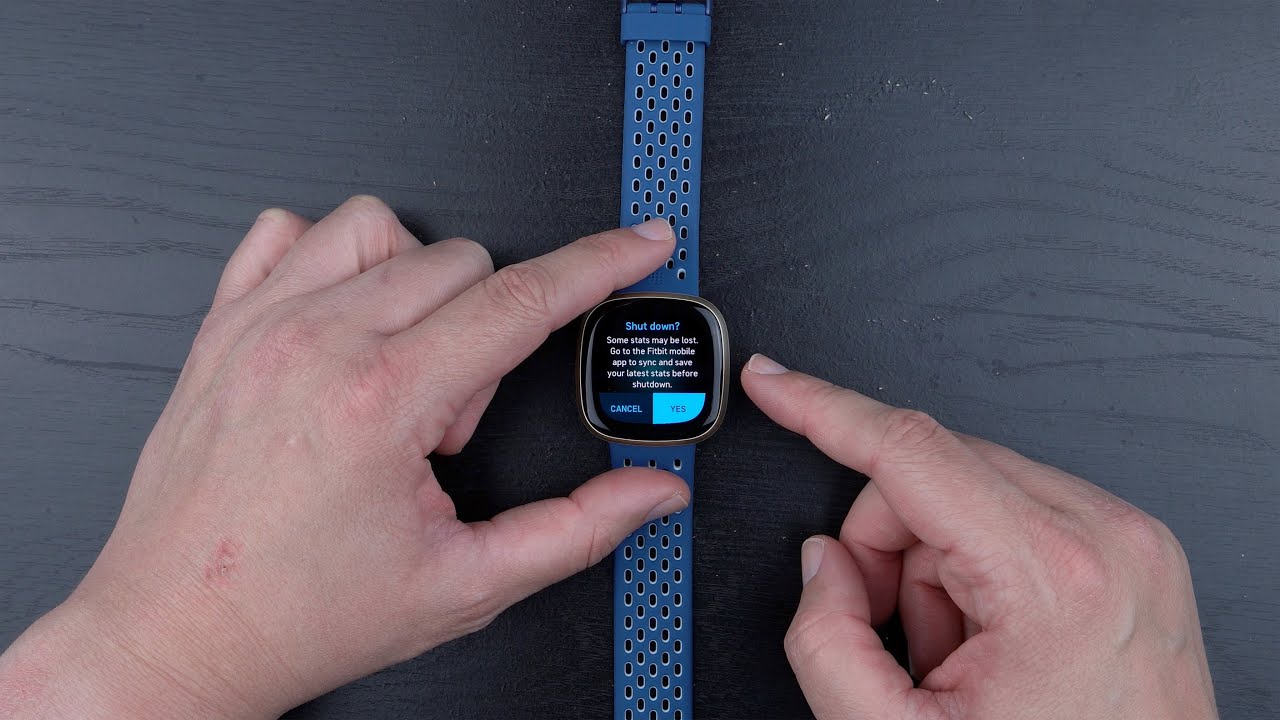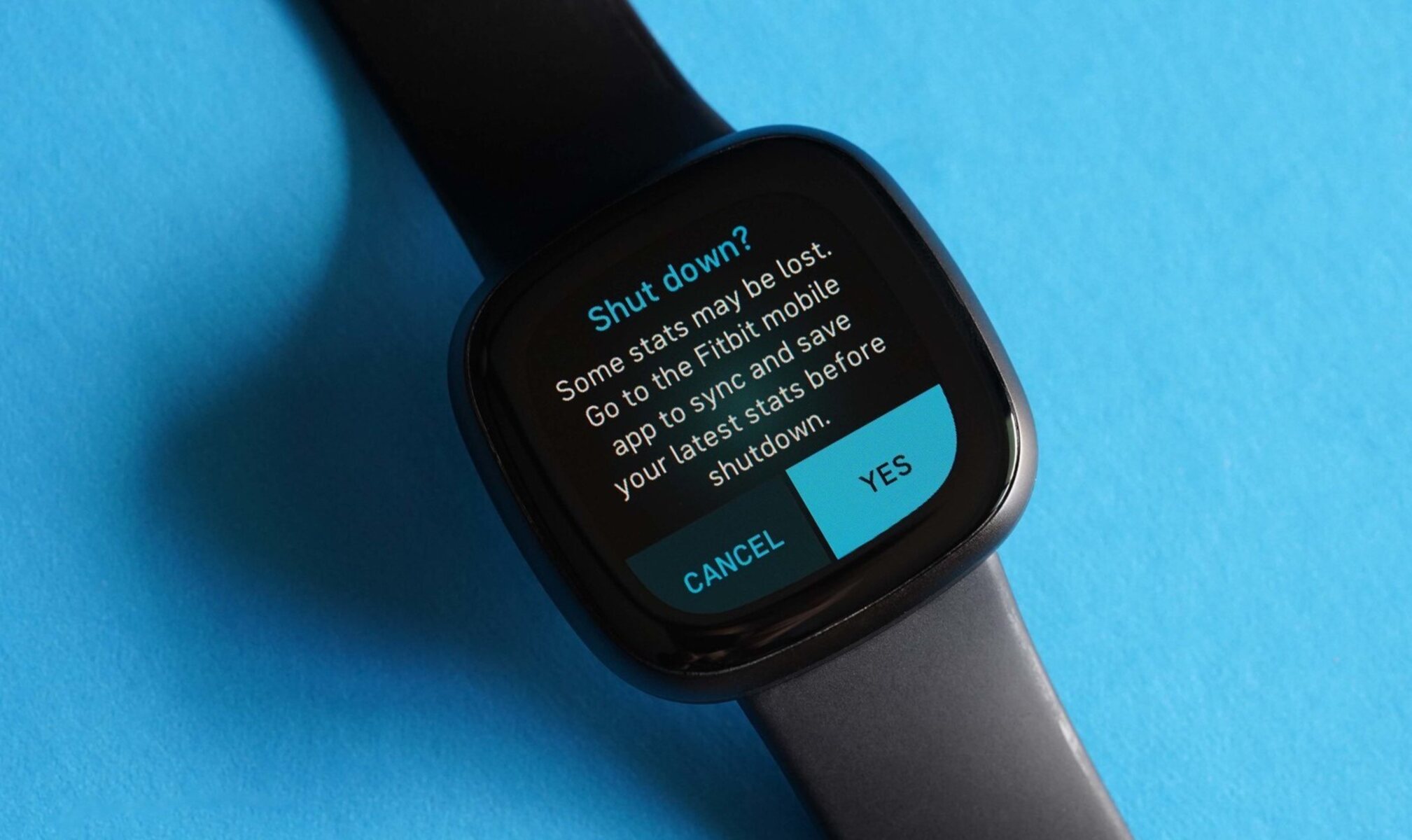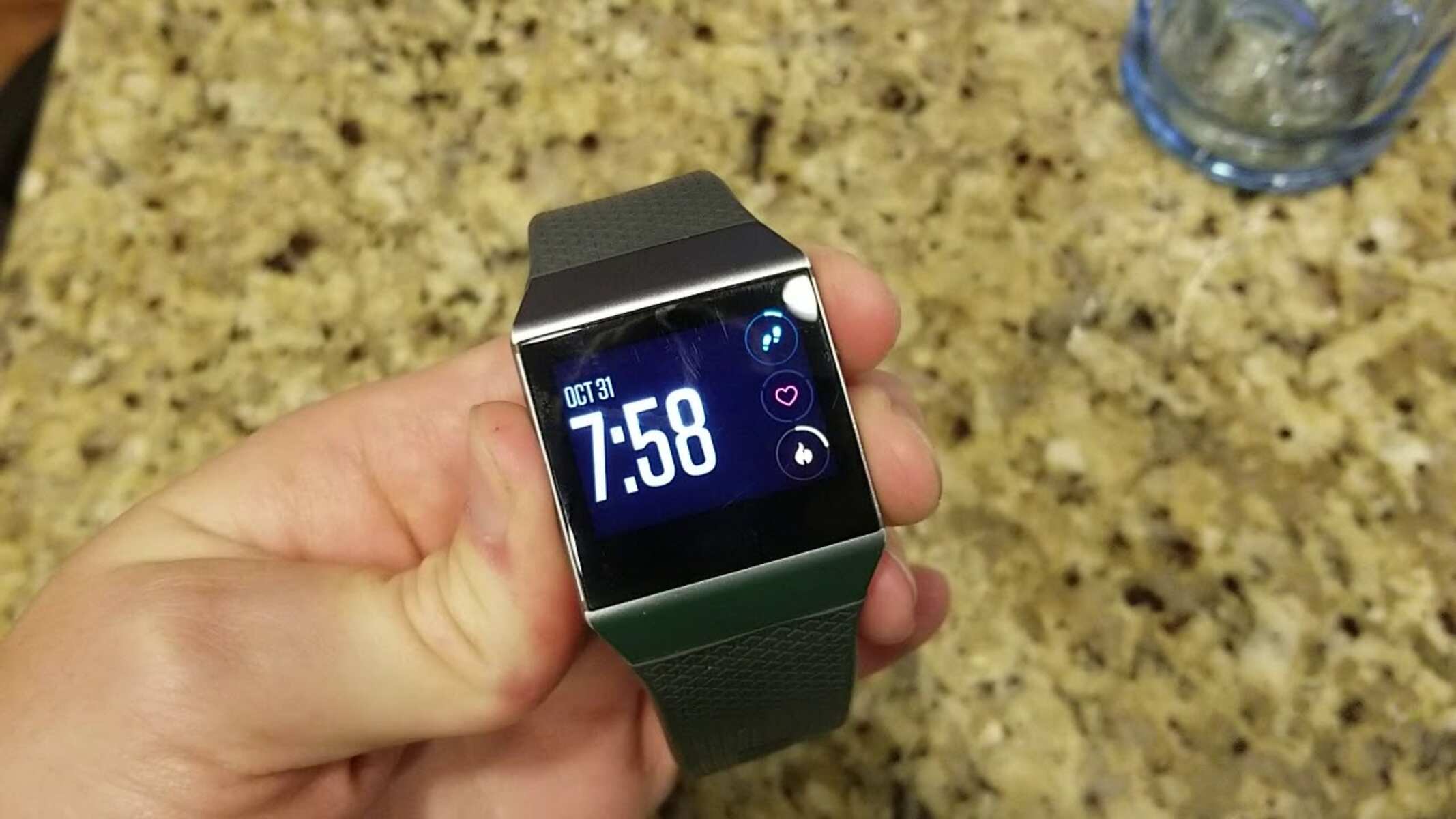Introduction
Wearable technology has revolutionized the way we approach fitness and health monitoring. Among the myriad of options available, Fitbit has emerged as a frontrunner, offering a diverse range of devices tailored to meet individual needs and preferences. Whether you're an avid athlete, a fitness enthusiast, or simply someone who values keeping track of your daily activities, a Fitbit device can be an invaluable companion on your wellness journey.
As with any electronic device, Fitbit wearables may encounter occasional hiccups or performance issues. These can range from unresponsive screens and syncing problems to battery drainage and software glitches. In such instances, a simple restart can work wonders, akin to a refreshing power nap for your device. This guide is designed to walk you through the process of restarting various Fitbit models, providing troubleshooting tips, and offering insights on maintaining the optimal functionality of your device.
By the end of this comprehensive guide, you will be equipped with the knowledge and confidence to tackle common issues that may arise with your Fitbit device. Let's embark on this journey to discover the art of restarting and revitalizing your Fitbit, ensuring that it continues to support and enhance your active lifestyle.
Reasons to Restart Your Fitbit Device
Restarting your Fitbit device can be likened to hitting the reset button on a misbehaving computer – it often resolves a multitude of issues and restores smooth functionality. Here are several compelling reasons why restarting your Fitbit device should be a go-to solution for addressing common problems:
-
Software Glitches: Just like any other electronic device, Fitbit wearables may encounter software glitches, causing unresponsive screens, frozen interfaces, or erratic behavior. Restarting the device can help clear temporary software hiccups, allowing it to boot up afresh and operate smoothly.
-
Battery Drainage: If you notice an unexpected and rapid decline in your Fitbit's battery life, a restart can help alleviate this issue. Sometimes, certain processes or apps running in the background may lead to excessive battery consumption. Restarting the device can help terminate these processes and restore normal battery performance.
-
Syncing Problems: In the digital age, seamless syncing is crucial for tracking and analyzing your fitness data. However, if you encounter difficulties in syncing your Fitbit with the companion app or experience delays in data transfer, a simple restart of the device can often resolve these syncing issues.
-
Unresponsive Screen: A non-responsive or frozen screen can be frustrating, impeding your ability to interact with your Fitbit. Restarting the device can help clear any temporary screen-related issues, allowing you to regain full control and visibility of your device's display.
-
Performance Optimization: Over time, continuous usage and accumulation of temporary data can impact the overall performance of your Fitbit. Restarting the device periodically can help optimize its performance, similar to giving it a refreshing reset to operate more efficiently.
By understanding these reasons, you can appreciate the significance of restarting your Fitbit device as a proactive measure to address common issues and maintain its optimal functionality.
How to Restart Different Fitbit Models
Each Fitbit model may have a distinct method for restarting. Understanding the specific procedure for your device is essential to effectively address any performance issues. Here's a detailed guide on how to restart different Fitbit models:
Fitbit Versa, Ionic, and Sense:
- Press and Hold the Back and Bottom Buttons: For the Fitbit Versa, Ionic, and Sense, simultaneously press and hold the back and bottom buttons for about 10 seconds. Upon releasing the buttons, the Fitbit logo will appear, indicating that the device is restarting.
Fitbit Charge 3, 4, and Inspire Series:
- Plug and Unplug the Charging Cable: For these models, connect the charging cable to the device and then quickly unplug it. The Fitbit will vibrate, signaling that it's restarting.
Fitbit Alta, Ace, and Flex 2:
- Connect to Charger and Press the Button: Connect the device to the charging cable and then press the button on the charging cable three times within eight seconds. This action will initiate the restart process.
Fitbit Blaze and Surge:
- Press and Hold the Back and Select Buttons: Simultaneously press and hold the back and select buttons for approximately 10 seconds. Once the Fitbit logo appears, release the buttons to complete the restart.
Fitbit Zip and One:
- Remove and Reinsert the Battery: These models have a replaceable battery. Open the battery door, remove the battery, wait for a few seconds, and then reinsert it. The device will restart automatically.
By following these specific instructions tailored to each Fitbit model, you can effectively restart your device and address common performance issues. It's important to refer to the user manual or Fitbit's official support resources for model-specific guidance on restarting your device.
Understanding the nuances of restarting different Fitbit models empowers users to troubleshoot and maintain the optimal functionality of their devices. This knowledge ensures that users can swiftly and effectively address any performance issues that may arise, allowing them to seamlessly integrate their Fitbit into their active lifestyle.
Troubleshooting Common Issues
Encountering technical hiccups with your Fitbit device can be a frustrating experience, potentially disrupting your fitness tracking and daily routine. However, armed with the right knowledge, you can effectively troubleshoot common issues and restore your Fitbit to seamless operation. Here are some prevalent issues and troubleshooting tips to address them:
-
Syncing Problems: If you experience difficulties syncing your Fitbit with the companion app, ensure that Bluetooth is enabled on your smartphone and that the Fitbit app is running in the background. Additionally, try restarting both your Fitbit device and smartphone to initiate a fresh connection. If the issue persists, consider resetting the Bluetooth connection by unpairing and re-pairing your Fitbit with the app.
-
Unresponsive Screen: In the event of a frozen or unresponsive screen, a simple restart of the device can often resolve this issue, as mentioned in the previous section. If the problem persists, ensure that the screen is clean and free from any obstructions or moisture. Gently wipe the screen with a soft, dry cloth to remove any debris or smudges that may be affecting its responsiveness.
-
Battery Drainage: If you notice unusually rapid battery drainage, first ensure that the device is running the latest firmware. Sometimes, outdated software can lead to inefficient power management. Additionally, consider disabling unnecessary features such as continuous heart rate monitoring or automatic exercise recognition to conserve battery life. If the issue persists, a factory reset can help eliminate any underlying software issues causing excessive power consumption.
-
Inaccurate Tracking: Should you encounter inaccuracies in activity or heart rate tracking, ensure that the device is worn correctly and securely on your wrist. Fitbit devices rely on consistent skin contact to accurately track metrics. Furthermore, periodically clean the device's sensors and the area on your wrist where it is worn to ensure optimal tracking accuracy.
-
Software Updates: Keeping your Fitbit device's firmware up to date is crucial for optimal performance and bug fixes. If you notice persistent issues, check for available software updates in the Fitbit app and ensure that your device is running the latest version. Updating the firmware can often resolve underlying software-related issues.
By familiarizing yourself with these troubleshooting tips, you can proactively address common issues that may arise with your Fitbit device, ensuring a seamless and reliable fitness tracking experience. If you encounter persistent or complex issues, reaching out to Fitbit's official support channels or community forums can provide further assistance and insights tailored to your specific concerns.
Tips for Maintaining Your Fitbit Device
Maintaining your Fitbit device is crucial to ensure its longevity and optimal performance. By incorporating these simple yet effective tips into your routine, you can prolong the lifespan of your device and maximize its functionality.
-
Regular Cleaning: Periodically clean your Fitbit device to prevent the accumulation of dirt, sweat, or residue that can affect its sensors and overall performance. Use a soft, damp cloth to gently wipe the device, paying attention to the sensors and charging ports. Avoid using harsh chemicals or abrasive materials that may damage the device.
-
Proper Charging Practices: Adhering to proper charging practices can significantly impact the battery life and overall performance of your Fitbit. Avoid letting the battery drain completely before recharging, as this can strain the battery and diminish its capacity over time. Additionally, use the official charging cable provided by Fitbit to ensure safe and efficient charging.
-
Firmware Updates: Stay proactive in keeping your Fitbit device up to date by installing firmware updates as soon as they become available. These updates often include bug fixes, performance enhancements, and new features that contribute to a seamless user experience. Regularly checking for and installing updates via the Fitbit app is essential for maintaining the device's optimal functionality.
-
Proper Storage: When not in use, store your Fitbit device in a clean and dry environment, away from direct sunlight and extreme temperatures. Avoid exposing the device to prolonged periods of heat or moisture, as these conditions can adversely affect its internal components and overall performance.
-
Strap Care: If your Fitbit device features a removable strap, ensure that it is securely attached and periodically inspect it for signs of wear and tear. Clean the strap regularly to prevent the buildup of sweat, dirt, or bacteria, which can compromise its integrity and comfort.
-
Water Resistance: If your Fitbit device is water-resistant, it's important to understand its water resistance rating and limitations. While many Fitbit devices are designed to withstand splashes and brief immersion in water, prolonged exposure to water or submersion beyond the recommended depth can compromise the device's integrity. Adhering to the specified water resistance guidelines can help maintain the device's functionality.
By integrating these maintenance tips into your Fitbit care regimen, you can ensure that your device remains in optimal condition, providing reliable performance and supporting your fitness and wellness endeavors for years to come.
Conclusion
In conclusion, understanding the art of restarting and maintaining your Fitbit device is pivotal in ensuring a seamless and reliable fitness tracking experience. By delving into the reasons to restart your Fitbit device, exploring the specific methods for restarting different Fitbit models, and equipping yourself with troubleshooting tips and maintenance insights, you are empowered to navigate and address common performance issues effectively.
The act of restarting your Fitbit device serves as a simple yet potent solution to software glitches, battery drainage, syncing problems, unresponsive screens, and overall performance optimization. By comprehending the significance of restarting your device, you can proactively address these issues and maintain its optimal functionality.
Furthermore, the detailed guide on restarting different Fitbit models provides tailored instructions, enabling users to troubleshoot and revitalize their devices with confidence. Understanding the nuances of restarting each model ensures that users can swiftly and effectively address any performance issues that may arise, seamlessly integrating their Fitbit into their active lifestyle.
Troubleshooting common issues, such as syncing problems, unresponsive screens, battery drainage, inaccurate tracking, and software updates, equips users with the knowledge to address these challenges proactively. By implementing these troubleshooting tips, users can navigate technical hiccups and restore their Fitbit devices to seamless operation, fostering a reliable fitness tracking experience.
Moreover, incorporating maintenance tips, including regular cleaning, proper charging practices, firmware updates, proper storage, strap care, and water resistance awareness, fosters the longevity and optimal performance of Fitbit devices. By integrating these maintenance practices into their routine, users can ensure that their devices remain in optimal condition, supporting their fitness and wellness endeavors for years to come.
In essence, this comprehensive guide serves as a valuable resource for Fitbit users, empowering them to navigate common performance issues, effectively restart their devices, and maintain their optimal functionality. With this knowledge at hand, users can embark on their wellness journey with confidence, knowing that their Fitbit device is primed to support and enhance their active lifestyle.