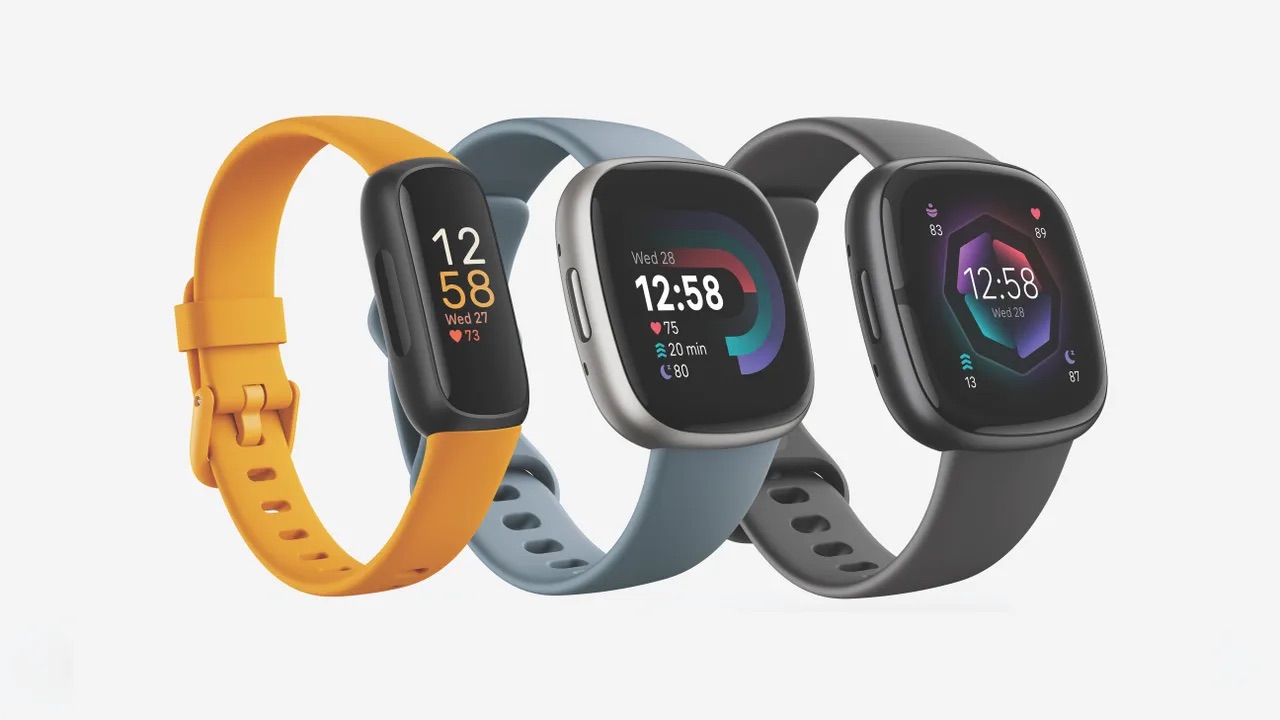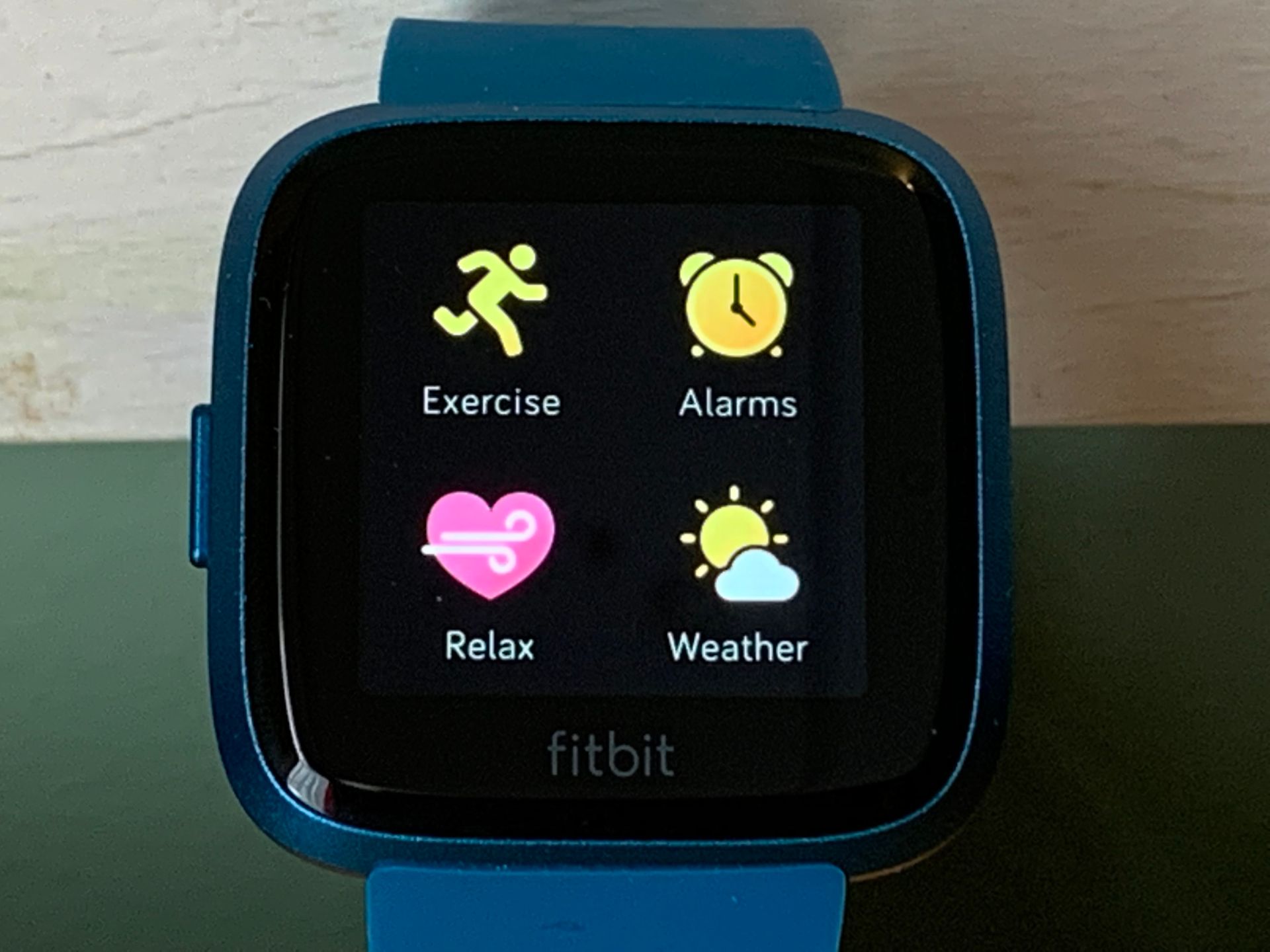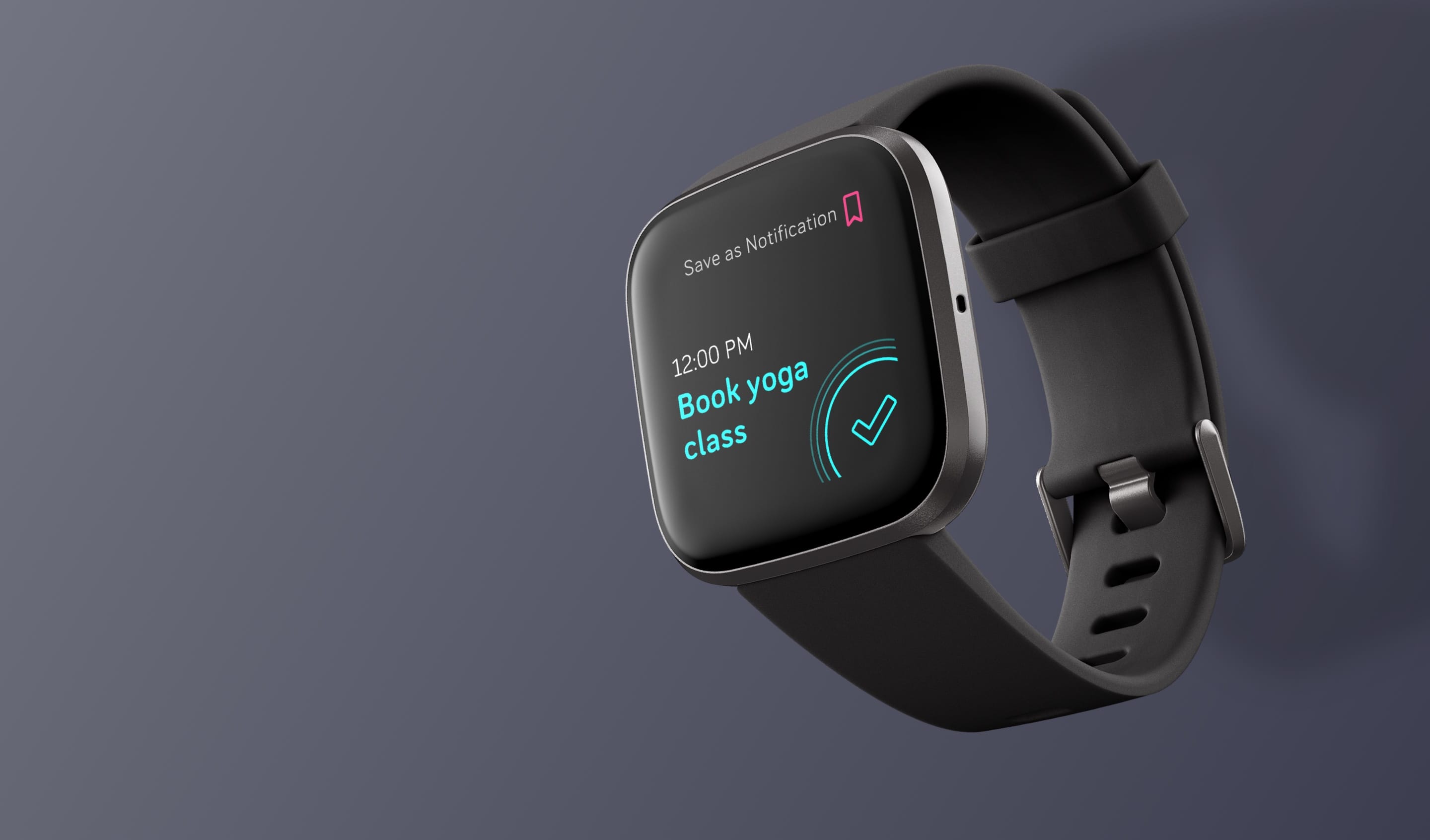Introduction
The Fitbit Versa 2 is a powerful and versatile wearable device designed to help you track your fitness, monitor your health, and stay connected to your digital life. However, like any advanced piece of technology, it may encounter occasional hiccups that can disrupt its seamless functionality. Fortunately, with the right troubleshooting tips and techniques, you can address these issues and get your Fitbit Versa 2 back on track.
In this comprehensive guide, we will explore various common problems that users may encounter with their Fitbit Versa 2 and provide practical solutions to resolve them. From addressing connectivity issues to troubleshooting heart rate monitoring and managing notification problems, we've got you covered. By following these troubleshooting tips, you can ensure that your Fitbit Versa 2 continues to enhance your wellness journey without any interruptions.
So, whether you're experiencing difficulties with your device's battery life, encountering display and touchscreen problems, or facing challenges with GPS and location tracking, this guide will equip you with the knowledge and solutions needed to overcome these issues effectively. By the end of this article, you'll be well-versed in troubleshooting your Fitbit Versa 2 and maximizing its potential to support your active lifestyle and overall well-being. Let's dive in and explore the solutions to keep your Fitbit Versa 2 performing at its best.
Restarting Your Fitbit Versa 2
Restarting your Fitbit Versa 2 can effectively resolve various minor issues and glitches that may arise during its usage. This simple yet powerful troubleshooting step can help refresh the device's system and clear temporary data, potentially resolving unresponsive behavior, connectivity problems, and software issues. Here's how you can restart your Fitbit Versa 2:
Soft Reset:
- Press and Hold the Button: Locate the left-hand side button on your Fitbit Versa 2 and press and hold it for about 10 seconds. You should see the Fitbit logo appear on the screen, indicating that the device is restarting. Release the button once the logo is displayed.
Hard Reset:
- Access Settings: From the clock face, swipe to the Settings app.
- Navigate to About: Scroll down and tap on "About."
- Select Shutdown: Tap on "Shutdown" and confirm the action. After the device powers off, press and hold the left-hand side button for about 10 seconds until the Fitbit logo appears, indicating that the device is restarting.
Refreshing the Device:
After the restart, ensure that your Fitbit Versa 2 is fully charged and in close proximity to your smartphone. This can help in re-establishing connections and syncing data effectively.
Restarting your Fitbit Versa 2 should be the first troubleshooting step to consider when encountering issues. It's a simple yet effective way to address many common problems and ensure that your device continues to support you in your fitness journey seamlessly.
By following these steps, you can easily restart your Fitbit Versa 2 and potentially resolve various issues that may arise during its usage. This simple troubleshooting technique can help maintain the smooth operation of your device, ensuring that it continues to enhance your fitness tracking and overall well-being effectively.
Updating Firmware and Software
Keeping the firmware and software of your Fitbit Versa 2 up to date is essential for ensuring optimal performance and accessing the latest features and improvements. Regular updates can address known issues, enhance device stability, and introduce new functionalities, ultimately enhancing your overall experience with the device. Here's how you can update the firmware and software of your Fitbit Versa 2:
1. Automatic Updates:
By default, Fitbit devices are designed to automatically check for updates when connected to a compatible smartphone or computer. When an update is available, the device will prompt you to install it. To ensure automatic updates are enabled, follow these steps:
-
For Mobile Devices:
- Ensure that the Fitbit app is installed on your smartphone and paired with your Fitbit Versa 2.
- Open the Fitbit app and navigate to the device settings.
- Look for the option related to firmware or software updates and verify that automatic updates are enabled.
-
For Computers:
- Connect your Fitbit Versa 2 to your computer using the provided charging cable.
- Visit the official Fitbit website and open the dashboard for your device.
- Check for any available updates and follow the on-screen instructions to install them.
2. Manual Updates:
If your Fitbit Versa 2 hasn't automatically updated to the latest firmware or software version, you can manually check for updates using the Fitbit app or website. Here's how:
-
Using the Fitbit App:
- Open the Fitbit app on your smartphone and navigate to the device settings.
- Look for the option to check for updates and follow the prompts to install any available updates.
-
Using a Computer:
- Connect your Fitbit Versa 2 to your computer using the provided charging cable.
- Visit the official Fitbit website and access the dashboard for your device.
- Manually check for updates and initiate the installation process as directed.
3. Troubleshooting Update Issues:
If you encounter difficulties while updating the firmware or software of your Fitbit Versa 2, consider the following steps to resolve potential issues:
- Ensure that your device is sufficiently charged and connected to a stable internet connection.
- Restart your Fitbit Versa 2 before attempting the update to refresh its system.
- Verify that your smartphone or computer meets the minimum requirements for updating the device's firmware and software.
By regularly updating the firmware and software of your Fitbit Versa 2, you can ensure that it continues to deliver a seamless and reliable experience. These updates not only address potential issues but also introduce new features and improvements, keeping your device at the forefront of fitness tracking and health monitoring technology.
Checking Connectivity and Syncing Issues
Ensuring seamless connectivity and syncing capabilities is crucial for maximizing the functionality of your Fitbit Versa 2. However, users may encounter challenges related to connectivity and syncing, impacting the device's ability to communicate with smartphones, computers, and other compatible devices. Addressing these issues is essential to maintain accurate data tracking and access to essential features. Here's a detailed exploration of troubleshooting steps to resolve connectivity and syncing issues with your Fitbit Versa 2.
1. Bluetooth Connectivity:
Bluetooth serves as the primary communication link between your Fitbit Versa 2 and your smartphone or computer. If you experience connectivity issues, consider the following steps:
- Ensure Bluetooth is Enabled: On your smartphone, verify that Bluetooth is turned on and in discoverable mode.
- Restart Bluetooth: Toggle the Bluetooth function off and on to reset the connection.
- Forget and Re-pair: In the Bluetooth settings of your smartphone, forget the pairing with your Fitbit Versa 2 and re-establish the connection.
2. Wi-Fi Connectivity:
For syncing data and accessing certain features, your Fitbit Versa 2 may rely on Wi-Fi connectivity. If you encounter syncing issues, consider these troubleshooting steps:
- Verify Wi-Fi Settings: Ensure that your Fitbit Versa 2 is connected to a stable Wi-Fi network with internet access.
- Restart Wi-Fi: Power cycle your Wi-Fi router and reconnect your Fitbit Versa 2 to the network.
- Check Network Security: If using a secured network, verify that the security settings do not hinder the device's connectivity.
3. Syncing Data:
Inconsistent syncing can lead to data discrepancies and delayed updates on your Fitbit Versa 2. To address syncing issues, consider the following steps:
- Manually Sync Data: Open the Fitbit app on your smartphone and manually initiate the syncing process.
- Check Data Permissions: Ensure that the Fitbit app has the necessary permissions to access and sync data on your smartphone.
- Restart Syncing Services: Force stop the Fitbit app and relaunch it to refresh the syncing process.
By addressing connectivity and syncing issues, you can ensure that your Fitbit Versa 2 maintains seamless communication with your devices, enabling accurate data tracking and access to essential features. These troubleshooting steps empower you to overcome connectivity challenges and maximize the potential of your Fitbit Versa 2 in supporting your fitness and wellness journey.
Resolving Battery Problems
Sustaining a reliable battery life is essential for uninterrupted usage of your Fitbit Versa 2. However, encountering battery-related issues can disrupt the seamless functionality of the device. Addressing these problems effectively is crucial to ensure that your Fitbit Versa 2 remains operational throughout your daily activities. Here's a comprehensive exploration of troubleshooting steps to resolve battery problems and optimize the battery performance of your device.
1. Understanding Battery Drain:
Before implementing troubleshooting measures, it's important to understand the factors that can contribute to battery drain on your Fitbit Versa 2. Excessive usage of power-intensive features, outdated firmware, and background processes can all impact the device's battery life. Additionally, environmental factors such as extreme temperatures can also influence battery performance.
2. Battery-Saving Tips:
To mitigate battery drain and optimize the battery life of your Fitbit Versa 2, consider the following tips:
- Customize Display Settings: Adjust the display brightness and screen-on duration to conserve battery power without compromising visibility.
- Manage Notifications: Limit the frequency of notifications and disable unnecessary alerts to reduce battery usage.
- Optimize Heart Rate Monitoring: Adjust the heart rate monitoring frequency to balance accurate tracking with battery efficiency.
- Update Firmware: Ensure that your Fitbit Versa 2 is running the latest firmware version to benefit from battery optimization improvements.
3. Charging Best Practices:
Proper charging practices can contribute to the longevity of your Fitbit Versa 2's battery. Adhering to the following guidelines can help maintain the battery's health:
- Regular Charging: Avoid letting the battery completely drain before recharging. Regular, partial charging is beneficial for lithium-ion batteries.
- Use Official Chargers: Utilize the official Fitbit charging cable and adapter to ensure safe and efficient charging.
- Avoid Extreme Temperatures: Charge your Fitbit Versa 2 in a moderate temperature environment to prevent adverse effects on the battery.
4. Troubleshooting Battery Drain:
If you experience rapid battery drain on your Fitbit Versa 2, consider the following troubleshooting steps:
- Restart the Device: Perform a soft reset or restart to refresh the device's system and potentially address background processes causing excessive battery usage.
- Check App Usage: Review the battery usage statistics in the Fitbit app to identify any specific apps or features consuming significant power.
- Contact Support: If persistent battery issues persist despite troubleshooting, reaching out to Fitbit support for further assistance may be necessary.
By implementing these battery-saving tips and troubleshooting measures, you can effectively resolve battery problems and optimize the battery performance of your Fitbit Versa 2. These proactive steps empower you to maintain a reliable battery life, ensuring that your device seamlessly supports your fitness tracking and health monitoring needs throughout the day.
Troubleshooting Heart Rate Monitoring
Accurate heart rate monitoring is a fundamental feature of the Fitbit Versa 2, providing valuable insights into your fitness levels and overall health. However, users may encounter issues with the device's heart rate monitoring functionality, impacting the reliability of the recorded data. Troubleshooting heart rate monitoring problems is essential to ensure that the Fitbit Versa 2 delivers precise and consistent heart rate measurements, empowering you to make informed decisions about your fitness activities and well-being.
1. Check Wrist Placement:
The positioning of the Fitbit Versa 2 on your wrist plays a crucial role in the accuracy of heart rate monitoring. Ensure that the device is snugly but comfortably positioned on the top side of your wrist, approximately one finger's width above your wrist bone. A proper fit can enhance the device's ability to capture accurate heart rate data during various activities.
2. Clean the Sensor Area:
Dirt, sweat, and debris can accumulate on the sensor area of the Fitbit Versa 2, potentially impacting its ability to obtain precise heart rate measurements. Regularly clean the sensor area on the back of the device using a soft, dry cloth to remove any buildup that may interfere with the monitoring process.
3. Adjust Heart Rate Settings:
Within the Fitbit app, review the heart rate settings to ensure that the monitoring frequency and detection thresholds align with your preferences and activity levels. Customizing these settings can optimize the device's heart rate monitoring performance based on your specific fitness and health tracking needs.
4. Monitor Skin Contact:
Maintaining consistent skin contact with the device's sensor area is essential for reliable heart rate monitoring. During vigorous activities, ensure that the Fitbit Versa 2 remains in close contact with your skin to facilitate accurate heart rate measurements, minimizing the potential for data discrepancies.
5. Verify Firmware Updates:
Regularly updating the firmware of your Fitbit Versa 2 is crucial for addressing potential heart rate monitoring issues. Ensure that the device is running the latest firmware version available, as updates often include optimizations and improvements related to heart rate tracking and sensor functionality.
By implementing these troubleshooting measures, you can effectively address heart rate monitoring issues and enhance the accuracy and reliability of the heart rate data recorded by your Fitbit Versa 2. These proactive steps empower you to leverage the full potential of the device's heart rate monitoring capabilities, supporting your fitness goals and overall well-being with precise and actionable data.
Dealing with Display and Touchscreen Problems
The display and touchscreen of the Fitbit Versa 2 serve as the primary interfaces through which users interact with the device, making them integral components of the overall user experience. However, encountering issues related to the display and touchscreen can disrupt the seamless functionality of the device, impacting its usability and effectiveness. Addressing these problems effectively is essential to ensure that the Fitbit Versa 2 continues to deliver a reliable and intuitive user interface. Here's a detailed exploration of troubleshooting steps to resolve display and touchscreen problems, empowering users to optimize their interaction with the device.
1. Cleaning the Display and Touchscreen:
Dust, dirt, and residue can accumulate on the display and touchscreen of the Fitbit Versa 2, potentially hindering touch responsiveness and clarity. Gently wipe the display and touchscreen with a microfiber cloth to remove any buildup and ensure optimal visibility and touch sensitivity.
2. Adjusting Display Settings:
Customizing the display settings of the Fitbit Versa 2 can enhance visibility and usability. Users can adjust the brightness, screen-on duration, and clock face settings to optimize the display for their specific preferences and environmental conditions, ensuring clear visibility and efficient power usage.
3. Performing a Device Restart:
A simple yet effective troubleshooting step involves restarting the Fitbit Versa 2 to refresh its system and potentially address display and touchscreen anomalies. Users can perform a soft reset by pressing and holding the left-hand side button for about 10 seconds, allowing the device to reboot and recalibrate its display and touchscreen functionality.
4. Updating Firmware and Software:
Regularly updating the firmware and software of the Fitbit Versa 2 is crucial for addressing display and touchscreen issues. Users should ensure that the device is running the latest firmware version available, as updates often include optimizations and improvements related to display performance and touchscreen responsiveness.
5. Contacting Support:
If persistent display and touchscreen problems persist despite troubleshooting efforts, users can reach out to Fitbit support for further assistance. The support team can provide personalized guidance and recommendations to address specific issues, ensuring that users can fully leverage the functionality of their Fitbit Versa 2.
By implementing these troubleshooting measures, users can effectively address display and touchscreen problems, ensuring that the Fitbit Versa 2 delivers a seamless and responsive user interface. These proactive steps empower users to maintain an optimal interaction experience with their device, enhancing its overall usability and functionality.
Addressing GPS and Location Tracking Issues
The GPS and location tracking capabilities of the Fitbit Versa 2 play a pivotal role in accurately recording outdoor activities, providing precise route mapping, and delivering insightful data for users' fitness endeavors. However, users may encounter challenges related to GPS and location tracking, impacting the device's ability to capture and display accurate location-based data. Addressing these issues effectively is essential to ensure that the Fitbit Versa 2 delivers reliable and comprehensive tracking of outdoor activities. Here's a detailed exploration of troubleshooting steps to resolve GPS and location tracking issues, empowering users to optimize their experience with the device.
1. Ensuring Location Permissions:
Before initiating outdoor activities that rely on GPS tracking, it's crucial to ensure that the Fitbit app has the necessary location permissions on the paired smartphone. Users should verify that location services are enabled for the Fitbit app, allowing it to access the device's GPS functionality for accurate location tracking.
2. Verifying GPS Signal Strength:
For optimal GPS performance, users should ensure that their Fitbit Versa 2 has a clear line of sight to the sky when initiating outdoor activities. Obstructions such as tall buildings, dense foliage, or inclement weather conditions can impact GPS signal reception, potentially leading to inaccurate location tracking. Choosing open outdoor areas and allowing the device to acquire a strong GPS signal before commencing activities can enhance the accuracy of location data.
3. Updating Firmware and Software:
Regularly updating the firmware and software of the Fitbit Versa 2 is crucial for addressing potential GPS and location tracking issues. Users should ensure that the device is running the latest firmware version available, as updates often include optimizations and improvements related to GPS functionality and location tracking accuracy.
4. Troubleshooting Connectivity:
In some cases, GPS and location tracking issues may be related to connectivity problems between the Fitbit Versa 2 and the paired smartphone. Users should ensure that the device maintains a stable connection to the smartphone, allowing seamless communication for GPS data synchronization and accurate location tracking during outdoor activities.
By implementing these troubleshooting measures, users can effectively address GPS and location tracking issues, ensuring that the Fitbit Versa 2 delivers reliable and accurate data for outdoor activities. These proactive steps empower users to maximize the device's tracking capabilities, providing comprehensive insights into their outdoor fitness pursuits and enhancing their overall experience with the Fitbit Versa 2.
Managing Notification and App Problems
The notification and app integration features of the Fitbit Versa 2 are designed to keep users informed and connected, providing valuable updates and seamless access to essential smartphone functionalities directly from the wrist. However, users may encounter challenges related to notifications and app interactions, impacting the device's ability to deliver timely alerts and effectively integrate with smartphone applications. Resolving these issues is crucial to ensure that the Fitbit Versa 2 seamlessly supports users' digital connectivity and communication needs.
Troubleshooting Notification Issues:
-
Notification Settings: Within the Fitbit app, users can review and customize notification settings to ensure that essential alerts, such as calls, messages, and calendar reminders, are enabled for display on the Fitbit Versa 2. Adjusting these settings can optimize the notification experience and ensure that important updates are promptly delivered to the device.
-
Notification Syncing: In cases where notifications are not consistently appearing on the Fitbit Versa 2, users should verify that the device is successfully syncing with the paired smartphone. Ensuring a stable Bluetooth connection and proper notification permissions on the smartphone can facilitate seamless syncing of alerts to the Fitbit Versa 2.
-
App-Specific Notifications: Some smartphone apps may require specific configuration within the Fitbit app to enable their notifications to be displayed on the Fitbit Versa 2. Users should review app-specific notification settings within the Fitbit app and ensure that the desired apps are permitted to deliver notifications to the device.
Addressing App Integration Challenges:
-
App Compatibility: Users should verify that the smartphone apps they intend to integrate with the Fitbit Versa 2 are officially supported and compatible with the device. Checking the Fitbit app's list of compatible apps can help users identify suitable applications for seamless integration.
-
App Installation and Updates: Ensuring that the relevant smartphone apps are installed and up to date is essential for successful integration with the Fitbit Versa 2. Users should regularly check for app updates and verify that the latest versions are installed on their smartphones to facilitate smooth interaction with the Fitbit device.
-
Syncing App Data: For apps that support data syncing with the Fitbit Versa 2, users should follow the specific instructions provided by the app developers to establish and maintain data synchronization. This may involve logging into the app within the Fitbit app or granting necessary permissions for data sharing.
By addressing notification and app integration problems through these troubleshooting measures, users can ensure that the Fitbit Versa 2 seamlessly delivers essential alerts and effectively integrates with smartphone applications, enhancing their digital connectivity and overall user experience with the device. These proactive steps empower users to maximize the potential of the Fitbit Versa 2 as a reliable extension of their digital lifestyle, seamlessly integrating with their smartphone ecosystem for enhanced convenience and productivity.
Conclusion
In conclusion, the Fitbit Versa 2 is a remarkable wearable device that empowers users to track their fitness, monitor their health, and stay connected to their digital world. Throughout this comprehensive troubleshooting guide, we have delved into various common issues that users may encounter with their Fitbit Versa 2 and provided practical solutions to address these challenges effectively.
From restarting the device to updating firmware and software, addressing connectivity and syncing issues, resolving battery problems, troubleshooting heart rate monitoring, dealing with display and touchscreen issues, addressing GPS and location tracking challenges, and managing notification and app problems, we have covered a wide range of troubleshooting techniques to ensure the seamless functionality of the Fitbit Versa 2.
By following the troubleshooting tips and techniques outlined in this guide, users can overcome common issues and maximize the potential of their Fitbit Versa 2 in supporting their fitness and wellness journey. These proactive measures empower users to maintain a reliable and accurate tracking experience, ensuring that the device seamlessly integrates into their daily activities and provides valuable insights into their health and fitness progress.
It is important to recognize that technology, including wearable devices like the Fitbit Versa 2, may encounter occasional hiccups, but with the right knowledge and troubleshooting strategies, users can effectively address these challenges and continue to enjoy the full benefits of their devices.
As users navigate the dynamic landscape of health and fitness technology, the ability to troubleshoot and resolve issues is an invaluable skill. By staying informed and proactive, users can maintain a seamless and rewarding experience with their Fitbit Versa 2, leveraging its advanced features to support their active lifestyle and overall well-being.
In essence, this guide serves as a valuable resource for Fitbit Versa 2 users, equipping them with the knowledge and solutions needed to overcome common challenges and ensure that their device continues to enhance their fitness journey without interruptions. With a proactive approach to troubleshooting, users can confidently harness the full potential of their Fitbit Versa 2, maximizing its capabilities to support their health and wellness goals.