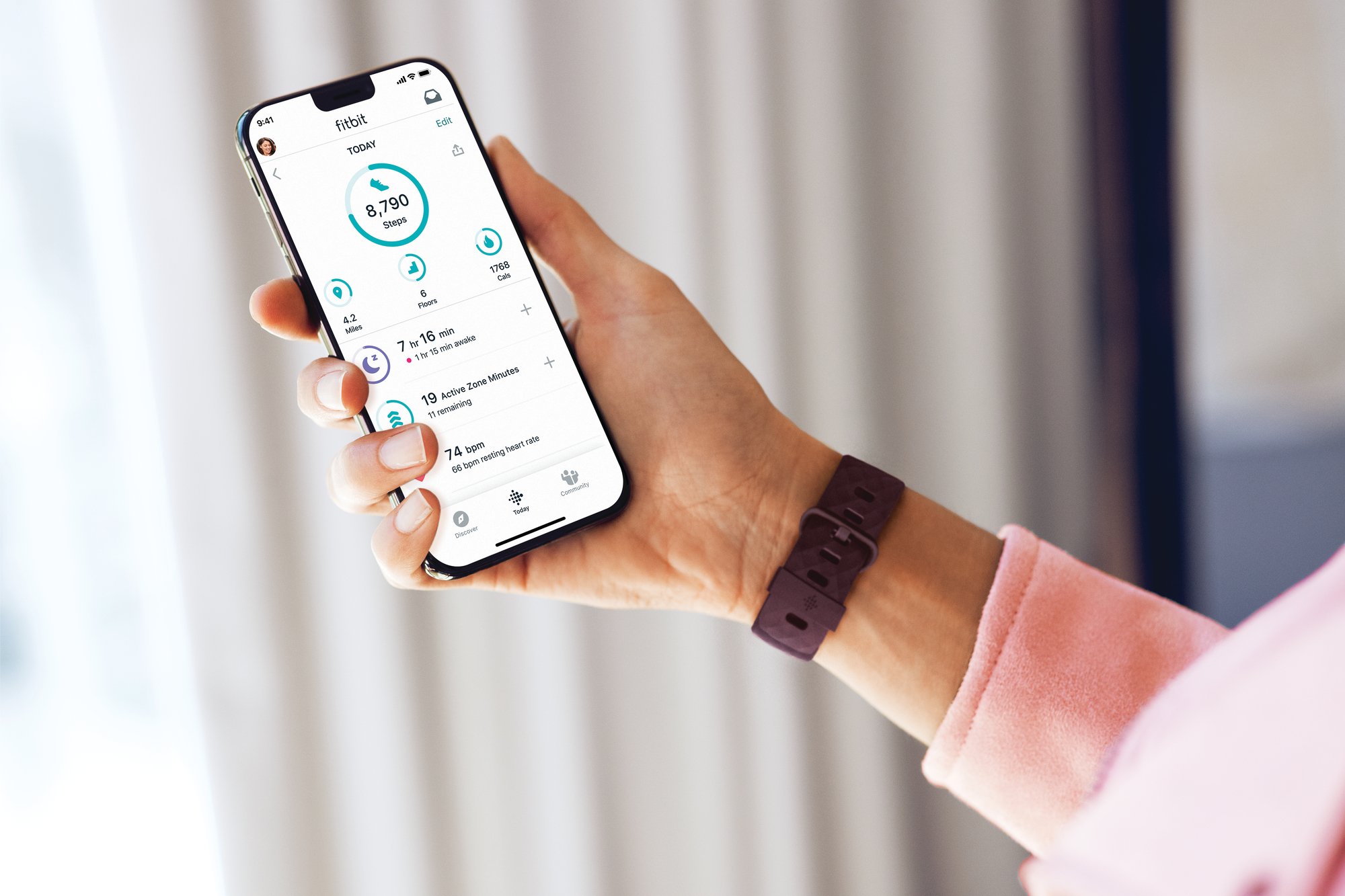Introduction
The Fitbit app is a powerful tool for tracking your fitness goals, monitoring your daily activity, and staying connected with your health data. However, if you've encountered the frustrating issue of your Fitbit app not syncing, it can hinder your ability to access real-time updates and insights into your fitness journey. This syncing snag can be a common source of frustration for Fitbit users, but fear not – there are several troubleshooting steps you can take to get your Fitbit app back on track.
In this comprehensive guide, we'll explore the most effective strategies for troubleshooting why your Fitbit app is not syncing. Whether you're a seasoned Fitbit user or new to the world of wearable fitness technology, these troubleshooting tips will help you overcome the syncing hurdle and regain seamless access to your fitness data. From checking your internet connection to updating the Fitbit app and performing device restarts, we'll cover each step in detail to ensure that you can resolve the syncing issue and get back to focusing on your fitness goals.
So, if you've found yourself scratching your head over why your Fitbit app is not syncing, rest assured that you're not alone. Many Fitbit users have encountered this obstacle at some point, but with the right guidance and troubleshooting techniques, you can overcome this challenge and restore the syncing functionality of your Fitbit app. Let's dive into the troubleshooting process and explore the steps that will help you get your Fitbit app syncing smoothly once again.
Check Internet Connection
Before delving into complex troubleshooting steps, it's essential to start with the basics. One of the primary reasons why your Fitbit app may not be syncing is due to a poor or unstable internet connection. The syncing process relies on a stable internet connection to transmit data between your Fitbit device and the app. Here's how you can ensure that your internet connection is not the culprit behind the syncing issue:
-
Wi-Fi or Mobile Data: Verify that your smartphone is connected to a reliable Wi-Fi network or has a strong mobile data signal. If you're using Wi-Fi, ensure that the network is functioning properly and has a stable internet connection. Similarly, if you're relying on mobile data, check that your cellular signal is strong and stable.
-
Network Interference: Sometimes, network interference can disrupt the syncing process. If you're experiencing syncing issues, try moving closer to your Wi-Fi router to improve the signal strength. Additionally, if you suspect that other devices or appliances are causing interference, consider relocating to a different area to minimize potential disruptions.
-
Router Reboot: If you're encountering persistent syncing problems, consider rebooting your Wi-Fi router or modem. This simple step can often resolve connectivity issues and restore a stable internet connection, thereby facilitating the seamless syncing of your Fitbit data.
-
Data Usage Settings: On some smartphones, there are settings that restrict background data usage for certain apps. Ensure that the Fitbit app is not being restricted from using mobile data or Wi-Fi in the background, as this can impede the syncing process.
By meticulously checking and addressing any potential internet connection issues, you can eliminate this common culprit behind syncing problems. Once you've confirmed that your internet connection is stable and robust, you can proceed to explore additional troubleshooting steps to resolve the syncing snag with your Fitbit app.
Restart Your Fitbit Device
When troubleshooting syncing issues with your Fitbit app, restarting your Fitbit device can often serve as a simple yet effective solution. Much like rebooting a computer or restarting a smartphone, performing a restart on your Fitbit device can help resolve temporary glitches and restore its functionality. Here's a detailed look at how you can restart your Fitbit device to address syncing problems:
-
Basic Restart: The first step is to perform a basic restart of your Fitbit device. Depending on the model of your Fitbit, the process may vary slightly. However, the general approach involves locating the power button or the charging port on your device. Once you've identified the appropriate button or port, initiate the restart process by following the specific instructions for your Fitbit model. This basic restart can often clear minor technical hiccups and pave the way for successful syncing with the Fitbit app.
-
Force Restart (if applicable): In some cases, a standard restart may not suffice, especially if the device is unresponsive or exhibiting persistent syncing issues. If your Fitbit model supports a force restart option, consider utilizing this method to ensure a more thorough reboot. Force restarting a Fitbit device typically involves pressing and holding specific buttons or combinations of buttons for a designated period. Refer to the official Fitbit documentation or support resources to determine the appropriate procedure for force restarting your specific Fitbit model.
-
Charging and Restart: If your Fitbit device is low on battery, it's advisable to connect it to a power source and allow it to charge for a brief period before initiating the restart. This approach ensures that the device has sufficient power to complete the restart process and can help address syncing issues related to low battery levels.
By incorporating the aforementioned steps into your troubleshooting routine, you can effectively restart your Fitbit device and potentially resolve the syncing snag that has been hindering your app's functionality. Restarting your Fitbit device is a fundamental yet valuable troubleshooting strategy that can breathe new life into its syncing capabilities, allowing you to seamlessly access and track your fitness data through the Fitbit app.
Update Fitbit App
Ensuring that your Fitbit app is running the latest version is crucial in troubleshooting syncing issues. App updates often contain bug fixes, performance enhancements, and compatibility improvements that can directly impact the app's syncing functionality. Here's a detailed exploration of the steps involved in updating your Fitbit app to address syncing problems:
-
App Store or Google Play Store: Begin by navigating to the App Store (for iOS devices) or the Google Play Store (for Android devices) on your smartphone. These platforms serve as the primary distribution channels for app updates and provide a convenient way to access the latest version of the Fitbit app.
-
Search for Fitbit: Once you've accessed the App Store or Google Play Store, use the search function to locate the Fitbit app. By entering "Fitbit" in the search bar and selecting the official Fitbit app from the search results, you can proceed to the app's dedicated page within the store.
-
Check for Updates: On the Fitbit app's page, look for the "Update" button or a similar indicator that denotes the availability of a new version. If an update is available, the button will typically display "Update" or indicate the specific version number that can be downloaded. Tapping this button initiates the update process, prompting the store to download and install the latest version of the Fitbit app on your device.
-
Automatic Updates (Optional): To streamline the app update process and ensure that you always have the latest version of the Fitbit app, consider enabling automatic updates on your smartphone. This feature, available on both iOS and Android devices, automatically downloads and installs app updates, including those for the Fitbit app, without requiring manual intervention. Enabling automatic updates can help keep your Fitbit app consistently up to date, minimizing the risk of encountering syncing issues associated with outdated app versions.
-
Restart the Fitbit App: Once the update is complete, it's advisable to restart the Fitbit app to ensure that the changes take effect. Closing the app and relaunching it after the update can help refresh its internal processes and settings, potentially resolving any lingering syncing issues that were related to the previous app version.
By proactively updating the Fitbit app to the latest version, you can leverage the benefits of enhanced performance, bug fixes, and optimized syncing capabilities. This proactive approach can significantly contribute to troubleshooting syncing problems and ensuring a seamless experience when accessing and synchronizing your fitness data through the Fitbit app.
Restart Your Smartphone
When troubleshooting syncing issues with your Fitbit app, it's essential to consider the role of your smartphone in the synchronization process. Just as restarting your Fitbit device can address technical hiccups, restarting your smartphone can also play a pivotal role in resolving syncing problems. Here's a comprehensive exploration of the steps involved in restarting your smartphone to troubleshoot syncing issues and ensure seamless connectivity with your Fitbit device.
Basic Restart
Initiating a basic restart of your smartphone is the first step in troubleshooting syncing issues. Whether you're using an iPhone, an Android device, or another smartphone model, the process of performing a basic restart is relatively straightforward. By powering off your smartphone and then turning it back on, you can effectively clear temporary software glitches and refresh the device's connectivity. This basic restart can often rectify underlying issues that may have been impeding the smooth syncing of your Fitbit app.
Force Restart (if applicable)
In certain scenarios, a standard restart may not suffice, especially if your smartphone is unresponsive or experiencing persistent syncing problems. If your smartphone supports a force restart option, consider leveraging this method for a more thorough reboot. The procedure for force restarting varies across different smartphone models, so it's advisable to consult the official documentation or support resources specific to your device. By executing a force restart, you can address more complex software issues and create a clean slate for the syncing process with your Fitbit app.
Software Updates
Before restarting your smartphone, it's prudent to ensure that the device is running the latest operating system version. Software updates often contain bug fixes and performance enhancements that can directly impact the device's connectivity and compatibility with the Fitbit app. By checking for and installing any available system updates, you can optimize the smartphone's functionality and potentially resolve syncing issues that stem from outdated software or compatibility conflicts.
Clearing Background Apps
Background apps running on your smartphone can sometimes interfere with the syncing process, leading to connectivity issues with the Fitbit app. Before restarting the device, consider closing any unnecessary background apps that may be consuming system resources or conflicting with the syncing functionality. By clearing background apps, you create a more streamlined environment for the Fitbit app to establish and maintain synchronization with your Fitbit device.
By incorporating these steps into your troubleshooting routine, you can effectively restart your smartphone and address any underlying factors that may have been impeding the seamless syncing of your Fitbit app. Restarting your smartphone serves as a fundamental yet impactful strategy in troubleshooting syncing issues, empowering you to stay connected to your fitness data and achieve a hassle-free syncing experience with your Fitbit device.
Check Fitbit Device Battery
Ensuring that your Fitbit device has an adequate battery level is a critical aspect of troubleshooting syncing issues with the Fitbit app. A low battery level can significantly impact the device's ability to establish and maintain a stable connection with the app, leading to syncing challenges and interruptions in data transmission. Here's a detailed exploration of the steps involved in checking and addressing the Fitbit device's battery status to optimize its syncing functionality:
-
Battery Level Indicator: Begin by checking the battery level indicator on your Fitbit device. Depending on the model, the battery level may be displayed as a percentage, a visual icon, or through a combination of LED indicators. By accessing the battery level information directly on the device, you can quickly ascertain whether the battery is sufficiently charged to support the syncing process.
-
Charging Status: If the battery level is low or critical, it's advisable to connect your Fitbit device to a power source and initiate the charging process. By ensuring that the device is adequately charged, you can preemptively address potential syncing issues stemming from low battery levels. Additionally, allowing the device to charge for a brief period can provide the necessary power to facilitate seamless data synchronization with the Fitbit app.
-
Charging Cable and Port: Verify that the charging cable and port are free from debris or damage, as these factors can impede the charging process and affect the battery level. Ensure that the charging cable is securely connected to the device and the power source, and inspect the charging port for any obstructions or issues that may hinder the charging operation.
-
Charging Duration: Depending on the current battery level, it's essential to allow the Fitbit device to charge for an adequate duration to reach a satisfactory battery level. While a brief charging period can provide a temporary boost, allowing the device to charge to its full capacity can ensure sustained syncing capabilities and uninterrupted access to fitness data through the Fitbit app.
-
Battery Optimization: Consider implementing battery optimization practices recommended by Fitbit for your specific device model. These guidelines may include tips for maximizing battery life, managing power settings, and optimizing the device's energy efficiency, all of which contribute to a reliable and enduring battery performance that supports seamless syncing with the Fitbit app.
By diligently checking the Fitbit device's battery status and taking proactive measures to address any low battery concerns, you can effectively optimize its syncing functionality and mitigate potential disruptions in data transmission. The battery level plays a pivotal role in sustaining the connection between your Fitbit device and the app, making it an essential factor to consider when troubleshooting syncing issues.
Reset Fitbit Device
Performing a reset on your Fitbit device can serve as a powerful troubleshooting strategy to address persistent syncing issues and restore its functionality to optimal levels. A reset essentially clears the device's existing data and settings, offering a fresh start that can effectively resolve technical hiccups and connectivity challenges. Here's a comprehensive exploration of the steps involved in resetting your Fitbit device to troubleshoot syncing issues and ensure seamless synchronization with the Fitbit app.
Soft Reset
Initiating a soft reset is often the first step in the device reset process. For most Fitbit models, a soft reset involves the following steps:
- Locate the power button or the charging port on your Fitbit device.
- Press and hold the button or connect the device to the charging cable, depending on the specific reset method recommended for your device model.
- Wait for the device to restart or display a reset confirmation, indicating that the soft reset process has been successfully initiated.
Factory Reset
If a soft reset does not resolve the syncing issues, a factory reset may be necessary to restore the device to its original settings. It's important to note that a factory reset erases all data and settings from the Fitbit device, essentially returning it to its initial state. The steps for performing a factory reset may vary by device model, and it's crucial to consult the official Fitbit documentation or support resources to ensure that the reset process is executed accurately and effectively.
Data Backup (if applicable)
Before proceeding with a factory reset, consider backing up any essential data or settings from your Fitbit device, if the model supports this feature. By safeguarding important data, such as activity logs, personalized settings, and preferences, you can mitigate the impact of a factory reset and streamline the restoration process once the syncing issues have been addressed.
Post-Reset Setup
Following a reset, the Fitbit device will require a setup process to configure its settings, user preferences, and connectivity parameters. It's imperative to meticulously follow the post-reset setup instructions provided by Fitbit, ensuring that the device is reconfigured accurately and in alignment with your usage requirements.
By incorporating these steps into your troubleshooting routine, you can effectively reset your Fitbit device and address any underlying factors that may have been impeding the seamless syncing of your Fitbit app. Resetting your Fitbit device serves as a fundamental yet impactful strategy in troubleshooting syncing issues, empowering you to restore its functionality and establish a reliable connection with the Fitbit app.
Contact Fitbit Support
If you've diligently followed the preceding troubleshooting steps and are still encountering persistent syncing issues with your Fitbit app, reaching out to Fitbit's dedicated support channels can provide invaluable assistance and personalized guidance. Fitbit offers a robust support infrastructure designed to address user inquiries, technical concerns, and product-related challenges, ensuring that users receive prompt and effective resolutions to their issues.
Direct Support Channels
Fitbit provides multiple avenues for users to connect with their support teams, including online resources, community forums, and direct customer support channels. By leveraging these options, you can access tailored assistance and benefit from the expertise of Fitbit's support professionals.
Online Resources
Fitbit's official website features a comprehensive knowledge base comprising articles, troubleshooting guides, and FAQs that cover a wide spectrum of topics related to Fitbit devices and the associated app. Users can explore this repository of information to gain insights into common issues, best practices for troubleshooting, and detailed instructions for optimizing the performance of their Fitbit products.
Community Forums
Engaging with the vibrant Fitbit community through the official forums can be an enriching experience, as it allows users to seek advice from fellow Fitbit enthusiasts and benefit from collective wisdom. Participating in community discussions, sharing experiences, and seeking guidance from experienced users can often lead to valuable insights and innovative solutions to syncing issues.
Customer Support
For personalized assistance and direct intervention, Fitbit offers customer support channels such as email support and live chat services. By reaching out to Fitbit's support representatives, users can articulate their specific syncing challenges, provide relevant details about their devices, and receive tailored recommendations and troubleshooting guidance.
Technical Diagnostics
Fitbit's support teams are equipped to conduct technical diagnostics to identify underlying issues that may be impeding the syncing functionality. By leveraging diagnostic tools and remote troubleshooting capabilities, Fitbit support professionals can offer targeted solutions and interventions to address complex syncing challenges.
Proactive Engagement
Fitbit is committed to proactive engagement with its user base, often disseminating product updates, service notifications, and troubleshooting advisories to keep users informed and empowered. By staying attuned to Fitbit's official communications and announcements, users can gain access to timely solutions and proactive measures to address syncing issues.
In summary, contacting Fitbit support represents a pivotal step in resolving persistent syncing issues with the Fitbit app. Whether through online resources, community engagement, or direct customer support, Fitbit's support infrastructure is designed to empower users with the knowledge, guidance, and technical assistance needed to overcome syncing hurdles and ensure a seamless and rewarding experience with their Fitbit devices.