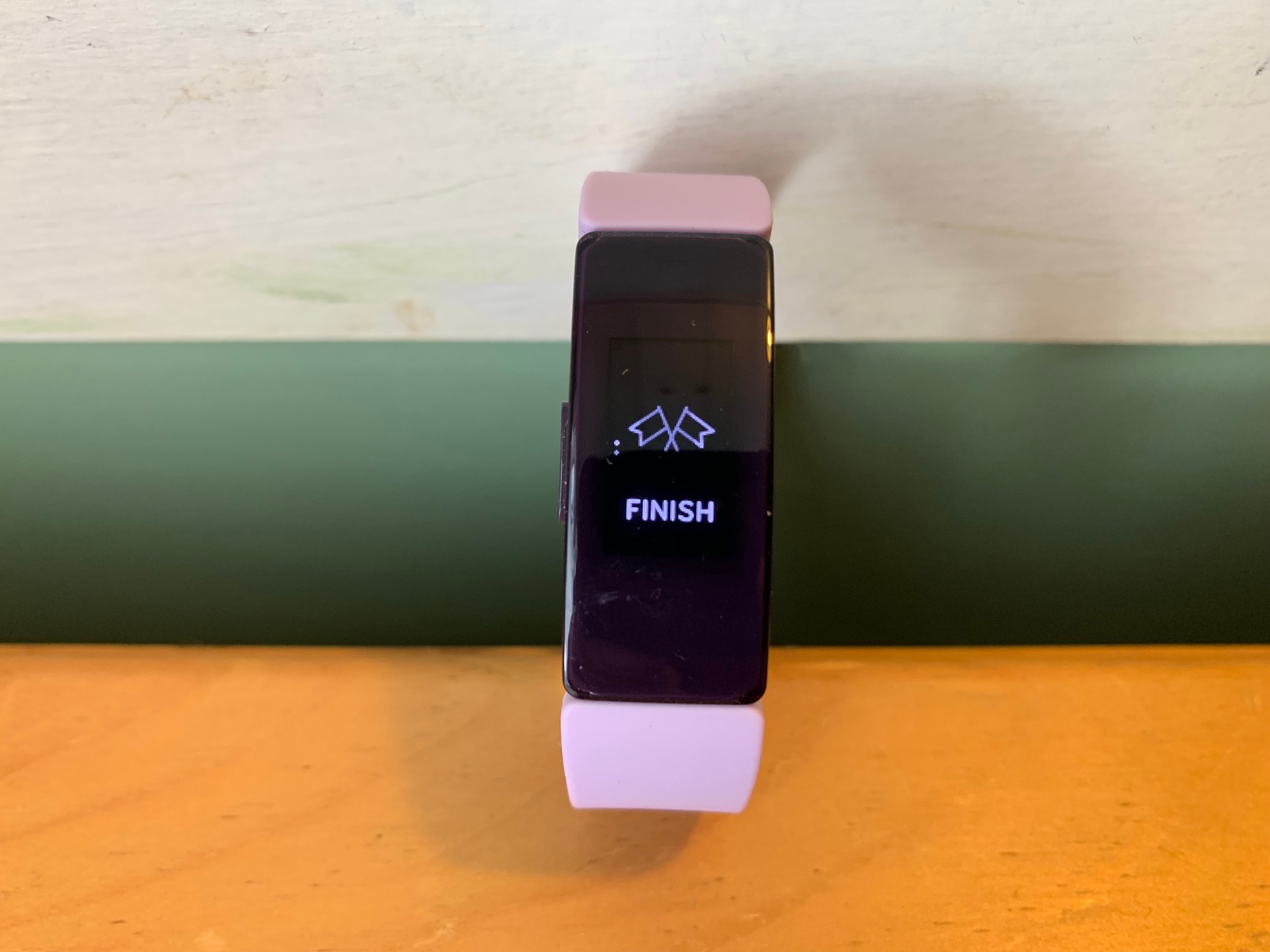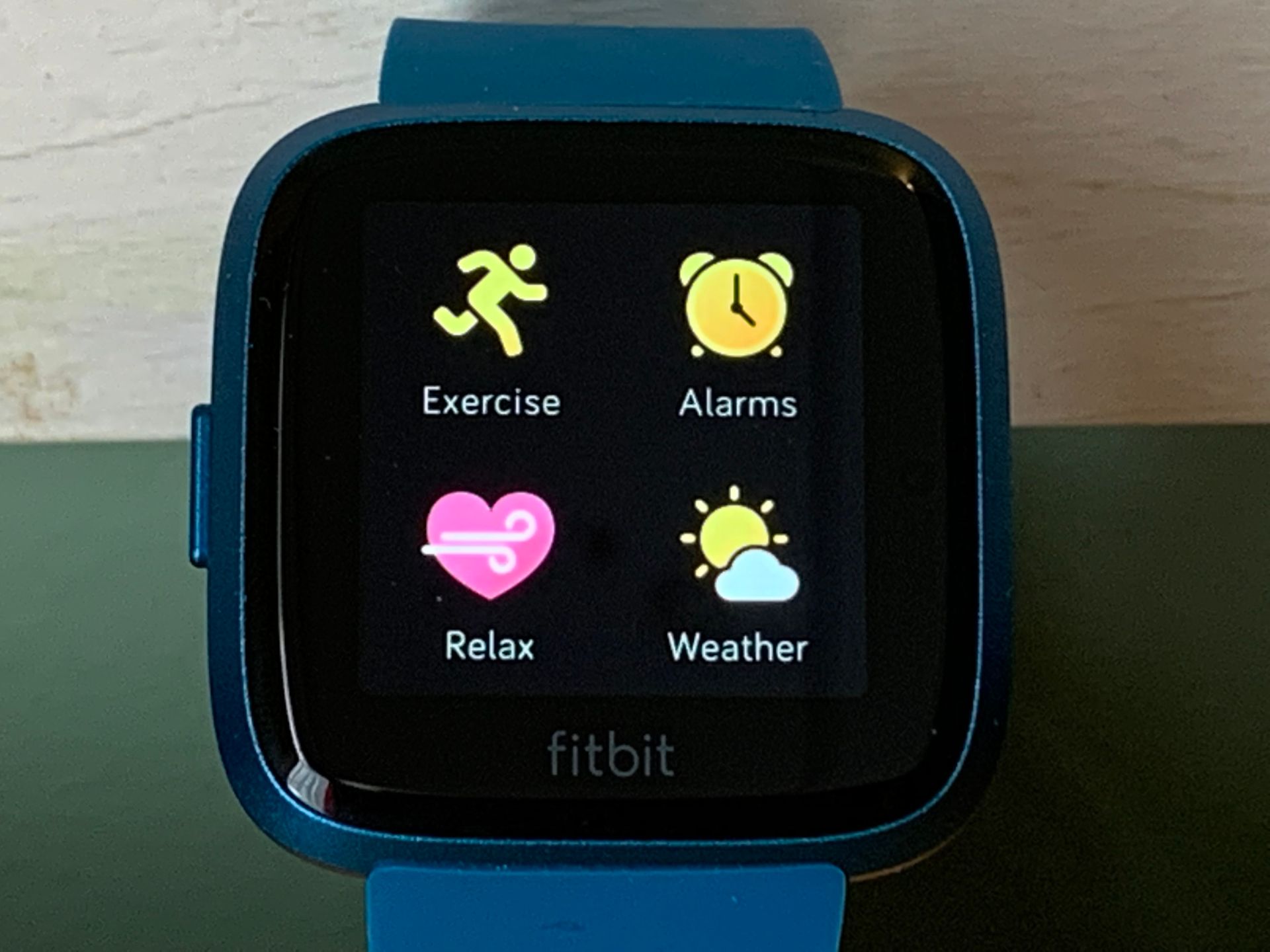Introduction
When it comes to keeping track of time, precision is paramount, especially for those relying on wearable devices like Fitbit to monitor their daily activities. Whether you're a frequent traveler, a remote worker, or simply adjusting to daylight saving time, ensuring that your Fitbit reflects the correct time zone is essential for accurate data tracking and seamless scheduling.
In this comprehensive guide, we will delve into the intricacies of updating the time zone on your Fitbit device. From understanding the significance of this adjustment to navigating the step-by-step process, we will equip you with the knowledge and insights needed to effortlessly manage this fundamental aspect of your Fitbit experience.
So, whether you're jetting off to a different time zone or need to align your Fitbit with your current location, this guide will empower you to make the necessary time zone updates with confidence and ease. Let's embark on this journey to optimize your Fitbit's timekeeping functionality and ensure that it seamlessly adapts to your dynamic lifestyle.
Why Change the Time Zone on Your Fitbit
Ensuring that your Fitbit is set to the correct time zone is crucial for accurate activity tracking and maintaining synchronization with your daily schedule. Here's why you should consider updating the time zone on your Fitbit:
-
Accurate Tracking: By setting the correct time zone, your Fitbit can accurately record the timing of your activities, workouts, and sleep patterns. This precision is essential for gaining insights into your overall health and fitness progress.
-
Synchronization with Local Time: When traveling to different time zones, updating your Fitbit ensures that it aligns with the local time, allowing you to seamlessly track your activities without the inconvenience of manual adjustments.
-
Data Consistency: A consistent time zone setting across your Fitbit and other devices helps in maintaining uniformity in your data records. This is particularly important if you use multiple devices or apps to monitor your health and fitness metrics.
-
Scheduled Reminders and Alarms: If you rely on your Fitbit for reminders, alarms, or notifications, ensuring the correct time zone setting is crucial for these features to function as intended, keeping you on track with your daily routines.
-
Travel Convenience: Whether for business or leisure, traveling across time zones can disrupt your routine. By updating the time zone on your Fitbit, you can seamlessly adapt to the new local time, ensuring that your device remains a reliable companion throughout your travels.
-
Daylight Saving Time: During daylight saving time changes, updating your Fitbit's time zone prevents any discrepancies in your activity tracking and ensures that your device automatically adjusts to the time change.
By understanding the significance of updating the time zone on your Fitbit, you can harness the full potential of your wearable device, allowing it to seamlessly integrate with your lifestyle and provide accurate, reliable data tracking and timekeeping functionalities.
How to Change the Time Zone on Your Fitbit
Changing the time zone on your Fitbit is a straightforward process that can be accomplished using the Fitbit mobile app or the Fitbit.com dashboard. Follow these simple steps to ensure that your Fitbit accurately reflects the local time, whether you're traveling or simply adjusting to daylight saving time.
Using the Fitbit Mobile App:
-
Open the Fitbit App: Launch the Fitbit mobile app on your smartphone or tablet, and ensure that your Fitbit device is synced with the app.
-
Access the Account Tab: Navigate to the "Account" tab, typically located in the bottom right corner of the app's interface.
-
Select Your Device: Tap on your Fitbit device to access its settings and preferences.
-
Adjust Time Zone: Look for the "Time Zone" or "Clock" settings within your device preferences. Tap on this option to enter the time zone adjustment interface.
-
Select the Desired Time Zone: From the list of available time zones, choose the one that corresponds to your current location or the time zone you wish to set on your Fitbit.
-
Sync Your Fitbit: Once you've selected the appropriate time zone, ensure that your Fitbit device syncs with the app to apply the changes.
Using the Fitbit.com Dashboard:
-
Log in to Fitbit.com: Access the Fitbit.com dashboard using a web browser on your computer or mobile device.
-
Select Your Device: Click on the icon or name of your Fitbit device to access its settings and preferences.
-
Navigate to Time Zone Settings: Look for the "Time Zone" or "Clock" settings within your device preferences on the dashboard.
-
Choose the Correct Time Zone: Select the relevant time zone from the drop-down menu provided, ensuring that it accurately reflects your current location or the desired time zone setting.
-
Apply the Changes: After selecting the appropriate time zone, save the changes to ensure that your Fitbit device updates its timekeeping settings accordingly.
By following these intuitive steps, you can efficiently update the time zone on your Fitbit, ensuring that it aligns with your current location or travel destination. This simple adjustment enables your Fitbit to accurately track your activities and maintain synchronization with the local time, enhancing its functionality as a reliable companion in your health and fitness journey.
Troubleshooting Common Issues
While updating the time zone on your Fitbit is typically a seamless process, there are instances where users may encounter common issues that hinder the successful adjustment of the time zone settings. Understanding these potential challenges and knowing how to troubleshoot them can help ensure a smooth and efficient experience when managing your Fitbit's timekeeping functionality. Here are some common issues and troubleshooting steps to address them:
1. Syncing Troubles:
If you encounter difficulties syncing your Fitbit device with the mobile app or Fitbit.com dashboard after updating the time zone, follow these troubleshooting steps:
- Ensure that your Fitbit device is within close proximity to your smartphone or computer during the sync process.
- Restart your Fitbit device by turning it off and back on, then attempt to sync again.
- Check for updates to the Fitbit app and ensure that you are using the latest version to support seamless syncing.
2. Incorrect Time Display:
In some cases, the time displayed on your Fitbit may not reflect the updated time zone settings. To troubleshoot this issue:
- Manually adjust the time on your Fitbit device to match the correct local time, overriding any discrepancies caused by the time zone update.
- Verify that the time zone setting on your smartphone or computer is accurate, as this can impact the synchronization of time-related data with your Fitbit device.
3. Time Zone Auto-Detection:
If your Fitbit device is not automatically detecting the correct time zone based on your location, consider the following troubleshooting steps:
- Ensure that the location services on your smartphone or the GPS functionality on your Fitbit device are enabled to facilitate automatic time zone detection.
- Manually select the correct time zone through the Fitbit app or dashboard if the automatic detection feature continues to pose challenges.
4. App Crashes or Unresponsiveness:
Should you encounter app crashes or unresponsiveness when attempting to update the time zone, consider these troubleshooting measures:
- Close the Fitbit app and relaunch it to address any temporary glitches that may be impeding the time zone update process.
- Clear the app cache or restart your smartphone to refresh the app's functionality and enable seamless time zone adjustments.
By familiarizing yourself with these common issues and their respective troubleshooting steps, you can navigate potential challenges with confidence, ensuring that your Fitbit seamlessly adapts to the updated time zone settings. These troubleshooting measures empower you to maintain the accuracy and reliability of your Fitbit's timekeeping functionality, enhancing its effectiveness as a versatile companion in your health and fitness journey.
Conclusion
In conclusion, the time zone setting on your Fitbit plays a pivotal role in ensuring accurate activity tracking, seamless synchronization with your daily schedule, and effortless adaptation to varying time zones. By recognizing the significance of maintaining the correct time zone on your Fitbit, you empower your wearable device to function as a reliable companion in your health and fitness journey, regardless of your location or travel activities.
The process of updating the time zone on your Fitbit is straightforward, whether you opt to utilize the Fitbit mobile app or the Fitbit.com dashboard. By following the intuitive steps outlined in this guide, you can effortlessly align your Fitbit with the local time, ensuring that it accurately records your activities and seamlessly integrates with your daily routines.
Furthermore, understanding the common issues that may arise when updating the time zone on your Fitbit equips you with the knowledge to troubleshoot potential challenges effectively. By addressing syncing troubles, incorrect time display, time zone auto-detection, and app-related issues, you can navigate any obstacles with confidence, ensuring that your Fitbit maintains its timekeeping accuracy and reliability.
Ultimately, by proactively managing the time zone settings on your Fitbit, you harness the full potential of your wearable device, enabling it to adapt to your dynamic lifestyle, travel endeavors, and daylight saving time transitions with ease. Whether you rely on your Fitbit for activity tracking, sleep monitoring, or timely reminders, the correct time zone setting enhances its functionality as a versatile tool for maintaining a balanced and healthy lifestyle.
So, as you embark on your health and fitness journey, remember that a simple adjustment to the time zone setting on your Fitbit can make a substantial difference in the accuracy and reliability of your data tracking, ensuring that your wearable device remains a steadfast companion in your quest for well-being and vitality. Embrace the seamless integration of your Fitbit with your daily life, and let it empower you to achieve your health and fitness goals with precision and ease.