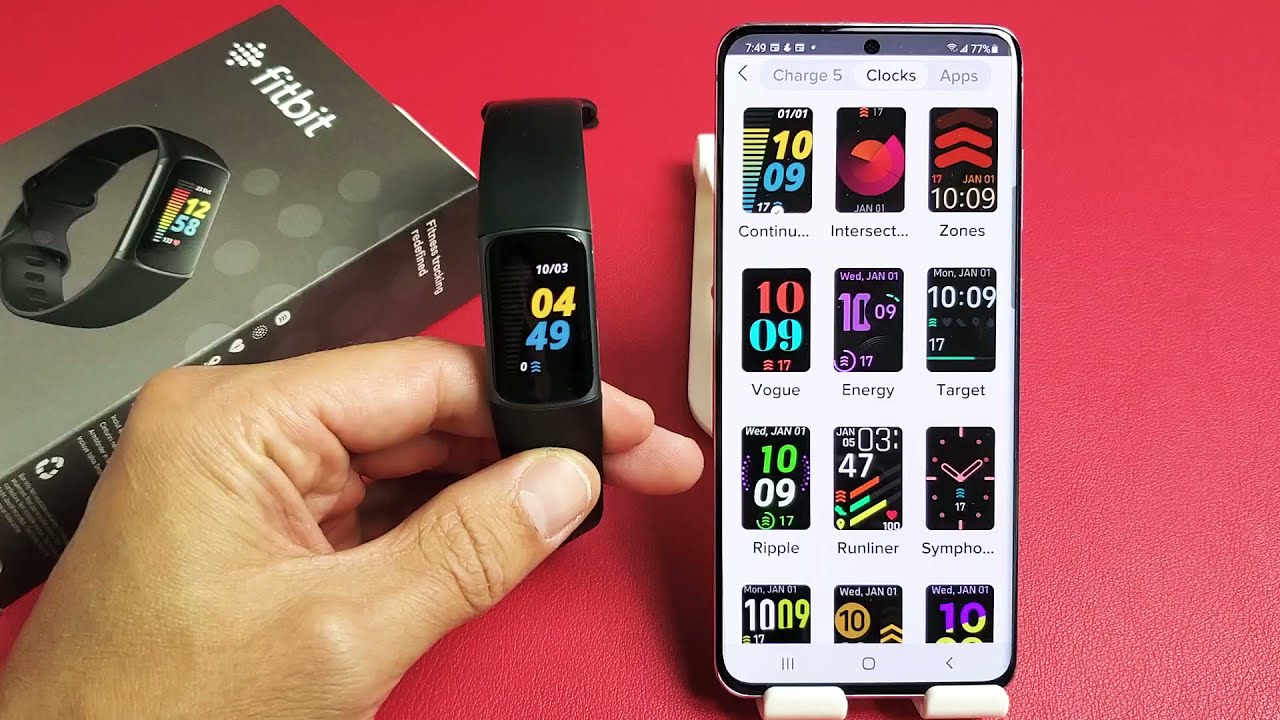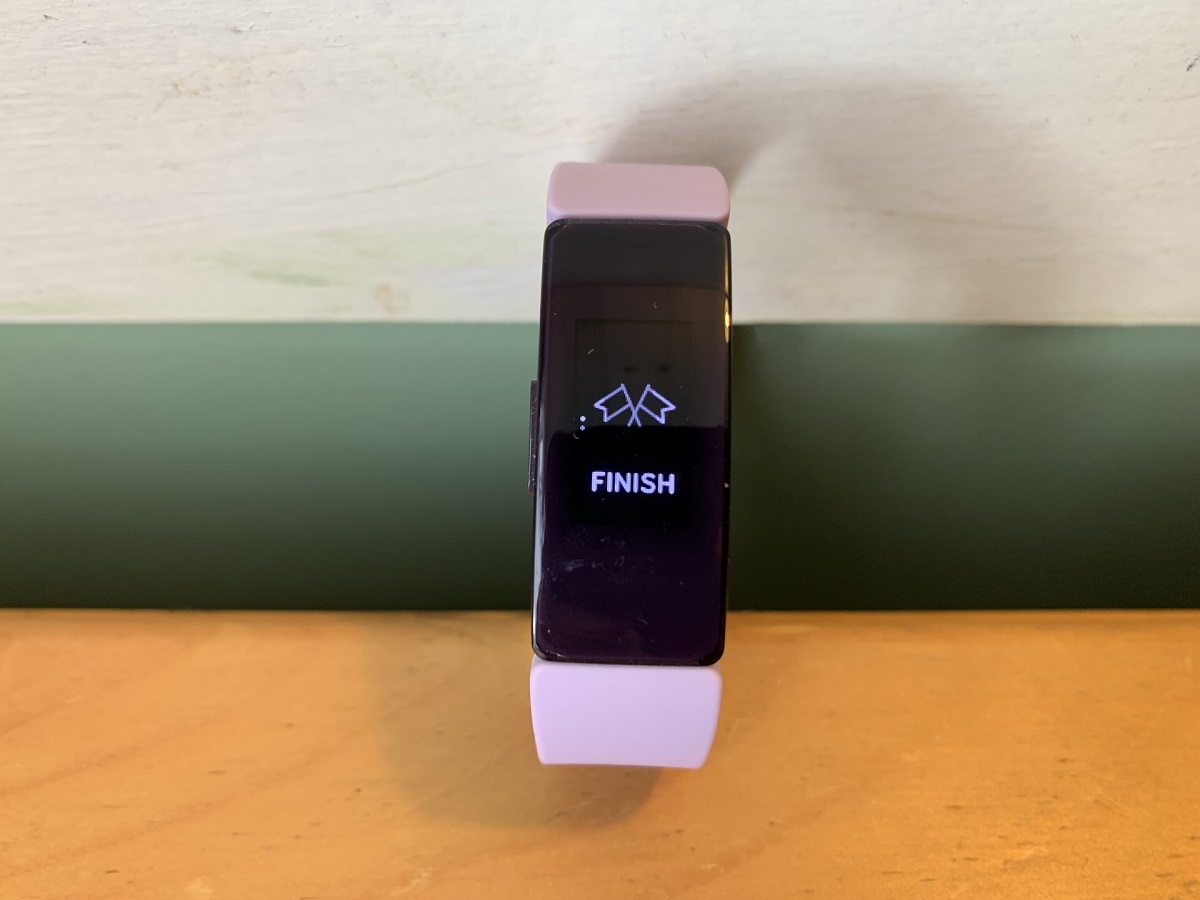Introduction
The Fitbit Charge 5 is a cutting-edge wearable device that seamlessly integrates into our daily lives, helping us stay on top of our health and fitness goals. One of the key features of this advanced fitness tracker is its ability to display the time, ensuring that we can stay punctual and organized throughout the day. However, there are instances when we may need to adjust the clock on our Fitbit Charge 5, whether it's due to daylight saving time, travel to a different time zone, or simply to ensure that the time is accurate.
In this article, we will delve into the process of changing the time on the Fitbit Charge 5, providing you with clear and concise steps to ensure that your device reflects the correct time. Additionally, we will explore valuable tips for clock adjustment, enabling you to make the most of your Fitbit Charge 5's timekeeping capabilities. Furthermore, we will address common issues that may arise during the clock adjustment process and provide troubleshooting solutions to ensure a seamless experience.
Whether you're a seasoned Fitbit user or a newcomer to the world of wearable technology, understanding how to adjust the time on your Fitbit Charge 5 is essential for maximizing the functionality of this innovative device. So, let's dive into the steps, tips, and troubleshooting strategies to ensure that your Fitbit Charge 5 always keeps you in sync with the rhythm of your day.
Steps to Change Time on Fitbit Charge 5
-
Access the Settings: Begin by navigating to the clock face on your Fitbit Charge 5. From the clock face, swipe left to access the Settings menu.
-
Select the Clock Face: Once in the Settings menu, tap on the "Clock Faces" option. This will allow you to view and select different clock face options.
-
Choose the Desired Clock Face: Scroll through the available clock faces and select the one that best suits your preferences and needs. Once you've found the ideal clock face, tap on it to proceed.
-
Adjust the Time: After selecting the desired clock face, look for the "Settings" or "Customize" option, depending on the specific clock face you've chosen. Tap on this option to access the settings for customizing the clock face, including the time display.
-
Set the Correct Time: Within the customization settings, locate the option to adjust the time. Depending on the clock face, you may be able to manually input the time or use the device's sync feature to align with your smartphone's time.
-
Save the Changes: Once you've input the correct time, ensure to save the changes by following the on-screen prompts or tapping the designated "Save" or "Apply" button.
-
Sync with Smartphone (Optional): If your Fitbit Charge 5 is not automatically syncing with your smartphone's time, you can manually initiate a sync to ensure that the time is accurately aligned.
-
Verify the Time: After making the adjustments, return to the clock face to verify that the time is accurately displayed. This step ensures that the changes have been successfully applied.
By following these straightforward steps, you can effortlessly adjust the time on your Fitbit Charge 5, ensuring that it consistently reflects the correct time and keeps you on track throughout your daily activities.
Tips for Clock Adjustment
While adjusting the time on your Fitbit Charge 5, there are several tips and best practices that can enhance your experience and ensure that the timekeeping function operates seamlessly. These tips not only simplify the clock adjustment process but also allow you to make the most of your Fitbit Charge 5's timekeeping capabilities.
1. Regularly Verify Time Accuracy
It's advisable to periodically verify the time displayed on your Fitbit Charge 5 to ensure that it remains accurate. By doing so, you can promptly identify any discrepancies and make necessary adjustments, thereby preventing potential inconvenience caused by an incorrect time display.
2. Customize Clock Face for Enhanced Visibility
Explore the various clock face options available for the Fitbit Charge 5 and select one that offers optimal visibility and suits your personal style. Some clock faces allow for customization of the time display format, enabling you to choose a layout that aligns with your preferences and enhances readability.
3. Utilize Time-Related Widgets
Take advantage of time-related widgets or complications available on certain clock faces. These widgets can provide additional information alongside the time display, such as weather updates, activity progress, or upcoming calendar events, offering a comprehensive overview of your day at a glance.
4. Leverage Time Zone Support
If you frequently travel across different time zones, familiarize yourself with the time zone support features on the Fitbit Charge 5. Understanding how to seamlessly adjust the time when transitioning between time zones can prevent confusion and ensure that your device accurately reflects the local time.
5. Sync with Smartphone for Precision
Utilize the synchronization feature to align the time on your Fitbit Charge 5 with the clock on your smartphone. This ensures precise timekeeping and eliminates the need for manual adjustments, especially when transitioning between daylight saving time or traveling to different time zones.
6. Explore Additional Clock Features
Explore any additional clock-related features offered by your specific clock face. Some clock faces may provide options for displaying secondary time zones, countdown timers, or stopwatch functionalities, expanding the utility of your Fitbit Charge 5 as a versatile timekeeping tool.
By incorporating these tips into your approach to clock adjustment on the Fitbit Charge 5, you can optimize the timekeeping experience and ensure that your device consistently provides accurate and relevant time-related information. Whether it's enhancing visibility, staying updated across time zones, or customizing the time display, these tips empower you to make the most of your Fitbit Charge 5's clock functionality.
Troubleshooting Common Issues
When it comes to adjusting the time on your Fitbit Charge 5, certain common issues may arise that can hinder the seamless synchronization of the device's clock. By being aware of these potential challenges and understanding how to troubleshoot them effectively, you can ensure that your Fitbit Charge 5 consistently displays the correct time without any disruptions. Here are some common issues and troubleshooting strategies to address them:
1. Time Not Syncing with Smartphone
If you encounter difficulties with your Fitbit Charge 5 not syncing with the time displayed on your smartphone, there are several steps you can take to resolve this issue. Begin by ensuring that both your Fitbit device and smartphone are connected to the same network and have Bluetooth enabled. Additionally, verify that the Fitbit app on your smartphone is running the latest version. By restarting both devices and initiating a manual sync through the Fitbit app, you can often reestablish the synchronization between the two devices, resolving any discrepancies in the time display.
2. Incorrect Time Display After Time Zone Change
When traveling across different time zones, your Fitbit Charge 5 may initially display an incorrect time due to the automatic time zone adjustment feature not activating promptly. To address this, manually adjust the time zone settings on your Fitbit Charge 5 to match the current location. Additionally, ensure that the "Automatic Time Zone" option is enabled within the device settings to allow for seamless time zone updates based on your current geographical position.
3. Clock Face Freezing or Lagging
In some instances, users may experience issues with the clock face freezing or lagging, leading to inaccurate time display. This can often be attributed to temporary software glitches or insufficient device memory. To troubleshoot this, consider restarting your Fitbit Charge 5 by powering it off and then turning it back on. If the issue persists, performing a software update through the Fitbit app can resolve underlying software-related issues and restore the smooth functionality of the clock face.
4. Inconsistent Daylight Saving Time Adjustment
During the transition to or from daylight saving time, your Fitbit Charge 5 may encounter challenges in automatically adjusting the time. If you notice inconsistencies in the time display during daylight saving time changes, manually adjust the time settings on your device to account for the time shift. Additionally, ensure that the daylight saving time settings within the device are accurately configured to align with the specific regional time changes.
By addressing these common issues through the suggested troubleshooting strategies, you can overcome potential obstacles related to clock adjustment on your Fitbit Charge 5. These proactive measures empower you to maintain a reliable and accurate time display, ensuring that your Fitbit Charge 5 seamlessly integrates into your daily routine without interruptions.
Conclusion
In conclusion, the process of changing the time on the Fitbit Charge 5 is an essential aspect of maximizing the functionality and utility of this advanced wearable device. By following the straightforward steps outlined in this article, users can effortlessly adjust the time display to ensure accuracy and relevance in various scenarios, including daylight saving time transitions, travel across different time zones, and everyday timekeeping needs.
Furthermore, the valuable tips provided for clock adjustment offer users the opportunity to enhance their overall experience with the Fitbit Charge 5's timekeeping capabilities. From customizing clock faces for optimal visibility to leveraging time zone support and synchronization features, these tips empower users to tailor their timekeeping preferences and seamlessly integrate the device into their daily routines.
Moreover, the troubleshooting strategies presented for common clock adjustment issues equip users with proactive solutions to address potential challenges that may arise. By understanding how to troubleshoot issues related to time synchronization, time zone changes, clock face performance, and daylight saving time adjustments, users can maintain a reliable and accurate time display on their Fitbit Charge 5, ensuring uninterrupted functionality.
Ultimately, the Fitbit Charge 5 serves as a versatile companion for individuals striving to maintain an active and organized lifestyle. Its timekeeping features, coupled with the flexibility to customize and troubleshoot time-related settings, underscore the device's commitment to delivering a seamless user experience.
As users continue to harness the benefits of wearable technology in their daily lives, the ability to effortlessly adjust the time on the Fitbit Charge 5 becomes a pivotal component in staying connected and informed. Whether it's staying punctual for appointments, tracking workout durations, or simply glancing at the time throughout the day, the Fitbit Charge 5's timekeeping capabilities are integral to its role as a comprehensive health and fitness companion.
In essence, mastering the art of clock adjustment on the Fitbit Charge 5 empowers users to harness the full potential of this innovative wearable device, ensuring that it seamlessly aligns with their dynamic lifestyles and diverse timekeeping needs. With a blend of intuitive functionality, customizable features, and troubleshooting resources, the Fitbit Charge 5 continues to exemplify its commitment to enhancing the daily experiences of its users through reliable and accurate timekeeping.