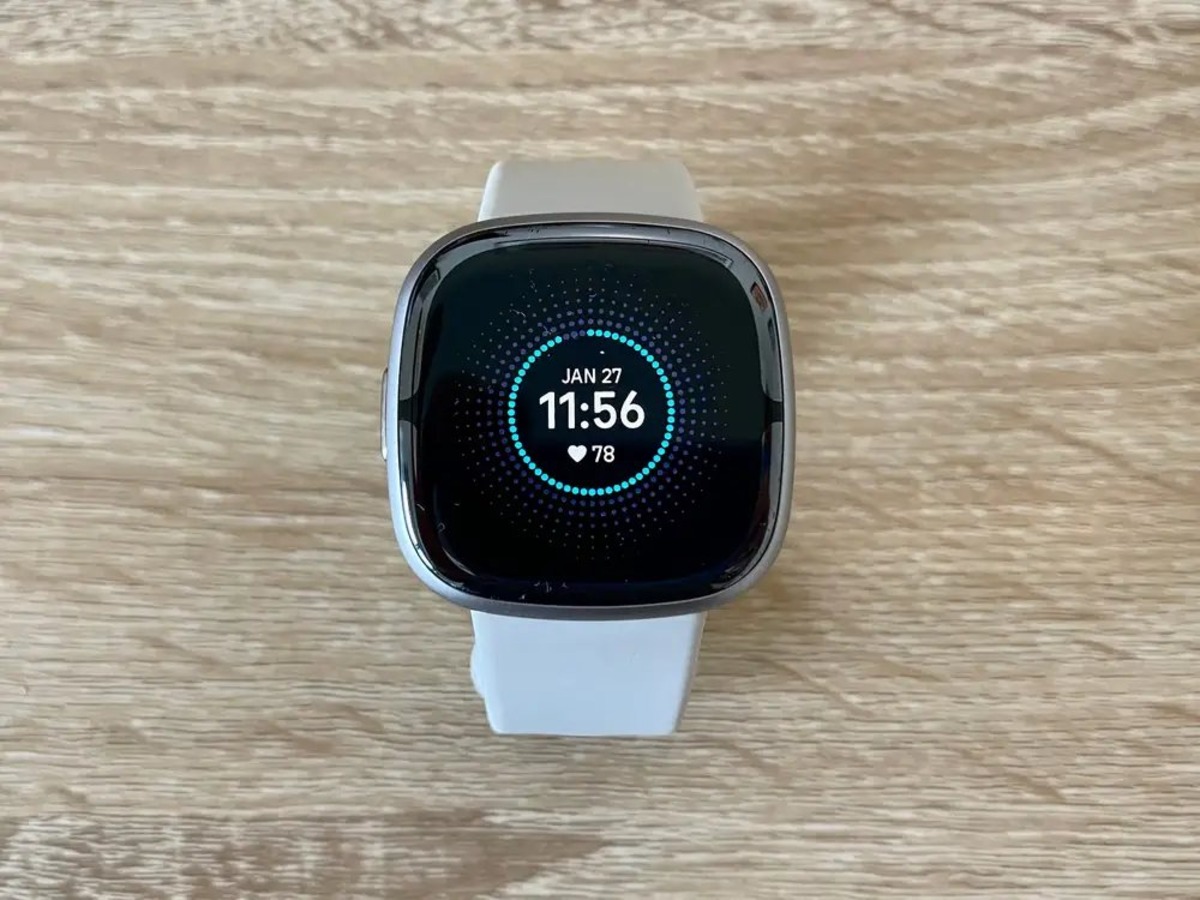Introduction
Fitbit, a leading name in the world of wearables, offers a range of features to help users stay on top of their health and fitness goals. One of the most basic yet essential functions of a Fitbit device is displaying the time. Whether it's the convenience of glancing at your wrist to check the time during a workout or simply staying punctual throughout the day, the time display feature on Fitbit serves a crucial purpose.
In this comprehensive guide, we will delve into the intricacies of setting up and customizing the time display on your Fitbit device. Additionally, we will address common troubleshooting issues related to the time display, ensuring that you can make the most of this fundamental feature without any hiccups.
Understanding how to optimize the time display on your Fitbit device not only enhances the overall user experience but also contributes to seamless integration into your daily routine. So, let's embark on this journey to unlock the full potential of your Fitbit's time display functionality.
Setting the Time Display on Fitbit
Setting up the time display on your Fitbit device is a straightforward process that ensures you have quick access to the current time whenever you need it. The steps for configuring the time display may vary slightly based on the specific model of your Fitbit device, but the general process remains consistent across most devices.
To begin, ensure that your Fitbit is powered on and within close proximity to the Fitbit app on your smartphone or tablet. The Fitbit app serves as the central hub for managing your device's settings, including the time display.
-
Open the Fitbit App: Launch the Fitbit app on your mobile device and ensure that it is paired with your Fitbit wearable.
-
Access Device Settings: Navigate to the "Account" tab within the app and select your connected Fitbit device from the list of paired devices.
-
Time Display Settings: Look for the "Clock Face" or "Time Display" option within the device settings. This section allows you to choose from a variety of clock faces and customize the time display according to your preferences.
-
Select a Clock Face: Browse through the available clock face options and choose the one that best suits your style and functional needs. Some clock faces may display additional information such as fitness stats, weather, or notifications alongside the time.
-
Sync Your Selection: Once you have selected a clock face, ensure that your Fitbit device syncs with the app to apply the changes. This synchronization process ensures that the chosen clock face is transferred to your Fitbit device, replacing the previous one.
-
Enjoy Your New Time Display: With the selected clock face now active on your Fitbit device, you can effortlessly view the time whenever you raise your wrist or tap the device's display.
By following these simple steps, you can personalize the time display on your Fitbit device to align with your unique preferences and lifestyle. Whether you prefer a minimalist analog clock face or a digital display with additional information, Fitbit offers a diverse range of options to cater to your individual taste and requirements. Customizing the time display not only adds a personal touch to your device but also enhances its practical utility in your daily routine.
Remember, the ability to customize the time display is just one of the many ways you can tailor your Fitbit experience to suit your needs. Now that you've mastered the art of setting up the time display, let's explore further customization options to truly make your Fitbit device your own.
Customizing the Time Display
After setting up the time display on your Fitbit device, you have the opportunity to further personalize this essential feature to suit your individual preferences. Fitbit offers a diverse array of customization options, allowing you to fine-tune the time display according to your style, functional requirements, and aesthetic preferences.
Custom Clock Faces
Fitbit provides a wide selection of custom clock faces, ranging from sleek analog designs to vibrant digital displays. Whether you prioritize simplicity, elegance, or information-rich visuals, there's a clock face to match your taste. Some clock faces even integrate additional features, such as heart rate monitoring, step counts, weather updates, and notifications, providing a holistic snapshot of your fitness and daily activities at a glance.
Personalization Options
In addition to choosing a clock face, Fitbit allows users to further personalize the time display through various customization options. You can often adjust the color scheme, font styles, and layout elements to create a truly bespoke look. This level of customization ensures that the time display not only serves its practical function but also complements your unique sense of style.
Display Preferences
Fitbit devices offer flexibility in how the time is presented on the screen. Whether you prefer a 12-hour or 24-hour format, Fitbit allows you to seamlessly switch between these options to align with your accustomed timekeeping convention. This simple yet crucial feature ensures that the time display resonates with your personal time-telling preferences.
Dynamic Displays
For users who seek dynamic visuals, Fitbit's clock faces can often be customized to showcase animations, interactive elements, and real-time data updates. This dynamic approach to time display infuses a sense of liveliness and engagement, transforming the act of checking the time into a visually captivating experience.
Third-Party Clock Faces
Fitbit's ecosystem extends beyond its native clock faces, with the availability of third-party clock face apps. These apps offer an extensive range of unique and specialized clock faces, catering to niche interests and specific functionalities. By exploring these third-party offerings, you can discover unconventional and innovative time display options that resonate with your individuality.
By leveraging these customization features, you can elevate the time display on your Fitbit device from a mere functional necessity to a personalized and visually appealing component of your daily routine. The ability to tailor the time display to your liking underscores Fitbit's commitment to providing a user-centric experience, where individual preferences are celebrated and accommodated.
With the time display now seamlessly integrated into your personalized Fitbit experience, you can effortlessly stay connected to the present moment while enjoying a touch of personal flair on your wrist.
Troubleshooting Time Display Issues
Despite the seamless functionality of Fitbit devices, occasional issues related to the time display may arise. Addressing these issues effectively ensures that you can rely on your Fitbit for accurate timekeeping without any disruptions. Here's a comprehensive guide to troubleshooting common time display issues and restoring the smooth operation of this essential feature.
Check Device Settings
Begin by verifying the time display settings on your Fitbit device. Ensure that the selected clock face is active and that any customizations, such as color schemes or additional information, are correctly applied. Sometimes, a simple adjustment within the device settings can resolve minor discrepancies in the time display.
Sync and Update
Periodically syncing your Fitbit device with the accompanying app is crucial for ensuring accurate timekeeping. By initiating a synchronization process, any discrepancies between the time displayed on your device and the actual time can be rectified. Additionally, check for available firmware updates for your Fitbit device, as these updates often include optimizations that address time-related issues.
Restart Your Fitbit
A common troubleshooting step for various device-related issues is to restart your Fitbit. This simple action can resolve temporary glitches and restore the time display to its normal functioning. Depending on the model of your Fitbit device, the method for restarting may vary, so refer to the official guidelines for the specific procedure.
Battery Level and Charging
Low battery levels can impact the performance of your Fitbit, including the time display. Ensure that your device is adequately charged, as a depleted battery can lead to inconsistencies in timekeeping. If you notice irregularities in the time display, consider charging your Fitbit to full capacity and monitoring whether the issue persists.
Reset to Default Settings
In cases where persistent time display issues persist, resetting your Fitbit to its default settings can serve as a troubleshooting measure. This action effectively clears any temporary data or configuration errors that may be affecting the time display. However, exercise caution when performing a reset, as it may result in the loss of certain personalized settings and data.
Contact Fitbit Support
If the aforementioned troubleshooting steps do not resolve the time display issues, reaching out to Fitbit's customer support can provide further assistance. Fitbit's support team is equipped to address technical issues and can offer personalized guidance to troubleshoot and resolve any persistent time display discrepancies.
By following these troubleshooting steps, you can effectively address time display issues on your Fitbit device, ensuring that this fundamental feature operates seamlessly and reliably. With a proactive approach to resolving any discrepancies, you can continue to enjoy the convenience and accuracy of the time display as an integral part of your Fitbit experience.