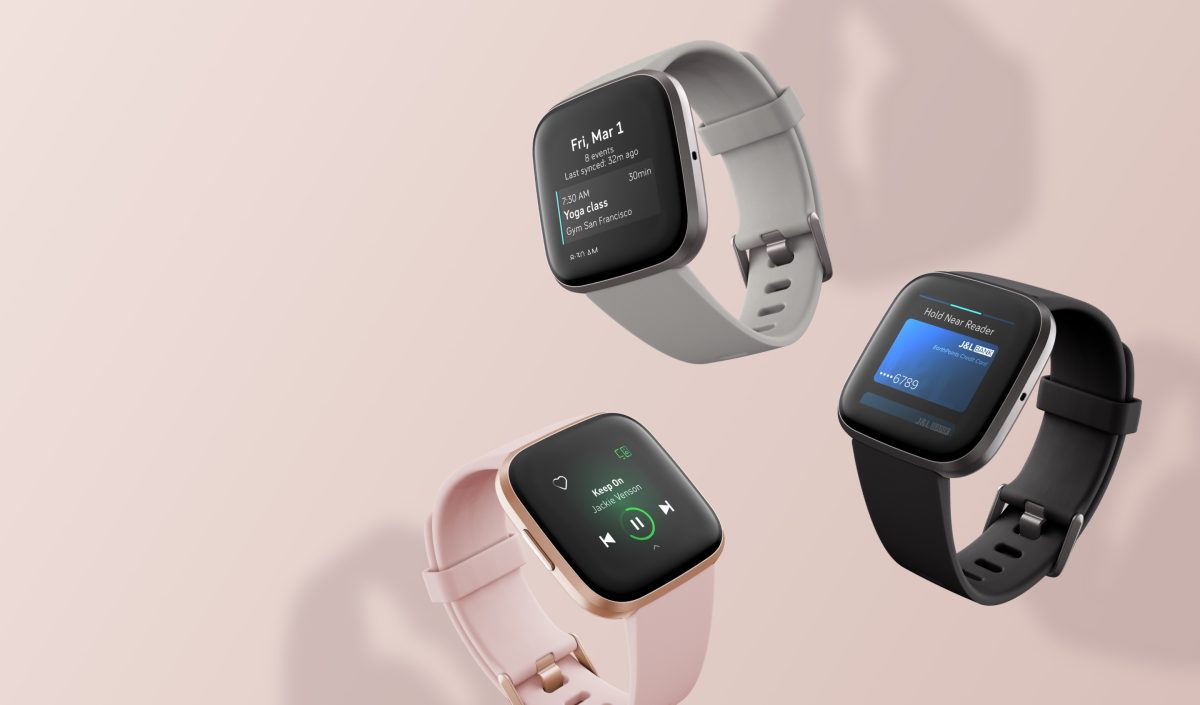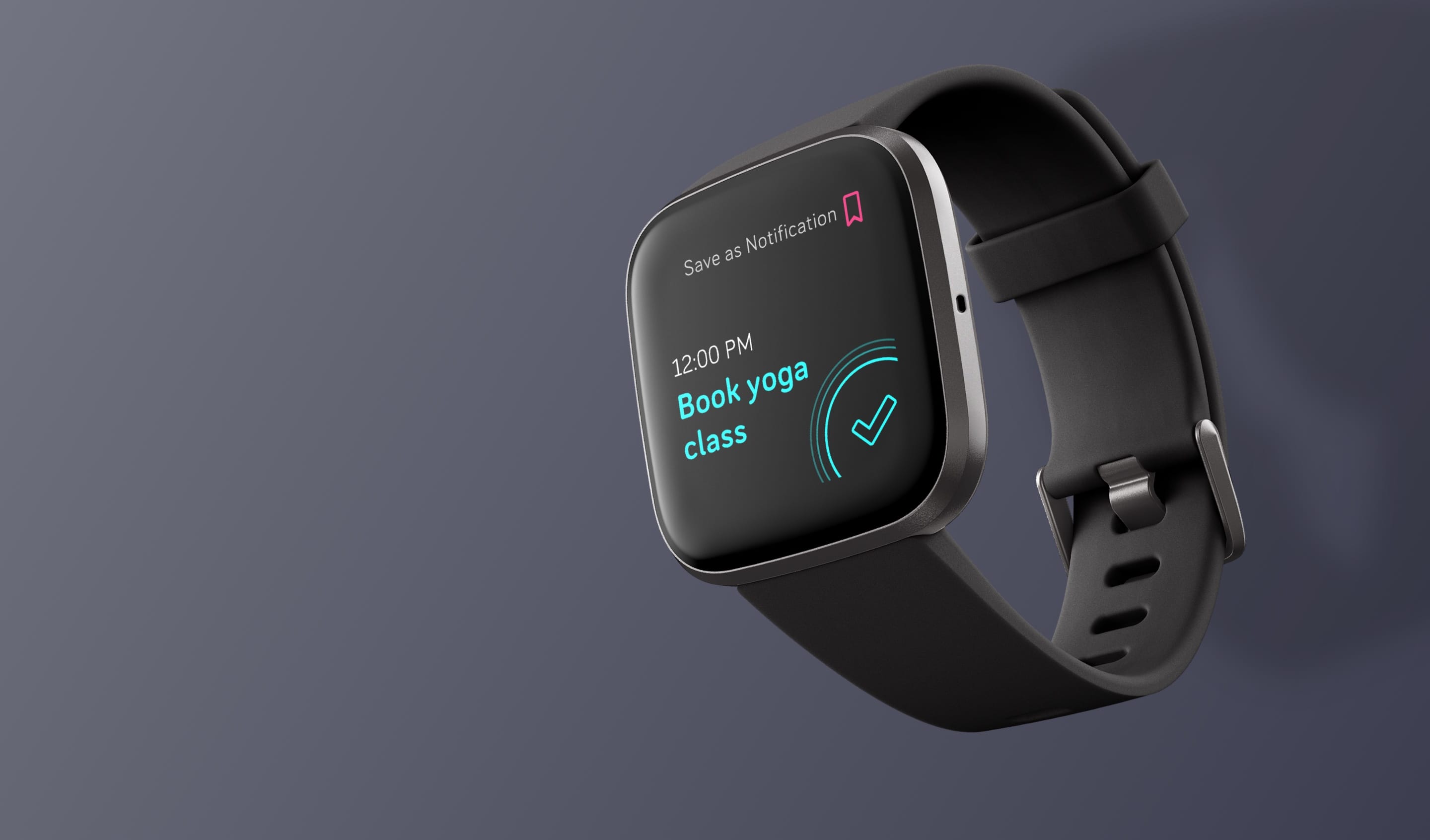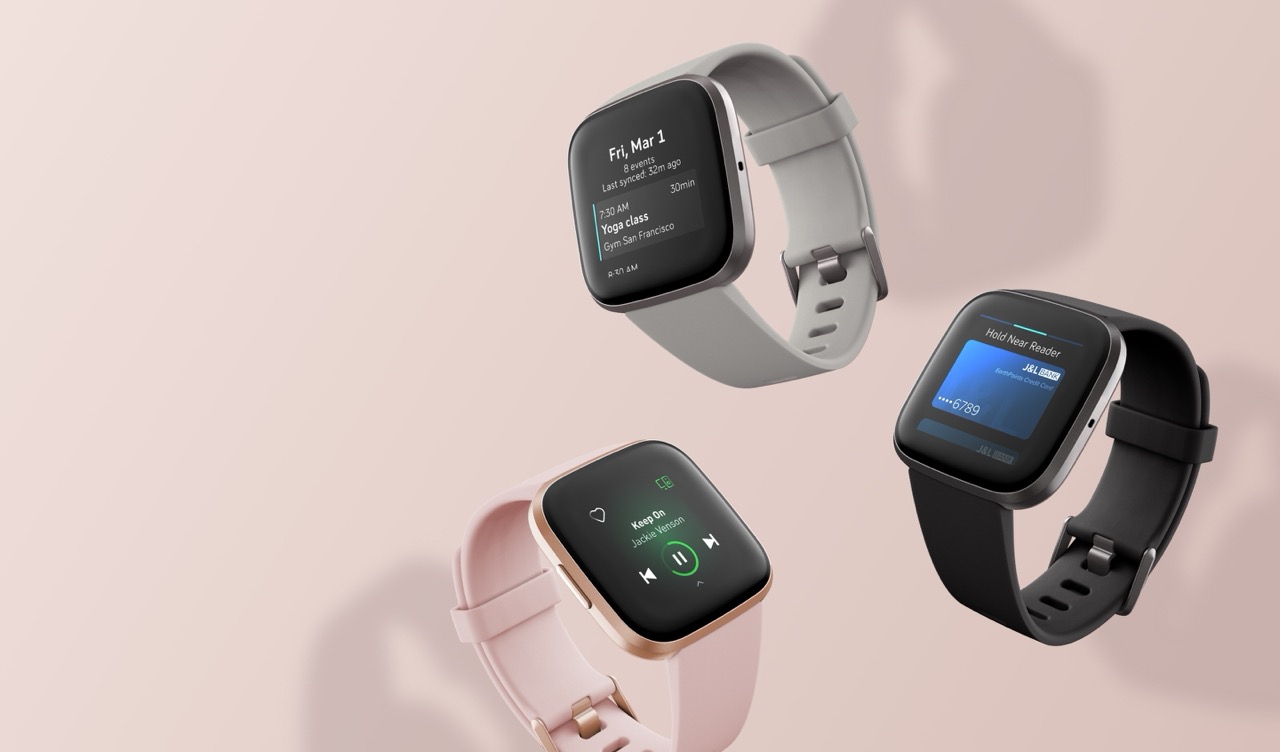The Fitbit Versa 2 is a handy little gadget for tracking your health and helping you exercise. However, sometimes the smartwatch doesn’t always work the way you want it to. Fortunately, the folks at Fitbit know that this can happen occasionally. As a result, they’ve included a way to turn it back to its initial settings. Here’s how to reset Fitbit Versa 2 to get its system back in proper working order.
How To Reset Fitbit Versa 2
When your watch isn’t performing well, learning how to reset a Fitbit Versa 2 is crucial. Here are the various ways how to reset Fitbit Versa 2.
How To Reset Fitbit Versa 2 (Soft Reset)
Perhaps learning how to reset a Fitbit is simply a matter of fixing a minor glitch for you. For example, your Fitbit may have stopped syncing to your phone. Minor glitches also include slight unresponsiveness to swipes, taps, and button presses.
Furthermore, a soft reset is ideal if the bugs involve incorrectly recording data or not sending you notifications. In such cases, the best option is to simply do a soft reset. How do you reboot a Fitbit Versa 2? Follow these guidelines to do so:
- Open the settings menu
- Scroll until you see the “About” section
- Tap on it
- Scroll again until you see “Shutdown” and press it
- Hit “Yes”
Afterward, you can also learn how to turn on Fitbit Versa 2. This is easy because it only requires you to tap the screen twice. Alternatively, you may also turn on the watch by pressing any button you find on your device.
How To Reset Fitbit Versa 2 (Force Reset)
Sometimes, your Fitbit may be malfunctioning so hard that the screen stops working. However, our previous method for conducting a soft reset involves touching the screen. How do I reset my Fitbit Versa 2 when it won’t turn on?
Fortunately, doing a hard reset isn’t so difficult because Fitbit did include a way to do so with just buttons. Hence, you can still restart the watch when the Fitbit is unresponsive. How do I manually reset my Versa Fitbit? Moreover, how do I reset my Versa 2 without the app? Here’s what you must do:
- Hold the back button on your Fitbit Versa 2 for 10 seconds
- Keep the button held until the Fitbit logo emerges
- Wait for the Fitbit to reset
Your smartwatch should reset and turn on again after a while. You can then test its features out to see if learning how to reset Fitbit Versa 2 resolved your glitches.
How To Factory Reset Fitbit Versa 2
If your Fitbit Versa 2 isn’t working at all, learning how to reset Fitbit Versa 2 to factory settings may be your only option. Keep in mind that this should be something you must only do as a last option. That’s because doing so will wipe all your data and custom settings.
Hence, we suggest keeping a backup of your information before you proceed with this method. Regardless, if you’re ready to proceed, you can follow these instructions to begin:
- Open the Fitbit by holding the back button for a few seconds
- Swipe the screen to locate the Settings option
- Tap on it to open the settings
- Scroll and locate the “About” choice
- Look for “Factory Reset” and select it
- Tap on “Reset” to confirm the action
- Wait until the watch finishes resetting
- Note: you will see the Fitbit logo once it completes resetting
Alternatively, you can also factory reset Fitbit Versa 2 without the touch screen. You can accomplish this using buttons and following these guidelines:
- Hold the side button on your Fitbit Versa 2
- Keep it held for eight seconds until the screen shuts down
- Note: do not let go even if the watch asks for a PIN or opens the stopwatch
- Afterward, the Fitbit Versa 2 should open automatically with its settings reset
Once finished, the Fitbit logo should reemerge on the screen for a couple of seconds. It should start up as good as it was when you first bought it.
How To Backup Your Fitbit Data
If you’re planning on factory resetting your Fitbit, then learning how to back up your information is essential. Thankfully, the method is not as hard as it is on smartphones. The first thing you must accomplish is to manually sync your data to your account:
- Launch the Fitbit app on your smartphone
- Press the “Sync Now” option
This should save your most recent data to your account. Hence, even if you switch watches, your account should keep your important information. Afterward, we also recommend backing up your information to your computer. Fortunately, you can export your most recent data for up to 31 days from the website:
- Go to the Fitbit website and log in
- Head to your dashboard
- Press the Gear icon
- Select “Settings”
- Choose “Data Export”
- Pick the time, information, and file format you prefer
- Hit “Download”
Alternatively, you may also request a complete archive of your entire data. However, the process isn’t as straightforward:
- Log in to the Fitbit website
- Press the Gear icon
- Choose “Settings”
- Pick “Data Export”
- Select “Request Data” under the “Export Your Account Archive” section
- Wait until you get a confirmation email
- Open the message to complete the request
- Wait for another email
- Read the new message and press the link to download your information
- Save the data on your device
With that, your data should be completely safe. Therefore, you can safely conduct a factory reset without agonizing over whether you’ll lose your data.
How To Reset Clock On Fitbit Versa 2
Perhaps you’re browsing this guide not because you want to learn how to reset Fitbit Versa 2 completely. Perhaps all you want is to know how to reset Fitbit Versa 2’s time. In this case, you don’t need to conduct a soft reset on the watch.
Instead, you’ll need to use the app on your smartphone. You can accomplish this easily on an iPhone by following these instructions:
- Open the Fitbit app
- Navigate to the “Today” tab
- Press your profile icon
- Head to “App Settings”
- Locate “Time Zone”
- Disable the “Set Automatically” option
- Press the “Time Zone” option
- Select the time zone you want
- Sync the app with your Fitbit
On the other hand, if you’re an Android user, the instructions may differ slightly. Regardless, you can perform the same function by doing the following:
- Launch the Fitbit app
- Head to the “Today” tab
- Press your profile photo
- Select “App Settings”
- Disable the feature that says “Automatic time zone”
- Press “Select time zone”
- Pick the time zone you’re in
- Sync the app to your watch
How To Change The Hour Format
Apart from resetting the time, you can also change the format the time displays in. You may pick a 12-hour or 24-hour time configuration. Like resetting, this requires the use of the app:
- Open the Fitbit app
- Select the “Today” tab
- Press your profile photo
- Choose “App Settings”
- Pick “Clock Display Time”
- Select the format you prefer
- Sync the app to your Fitbit watch
How To Pair Fitbit Versa 2 With Your Smartphone
Learning how to reset Fitbit Versa 2 is half the battle if you’re trying to give it to a friend or family member. That’s because, apart from getting it to its default settings, you’ll need to learn how to pair it to their device.
Fortunately, this process is easy because a factory reset automatically unpairs the Fitbit Versa 2 from its previous phone. Thus, the only thing left to do is to pair it with the new smartphone:
- Download the Fitbit app from the App Store or Play Store
- Log in using the new user’s Fitbit account
- Note: you may make a new account if the user does not have an account yet
- Enable Bluetooth on the smartphone
- Tap your profile photo on the app
- Select “Set Up a Device”
- Pick Fitbit Versa 2
- Follow the guidelines on the screen
- Wait for the app to find your Fitbit device
- The Fitbit should display a 4-digit code
- Type the code into the app on your phone
Afterward, the Fitbit and the new smartphone should sync properly. It should record data and save it to that account.
What To Do When Resetting Doesn’t Work
Normally, users want to learn how to reset Fitbit Versa 2 to get rid of bugs and glitches. However, what should your next step be if resetting doesn’t fix these problems?
In this situation, we recommend simply calling Fitbit’s customer service support center to ask for assistance. They can help you understand how to fix your current problem. You can get their contact details from various platforms on their website.
There, you can enlist help through their live chat service. Moreover, you can message them directly through @fitbitsupport on Twitter. You can also find answers through answers from other Fitbit owners in the community. However, if you must talk to a customer service representative personally, you may also call Fitbit by dialing (877) 623-4997.
Once you call Fitbit’s customer service, they can help you with your problem. If your device still has its warranty intact, you may even have it repaired or replaced without cost. However, if your watch is no longer under warranty, you may need to pay a fee for a repair.
Alternatively, if your Fitbit is completely damaged beyond repair, you can also simply get a new Fitbit. You can still keep the data from your previous watch if it has synced to your app and account. Hence, switching to a new Fitbit device shouldn’t compromise your progress so far.
Why You Should Reset The Fitbit Versa 2
Fitbit Versa 2 troubleshooting isn’t always easy if you’ve never done it before. However, apart from knowing the specifics of how to do it, is there a reason why it’s necessary? Like any other consumer electronic gadget, the Fitbit Versa can sometimes have glitches and bugs.
These bugs are usually the main reason why someone would want to know how to reset Fitbit Versa 2. Perhaps your Fitbit isn’t swiping normally or isn’t measuring your heart rate properly. Sometimes the reason is that the watch isn’t syncing properly with your phone.
Meanwhile, other glitches are more drastic such as the one that causes your battery to drain quickly. Your watch’s audio could also be malfunctioning or the device may be making noises. Sometimes, glitches also involve being unable to make or accept calls.
Regardless, these glitches can usually get in the way of using your Fitbit, and resetting the device does help. That’s because a reset refreshes Fitbit’s settings and jogs its system to work once more.
Meanwhile, some users may simply want to learn how to reset Fitbit Versa 2 to sell their old watch. They could also be desperate to fix their watch and regular resets don’t help. In these scenarios, the best bet is to conduct a hard or factory reset. Doing so will restore the watch to its factory settings and wipe its previous data.
Pros And Cons Of Resetting The Fitbit Versa 2
Learning how to reset Fitbit Versa 2 has its consequences. What can you expect? Here’s a rundown of the advantages and drawbacks of doing so on your watch.
Pros
- Resetting frees up RAM, allowing the watch to respond properly
- It resolves minor glitches that involve navigation
- Rebooting the device refreshes its calculations to measure health properties correctly
- Pressing the reset button helps the watch sync with your phone
Cons
- Doing a reset hinders your current activity
- Not all Fitbit watches have a straightforward way to reset the watch
- Factory resets will wipe the Fitbit of its data and custom settings
Alternatives To Fitbit Versa 2
If your Fitbit won’t work regardless of your fixes, then you may want a new one. However, this doesn’t mean you have to simply get a new Fitbit Versa 2. That’s because several alternatives are just as good or even better.
1. Apple Watch Series 8
The Apple Watch Series 8 is Apple’s latest edition of their smartwatch and is a big step up from the Versa 2. That’s because it has several unique features that distinguish it from the rest. These include safety and health features like crash detection and ECG.
2. Garmin Venu 2 Plus
The Garmin Venu 2 Plus is a superb alternative to any kind of Fitbit on the market. That’s because it offers higher-end features and robust tracking for fitness. It also has clear call quality, a decent voice assistant, and fast charging.
3. Samsung Galaxy Watch 5 Pro
The Samsung Galaxy Watch 5 Pro is the most excellent option that uses Wear OS. It’s refined, durable, and has the most seamless compatibility with Samsung phones. Moreover, it has solid battery life, and faster charging, and brings improved features such as those for hiking and navigation. Its sensors for the heart rate and GPS are also accurate, making it a great fitness accessory.
4. Xiaomi Mi Band 7
The Xiaomi Mi Band 7 is a competent alternative that comes at a cheap price tag. It has solid fitness tracking and durability and offers accurate heart rate monitoring. Moreover, the band comes with SpO2, several sports modes, and a beautiful display.
Of course, being more affordable, it has cut corners on some things. For example, it lacks a GPS, NFC, or voice assistant. Furthermore, its sleep tracking is a little inconsistent. Nonetheless, it’s a good alternative if you need something budget-friendly.
FAQs
Final Word
Learning how to reset Fitbit Versa 2 is a difficult undertaking if the process is unfamiliar. That’s because it’s not as intuitive as it is on other devices, especially because some methods involve specific button presses. However, once you learn the technique, the process becomes fairly simple. It’ll be especially useful whenever you encounter minor glitches on your watch.